WhatsApp is one of the most popular messaging apps, available across platforms. Here is a complete guide to downloading and installing WhatsApp on Android, iPhone, PC and Mac.
A Step-by-Step Guide to WhatsApp installation on Android, iPhone, PC and Mac
WhatsApp is a popular cross-platform mobile messaging app which allows users to send text messages, images, video, and audio media messages to other users. To begin using WhatsApp, users must first download the app from the Apple App Store or Google Play Store depending on whether they have an iPhone or Android device. The WhatsApp install process is straightforward, only requiring some basic set-up steps once the app is downloaded.
WhatsApp Install on Android
Installing WhatsApp on your Android phone is quick and easy:
Step 1: Open Google Play Store
Open the Play Store app on your Android phone and search for “WhatsApp Messenger”. Tap “Install” to download it.
Step 2: Agree to Terms of Service
Once downloaded, open WhatsApp and agree to the Terms of Service. Tap “Agree and Continue” to move forward.
Step 3: Register Your Phone Number
WhatsApp requires your phone number to send and receive messages. Enter your phone number and tap “OK” to register it.
Step 4: Restore Chats (Optional)
If you previously used WhatsApp on your number, tap “Restore” to restore your chat history.
Step 5: Enter Your Name
Type your name and tap “OK” to complete setup. WhatsApp is now ready to use on your Android phone!
Installing WhatsApp on iPhone
Here are the steps to download and install WhatsApp on your iPhone:
Step 1: Open the App Store
Go to the App Store on your iPhone and search for “WhatsApp Messenger”. Tap “Get” to download it.
Step 2: Accept Terms of Service
Open WhatsApp after it downloads. Read and accept the Terms of Service and tap “Agree”.
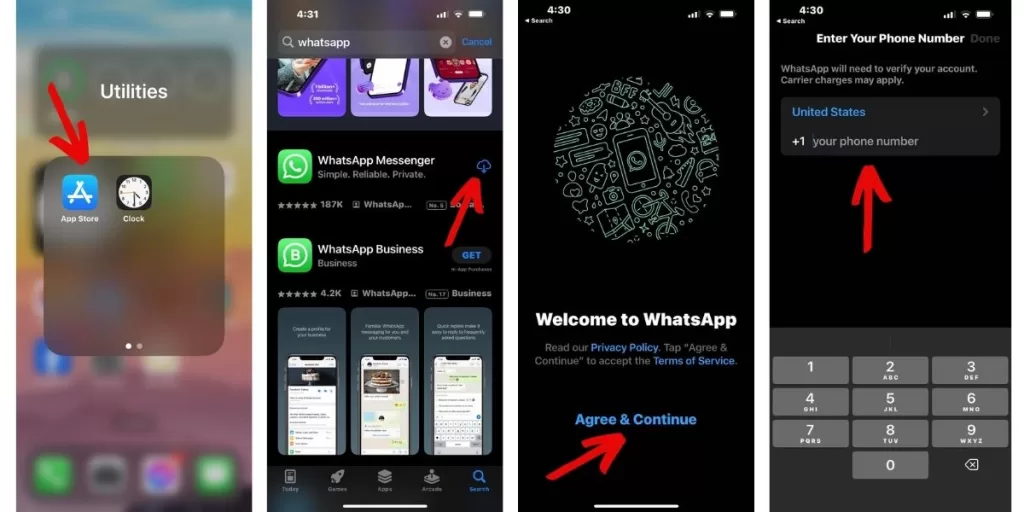
Step 3: Register Phone Number
Enter your phone number and tap “OK” to register it with WhatsApp.
Step 4: Restore Chats (Optional)
If offered the option, tap “Restore” to transfer your chat history to this iPhone.
Step 5: Enter Your Name
Type in your name and you’re all set to use WhatsApp on your iPhone!
Get WhatsApp on PC and Mac
You can also use WhatsApp on your Windows PC or Mac computer:
Step 1: Download WhatsApp Installer
Go to WhatsApp.com and download the PC (.exe) or Mac (.dmg) installer for WhatsApp.
Step 2: Run the Installer
Open the downloaded .exe or .dmg file and follow the prompts to install WhatsApp.
Step 3: Link to Your Phone
Open WhatsApp on your computer and scan the QR code shown using the WhatsApp app on your phone to link the two.
Once connected, you can seamlessly message on your computer or phone! Enjoy the convenience of WhatsApp wherever you are.







