Is your Samsung A50 bombarded with annoying ads? You’re not alone. Many Samsung devices are pre-loaded with ads, and they can be intrusive and frustrating. But don’t worry, there are ways to stop them.
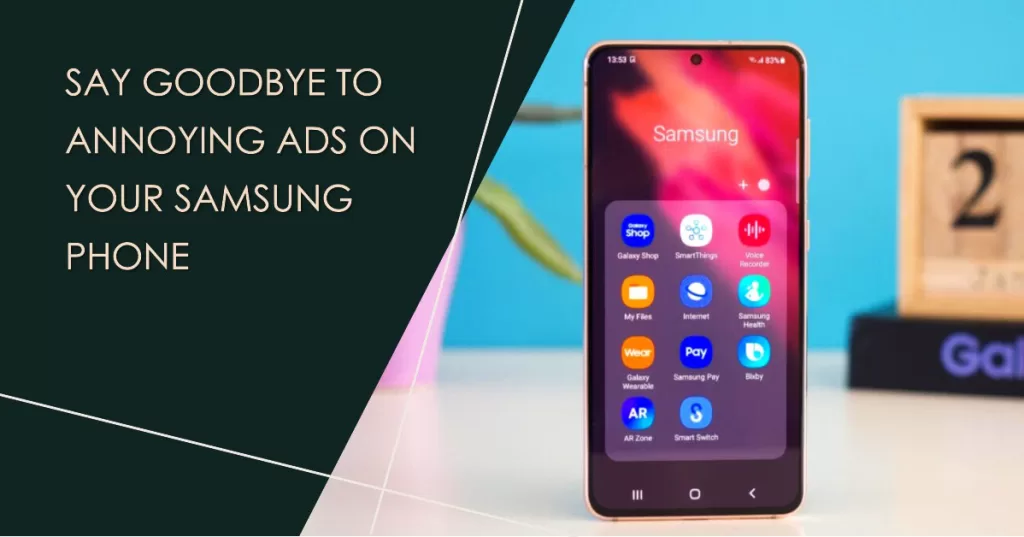
In this article, we’ll show you five guaranteed ways to stop ads on your Samsung Galaxy A50. These methods are easy to follow and don’t require any rooting or technical knowledge.
Method 1: Disable personalization services
Samsung uses your personal data to target you with personalized ads. By disabling personalization services, you can stop Samsung from collecting your data and using it to show you ads.
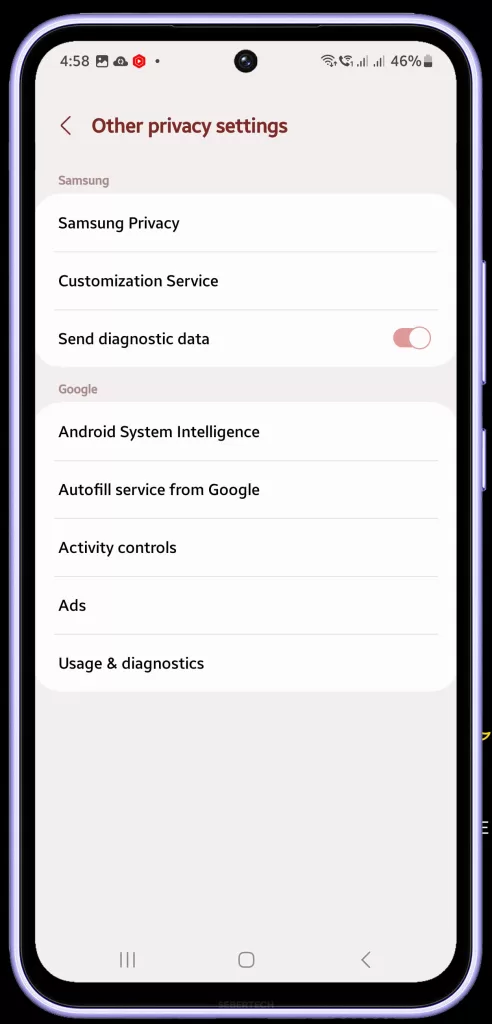
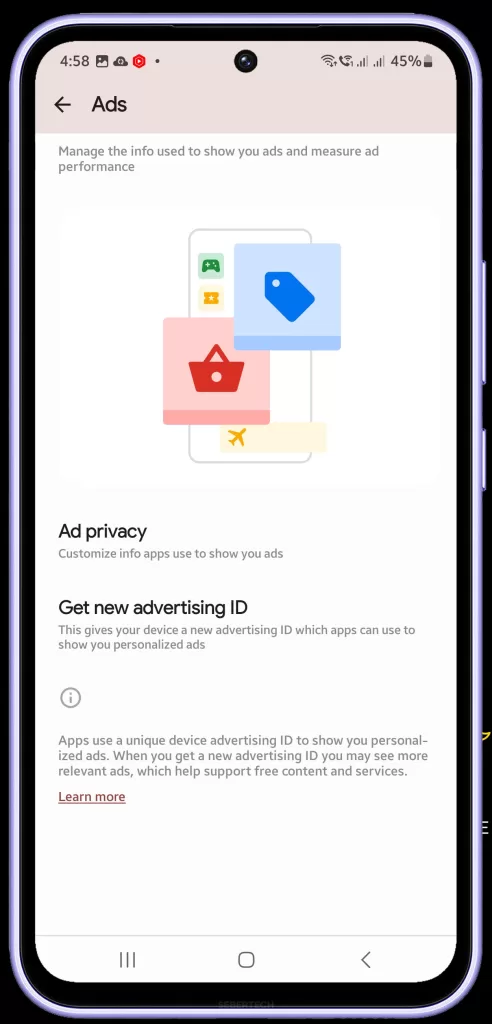
To disable personalization services, follow these steps:
- Go to Settings > Privacy.
- Tap Personalization service.
- Toggle off Customize this phone and Customized ads and direct marketing.
Method 2: Opt out of ad personalization
You can also opt out of ad personalization from Google. This will stop Google from showing you personalized ads on all of your devices, including your Samsung Galaxy A50.
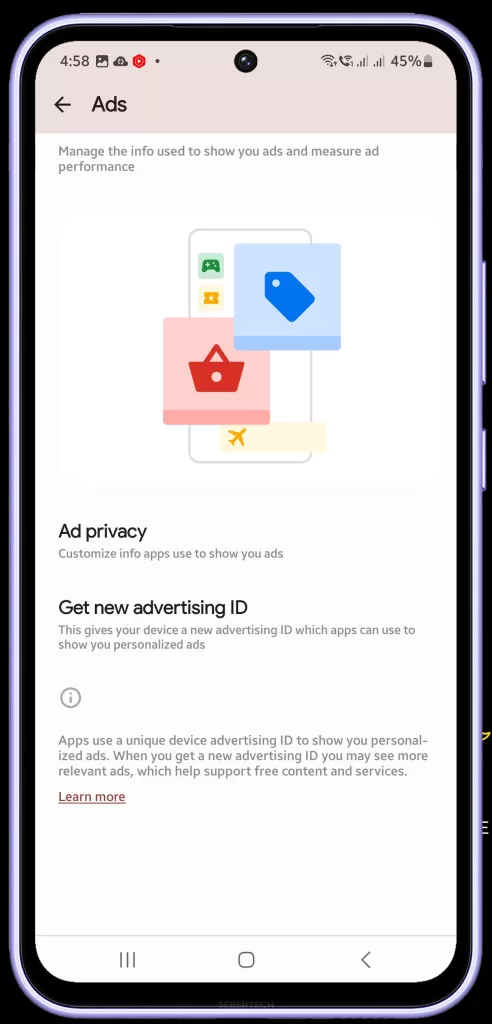
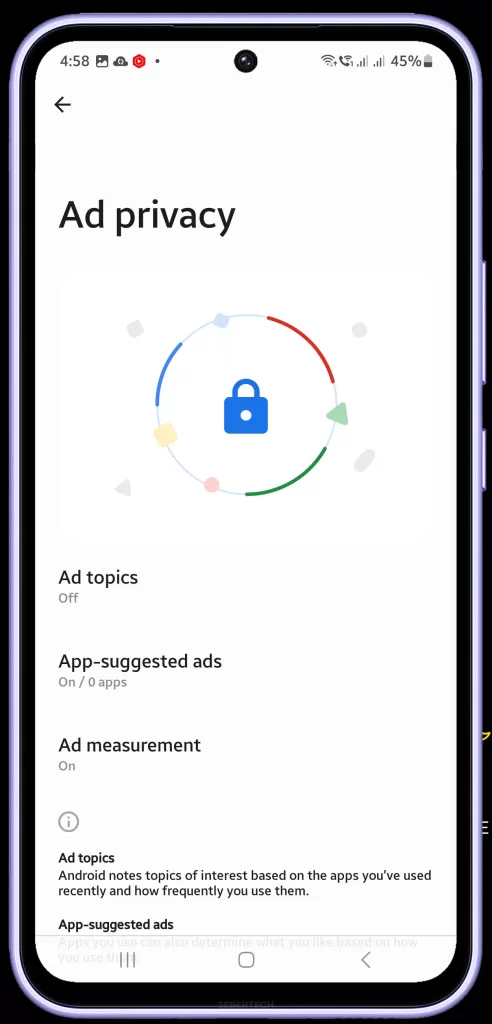
To opt out of ad personalization, follow these steps:
- Go to the Google Ads Settings page: https://adssettings.google.com.
- Sign in to your Google account.
- Under Ad personalization, toggle off Personalized ads.
Method 3: Use an ad blocker app
An ad blocker app is a great way to stop ads from appearing in apps and browsers. There are many different ad blocker apps available, so you can choose one that best suits your needs.
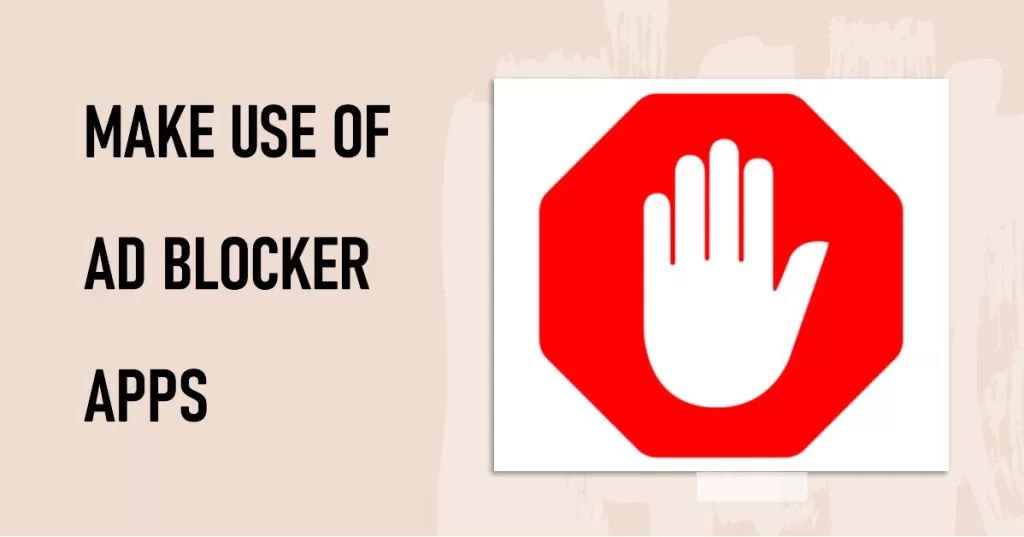
To use an ad blocker app, simply download and install it from the Google Play Store. Once installed, the ad blocker app will start blocking ads automatically.
Here are a few popular ad blocker apps:
- AdBlock Plus
- AdGuard
- 1Blocker
Method 4: Change your DNS settings
You can also change your DNS settings to block ads. This will prevent your device from accessing the ad servers that deliver ads.
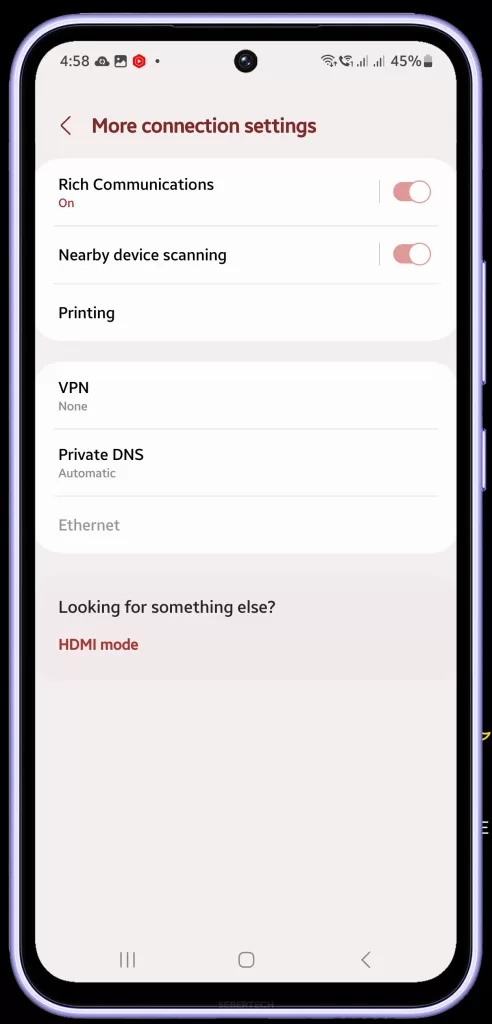
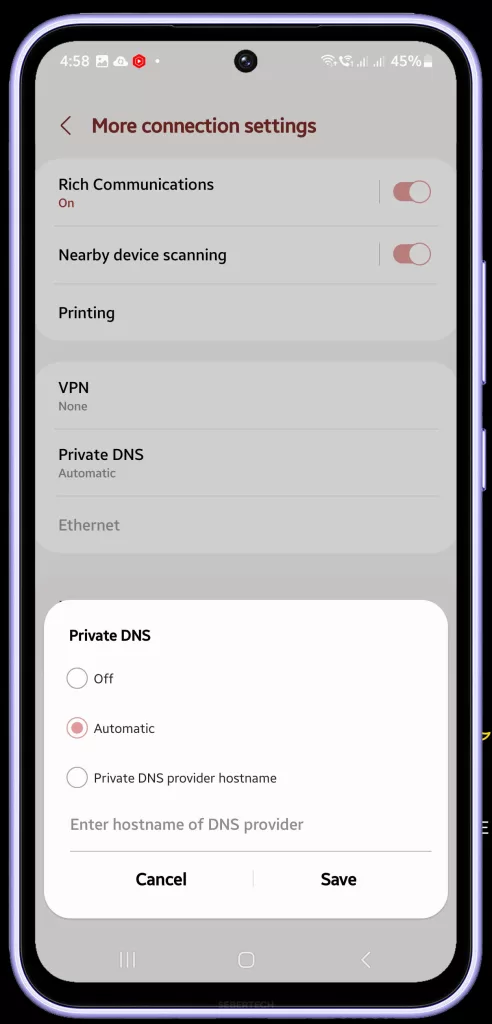
To change DNS settings on Galaxy A50, follow these steps:
- Go to Settings > Connections > More connection settings.
- Tap Private DNS.
- Tap Private DNS provider and select Manual.
- Enter the following DNS servers:
Primary DNS: 94.142.150.180
Secondary DNS: 149.112.120.180
- Tap Save.
Method 5: Use a custom ROM
If you’re a more advanced user, you can install a custom ROM on your Samsung A50. This will replace the stock Samsung firmware with a custom firmware that is often more feature-rich and customizable.

Many custom ROMs include ad blocking features by default. This means that you can stop ads without having to install any additional apps or change any settings.
Here are a few popular custom ROMs for the Samsung A50:
- LineageOS
- Resurrection Remix
- Pixel Experience
And that’s all there is to stopping annoying ads from popping up on your Samsung Galaxy A50 smartphone.
If you have any questions or need help with any of the methods above, please leave a comment below.







