Google Pixel devices are known for their advanced features and seamless user experience. One such feature is Call Waiting, which allows you to receive notifications of incoming calls while you’re on a call. This feature can be incredibly useful, especially for those who need to stay connected all the time.
In this article, we will guide you through the process of activating Call Waiting on your Google Pixel device.
Step 1: Access Phone Settings
Call waiting is one of the inbuilt options of the Google Phone application. In order to access and manage this feature, you will need to access the Phone settings menu. And here’s how to get there on the Google Pixel smartphone:
1. Unlock your Google Pixel device and navigate to the home screen.
2. Locate and tap on the “Phone app” to open it.
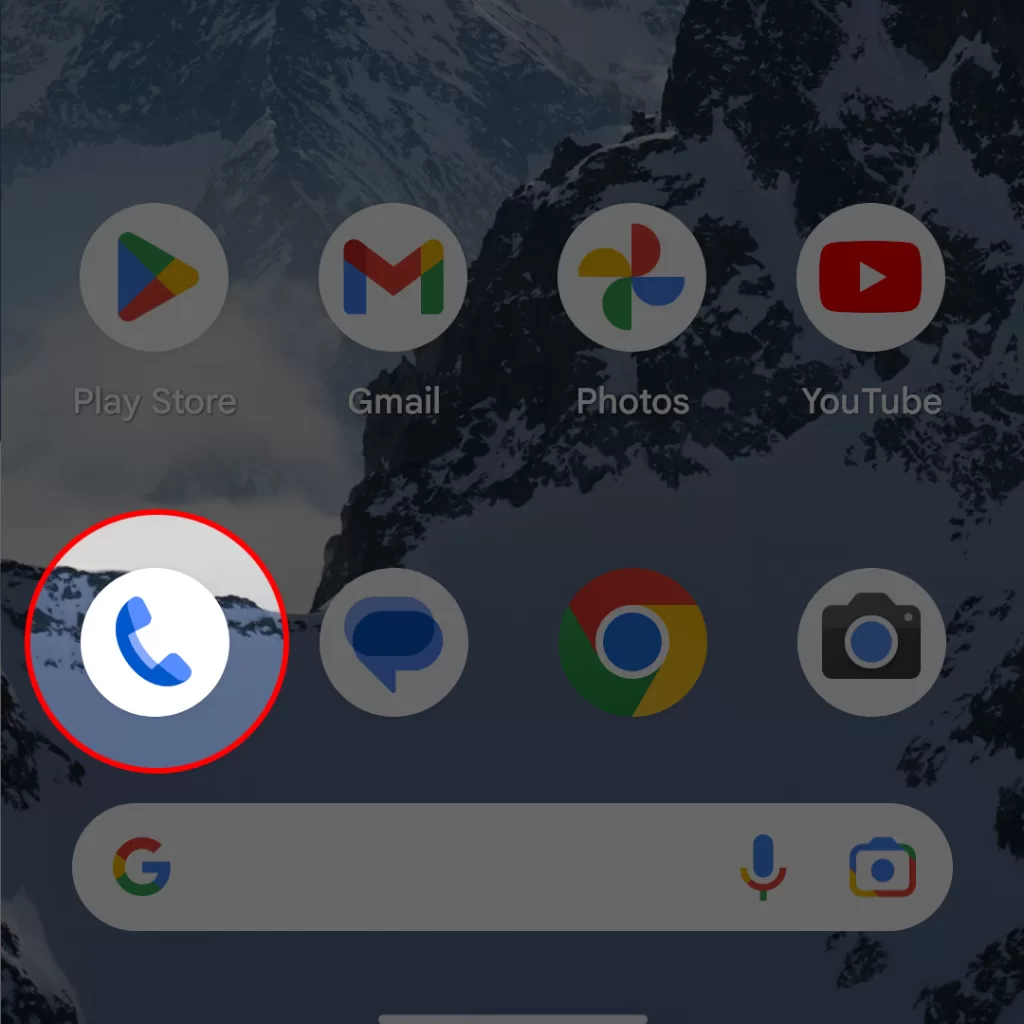
3. Once you’re inside the Phone app, tap on the three vertical dots located in the top right corner of the screen. This will open a menu.
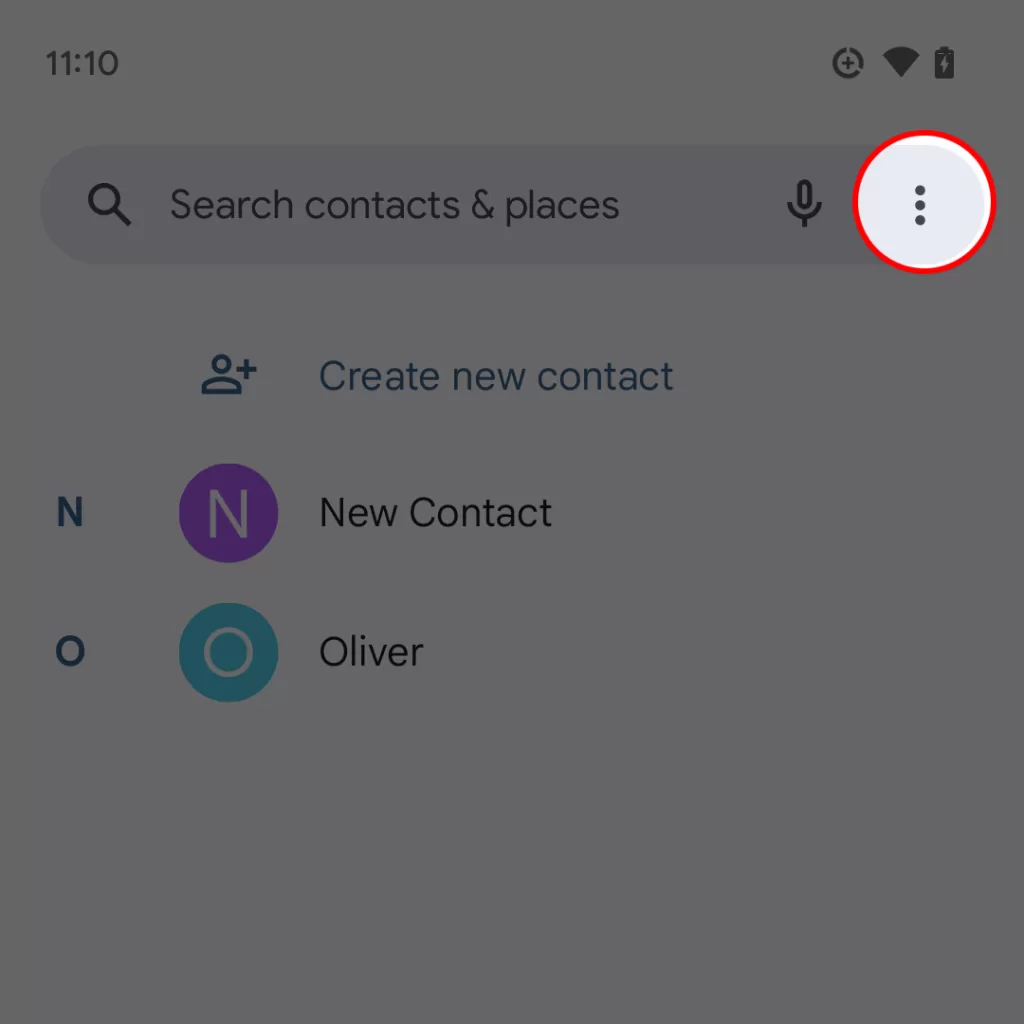
4. From the menu, tap on “Settings” to access the phone settings.
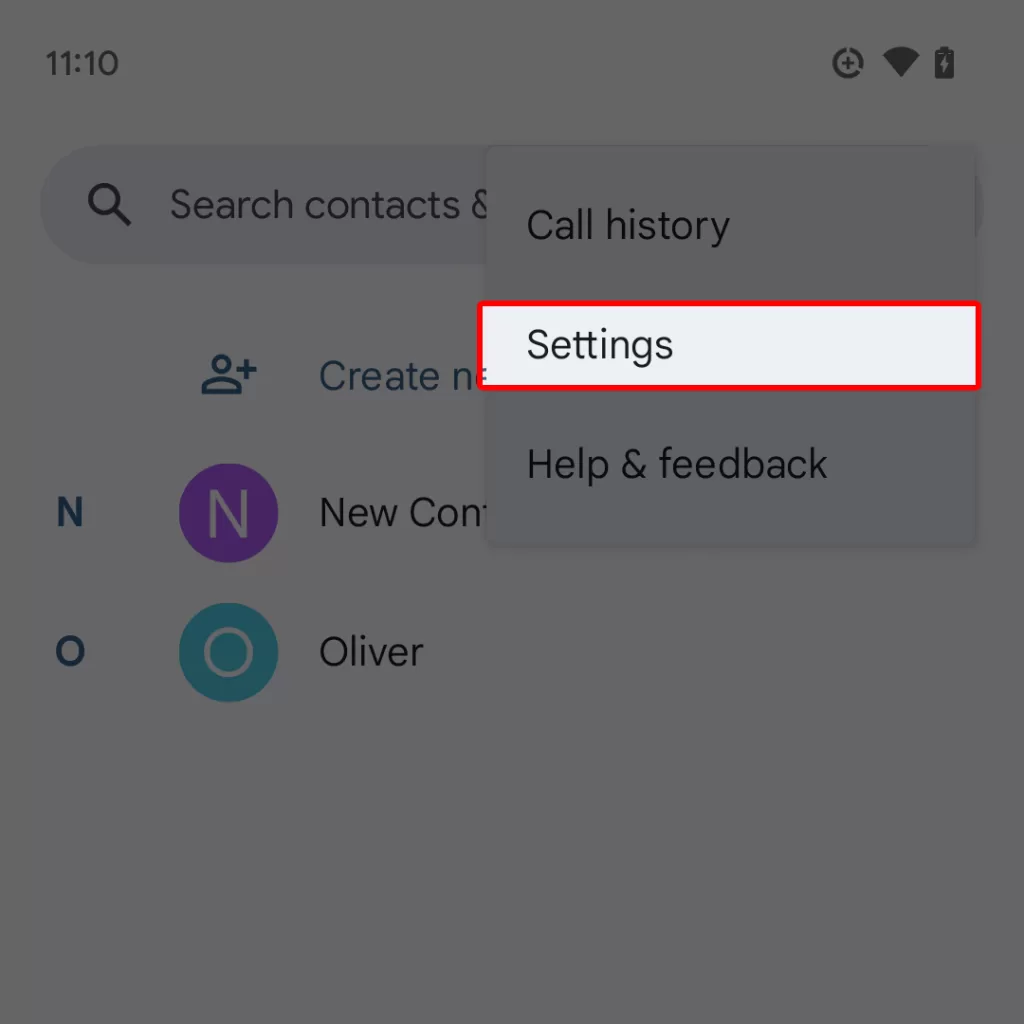
Step 2: Locate Call Waiting Option
Once you’re inside the Phone app settings, follow these steps to locate and activate the call waiting option:
5. In the “Settings” menu, scroll down to the General section then tap on “Calls.”
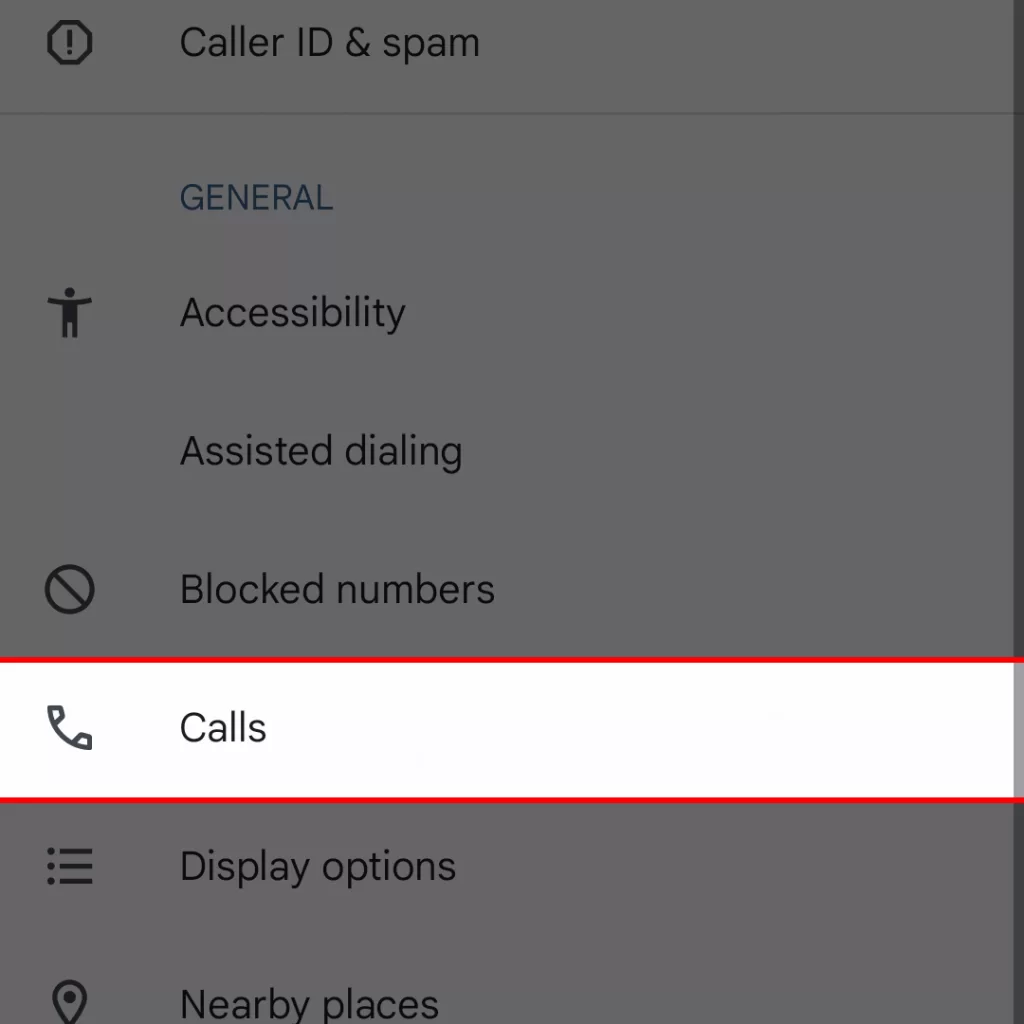
6. If prompted, select your carrier’s account (e.g., Verizon, AT&T, T-Mobile, etc.) to access the specific settings related to your service.
7. Once you’re in the Call settings menu, tap “Additional settings” to view more calling options and features.
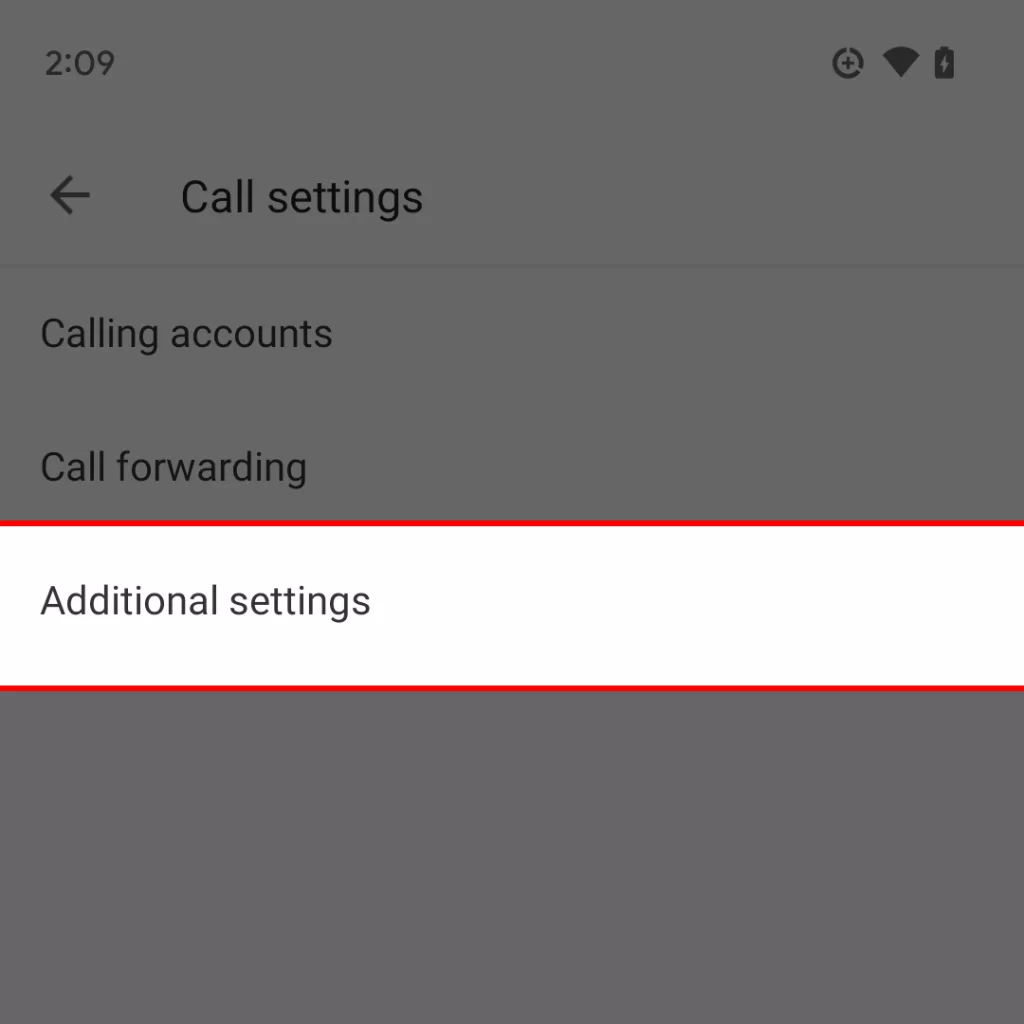
8. In the succeeding menu, tap to turn on the switch next to Call waiting then follow the rest of the onscreen instructions to enable and use the feature.
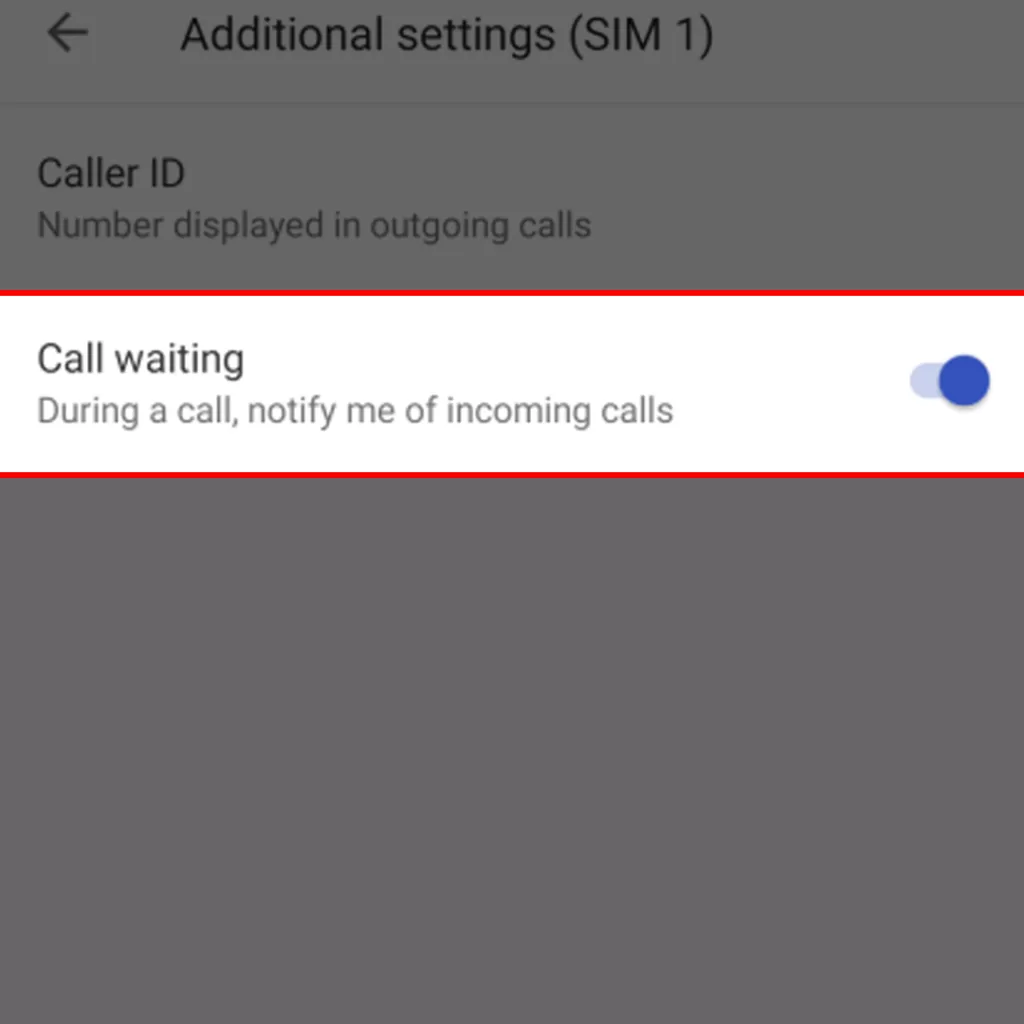
Once you’ve enabled Call Waiting, you’ll receive a notification confirming the activation. This may take a few seconds so just wait patiently.
After you see the confirmation, you’re all set! Now, whenever you’re on a call, you’ll be notified if there’s another incoming call.
Conclusion
Activating Call Waiting on your Google Pixel device is a simple and straightforward process. By following the steps outlined above, you’ll be able to stay connected and manage multiple calls with ease. Remember to check the Call Waiting settings periodically to ensure they’re still enabled, as they may be reset during software updates or if you change carriers.
FAQs
Here are the Frequently Asked Questions about Activating Call Waiting Feature on Google Pixel:
Q1: Is Call Waiting available on all Google Pixel devices?
A1: Yes, Call Waiting is available on all Google Pixel devices, regardless of the model. However, the availability of this feature also depends on your carrier’s support and plan.
Q2: Will enabling Call Waiting incur any additional charges?
A2: In most cases, Call Waiting is included in your carrier’s basic plan, and no additional charges are incurred. However, it is recommended to check with your carrier for any specific charges or limitations related to the Call Waiting feature.
Q3: Does Call Waiting work when I’m on a VoLTE or Wi-Fi call?
A3: Yes, Call Waiting works with both VoLTE (Voice over LTE) and Wi-Fi calls. However, the functionality may depend on your carrier and their support for VoLTE or Wi-Fi calling.
Q4: Can I disable Call Waiting if I don’t want to be interrupted during calls?
A4: Yes, you can disable Call Waiting by following the same steps mentioned in the article and toggling the switch to the “off” position. This will prevent you from receiving notifications of incoming calls while on a call.
Q5: If I switch carriers, will I need to reactivate Call Waiting?
A5: Yes, when you switch carriers, your phone settings may revert to default, and you might need to reactivate Call Waiting. Follow the same steps mentioned in the article to enable the feature with your new carrier.
Q6: Will Call Waiting work during international roaming?
A6: Call Waiting should work during international roaming, provided your carrier supports the feature in the roaming country. However, keep in mind that additional charges may apply while roaming. It is advisable to check with your carrier for any specific limitations or charges related to using Call Waiting while roaming internationally.
Q7: Can I use Call Waiting if my device is running an older version of Android?
A7: Yes, Call Waiting is a standard feature available on all Android devices, including older versions. However, the steps to enable Call Waiting might vary slightly depending on the Android version and the device’s user interface.







