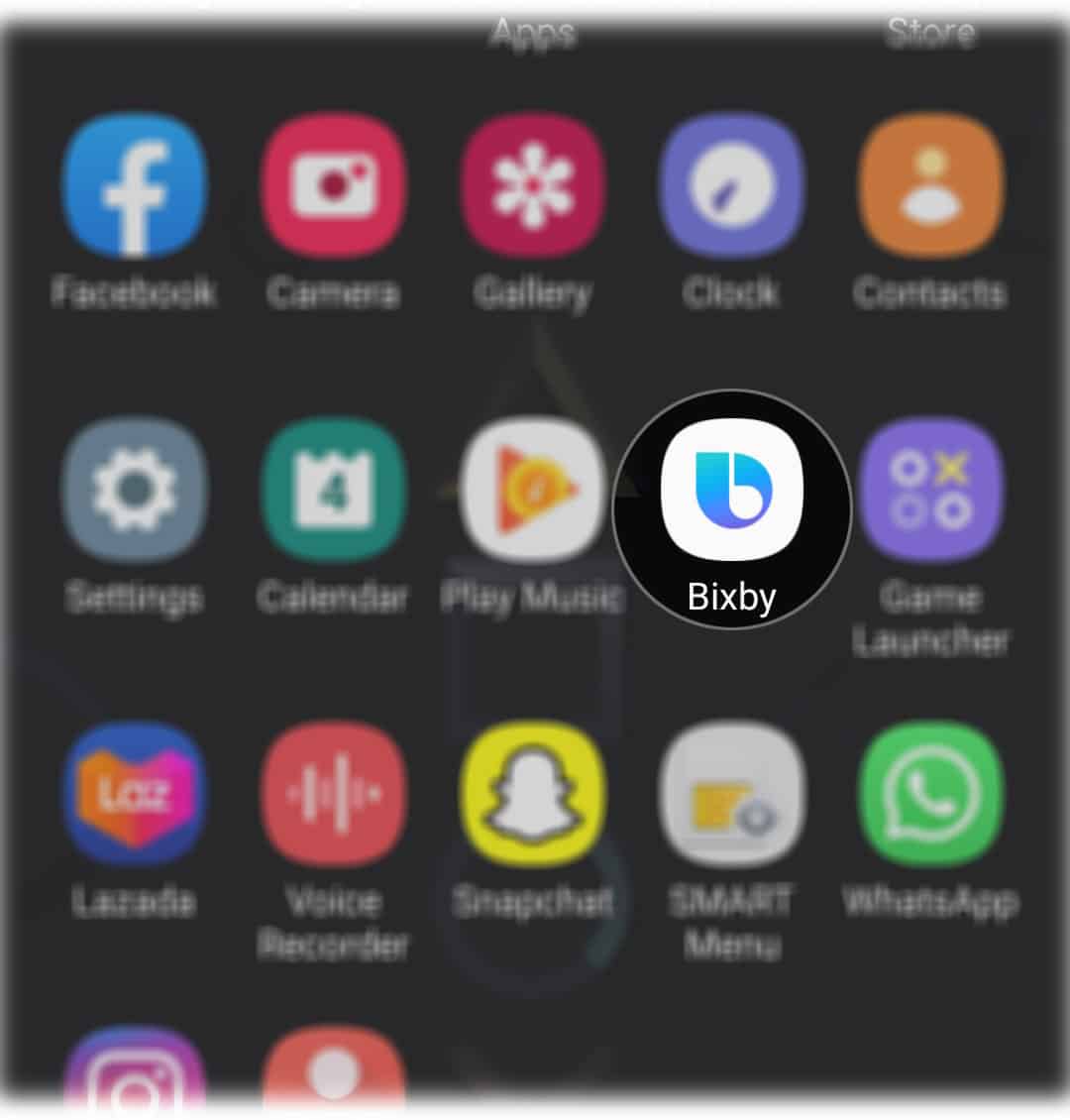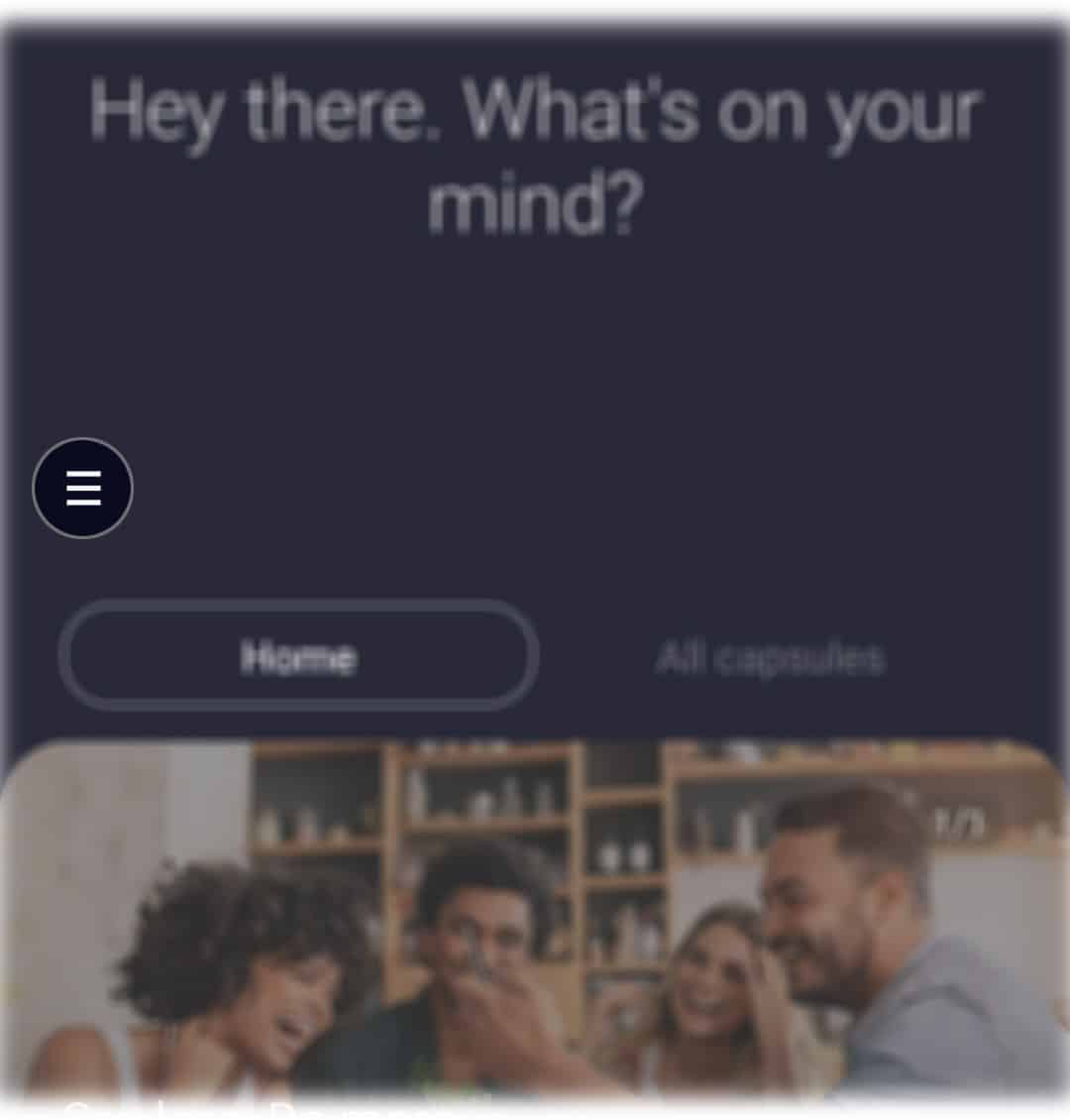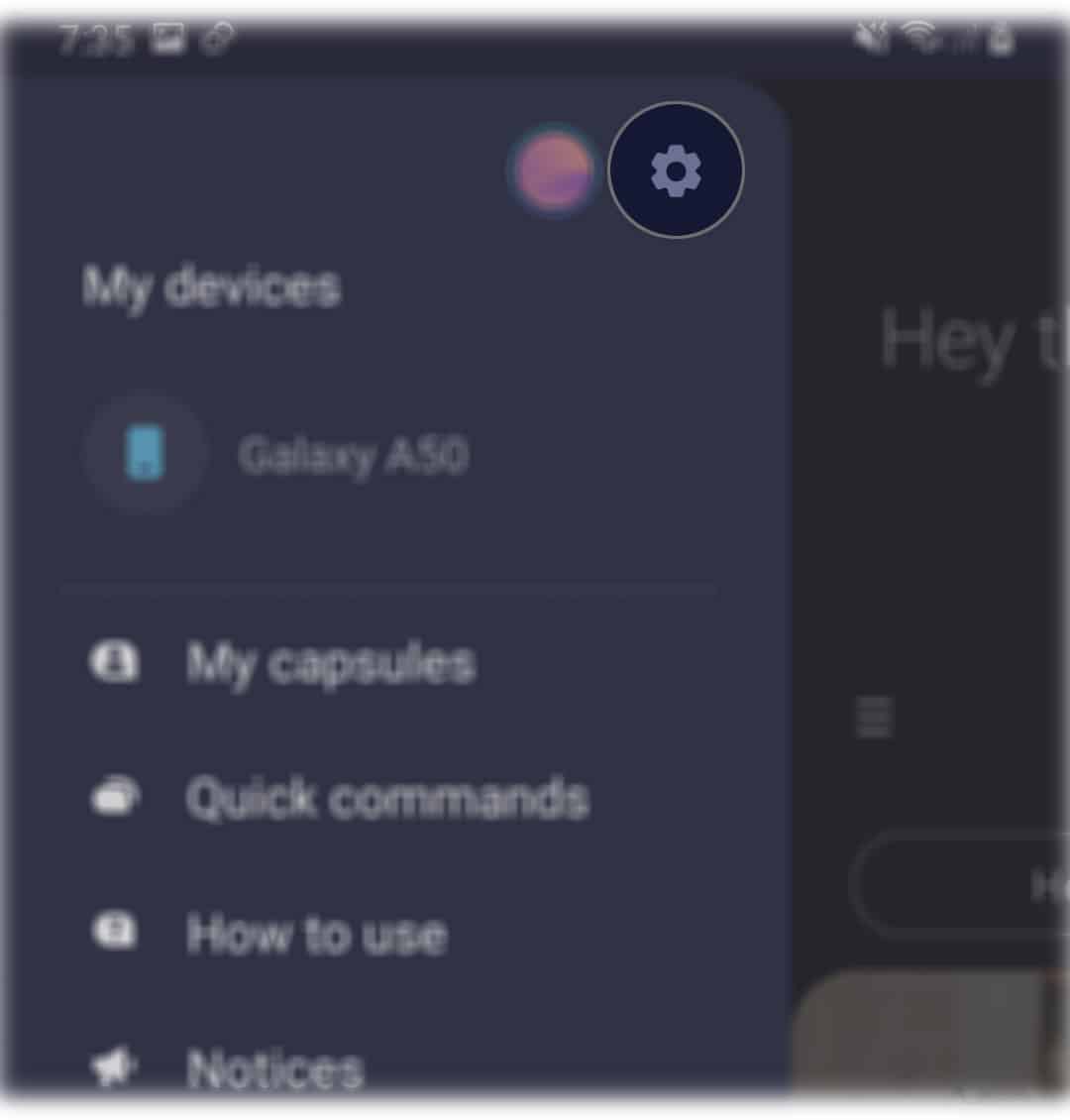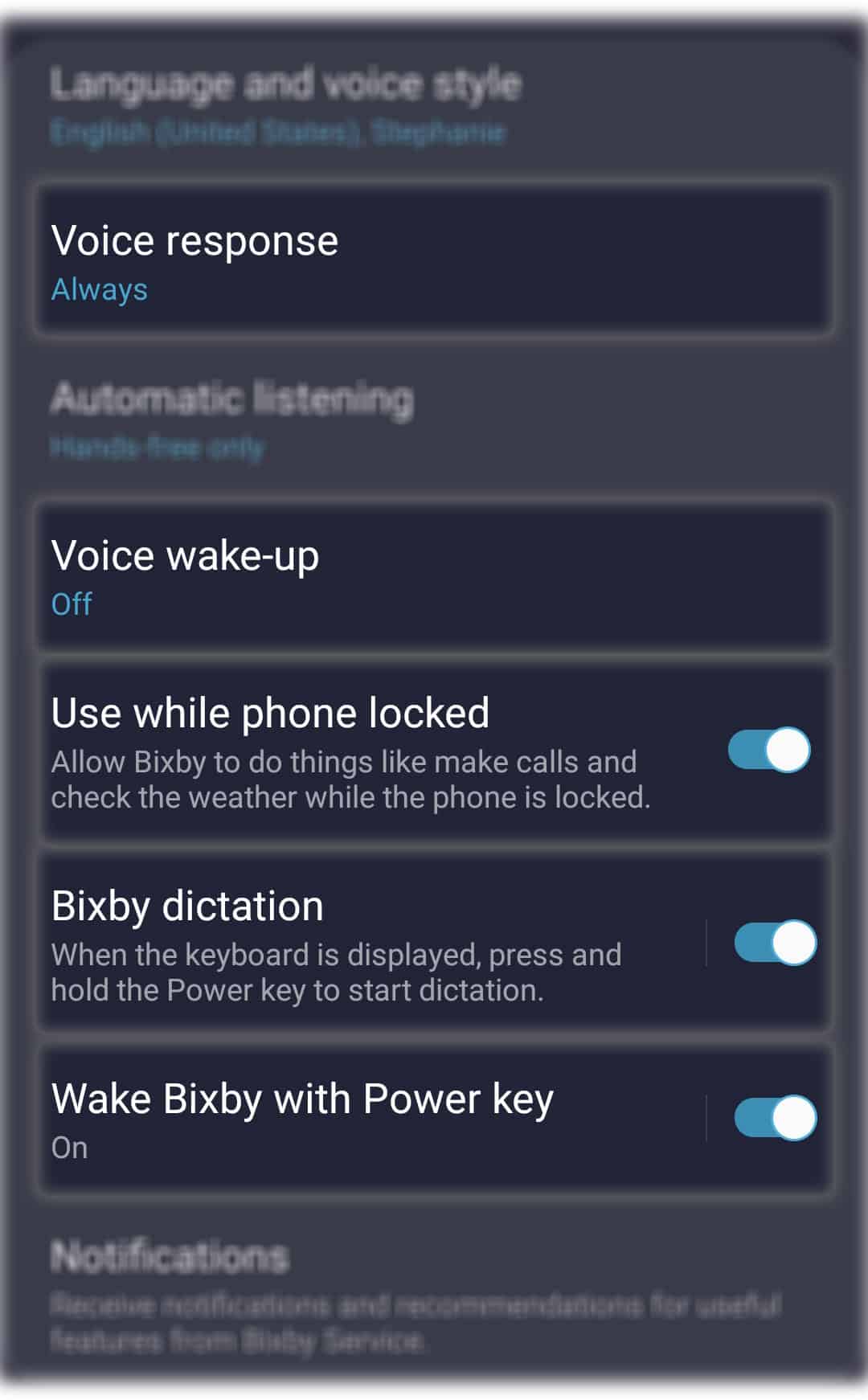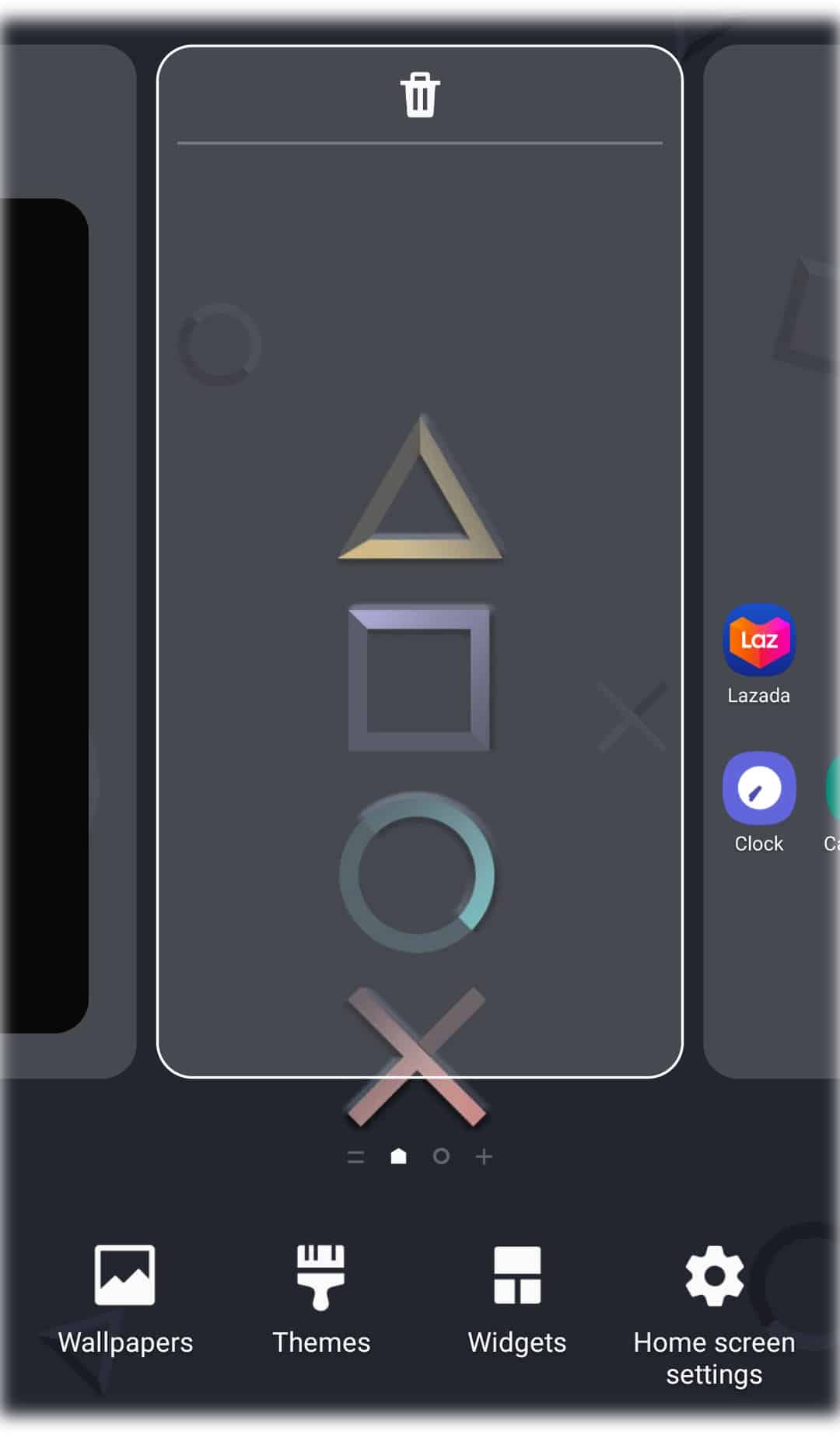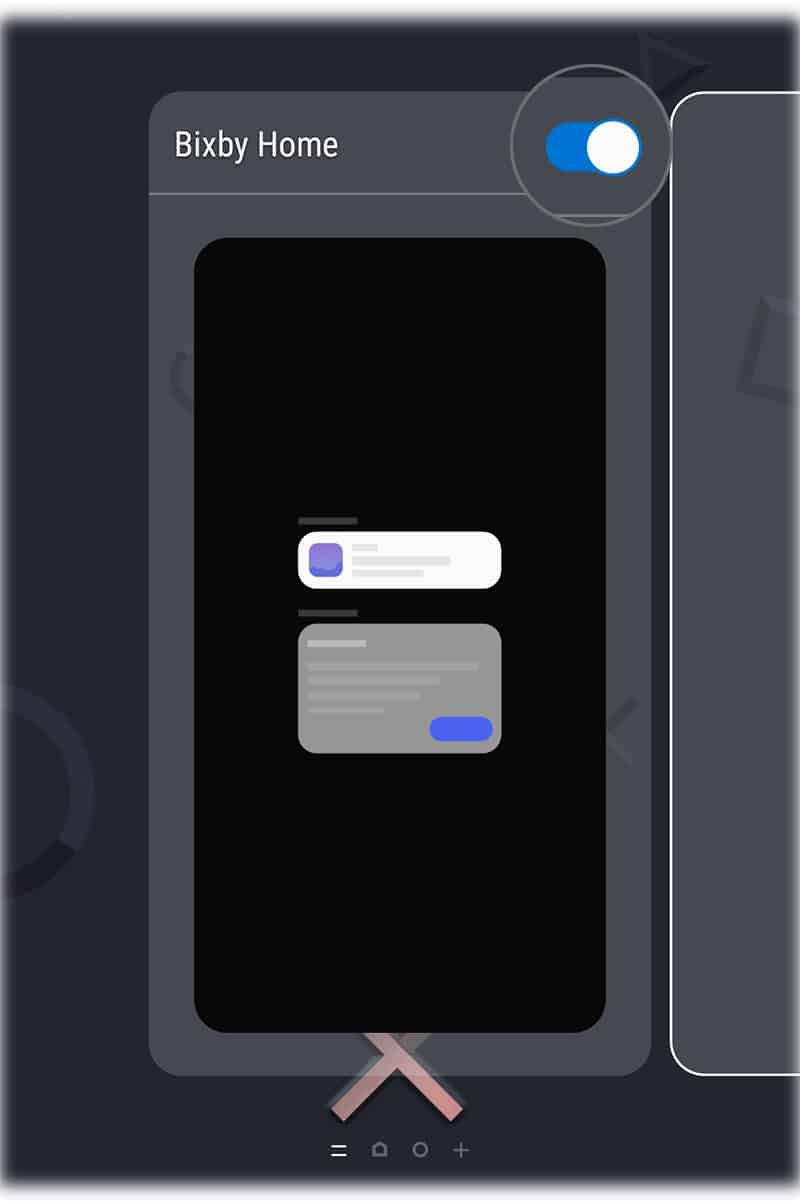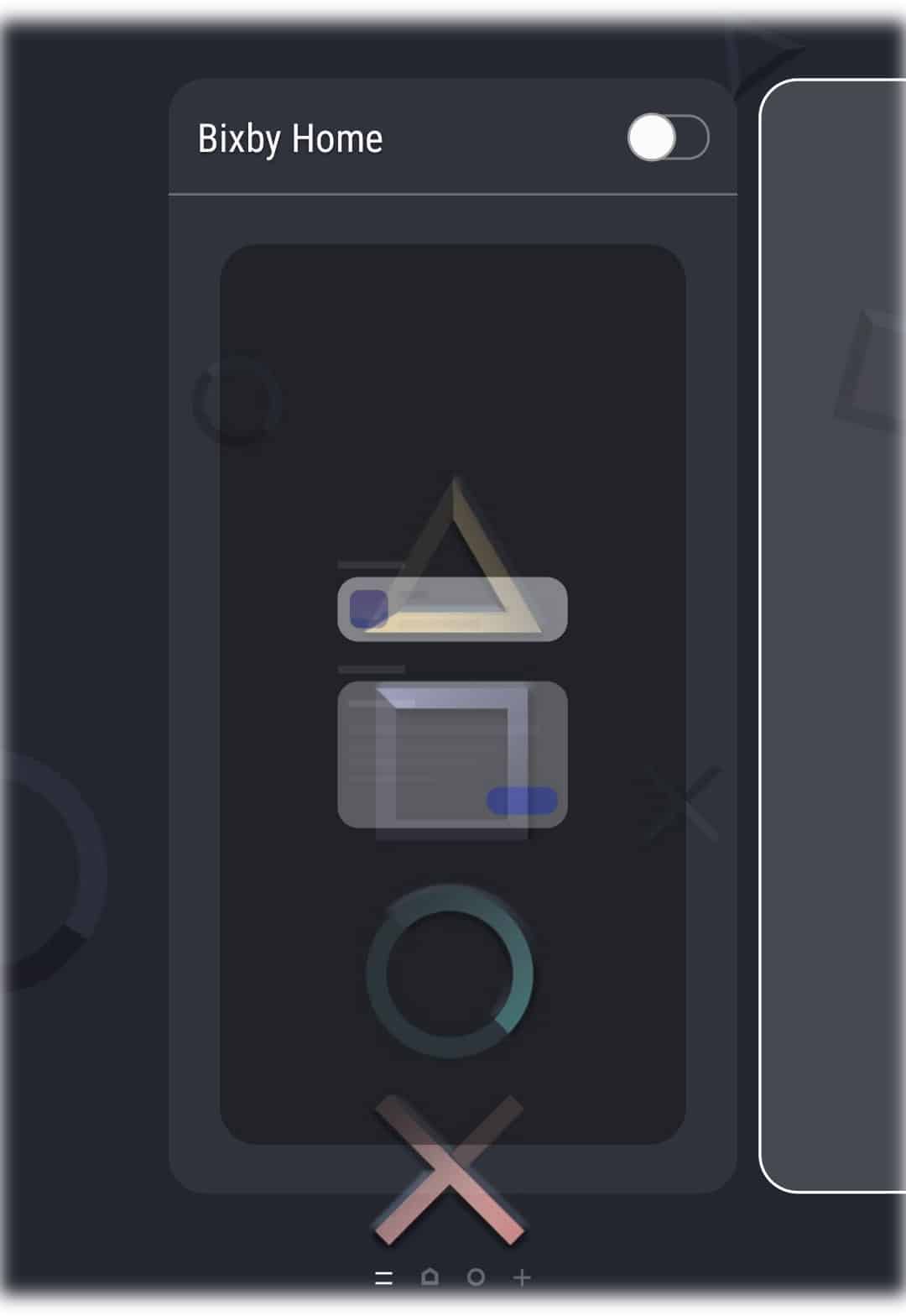Samsung promised that its voice assistant called Bixby can be very useful but after months of using its devices, I found it to be of no use for me. So it’s better to just disable Bixby service on my phone as it has become pretty annoying as it keeps opening up due to accidental key presses.
So, in this post, I will guide you in disabling the Bixby service on your Galaxy A50 so that you won’t experience what I’ve encountered with it.
Disabling Galaxy A50 Bixby Service
Time Needed : 2 minutes
Bixby is actually a collection of services. Needless to say, to prevent it from running and bugging you, you have to disable more than one service. Here’s how it’s done:
Launch Bixby.
You can do so by tapping its icon or pressing and holding the power key.

Tap the Menu icon.
It’s located at the upper-left part of the screen (three lines stacked together).

Tap the Settings icon.
It’s the gear icon at the top of the screen.

Disable every Bixby service on the screen.
First, make sure Voice wake-up is off, and tap the switches to disable the following:
– Use while phone locked
– Bixby dictation
– Wake Bixby with Power key.
– Marketing notifications.
Go back to the home screen, then tap and hold on an empty space.
This is the screen where you can change wallpapers, themes, etc. but that’s not what we’re after here.

Swipe to the right to access Bixby home.

Tap the switch next to Bixby Home to disable this service.

Tools
- Android 9, Bixby
Materials
- Galaxy A50
So now, Bixby won’t launch even if you accidentally press the power key, and Bixby home won’t open when you swipe to the right from the Home screen.
And that’s how you disable Bixby service on your Galaxy A50.
At this point, we would like to answer a few questions from our readers regarding Bixby.
I understand why you’re asking this question but even if Bixby is Samsung’s voice assistant, there are no other apps, features or services that will be disabled together with it. In other words, you can still continue using your phone like you normally do, only that this time there’s no Bixby that runs in the background.
You must have allowed it to run. By default, Bixby is always enabled in the background, but for you to be able to use it, you will have to set it up first and agree to Samsung’s terms of use. Without doing these things, you won’t be able to use Bixby. That’s why I thought that you may have inadvertently enabled it.
If you follow the procedures above, you will prevent Bixby from popping up on its own. However, if you want to use it but just don’t want that it opens up on its own, then you should disable Wake Bixby with Power key which can be found under its settings. The reason why Bixby opens even if the phone is in your pocket is because of that.
I hope that we’ve been able to help you disable Bixby on your Galaxy A50.
ALSO READ: Samsung Galaxy A50 keeps freezing. Here’s how you fix it.
Please support us by subscribing to our YouTube Channel. Thanks for reading!