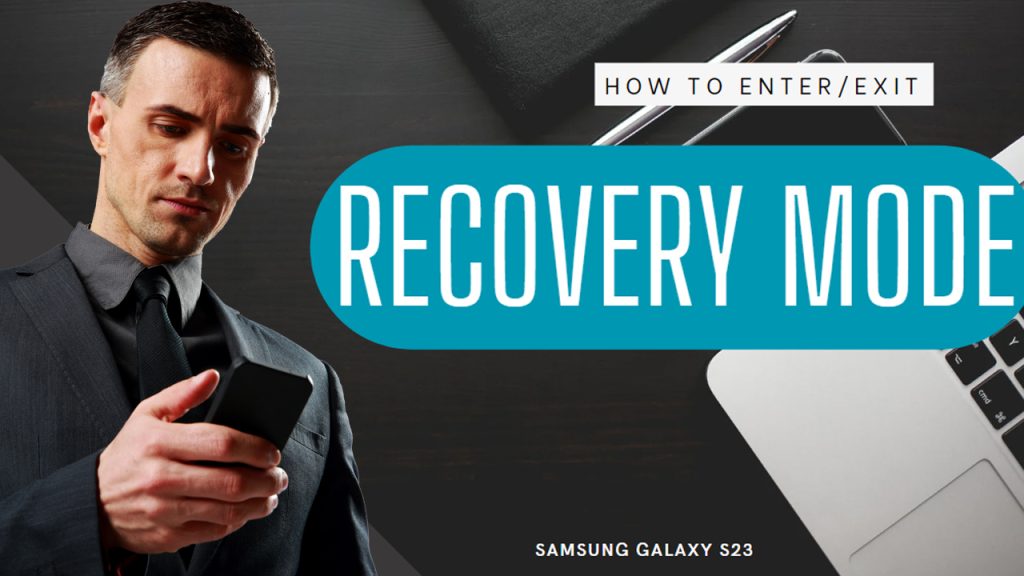
Every Android smartphone has a separate operating system interface called recovery mode or Android recovery menu. Residing in this mode are crucial system commands. These commands are often used to troubleshoot and fix system-related issues that could not be resolved by basic tweaks and customary workarounds.
In this post, we will walk you through activating the Android recovery mode on the new Samsung Galaxy S23. Read on for more comprehensive instructions on how to access and use this mode on your new Samsung smartphone..
What is Recovery Mode?
Recovery mode is a useful tool is a deeper layer of the android system interface where you can access and utilize crucial commands to diagnose and troubleshoot any transpiring system problems on your Android device.
Although many people never have to use it, recovery mode can be a lifesaver in certain circumstances. For instance, if your Android device is stuck in a boot loop, freezes before you can remove a troublesome app or access the settings, or has been infected with malware that you are unable to eliminate, recovery mode is definitely worth a shot.
Requirements before booting in Recovery Mode
Before booting your phone into recovery mode, there are a few requirements that should be considered. And these are as follows:
1. Charge your device. Ensure that your device has sufficient battery charge to complete the process. It is recommended to have at least 50% battery charge before entering recovery mode. Putting your device in recovery mode with less than 50 percent battery life may result in some unexpected system problems especially when the device suddenly shuts down in the middle of a recovery process like a factory reset or wipe cache partition.
2. Backup important data. If possible, it is highly recommended that you back up your important data before entering recovery mode especially if your main purpose is to perform a factory reset via Android recovery.
3. Enable USB debugging. If you plan on using recovery mode to perform advanced troubleshooting, you will need to enable USB debugging on your device. This setting allows your computer to communicate with your device via a USB connection.
Once you’ve done all the above suggestions, you may continue booting your device in recovery mode.
Steps to enter Recovery Mode on Galaxy S23
The process of entering recovery in Samsung Galaxy S23 is a straightforward process. Just follow these steps whenever you’re all set to proceed.
Step 1: To get started, power off your device by pressing on the Power key until it shuts down completely.
Step 2: While the phone is powered off, connect it to your computer using a USB cable.
Step 3: While the phone is connected, press and hold both the Volume Up button and the Power key for several seconds. Do not release the buttons when you see the Samsung logo because you will need to make it enter Android recovery.
Step 4: Release both buttons when you see the Android Recovery Mode. It’s basically a black screen with an Android recovery header and text-based commands/options.
Step 5: Use the Volume Up/Down buttons to navigate through the recovery mode options and then use the Power key to confirm selection.
What happens when the phone is in Recovery mode
When your phone is in Recovery mode, it boots into a separate environment that allows you to perform maintenance and diagnostic tasks on your device. In Recovery mode, the phone loads a minimal operating system with only the essential functions needed to perform these tasks.
Among the recovery mode options available on a Samsung Galaxy S23 are as follows:
- Reboot system now – This option simply restarts the device and exits Recovery mode.
- Power off – This option shuts down the device.
- Apply update from SD card – This option allows you to apply a software update to the device from an SD card.
- Wipe data/factory reset – This option erases all data from the device, including personal files, contacts, apps, and settings. It is a useful option when the device is experiencing severe problems that cannot be resolved through other means.
- Wipe cache partition – This option clears the temporary files and data stored in the device’s cache partition, which can help resolve issues with app crashes, slow performance, or system errors.
- Reboot to bootloader – This option reboots the device into bootloader mode, which allows you to flash custom ROMs or recoveries.
- Run graphics test – This option runs a graphics test on the device to check for any issues with the display.
- Run automated test – This option runs a series of automated tests on the device to check for any hardware or software issues.
- View recovery logs – This option allows you to view the recovery logs for the device, which can provide information about any errors or issues that occurred during the recovery process.
Be sure to use these options with caution, as they can have a significant impact on your device’s system data and functionality.
What’s the use of Recovery Mode in smartphones?
The main use of Recovery mode on a Samsung phone is to troubleshoot and fix issues with the device that cannot be resolved through normal use. Some of the common uses of Recovery mode on a Samsung phone include:
1. Factory resetting the device.
If you want to erase all data from the device and restore it to its original state, you can perform a factory reset in Recovery mode.
2. Clearing the cache partition.
If your device is experiencing performance issues or app crashes, clearing the cache partition in Recovery mode can help resolve these issues.
3. Installing software updates.
You can use Recovery mode to install official software updates provided by Samsung or custom ROMs.
4. Removing malware.
If your device is infected with malware, you can use Recovery mode to remove it.
5. Recovering a bricked device.
If your device becomes unusable due to some fatal software issue, you may be able to recover it by flashing the device’s firmware in Recovery mode.
Common problems that are can be fixed in Android recovery mode
Entering Recovery mode on your Android device is usually needed when you encounter issues that cannot be resolved through normal workarounds. Below are the common situations when you might need to enter Recovery mode:
1. Your device is stuck in a boot loop.
If your device is continuously restarting and cannot reach the home screen, entering Recovery mode may be necessary to resolve the issue.
2. You cannot uninstall a problematic app.
If an app is causing your device to freeze or crash, and you cannot uninstall it through normal means, Recovery mode may be able to help.
3. Your device is infected with malware.
If your device is infected with malware and you cannot remove it through normal means, Recovery mode may be able to help.
4. You need to perform a factory reset.
If you want to erase all data from your device and return it to its original state but could not get it done through the settings menu, entering Recovery mode and performing a factory reset is a useful option. This is often the case when your device is stuck or frozen.
5. Your device is experiencing performance issues.
If your device is slow, lagging, or keeps crashing, clearing the cache partition in Recovery mode may help improve its performance.
Entering Recovery mode can be considered a last resort when all other methods have been exhausted.
How to exit Recovery Mode on Galaxy S23
Leaving the recovery mode is a simple process as it only requires you to select the recovery option to reboot the system
- To exit Android recovery mode on your Galaxy S23, just press the Volume button to highlight or select Reboot system now from the recovery options and then press the Power button to confirm selection. Wait for the phone to reboot to normal mode.
Alternatively, you can select Power off from the given recovery options. Doing so will switch off your Samsung Galaxy S23 completely and after that, you can manually turn it back on again.
And that’s all there is to booting the Samsung Galaxy S23 in Recovery Mode.







