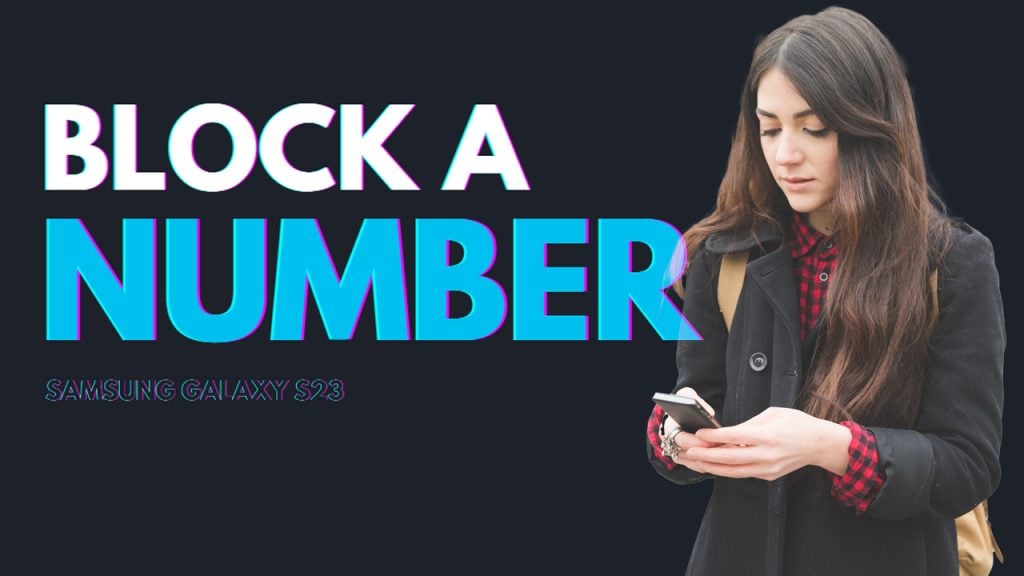
Similar to other Samsung Galaxy devices, the recently released Galaxy S23 variants are also packed with privacy and security features including the number blocking feature that’s designed to prevent certain phone numbers from being able to call or message your device. In this article, we demonstrate all available methods to block a number on the Samsung Galaxy S23 smartphone. Keep reading for more detailed instructions.
How does blocking numbers work in Samsung phones?
Blocking a phone number on a Samsung Galaxy smartphone can be carried out using the Samsung Phone app, Messages, Contacts, and the so-called Smart Call feature (in select models). You can make use of these apps instead of downloading a third-party call blocker.
The steps in blocking phone numbers may vary slightly depending on the device model and operating system version. Also note that some carriers may offer additional features for blocking and managing unwanted calls, such as the ability to block calls from all unknown numbers or to set up a custom block list.
What happens when the phone number is blocked?
Once a number is added to the blocked list, calls and texts from that number will be automatically ignored and sent to voicemail. If you don’t want unwanted callers to leave messages to your voicemail, you can contact your carrier and ask them to impose a dedicated tool for your account that prevents callers from leaving voicemails.
As for messages, SMS and MMS messages from a blocked number will not be received or displayed on your device as they’re simply not delivered. This means that the person or entity attempting to contact you from the blocked number will not be able to reach you directly through calls or texts.
Blocked numbers however, may still be able to contact you through other means, such as email or social media platforms.
How to Block a Number on Galaxy S23?
As mentioned earlier, blocking a number on the Galaxy S23 series can be done in many different ways using inbuilt Samsung apps such as Contacts, Phone, and Messages. In some Samsung Galaxy models that support Smart Call, you can block a number using this smart feature.
A. Blocking a Number via Contacts app
If the number that you want to block is saved in your phone or contacts list, you can use the Contacts app on your phone to block specific contacts from reaching you.
To block a contact using the Galaxy S23 Contacts app, follow these steps:
- Open the Contacts app on your phone.
- Find and select the contact you wish to block.
- Tap More and then select the option to Block Contact.
- Finally, tap Block on the succeeding window to confirm.
Quick note:
- Information of your blocked contacts will remain in your Contacts list unless you remove/delete them permanently.
B. Blocking a Number via Phone app
In addition to blocking contacts through the Contacts app, you can also manually add phone numbers to your block list using the Phone app on your Samsung Galaxy S23. This method allows you to block numbers even if they are not saved as contacts.
To manually block a phone number using the Phone app, simply follow these steps:
- First, open the Phone app on your device.
- In the Phone app’s main screen, tap the three vertical dots (More options) located in the upper-right corner of the screen.
- Select Settings from the sub-menu items to proceed.
- Then , tap Block numbers.
- To continue, tap Add Phone Number then enter the phone number that you want to block.
- After entering the number, tap the Plus (+) icon to add the number to your block list.
Alternatively, you can block numbers directly from your Galaxy S23 call logs. Here’s how it’s done:
- First, open the Phone app and navigate to the Recents tab.
- In the Recents screen, tap to select the phone number that you want to block.
- Next, tap Details.
- To add the number to your block list, tap Block.
C. Blocking a Number via Samsung Messages
If you frequently receive unwanted, scam or spam messages, you can easily block the number or contact using the Samsung Messages app on your Samsung Galaxy S23.
To block a number or contact using the Samsung Messages app, just follow these steps:
- To begin, open the Samsung Messages app and navigate to the conversation with the number or contact that you want to block.
- Next, tap on the number or name at the top of the screen.
- If the Block number option appears, select it and then tap Block on the succeeding window to confirm.
- If the Block number option doesn’t appear, tap the Details icon, then select More.
- Finally, tap Block or Block contact and then tap Block to confirm action.
Meanwhile, if the number is already saved as a contact, you can go to the Contacts tab in the Samsung Messages app. Here’s how:
- Navigate to the Contacts tab in Messages and then tap More.
- Select the option to Block contact.
- Read the warning message then tap Block to confirm.
D. Blocking a Number using Smart Call
The Smart Call feature allows you to block unknown numbers from any numbers that are not on your Contacts list. Once enabled, you won’t be receiving any more unwanted/spam calls and messages. In order to utilize this feature, it needs to be enabled on the phone beforehand.
To activate Smart Call on the Galaxy S23, simply follow these steps:
- First, open the Phone app.
- Next, tap More options (the three vertical dots).
- Select Settings from the given options to continue.
- Then, tap Caller ID and spam protection then toggle the switch to enable the feature.
What happens when Smart Call is enabled?
When you receive a call, the options Block number and Report number will appear at the bottom of the screen. If you don’t want to be contacted by the caller again, tap either of these options during or after the call:
- Tap Block number to add the number to your Block list.
- Tap Report number if you think the call is fraudulent, and choose a category like Scam or Fraud, General Spam, or Telemarketer. You can also add a comment before tapping Report.
If you receive an error message while using Smart Call, try to update your device. Software updates typically contain essential patches to clear out any existing system problems including those that might have prevented Smart Call from working properly on your Galaxy S23.
- To check for software updates on your Galaxy S23, just head over to Settings-> Software Update menu then tap Download and install. Wait for your device to check for new updates.
Some carriers might require you to tap System updates and then tap Check for system updates.
Clearing cache and residual data from the Phone app can also help fix the problem, especially if it’s attributed to some corrupted temporary app data.
Quick Notes:
- The Smart Call feature may not be accessible on certain carriers, models, or software versions.
Although blocking a number can prevent unwanted calls and messages, it may not always be effective in stopping harassment or unwanted communication. If by any chance, you are experiencing harassment or threats, it is important to report it to the appropriate authorities and seek additional support as needed.
And that’s all there is to utilizing the inbuilt blocking feature on the new Samsung Galaxy S23 smartphone.







