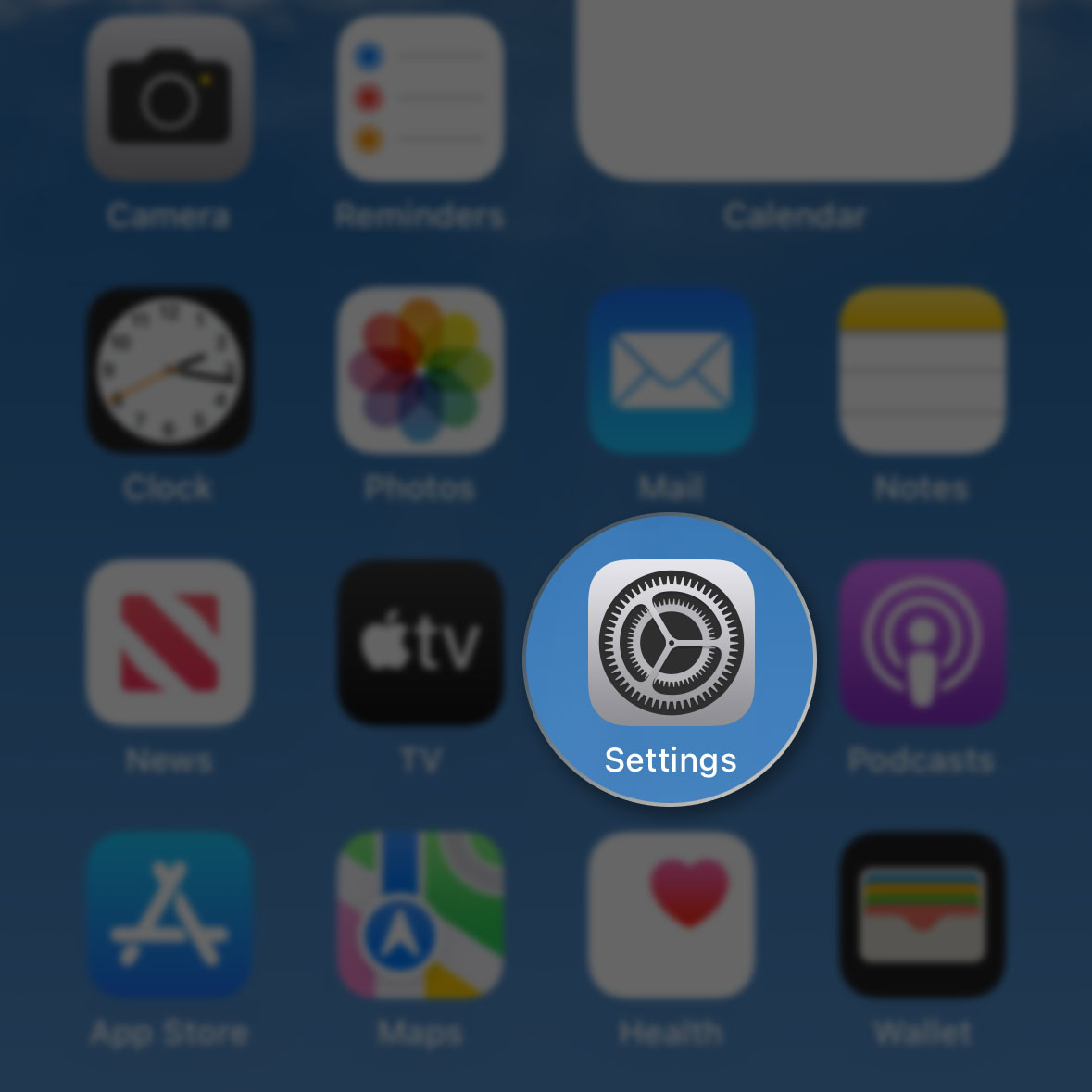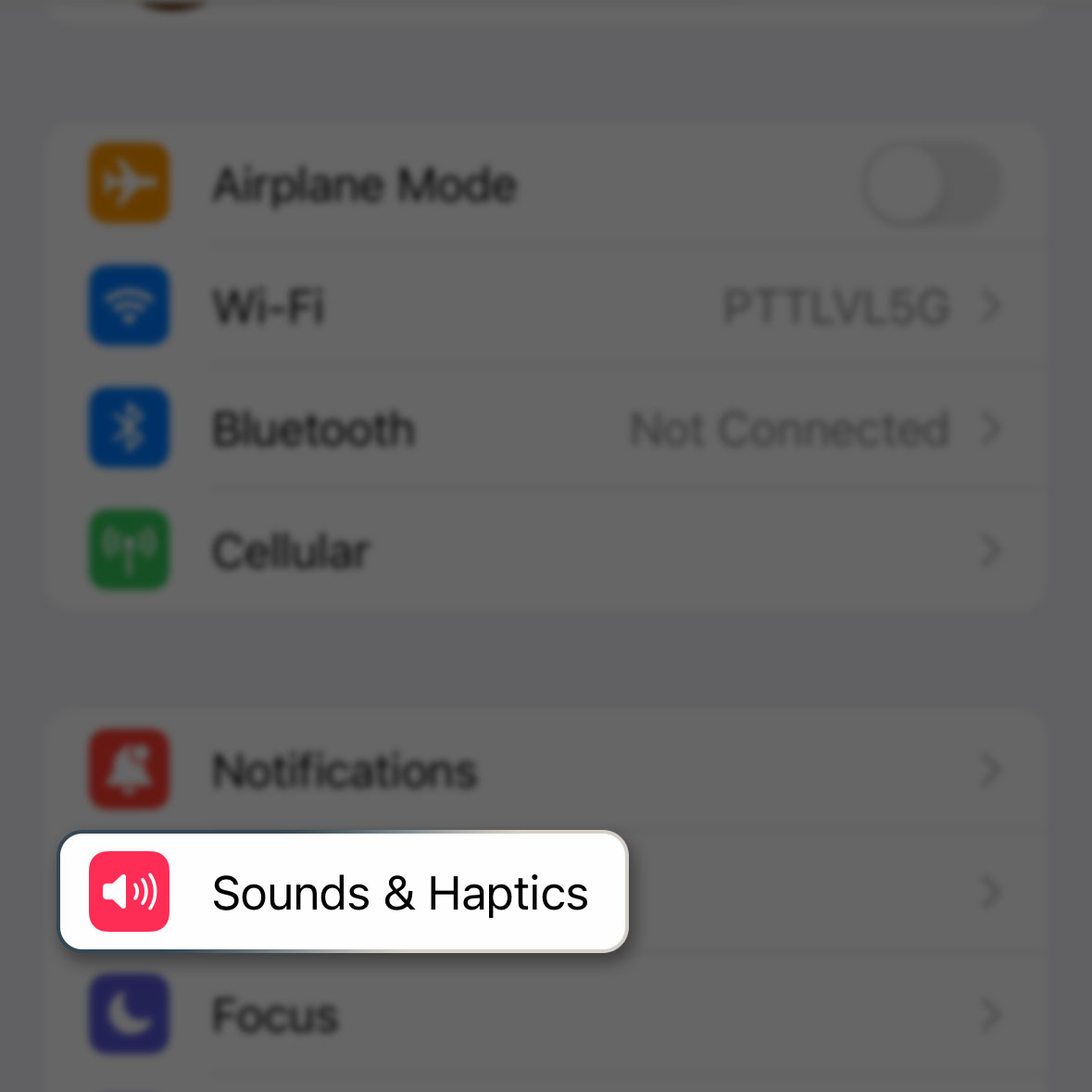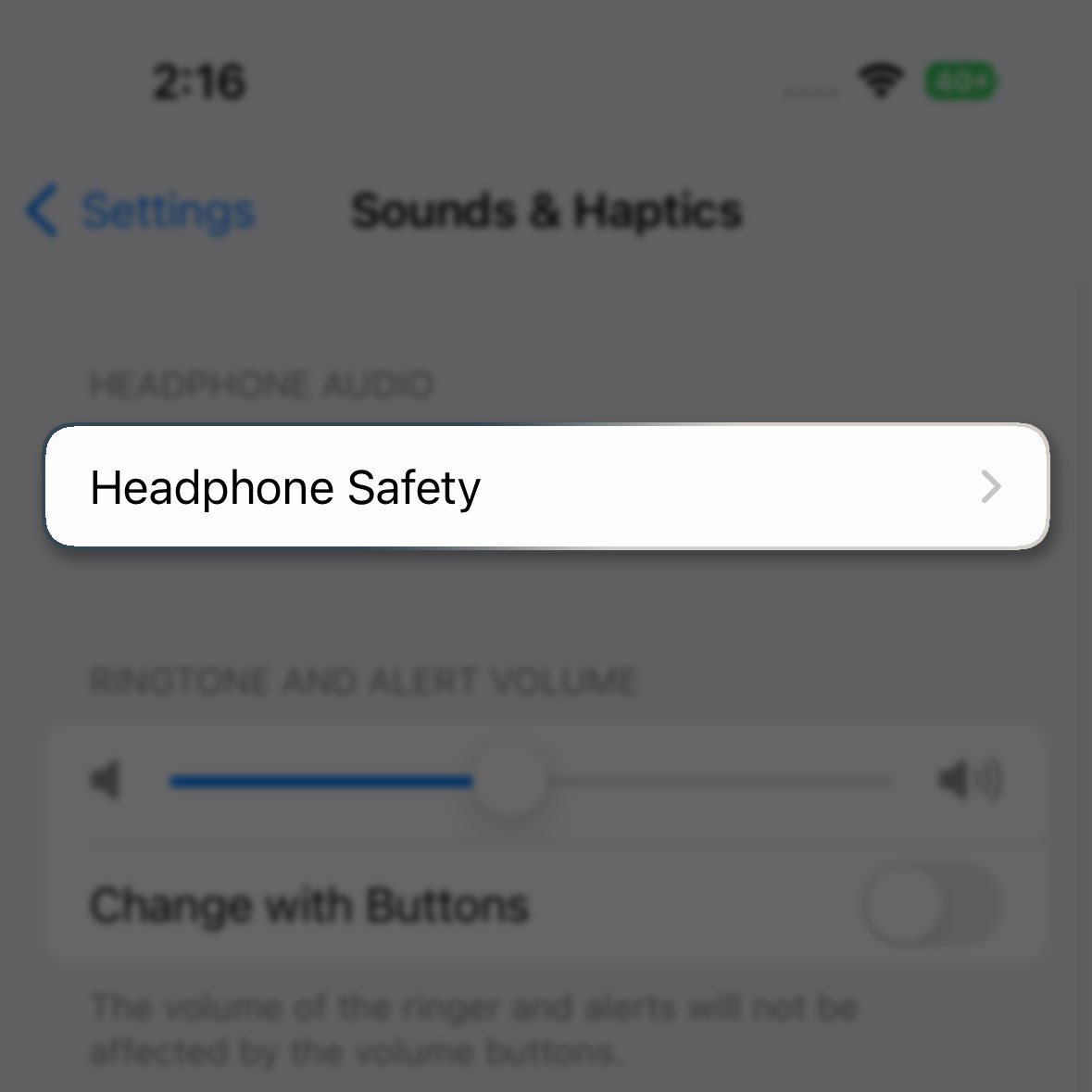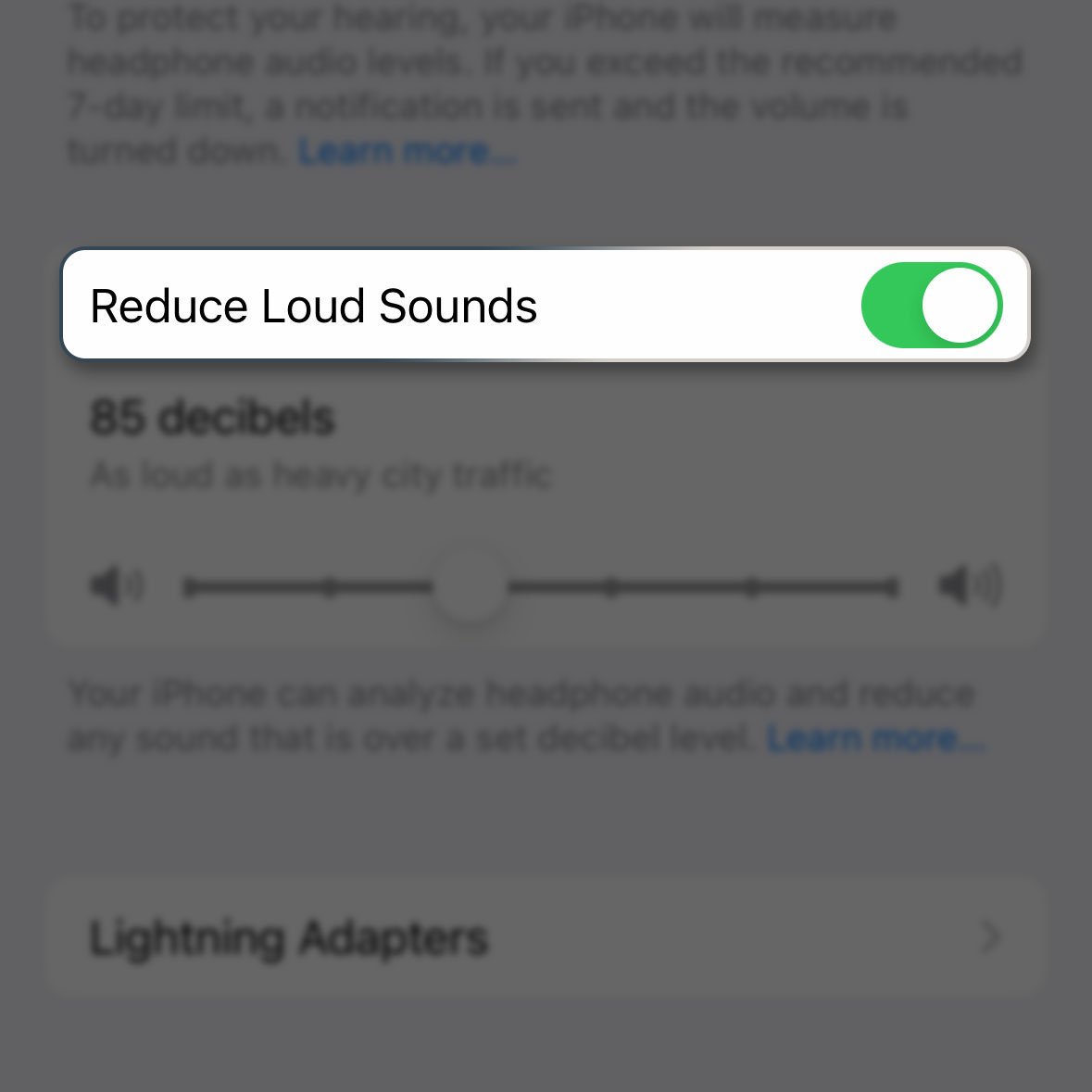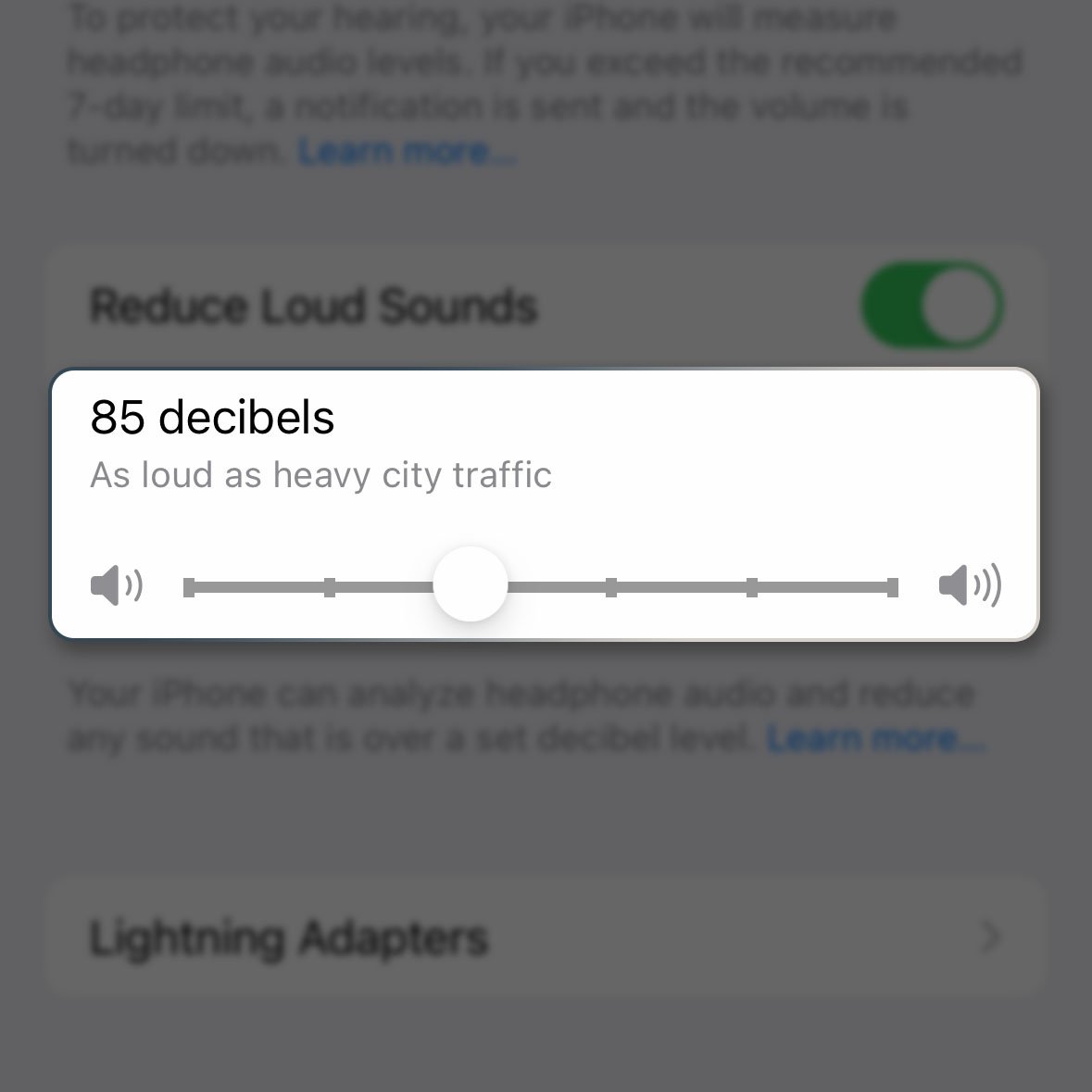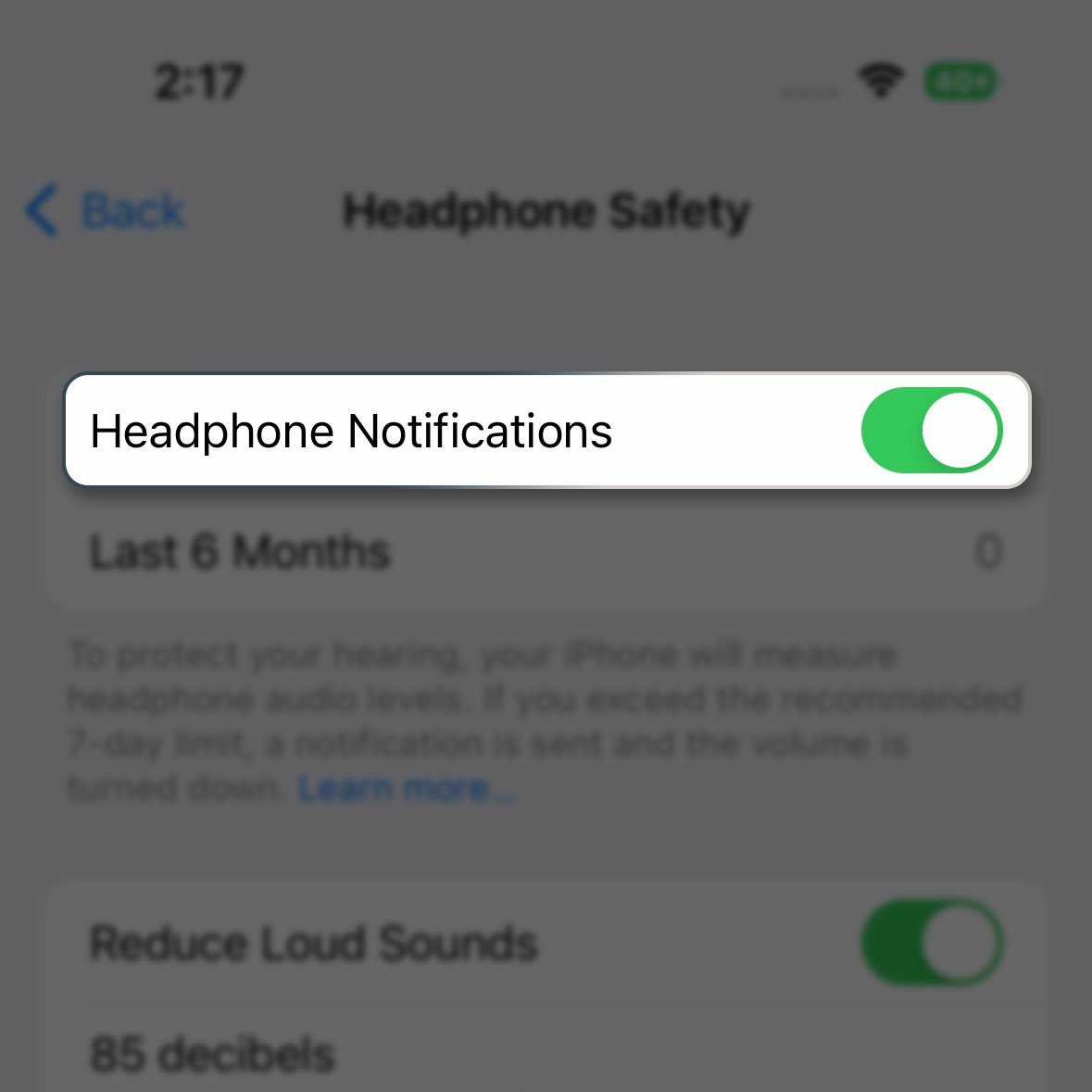When you’re streaming videos or music, some of them have audios that aren’t normalized and would just go off without warning. If that happens while you’re on your headset, it will probably hurt your ears, or disturb others if your iPhone is paired with a loud speaker.
Estimate Cost : 0
Time Needed : 3 minutes
But there is a way to prevent that. You can limit the loudest sound your iPhone 14 Pro will produce so that even if there are instances wherein a loud audio would play, it wouldn’t be as loud and uncomfortable. Here’s how it’s done:
Go back to the Home Screen and tap Settings.

This will open the Settings app.Find and tap Sounds & Haptics.

This will bring you to the next screen where you can manipulate some settings for your iPhone’s audio.At the top, touch Headphone Safety.

There will be just a few options under this menu.Tap the switch next to Reduce Loud Sounds to enable it.

After doing that, there will be a slider that will be enabled just below the option.Drag the slider to the decibel level you want.

You can make the threshold as loud as 100 decibels or as low as 75 decibels. It totally depends on your tolerance but we suggest you choose the lower level just to protect your ears.You may also want to enable the Headphone Notifications switch at the top.

By doing so, you’re allowing your device to measure headphone audio levels. If you exceed the recommended 7-day limit, a notification will be sent and the volume is turned down.
Tools
- Settings
Materials
- Apple iPhone 14 Pro
After you’ve set the audio level, any sound that’s played through your headphones won’t exceed that level. So even if there’s a track or a video that has a loud audio, you will still hear it not higher than the threshold you set.
We hope that this guide can help you.