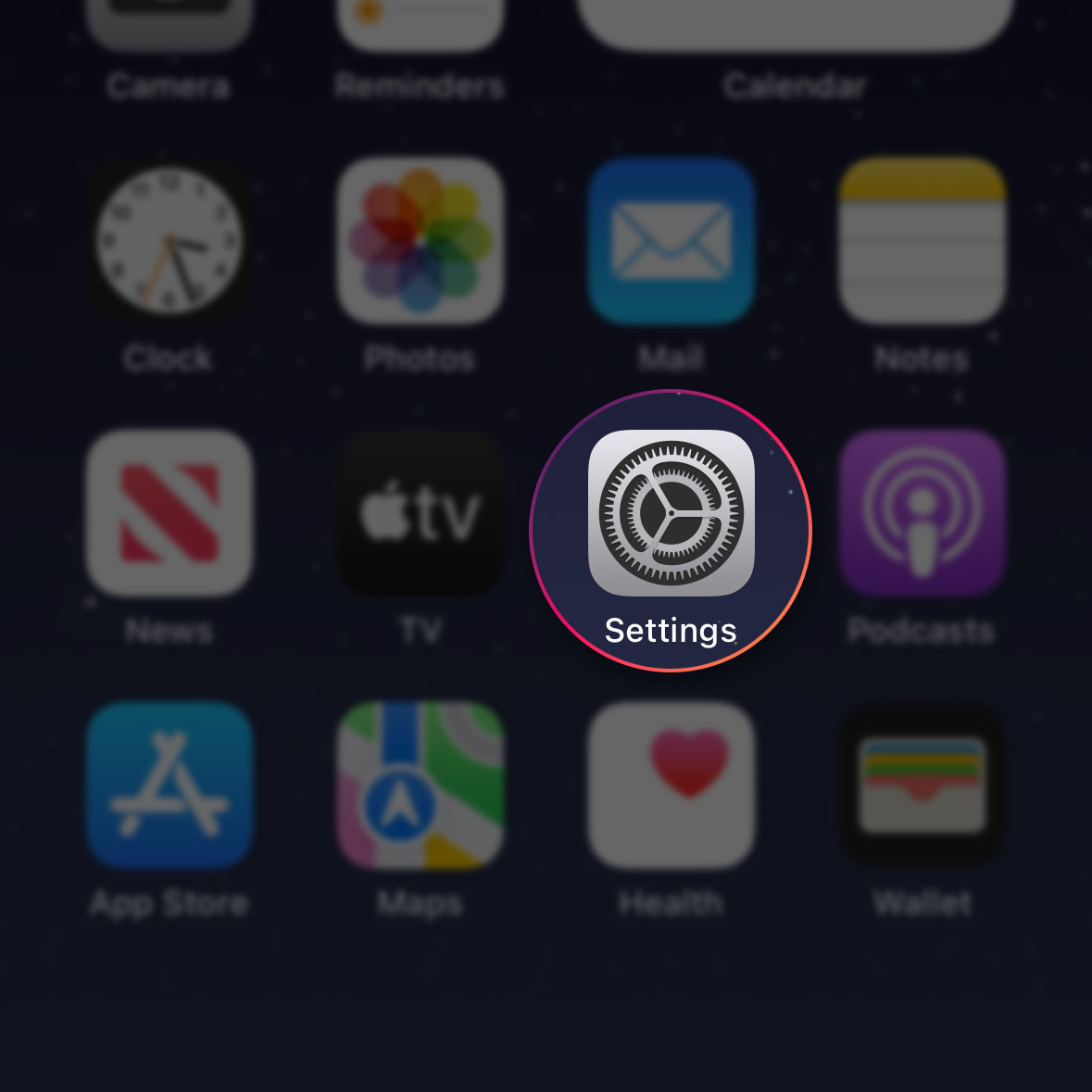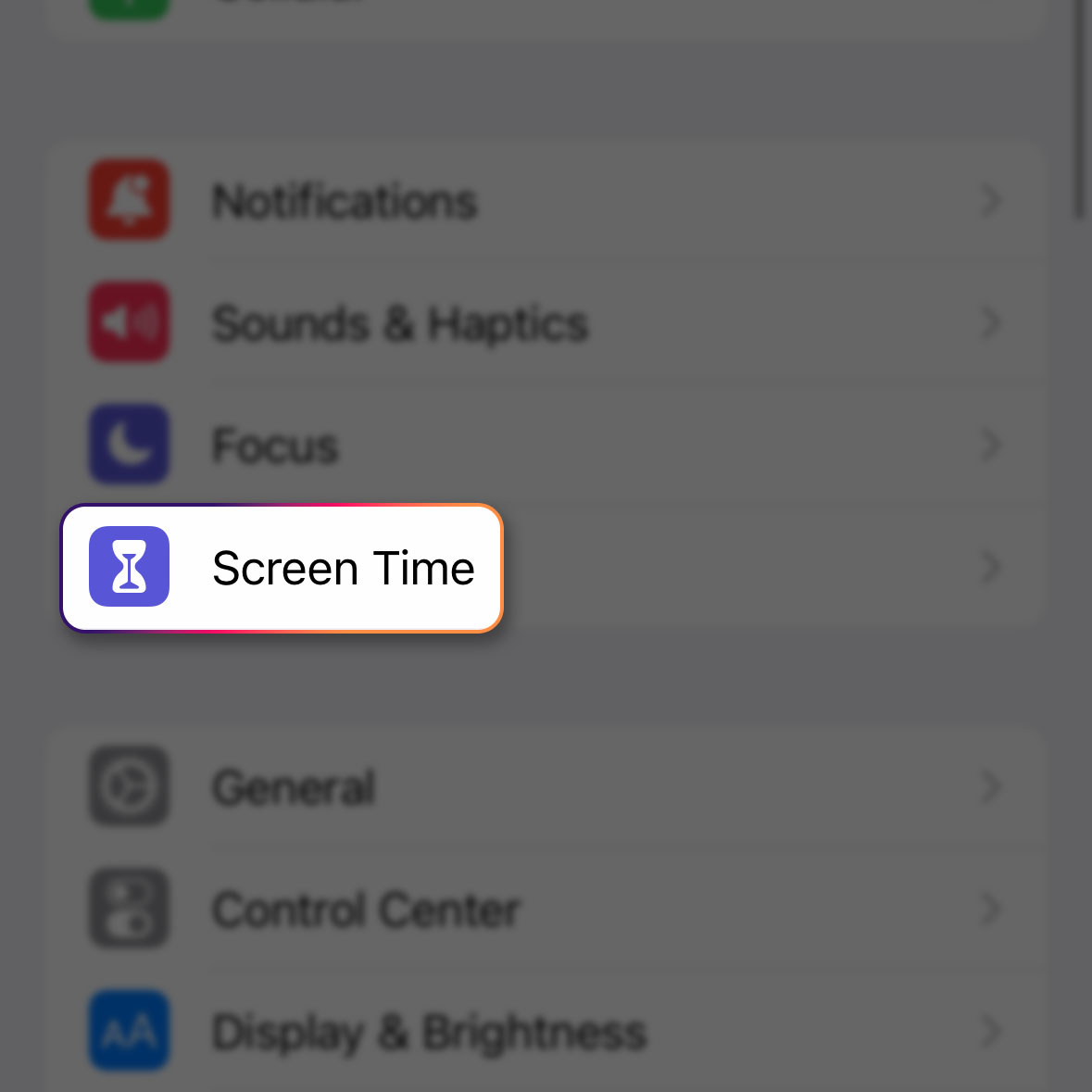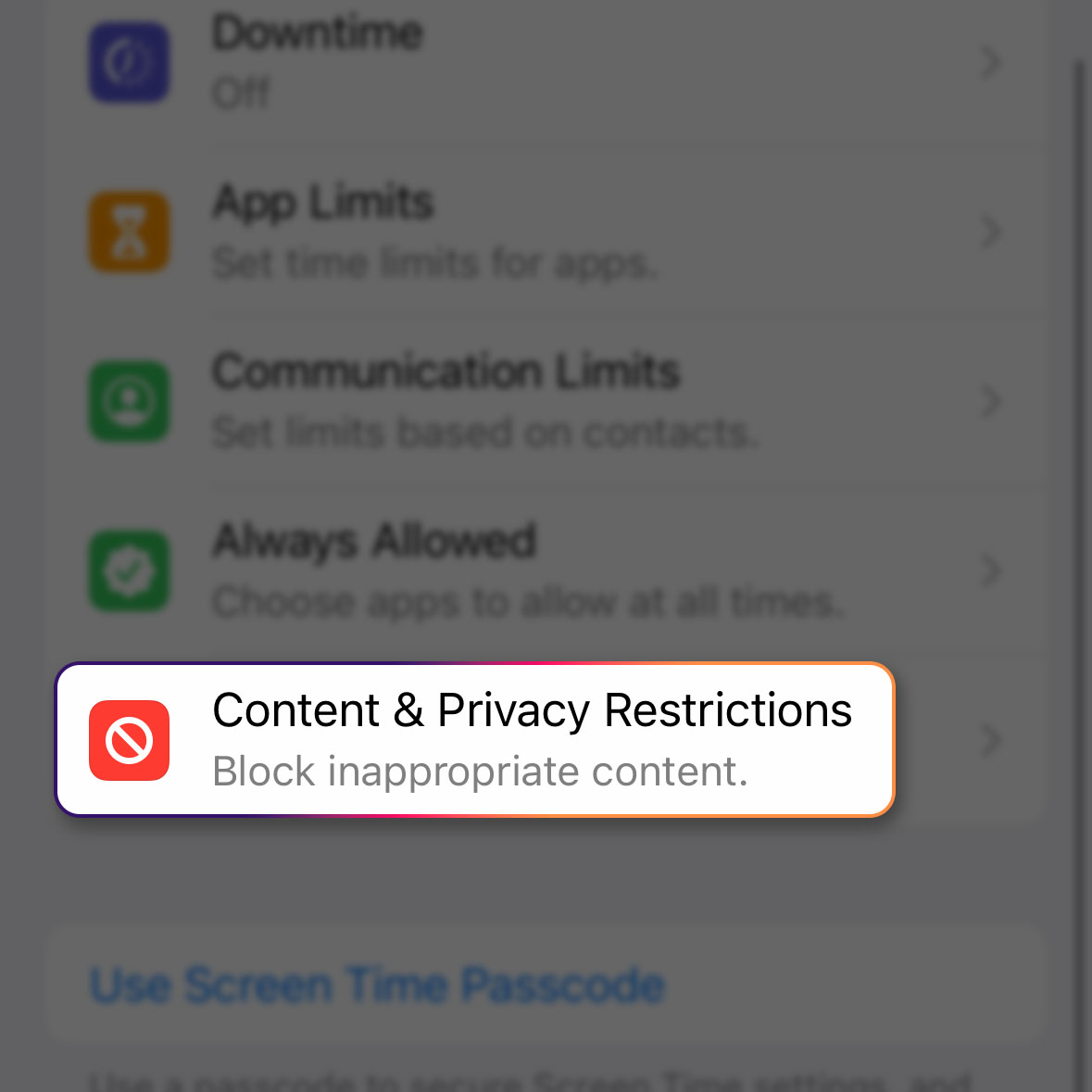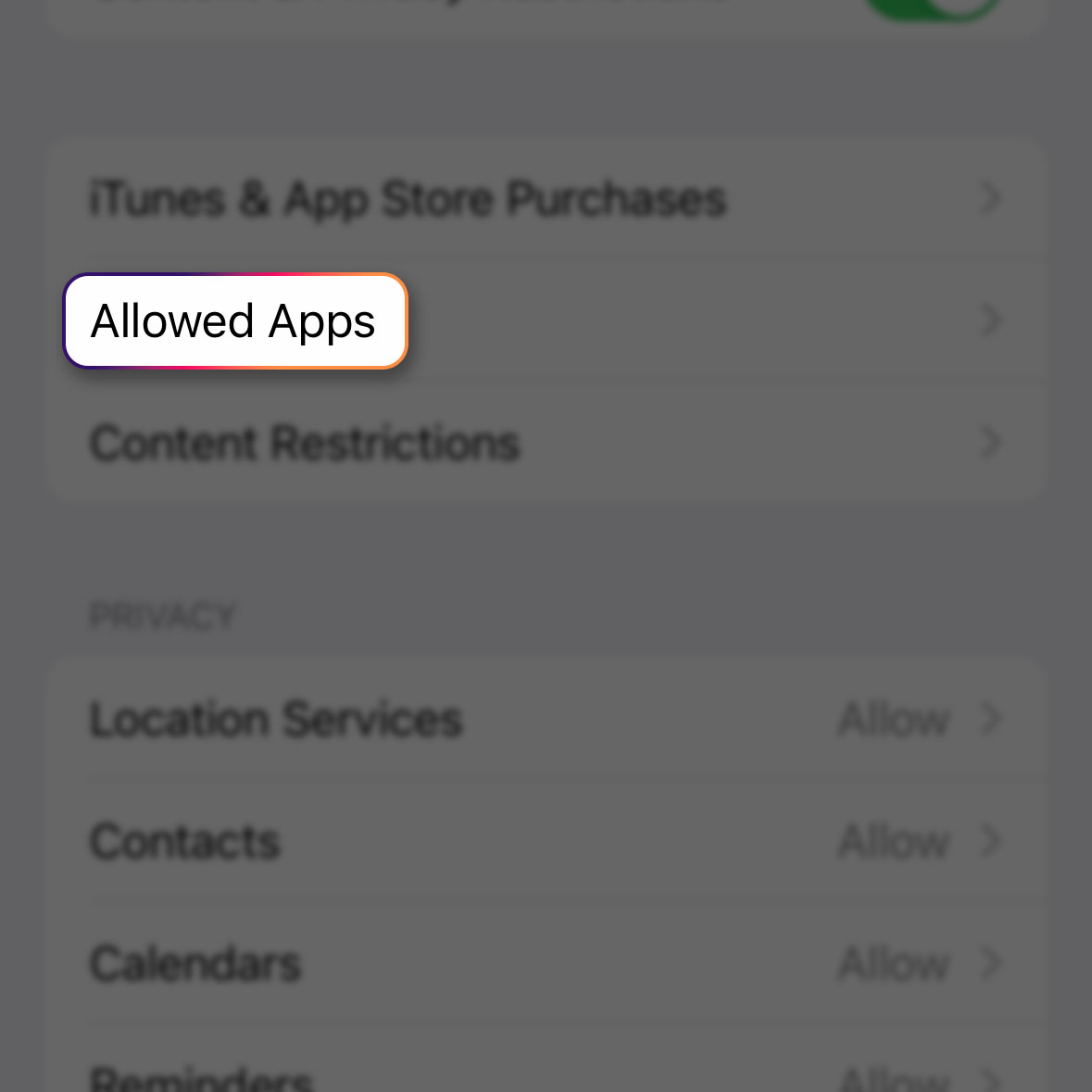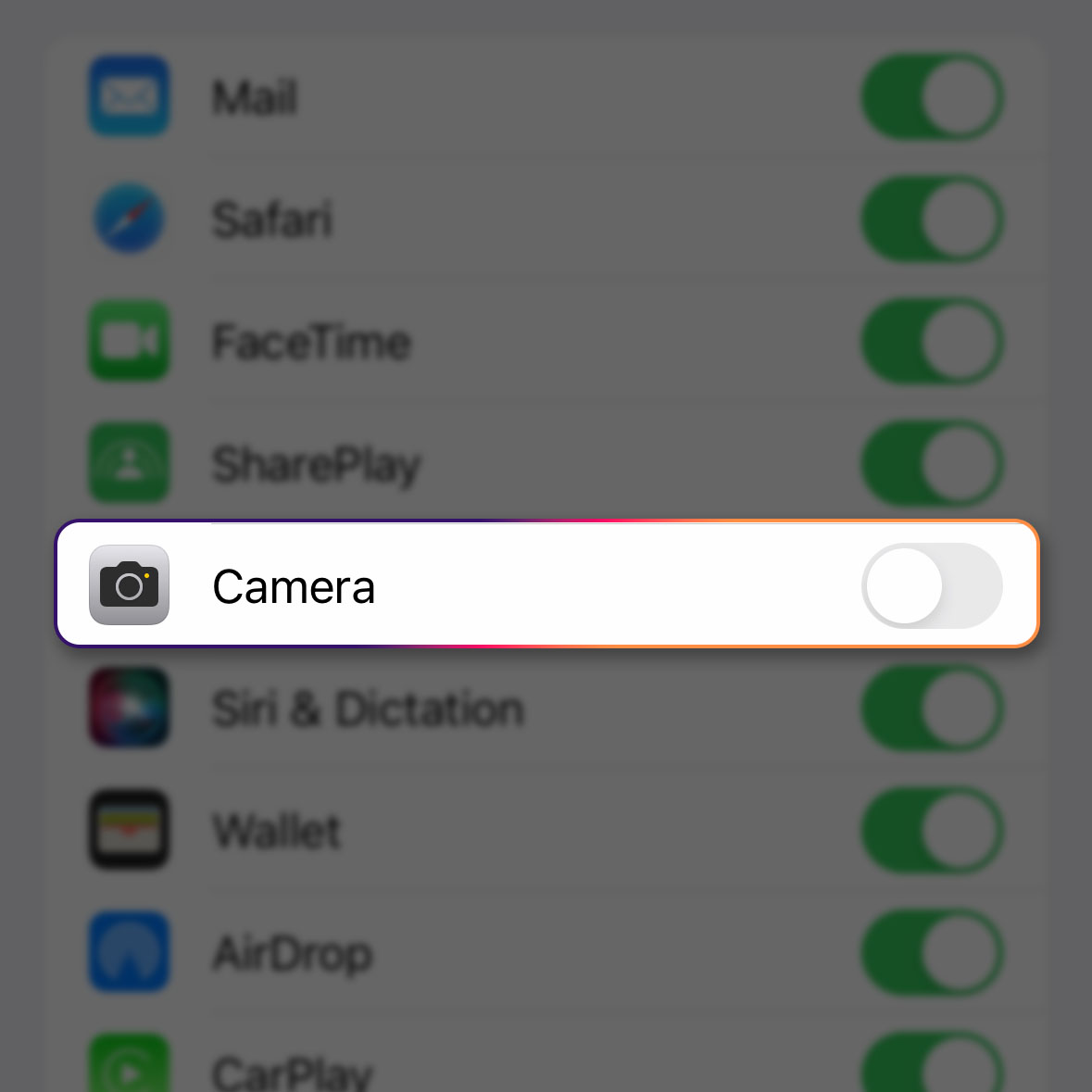There are apps that you don’t want others to use, especially if you are logged into your account. So if you let other people use your iPhone 14 Pro every now and then, you might want to learn how to hide certain apps so that they won’t have access to your account.
Estimate Cost : 0
Time Needed : 3 minutes
Apple made sure that hiding apps in iPhones is easy and pretty straightforward. In fact, you can hide an app in just a few touches and that’s what we’re going to show you here.
This is how it’s done:
Go back to the Home Screen and then tap Settings.

This will open the Settings app that allows you to change most of the features in your device.Find and tap Screen Time.

This will show you several features that you can use to limit a service or an app.Find and tap Content & Privacy Restrictions.

This will bring you to the screen where you can read more about the feature as well as enable or set up a schedule for it.Tap Allowed Apps.

This will bring you to the screen where you can choose which apps to allow or hide.To hide an app, tap the switch next to it to disable it.

A disabled switch means that the app is hidden.
Tools
- Applications
Materials
- Apple iPhone 14 Pro
So when you go back to the Home Screen and find that app’s icon, you won’t be able to find it.
And that’s how easy it is to hide an app. Of course you need to enable the switch again to show the app you hid.
As the owner of the iPhone, you should know that there’s a workaround to this. Other users might still be able to find the apps you’ve hidden through the App Store but rest assured they can’t run it while the restrictions are in place.
We hope that this guide can help you.