Are you having trouble receiving text messages on your Samsung Galaxy phone? If you’re receiving notifications that new messages have arrived, but they’re not showing up in your messaging app, this guide can help.
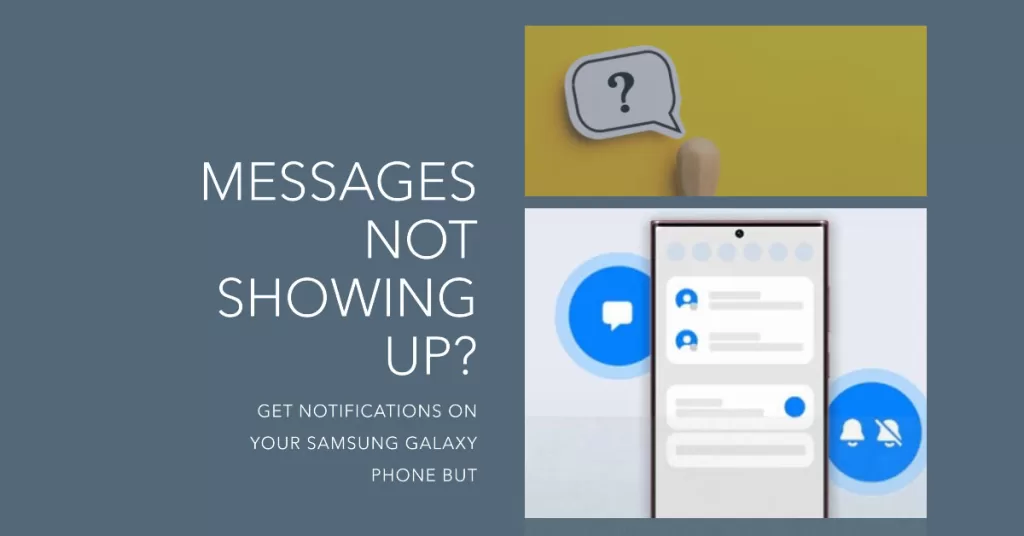
We’ll cover some of the most common causes of this problem, as well as quick fixes and tips to get you back to receiving and sending messages normally.
Possible Causes
There are a few different reasons why you might not be seeing incoming text messages on your Samsung Galaxy phone. Some of the most common causes include:
- Network issues: If you have a weak or unstable network connection, it can cause problems with sending and receiving text messages.
- Incorrect message center number: Each mobile carrier has a unique message center number that handles the routing of text messages. If this number is not correctly set up on your phone, it can cause problems receiving messages.
- Software bugs: Sometimes, software bugs can cause problems with the messaging app.
- Storage issues: If your phone’s storage is full, it can cause problems with the messaging app and other apps on your phone.
- Hardware issues: In rare cases, hardware problems with your phone can cause problems with sending and receiving text messages.
5 Easy Fixes
If you’re having trouble receiving text messages on your Samsung Galaxy phone, there are a few quick fixes you can try to eliminate common factors from the underlying causes.
Here’s what you should do before escalating the problem to Samsung Support or your service provider.
1. Restart your phone
A simple restart can often fix minor software glitches and problems.
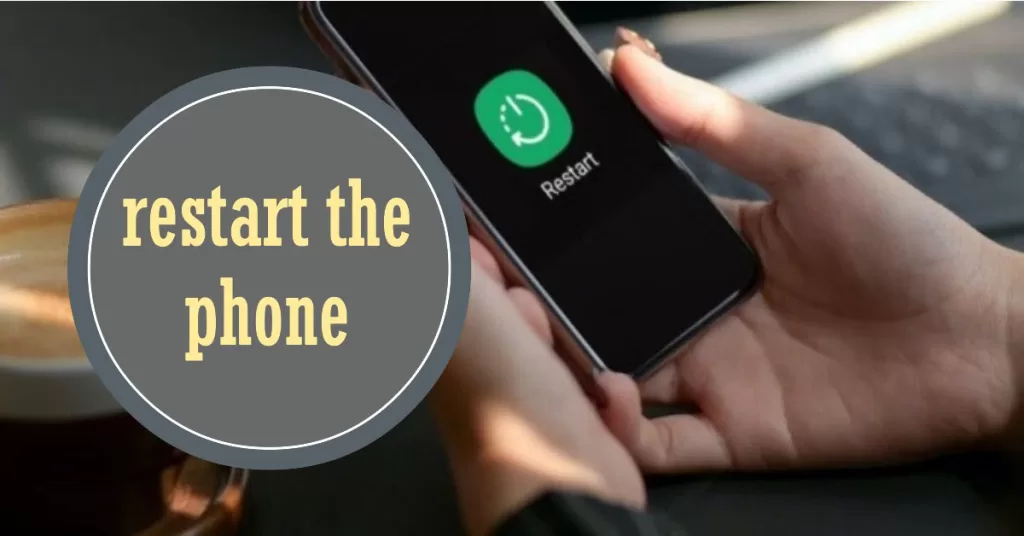
To restart your Samsung Galaxy phone, follow these steps:
- Press and hold the Power button for a few seconds.
- Tap Restart and then tap Restart again to confirm.
Your phone will restart and take a few minutes to boot up. Once it’s booted up, try sending and receiving text messages again to see if the problem has been resolved.
Restarting your Samsung Galaxy phone can help deal with messaging issues in a few ways:
- It can clear the cache and data of the messaging app, which can sometimes fix problems with the app.
- It can clear any temporary glitches or software errors that may be causing the messaging problem.
- It can refresh the network connection, which can sometimes fix problems with sending and receiving text messages.
If restarting your phone doesn’t fix the messaging problem, you can try the next applicable troubleshooting steps.
2. Check your network connection
It is necessary to check your network connection when dealing with problems receiving messages on your Samsung Galaxy phone because a weak or unstable network connection can cause problems with sending and receiving text messages.
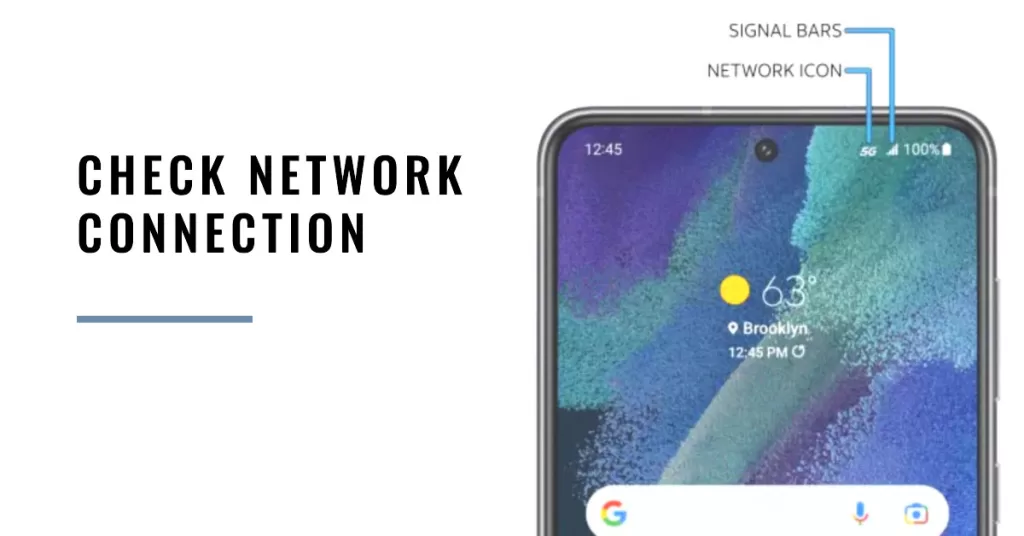
When you send a text message, your phone sends the message to your carrier’s network servers. The servers then route the message to the recipient’s phone. If you have a weak or unstable network connection, the servers may not be able to send or receive the message properly.
- To check your network connection, you can look at the signal strength indicator in the status bar of your phone. If the signal strength is weak or nonexistent, you will likely have problems sending and receiving text messages.
Make sure you have a strong and stable network connection. If you’re indoors, try moving to a different location to see if that improves your signal strength.
3. Check your message center number
The message center number is a unique number that each mobile carrier uses to route text messages. If the message center number on your Samsung Galaxy phone is not correct, it can cause problems with receiving text messages.
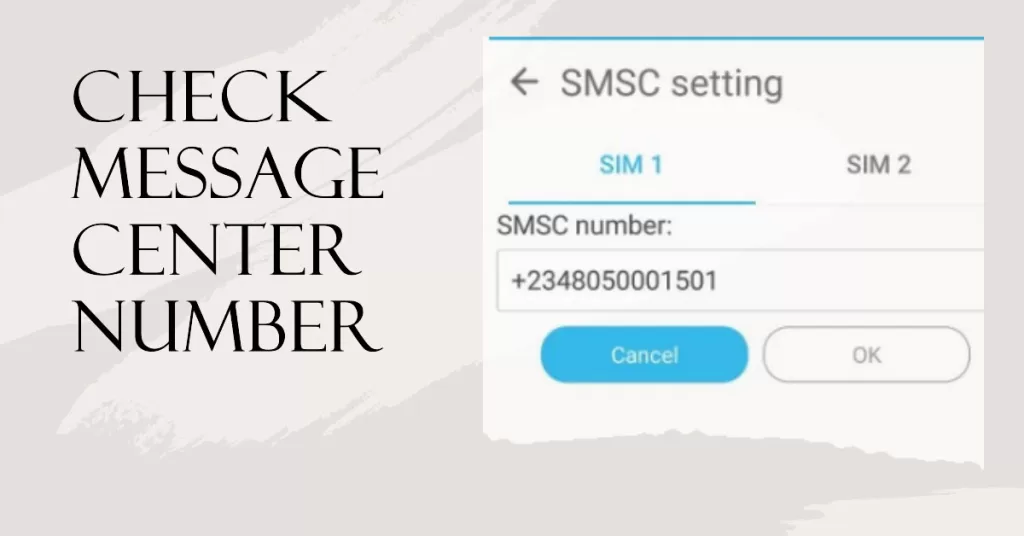
This is because the message center number is responsible for receiving and sending text messages between different mobile networks. If the message center number is not correct, the messaging app on your phone will not be able to properly communicate with the message center, and you will not be able to receive text messages.
- To verify that your message center number is correct, go to Settings > Apps > Messages > More settings > Text messages > Message center.
- The correct message center number for your mobile carrier should be displayed. If the number is not correct, enter the correct number and tap SET.
Once you have updated the message center number, try sending and receiving text messages again to see if the problem has been resolved.
4. Clear the messaging app’s cache and data
Clearing the messaging app’s cache and data can help to fix problems receiving messages on a Samsung Galaxy phone for a few reasons:
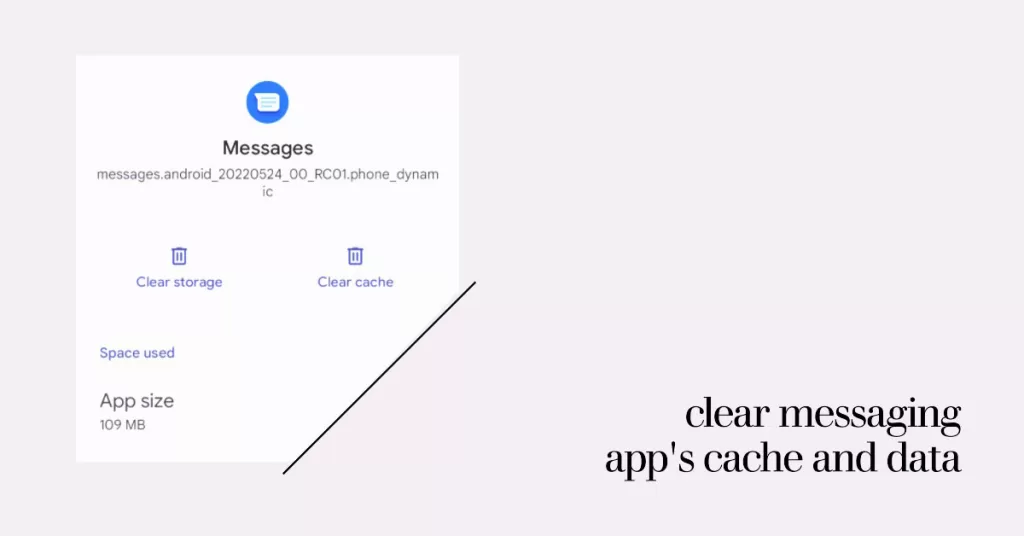
- The cache stores temporary data from the messaging app, such as recently viewed messages and images. If this data becomes corrupted, it can cause problems with the app. Clearing the cache will delete this temporary data and force the app to download it again.
- The data folder stores the messaging app’s settings and other important data. If this data becomes corrupted, it can also cause problems with the app. Clearing the data will delete all of the messaging app’s data, including your message history.
Here’s how to clear cache and data on the Samsung Galaxy phone’s stock Messaging app:
- Go to Settings > Apps.
- Select Messages then tap Storage
- Tap Clear cache and Clear data.
Once you’ve cleared the messaging app’s cache and data, try sending and receiving text messages again to see if the problem has been resolved.
5. Boot into Safe mode
If you’re still having problems, try booting your phone into safe mode.
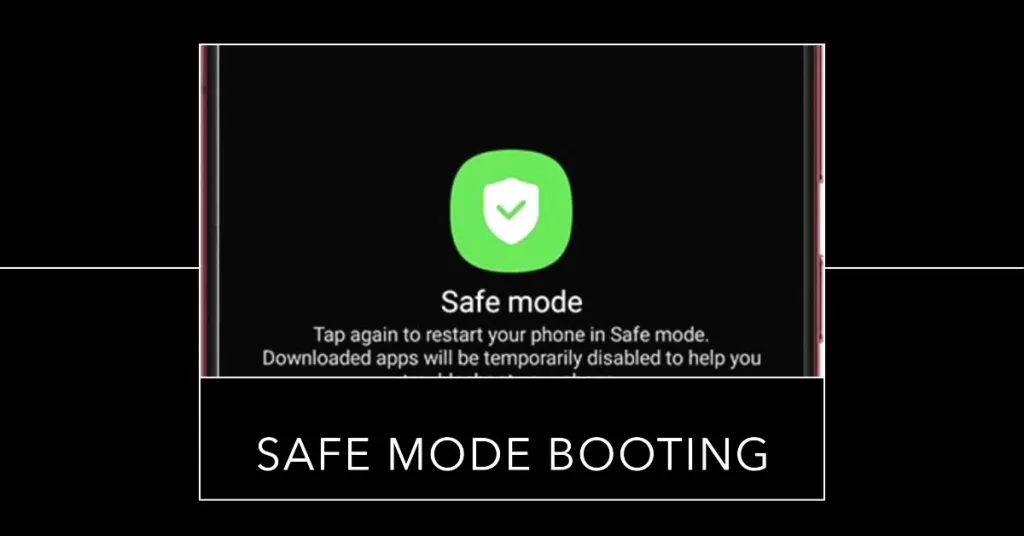
Booting your Samsung Galaxy phone into safe mode is necessary when dealing with problems receiving messages because it can help you determine if a third-party app is causing the problem.
To boot your Samsung Galaxy phone into safe mode, follow these steps:
- Turn off your phone.
- Press and hold the Power button until the Samsung logo appears.
- When the Samsung logo appears, press and hold the Volume Down button.
- Keep holding the Volume Down button until your phone has booted up completely.
- You will see “Safe Mode” in the bottom left corner of the screen.
Once your phone is in safe mode, try sending and receiving text messages again. If the problem is gone, it means that one of your third-party apps is causing the problem.
If you are able to receive messages in safe mode, then you can start troubleshooting the problem by uninstalling your third-party apps one at a time until the problem goes away.
Quick Tip:
- To find out which app is causing the problem, uninstall your third-party apps one at a time until the problem goes away.
If you are still having problems receiving messages in safe mode, then the problem is likely caused by a pre-installed app or a hardware issue. In this case, you may escalate the problem to your carrier or Samsung Support for further assistance and recommendations.
Bonus Tips!
Here are a few tips to help you avoid problems with receiving text messages on your Samsung Galaxy phone:
- Keep your phone’s software up to date: Samsung regularly releases software updates that fix bugs and improve performance. To check for updates, go to Settings > Software update > Download and install.
- Avoid using third-party messaging apps: Third-party messaging apps can sometimes cause problems with sending and receiving text messages. It’s best to use the default messaging app that comes with your phone.
- Delete old text messages: If your phone’s storage is full, it can cause problems with the messaging app. Delete old text messages to free up storage space.
- Contact your carrier: If you’ve tried all of the above and you’re still having problems receiving text messages, contact your carrier for further assistance.
And that’s all there is to troubleshooting a messaging issue on a Samsung Galaxy phone wherein message notifications pop up but no new messages showing in inbox.







