Do you find the default audio settings on your Samsung Galaxy S20 to be too loud, or do you need to put your phone on silent mode in certain situations? Thankfully, it’s easy to customize the audio settings on your Galaxy S20 to suit your needs.
In this guide, we’ll walk you through the steps on how to change the default audio settings and put your Galaxy S20 on silent mode.
Different ways to put Galaxy S20 on Silent Mode
Using the notification panel
Step 1: Slide your finger downwards starting from the top of the Home screen. This gesture will open the Notification panel. In this panel are shortcut controls for the phone’s key features.

Step 2: From the Notification panel, tap on the Sound icon next to Wi-Fi. Doing so will set your phone to vibrate only.
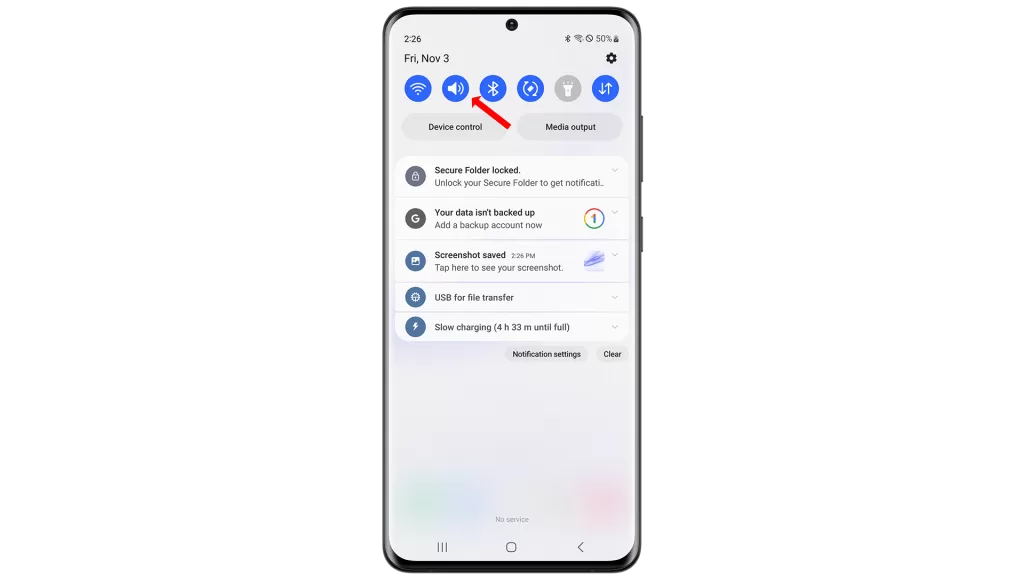
Step 3: Then, tap the Vibrate icon. Doing so will switch your phone from vibrate only to mute or silent mode.
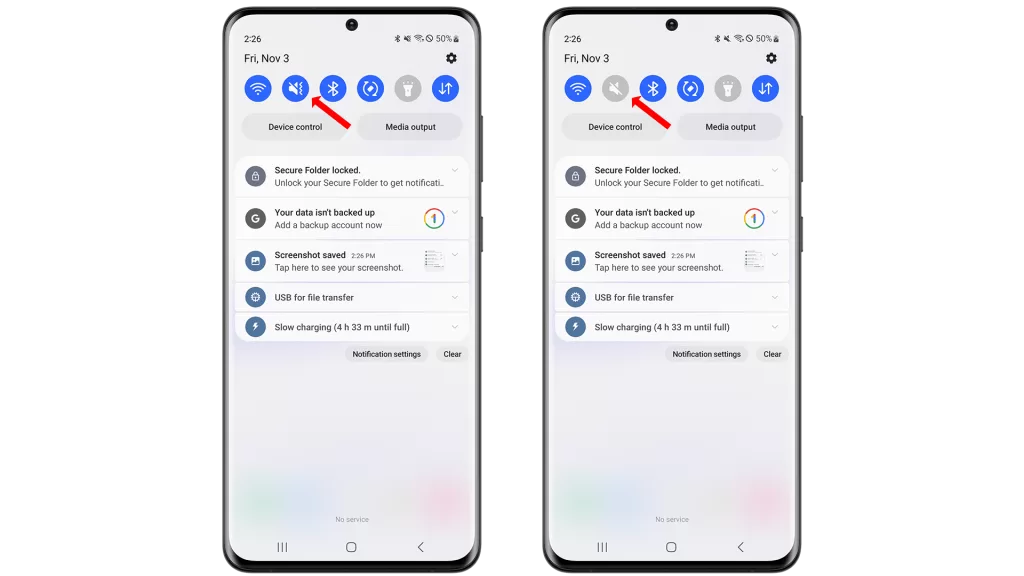
Using the Settings app
The next steps portray an alternative method to set your Galaxy S20 to silent mode. Just scroll down to continue.
Step 1: From the Home screen, swipe to and tap on Settings. This will pull up a new screen with sub-menu items.

Step 2: Then select Sounds and vibration. A new screen where you can access and manage sound/audio settings on your phone will then show up.
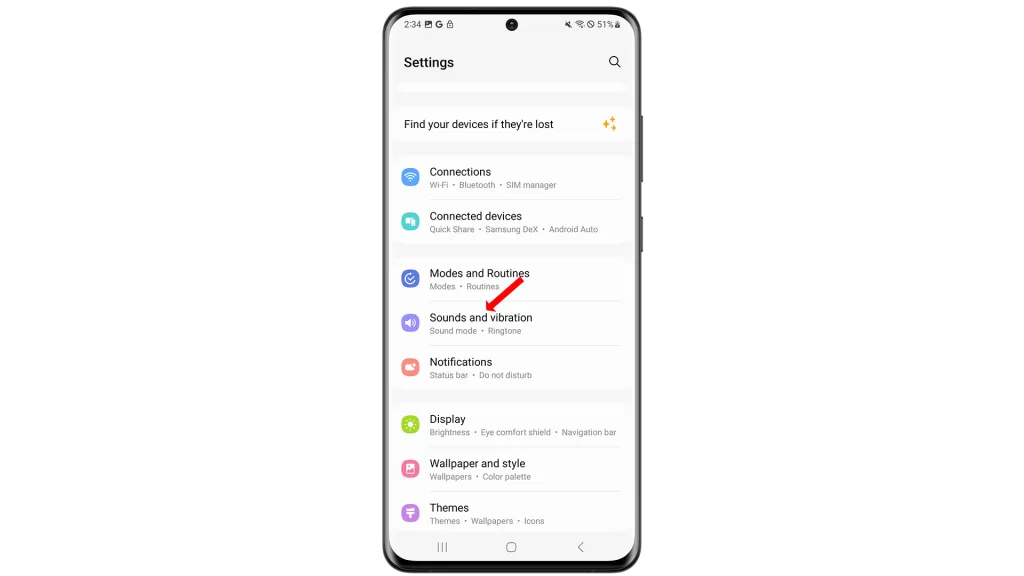
Step 3: Go to the Sound mode section then tap the Mute option to enable the feature.
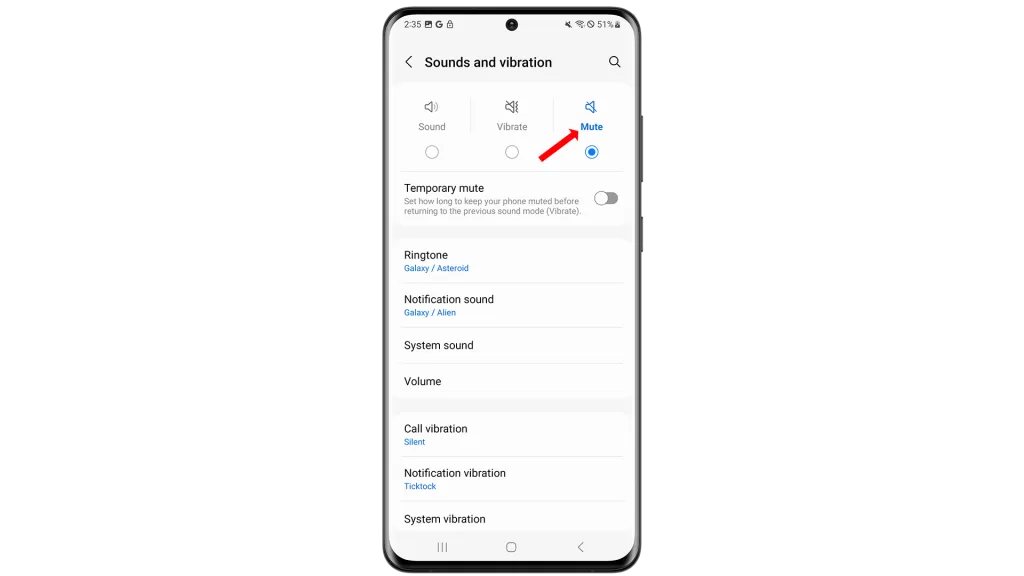
This icon is represented by a negated (slashed) volume icon. A Temporary mute option is also available in case you’d like to set a specific period of time to keep your phone muted. All you have to do is toggle the switch next to it to activate.
The fastest way of putting your phone in silent mode is through the Volume controls.
Pressing the Volume Down keys on the side of the phone several times will reduce the Volume level. When it reaches the lowest level, all sounds from your phone are silenced.
And that’s how you enable silent mode on your Samsung Galaxy S20. Please keep posted for more comprehensive guides, tips, and tricks on how to make the most of your Samsung Galaxy S20 and other new Galaxy devices.







