Are you frustrated by iPhone X network problems such dropped calls, slow data speeds, or inability to connect to cellular networks on your iPhone X? Don’t worry – most network problems can be easily resolved with some targeted troubleshooting. This guide will help you get your iPhone X networking smoothly again.
What’s Causing the iPhone X Network Problems?
Before jumping into solutions, it’s important to understand what typically triggers network issues like these on the iPhone X:
- Software bugs – Glitches in iOS or apps can disrupt network connectivity.
- Weak cellular signal – Low signal strength from your carrier makes stable connections difficult.
- WiFi interference – Nearby routers using the same WiFi channels can cause interference.
- Outdated carrier settings – Carrier updates help improve cellular performance.
- Incorrect network settings – Problems with network configs like APN can prevent connections.
- Hardware defects – Very rarely, a failed modem or antenna component affects networking.
Fixing iPhone X Network Problem
Experiencing iPhone X network problem can be frustrating. In this section, we will explore the possible causes behind these issues and provide you with practical solutions to resolve them. By following these steps, you can regain a stable and reliable network connection on your iPhone X.
Now that you know what usually causes network problems, here are step-by-step ways to troubleshoot the issue on your iPhone X:
Toggle Airplane Mode
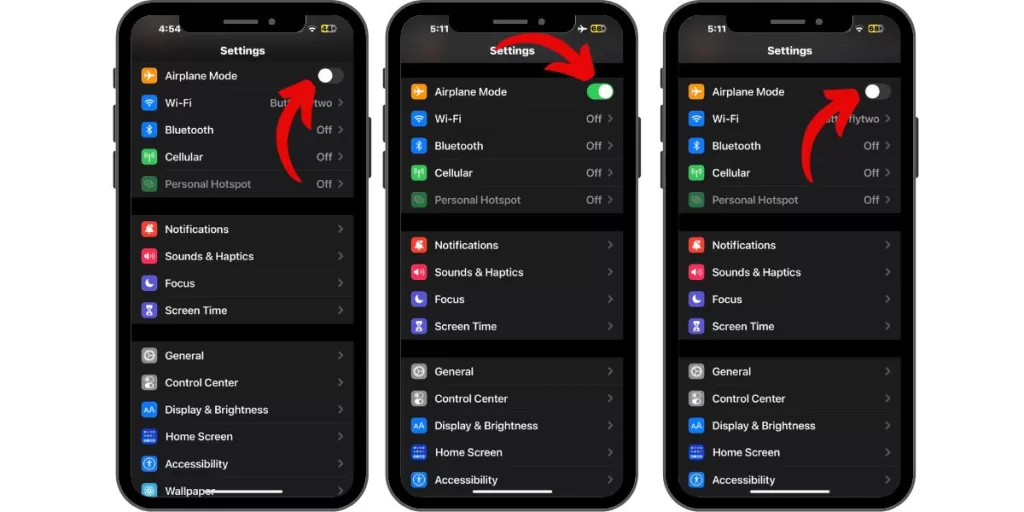
Flip airplane mode on, wait 10 seconds, then turn it off. This re-establishes the network connection.
Check for Carrier Updates
Go to Settings > General > About and install any available carrier updates. This improves cellular service.
Move Away From WiFi Routers
Other nearby routers can interfere with your WiFi signal. Move away and see if cellular improves.
Reset Network Settings
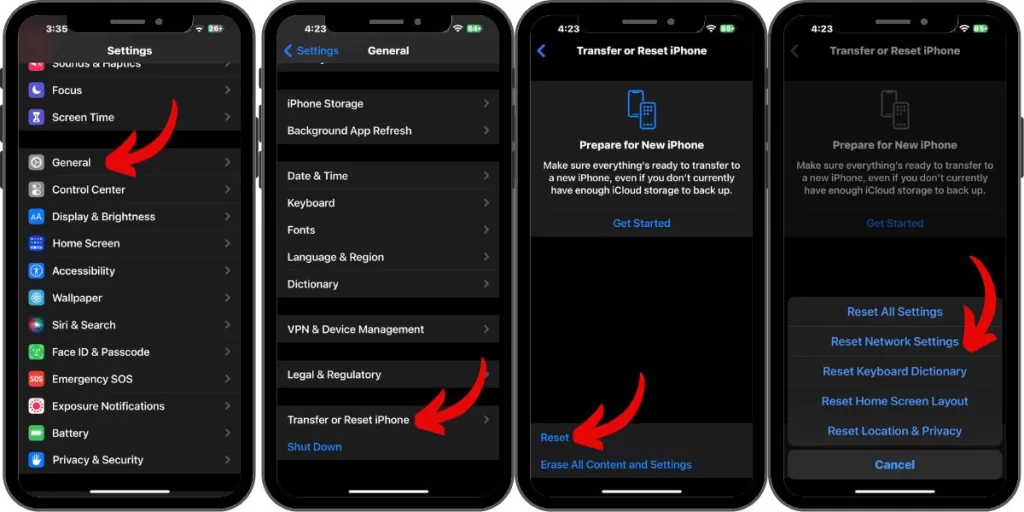
Go to Settings > General > Transfer or Reset iPhone> Reset > Reset Network Settings. This erases any problematic network configs.
Contact Your Carrier
Your carrier can check if your account has any data restrictions or network issues.
Use Cellular Data Only
Disable WiFi to rule out any home network problems. Check if cellular works properly.
Check Physical Damage
Inspect your iPhone X for any damage near the antennas along the sides or back. Damage here can affect connections.
Contact Apple Support
For ongoing issues, contact Apple Support to troubleshoot further or set up a Genius Bar appointment.
Preventing Future iPhone X Network Problems
Once your network issues are resolved, you can avoid repeats in the future by:
- Installing iOS and carrier updates promptly to get bug fixes.
- Monitoring your iPhone for physical damage, especially around the antennas.
- Checking cellular data and call connectivity in different locations.
- Resetting network settings periodically to clear any instability.
- Contacting Apple Support at the first sign of persistent network problems.
Don’t let annoying network issues ruin your iPhone X experience. With methodical troubleshooting, you should be able to determine the culprit and get smooth connectivity again in no time. Be sure to rule out software glitches, signal problems, and interference first before assuming hardware defects. And contact Apple for assistance if problems persist.







