iPhone SE Mobile Data not Working? You’re not alone. Many iPhone SE users have reported issues with mobile data connectivity. Don’t worry – in most cases, it’s an easy fix. Here are some troubleshooting tips to get your iPhone SE cellular data working again.
Check Your Cellular Coverage
First, make sure you’re in an area with cellular network coverage for your carrier. Look at the bars in the top corner of your iPhone SE – if you see only 1 bar or ‘No Service’, you won’t get a cellular data connection until you move to an area with better coverage.
If the signal strength looks good, move on to the next steps.
Toggle Airplane Mode On and Off
A quick fix is to toggle Airplane Mode on and off. Open Control Center and tap the airplane icon to turn Airplane Mode on. Wait 10 seconds, then tap again to turn it off.
Toggling Airplane Mode cycles the radios and can kickstart your cellular data when it’s being glitchy. Give it a try.
Verify Cellular Data is Turned On
Double check that cellular data is enabled on your iPhone SE. Go to Settings > Cellular and make sure the switch next to Cellular Data is in the On position.
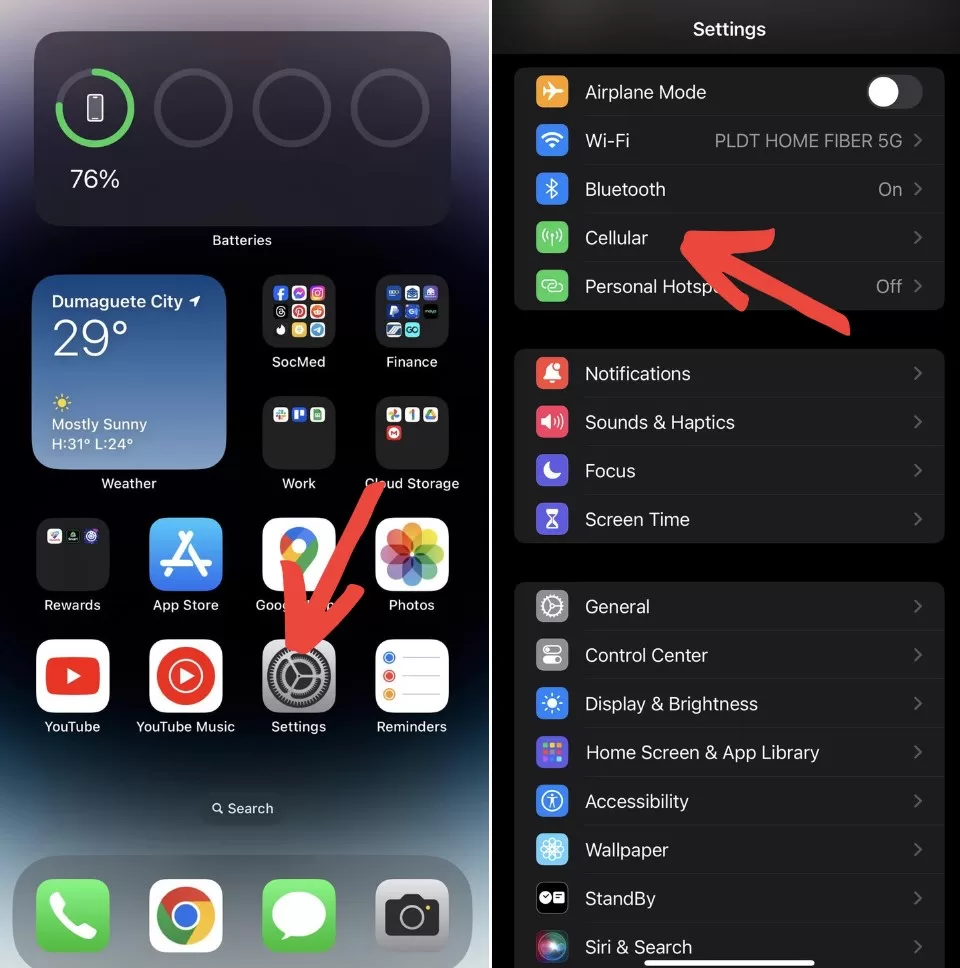
If cellular data is off, turn it on and you should now get a mobile data connection.
Reset Network Settings
setting the network settings often resolves iPhone cellular data problems. Go to Settings > General > Reset or Transfer iPhone > Reset > Reset Network Settings.
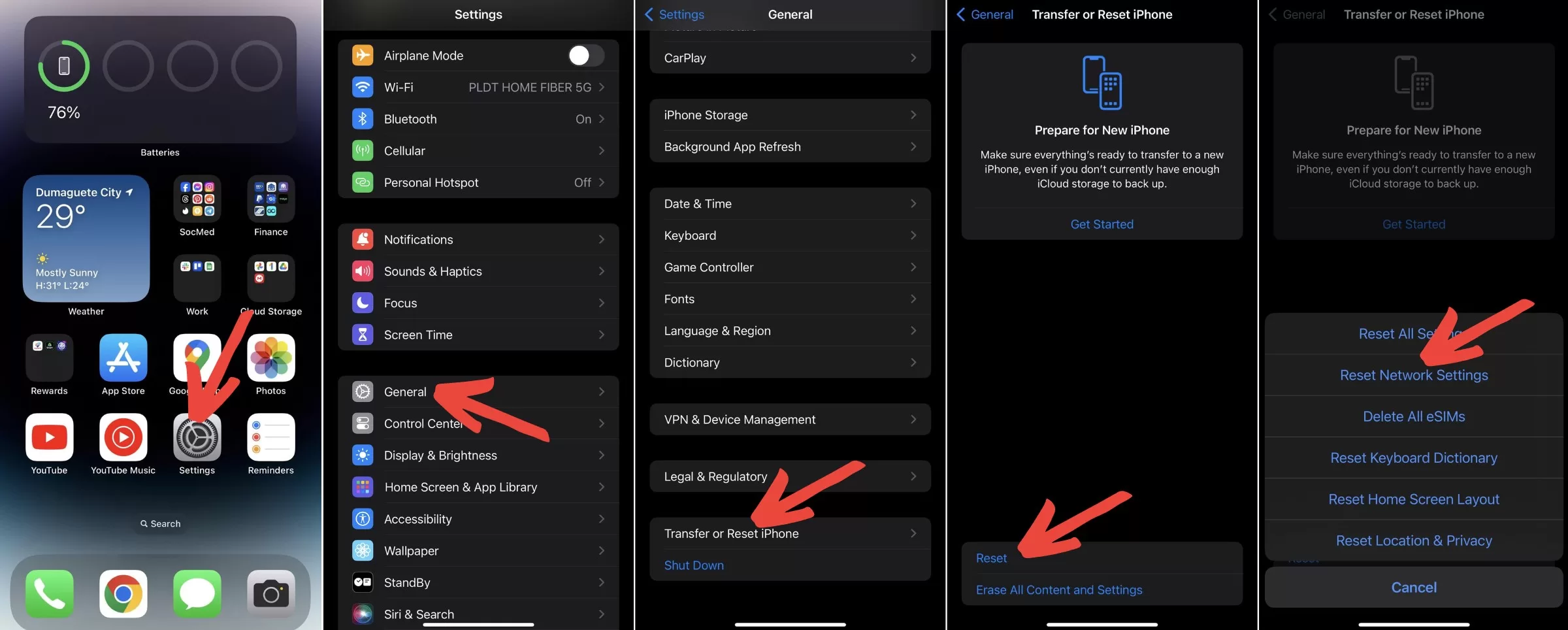
This will erase all saved Wi-Fi networks and passwords, so you’ll need to re-enter those, but it often gets cellular data working again.
Check for Carrier Update
Go to Settings > General > About and check the Carrier version. If an update is available, install it – carrier updates can fix mobile data bugs.
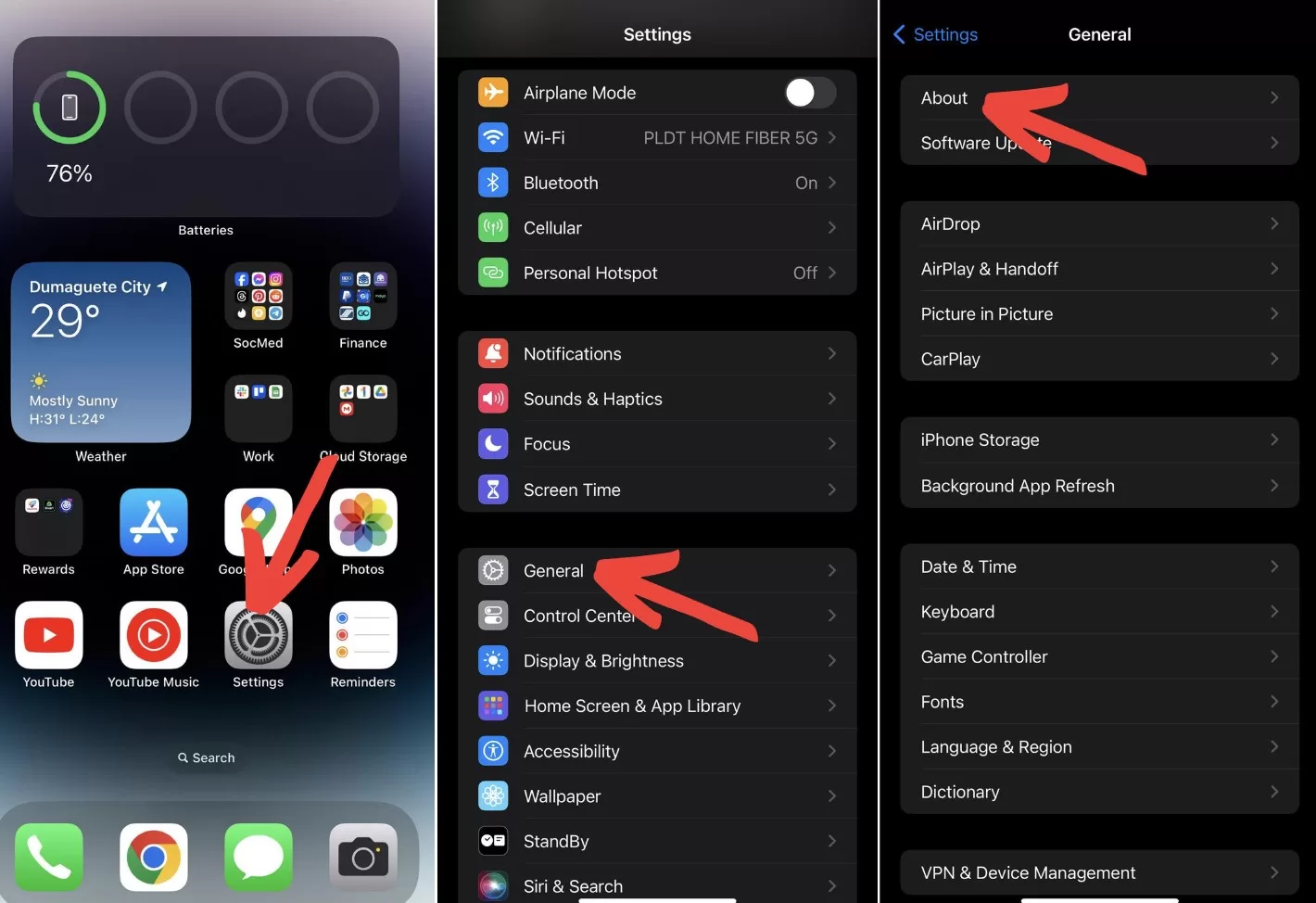
Make Sure Data Roaming is On
If you’re traveling internationally, cellular data may not work if Data Roaming is disabled. Go to Settings > Cellular > Cellular Data Options and turn on Data Roaming.
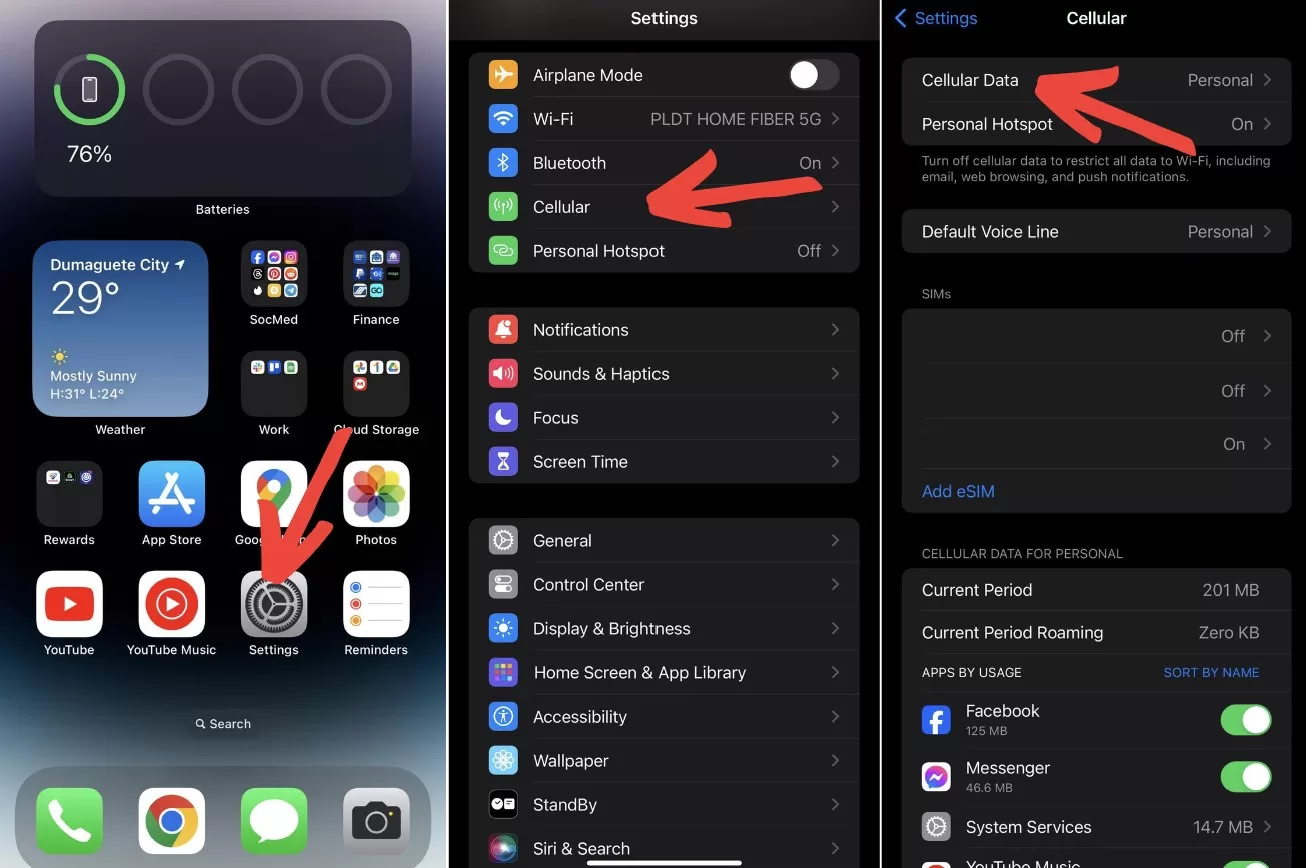
Update to Latest iOS Version
Updating your iPhone SE to the latest iOS version can resolve mobile data bugs. Go to Settings > General > Software Update and install any available updates.
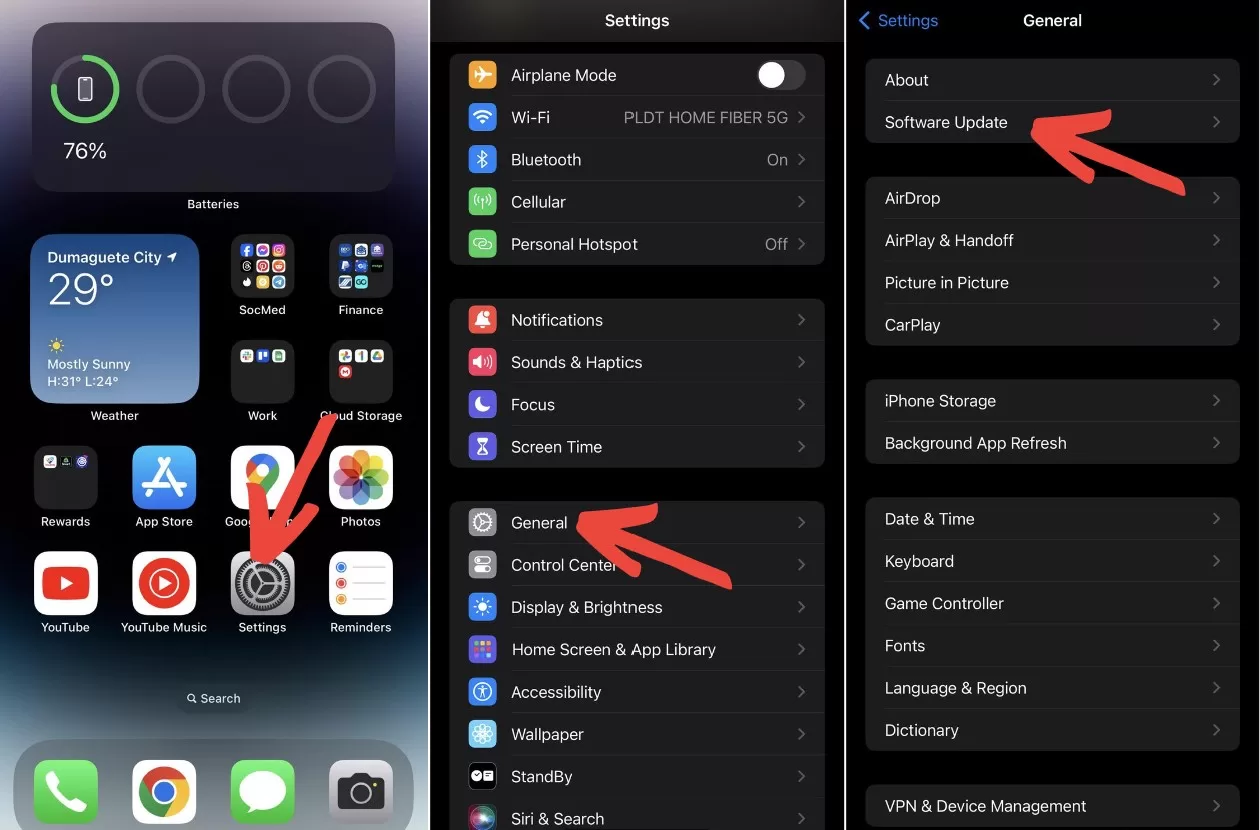
Remove and Reinsert SIM Card
Eject the SIM card tray and remove your SIM card. Check for damage or dust, clean with a dry cloth, then reinsert the SIM card. This can fix connectivity issues.
Contact Your Carrier
Reach out to your carrier’s customer support for help. They can check your account status, tower outages in your area, and troubleshoot.
Restore Your iPhone
If all else fails, erase and restore your iPhone SE using a computer. Backup data first, then restore iOS which often resolves persistent issues.
Get Your iPhone SE Serviced
For hardware-related cellular data problems, you may need to get the iPhone SE serviced. Make a Genius Bar appointment at an Apple store for further diagnostic checks.
Final Thoughts on iPhone SE Mobile Data Not Working
Hopefully one of these tips gets your iPhone SE cellular data working again. Toggling Airplane mode, resetting network settings, and updating iOS are good basic steps to try first. Don’t hesitate to contact support if problems persist. With the right fix, you’ll be back to enjoying fast mobile data speeds on your iPhone SE.







