Has apps keep crashing on iphone happened to you? You open an app on your iPhone, and it immediately crashes or freezes. No matter how often you try, the app won’t stay open. Dealing with apps that keep crashing on iPhones can be incredibly frustrating.
The good news is there are several steps you can take to troubleshoot and fix apps that keep closing on your iPhone. In this guide, we’ll outline why apps crash on iPhones and provide actionable solutions to resolve the problem for good.
Common Causes of apps keep crashing on iPhone
Before we get into the fixes, it helps to understand what causes apps to repeatedly crash or freeze on iPhone models like the iPhone 14, iPhone 13, iPhone 12, and earlier. Here are the most common culprits:
- Bugs in the App: A buggy, poorly coded app will be prone to crashing. Updates usually fix app bugs.
- Outdated App: If the app isn’t optimized for your iOS version, it may crash frequently. Updates bring compatibility.
- iOS Bugs: Glitches in your iPhone’s operating system can cause apps to close unexpectedly.
- Insufficient Storage: A full iPhone storage will lead to poor performance and app crashes.
- Overheated iPhone: Excessive heat buildup will cause apps to crash.
- Old iPhone Model: Underpowered older iPhones may struggle to run modern resource-intensive apps.
- External Hardware: Malfunctioning connected devices like Bluetooth speakers can disrupt apps.
Let’s go through the top ways to troubleshoot and fix apps crashing or closing unexpectedly on your iPhone.
12 Fixes for Apps Keep Crashing On iPhone
By following the solutions provided, you can effectively diagnose and resolve the app crashing issue on your iPhone, ensuring a stable and enjoyable app experience. Get your apps back to working condition and eliminate the frustration of constant crashes with the help of the solutions outlined in this section.
Force Close and Reopen the App
Often, a simple app restart will clear up any temporary glitches. To force close an app on an iPhone, double press the Home button (or swipe up from the bottom of Face ID iPhones) to open the app switcher. Locate the app, swipe up on its preview to force close, then reopen it.
Update the Problem App

Always make sure you’re running the latest version of the problematic app. Go to the App Store > Updates and install any available updates. App updates frequently contain bug fixes.
Update Your iPhone’s iOS Version
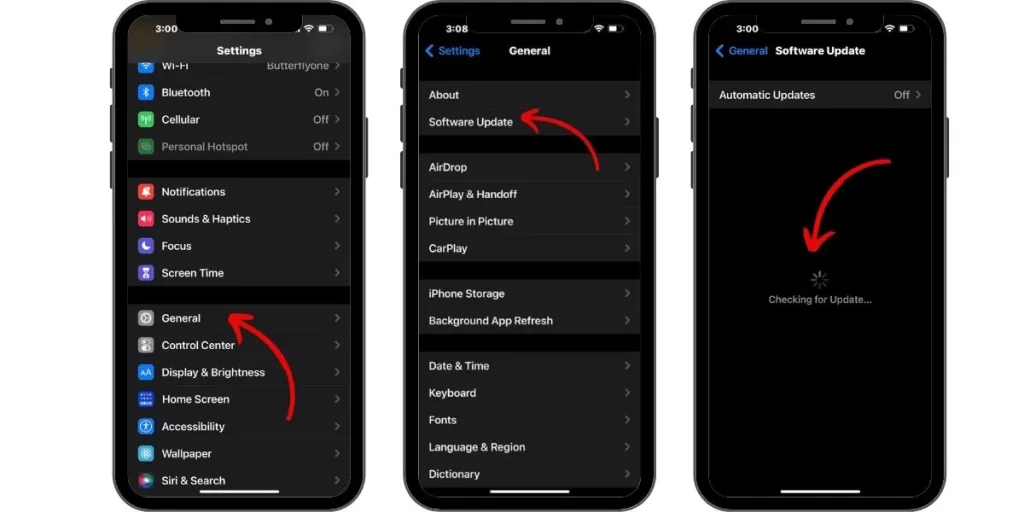
Similarly, you’ll want to keep your iPhone’s operating system updated via Settings > General > Software Update. iOS updates can resolve system bugs causing app crashes.
Reset Network Settings
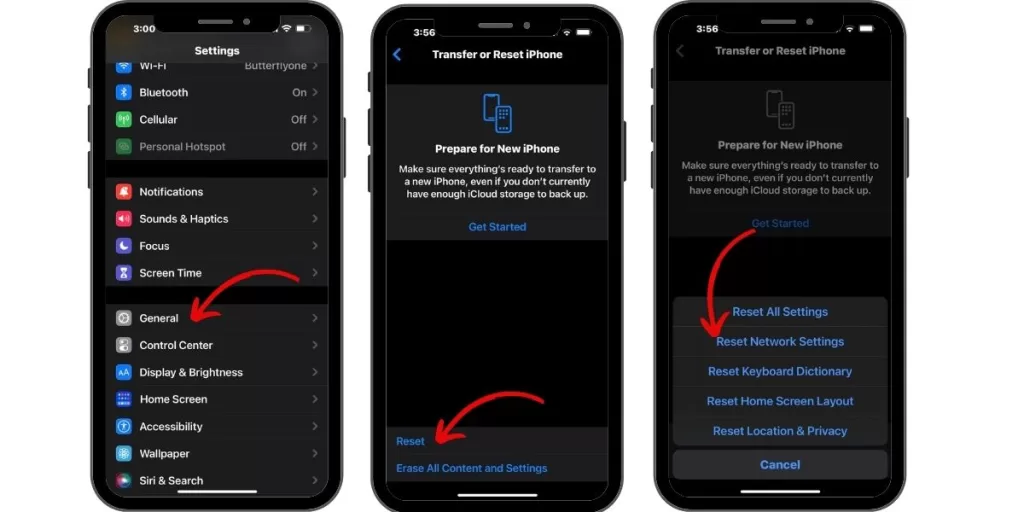
Apps relying on internet connectivity can crash due to network issues. You can reset all network settings via Settings > General > Reset > Reset Network Settings. This fixes many connectivity problems.
Reinstall the App
If an app is corrupted, deleting and reinstalling it can help. Note this will remove local app data, so back up first. Then, delete the app, restart your iPhone, and reinstall the app from the App Store.
Restart Your iPhone
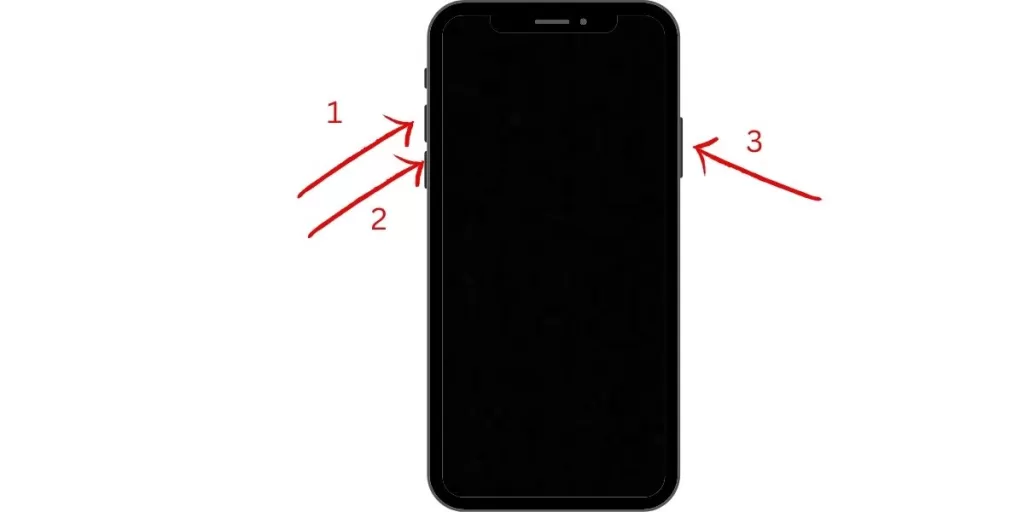
Give your iPhone a quick reboot by holding the Side/Top button and either Volume button until you see the Apple logo. Restarting refreshes the operating system and hardware, fixing many transient glitches.
Free Up Storage Space
A full iPhone storage will lead to poor performance and freezing. Delete large unused apps, photos, videos, music files, and more to free up space. 16GB free is good.
Disable Connected Devices
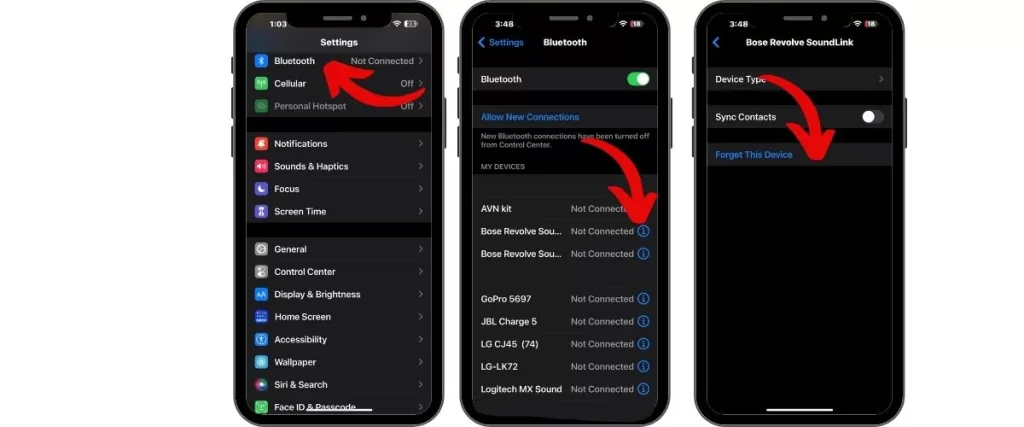
External hardware like Bluetooth speakers can disrupt apps. Temporarily disconnect any paired accessories and see if the app crashes. Only reconnect the devices that you need.
Let Your iPhone Cool Down
An overheated iPhone will experience more app crashes. Turn off your iPhone and let it cool down completely before trying to use the app again. Overheating can permanently damage iPhone components.
Reset All Settings
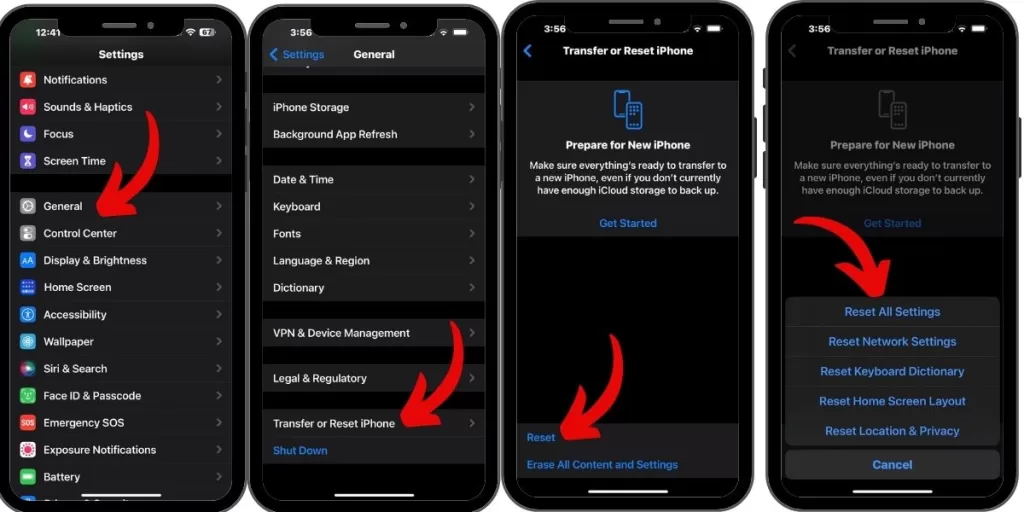
Resetting all settings via Settings > General > Reset > Reset All Settings will restore all settings to defaults, which can fix misconfigured settings causing crashes. You won’t lose any data.
Contact the App Developer
If an app keeps crashing no matter what, reach out to the developer through App Store reviews or their contact channels. They may be able to troubleshoot or identify if it’s a known issue with a fix coming
Try an Alternative App
For problematic preinstalled apps like Mail or Music, use a different third-party app as a substitute. And if a third-party app keeps crashing, explore alternative apps that provide similar functionality.
When to Upgrade an Old iPhone
On very old iPhone models, app crashes may result from insufficient RAM, weaker processors, and outdated software. If your iPhone is more than 5 years old, upgrading to a newer device may be the only sure fix in this case.
Get Your iPhone Apps Working Again
Apps randomly crashing on iPhone can make your device frustrating to use. We hope this guide gives you a better understanding of why iPhone apps crash and actionable troubleshooting steps to resolve app crashes for good. With some patience and experimentation, you’ll have your iPhone apps running smoothly again.







