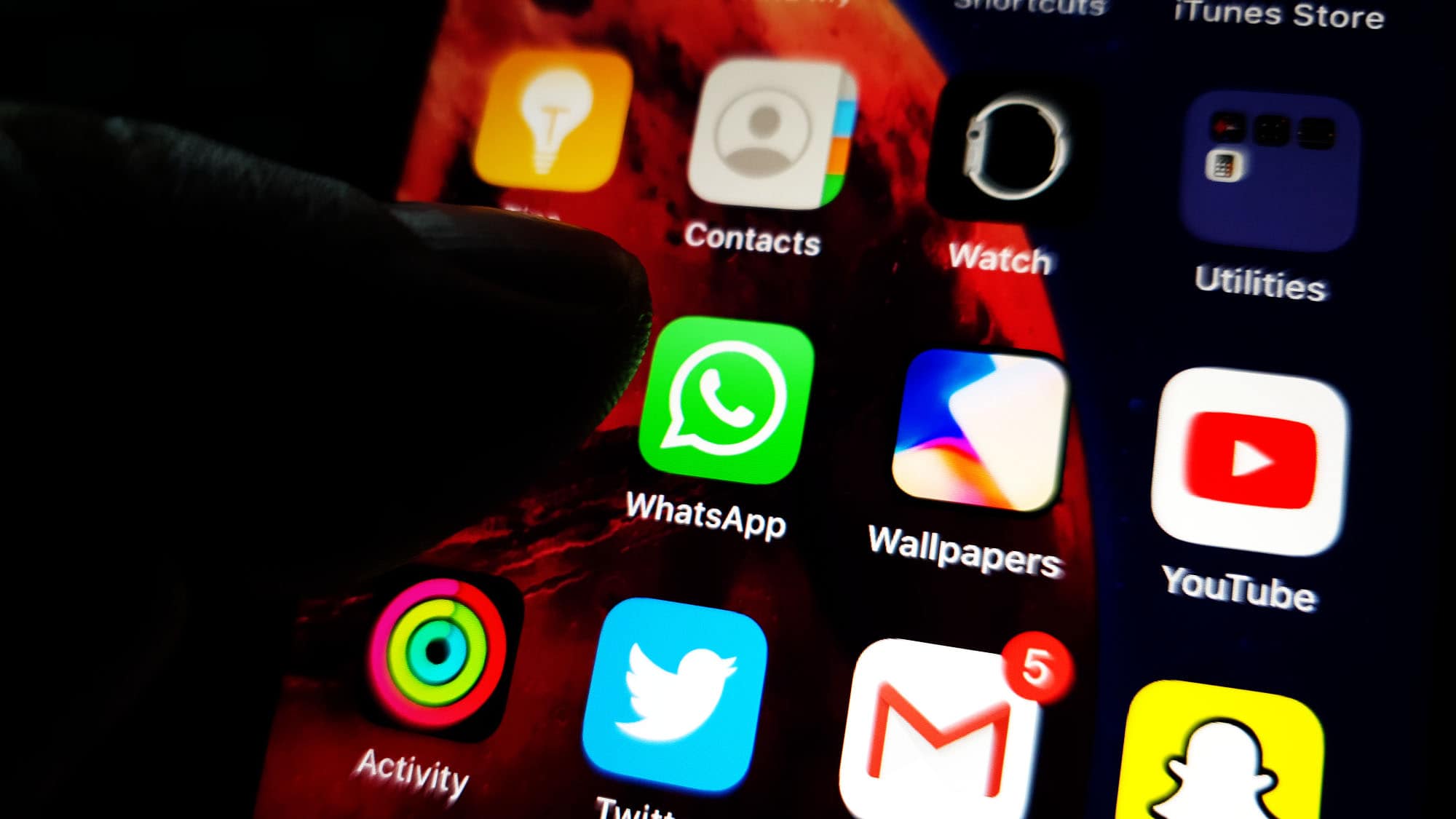 When a popular app like Whatsapp keeps closing on a high-end device like the iPhone 11, you can always expect the problem to be pretty minor. Some owners reported that such issue occurred after the recent iOS 13.2.2 update. What makes this problem pretty minor is the fact that Whatsapp is a third-party application. In other words, you can always get rid of it if the problem persists and the issue should also go away with it.
When a popular app like Whatsapp keeps closing on a high-end device like the iPhone 11, you can always expect the problem to be pretty minor. Some owners reported that such issue occurred after the recent iOS 13.2.2 update. What makes this problem pretty minor is the fact that Whatsapp is a third-party application. In other words, you can always get rid of it if the problem persists and the issue should also go away with it.
However, we know that the app might be very important to you. So, completely removing the app from your iPhone 11 without reinstalling it is out of the question. In this post, we will help you in fixing your iPhone with some issues with Whatsapp. Continue reading as this article may be able to help you one way or the other.
Troubleshooting iPhone 11 with Whatsapp that keeps closing
In this post, we will look into all possibilities and factors as to why Whatstapp started to crash after the iOS 13.2.2 update. But based on our experience, this is just a minor app problem which may also include compatibility issues. Here’s what you need to do:
First solution: Close Whatsapp and reopen it
Most of the time, app crashes are minor app issues. They occur every now and then but they’re not necessarily hard to fix. In fact, closing the app in question and re-opening it might fix the issue. So here’s what you need to do:
- Swipe up from the bottom of the screen and stop at the middle. This will show you the app previews.
- Now, swipe up on the Whatsapp preview to close it. Do the same to other apps.
After this, try opening Whatsapp and see if it still keeps closing. If the crashes continue, then move on to the next solution.
RELEVANT POST: How to fix Bluetooth that is not working properly on Apple iPhone 11
Second solution: Force restart your iPhone 11
The first solution will refresh the app by closing it and all its services. But if the problem still occurs after that, then you will have to refresh your iPhone’s memory and reload all core services. You can do so by doing the Forced Restart. It’s a simulated battery removal that has been proven effective against issues like this. Here’s how you do it:
- Quickly press and release the Volume Up button, and then the Volume Down button.
- The moment you release the volume down button, press and hold the Side or Power key for 15 seconds or until the Apple logo shows on the screen.
Once your iPhone 11 has finished rebooting, open the app and see if it still keeps closing.
ALSO READ: How to fix an Apple iPhone 11 that keeps restarting by itself after iOS 13.2
Third solution: Uninstall Whatsapp and reinstall it
Another effective solution to this problem is uninstalling the app in question. Doing so will remove all its associations with the firmware and other apps. After that, reinstall the app to make sure you have the latest version. Here’s how you do those things:
- Go to the screen where the Whatsapp icon is located.
- tap and hold on its icon until the icons start jiggling. Do not release your hold even if options show halfway through.
- Tap the X on the Whatsapp icon.
- Tap Delete to confirm the deletion of the app.
- Once the app is successfully uninstalled, tap Done.
- Go back to the home screen.
- Launch the App store.
- Search for Whatsapp, and then tap the Install icon.
- Wait for the app to be successfully installed on your iPhone.
- When the installation is finished, tap Open to launch it.
Most of the time, these are the only things you need to do to fix an app that keeps closing. However, if for some reason the problem continues, then you have to do the next solution.
ALSO READ: Messenger keeps crashing on Apple iPhone 11. Here’s the fix.
Fourth solution: Factory reset your iPhone
A reset will be able to fix this problem but make sure to create a backup of your important files and data because they will be deleted and you may not be able to retrieve them. When ready, follow these steps:
- From the Home screen, tap Settings.
- Find and tap General.
- Scroll down to the bottom of the screen, and then touch Reset.
- Tap Erase All Contents and Settings.
- Tap Erase Now.
- If prompted, enter your security lock.
- Tap Erase iPhone at the bottom of the screen.
- Tap Erase iPhone again to proceed.
- Now enter your Apple ID password, and then tap Erase to proceed with the reset.
- Wait until your iPhone has finished the reset, and then set it up as a new device.
I hope that we’ve been able to help you fix your iPhone 11 with Whatsapp that keeps closing after the iOS 13.2.2 update. Thanks for reading.







