Experiencing phantom touches on your iPhone 11 screen? Don’t worry – you can easily fix the frustrating iPhone 11 ghost touch issue by cleaning your screen, force restarting your device, or updating your apps.
Ghost Touch iPhone 11
What Causes Ghost Touch on iPhone 11?
Ghost touch refers to when your iPhone 11 screen registers taps and gestures even when you’re not touching it. Here are some common causes of ghost touch on iPhone 11:
- Dirty Screen: Dust, dirt, or debris on the screen can interfere with touch sensitivity.
- Damaged Screen Protector: Cracked, misaligned, or thick screen protectors can cause phantom taps.
- Buggy Apps: Outdated or corrupted apps may register false inputs.
- Software Glitch: An isolated iOS software glitch can scramble screen response.
- Accessibility Settings: Enabling certain accessibility features like Back Tap can trigger ghost touch.
- Hardware Defect: Rarely, a fault in the iPhone 11 display or logic board can cause the issue.
Ready to banish the ghosts from your iPhone 11 screen? Follow these troubleshooting tips:
Clean Your iPhone 11 Screen
Wipe down your screen with a soft, lint-free cloth to remove any dust or grime that could be interfering with touch sensitivity. For particularly tough smudges, use a damp microfiber cloth. Make sure to dry the screen thoroughly afterward.

Remove Screen Protector
If you have a screen protector installed, try removing it to see if that fixes any phantom tap issues. Third party screen protectors in particular can sometimes impede touch accuracy.

Take Off Phone Case
Similarly, take off your iPhone 11 case and test the screen again while bare. Cases that press against the edges of the screen can sometimes trigger false inputs.

Force Restart iPhone
A quick force restart can clear out minor software glitches causing ghost touch. To force restart iPhone 11, press and hold the Volume Up button, then Volume Down, then press and hold the Side button until you see the Apple logo.
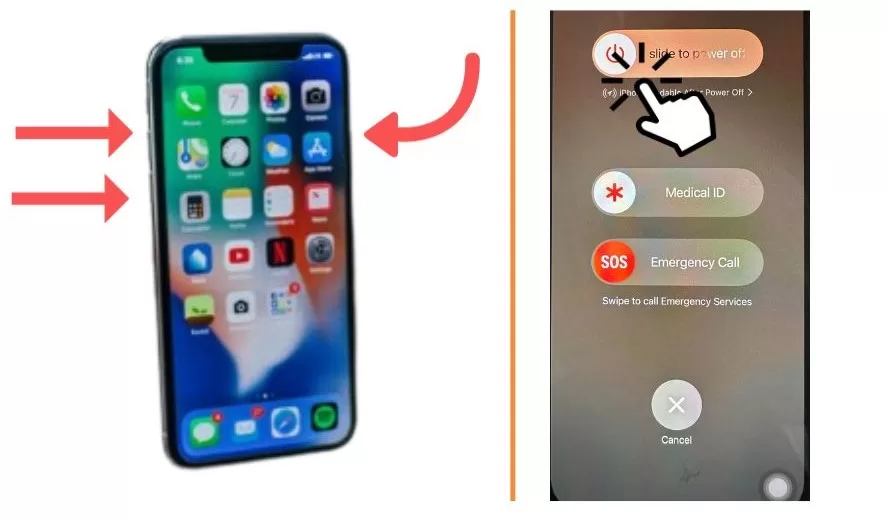
Close Background Apps
Apps running in the background could potentially cause phantom taps. Double click the Home button and swipe up on any open apps to force close them. Restart your phone afterward.

Update Apps in the App Store
Make sure all apps are fully updated in case a buggy, outdated version is causing issues. Check for updates in the App Store.
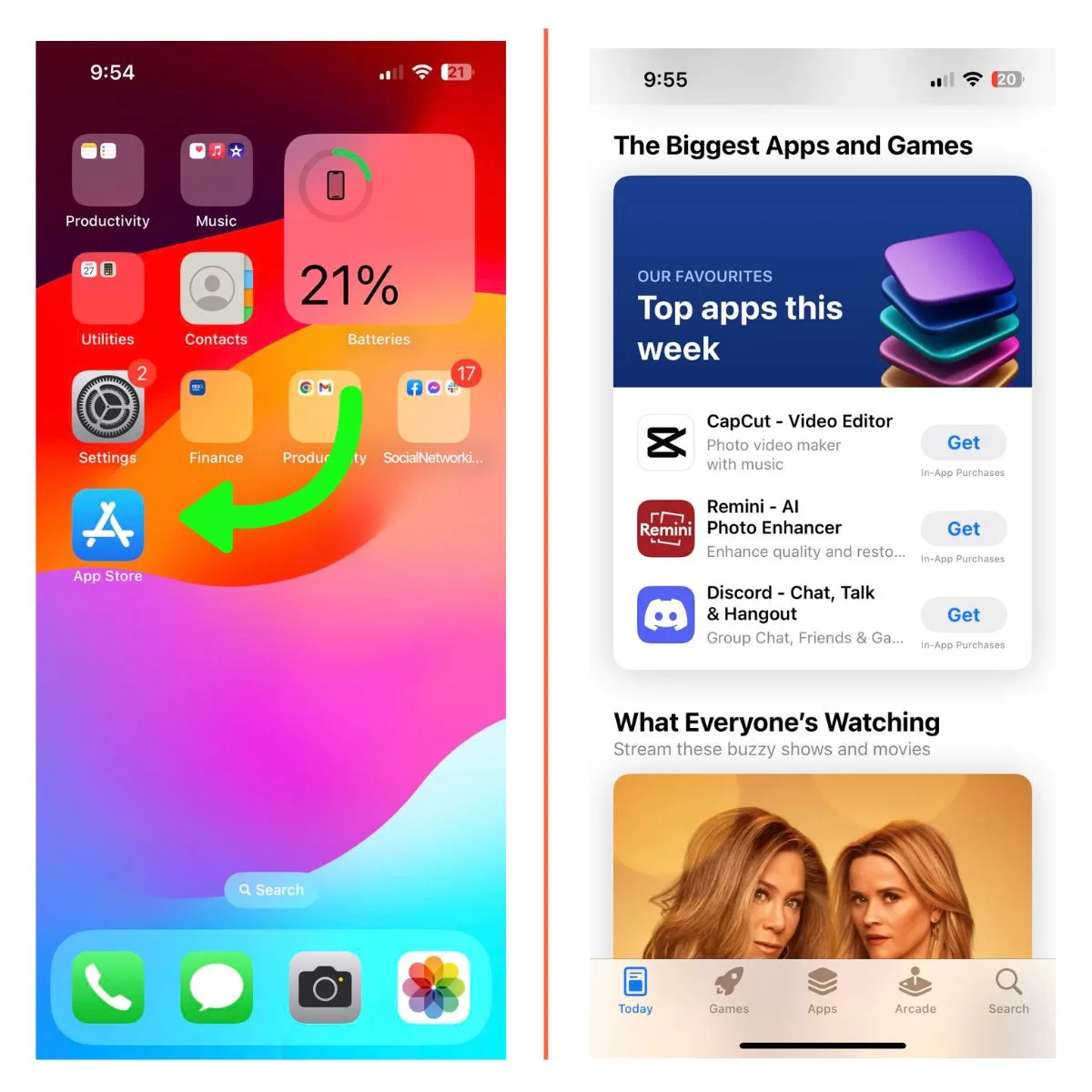
Update iOS Software
Install the latest iOS software update, as Apple frequently patches bugs in new releases. Go to Settings > General > Software Update.
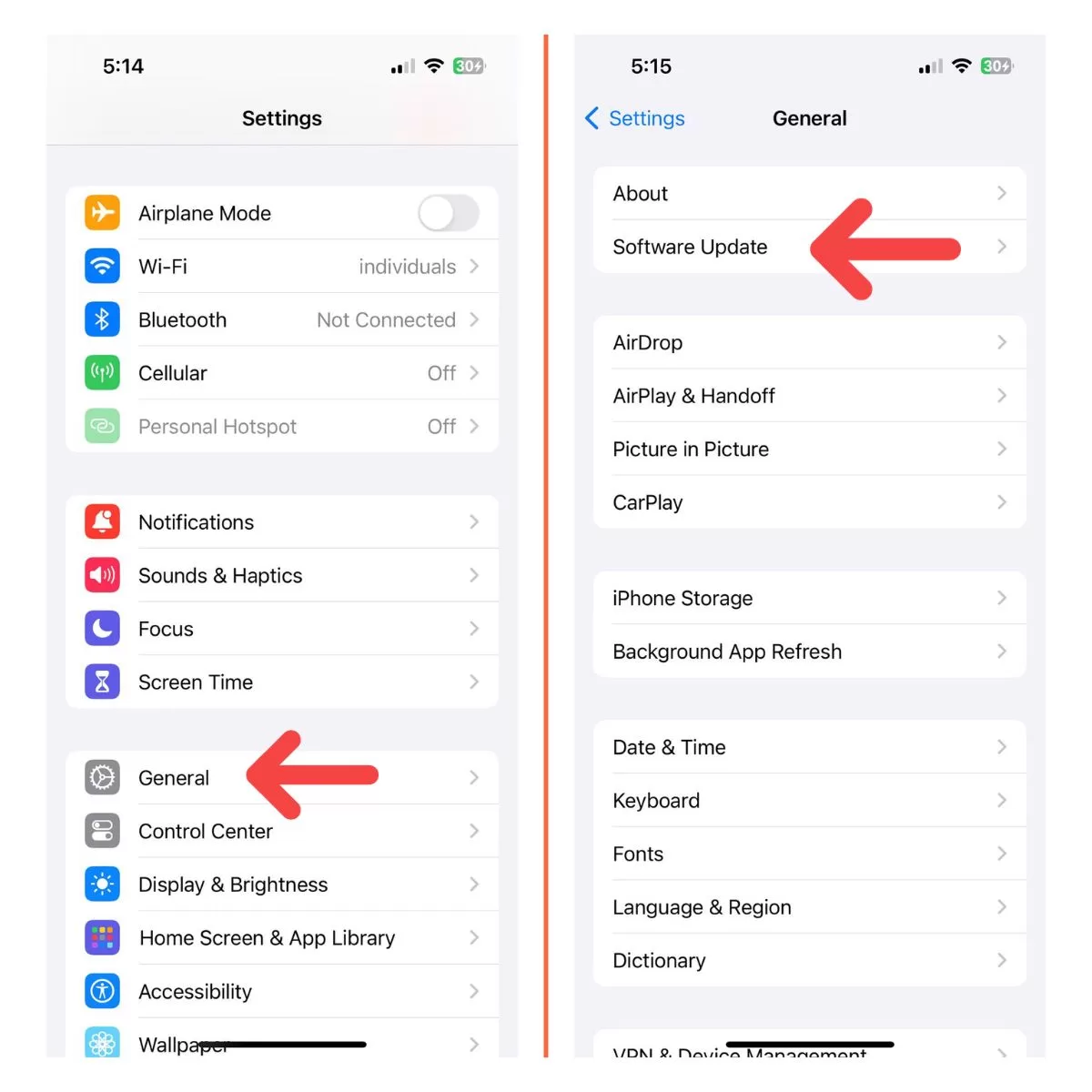
Reset All Settings
Resetting all settings will clear any problematic customizations while retaining your data. Go to Settings > General > Transfer or Reset iPhone > Reset > Reset All Settings.
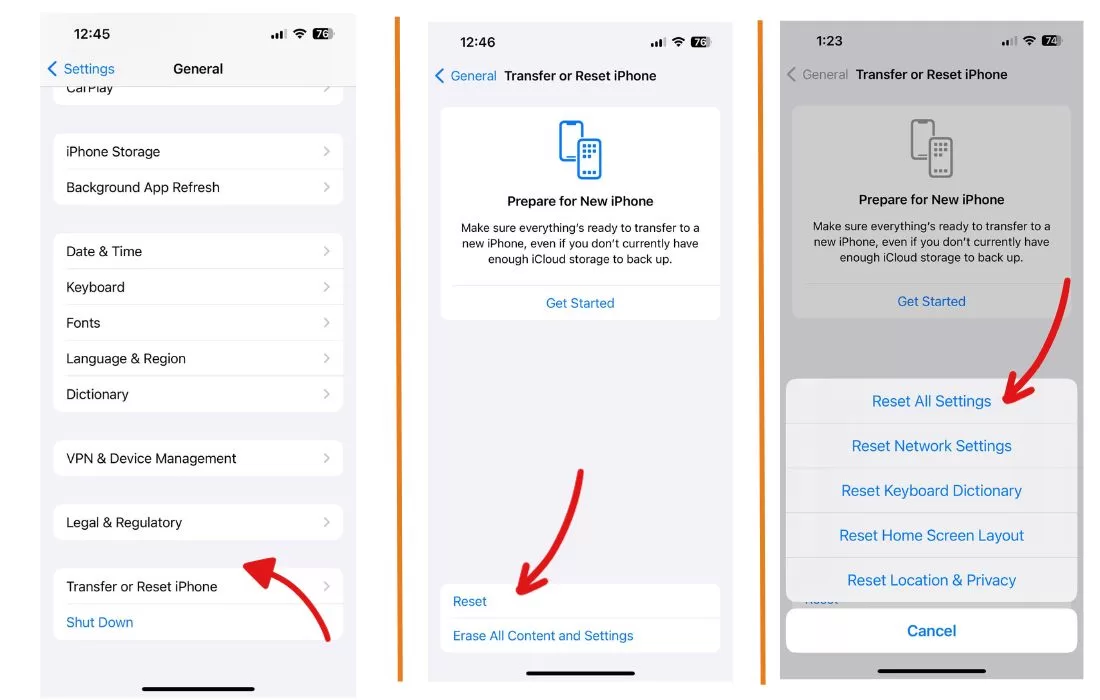
Factory Reset iPhone
For stubborn ghost touch issues, a factory reset erases your iPhone 11 and reverts it to factory default settings. Backup your data first, then go to Settings > General > Transfer or Reset iPhone > Reset > Erase All Content and Settings.
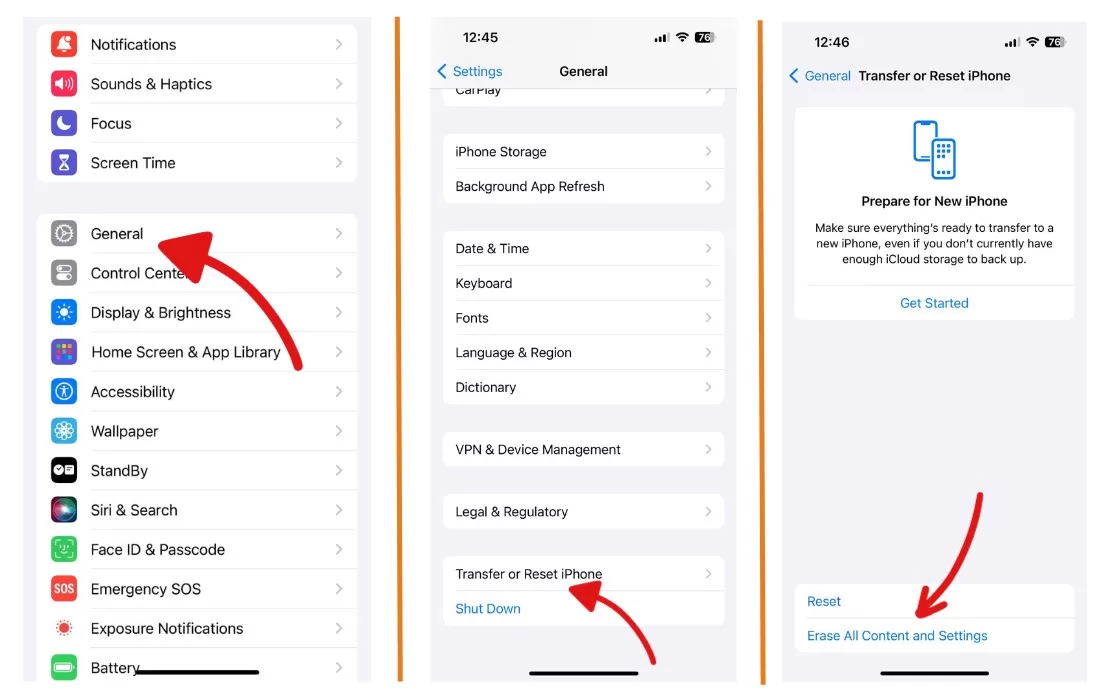
Use Touch Accommodations
Enabling Touch Accommodations in Accessibility settings can help reduce accidental inputs.
Go to Settings > Accessibility > Touch > Touch Accommodations.
Disable Back Tap
The Back Tap feature in Accessibility can cause phantom taps. Disable it by going to Settings > Accessibility > Touch > Back Tap and selecting Off.
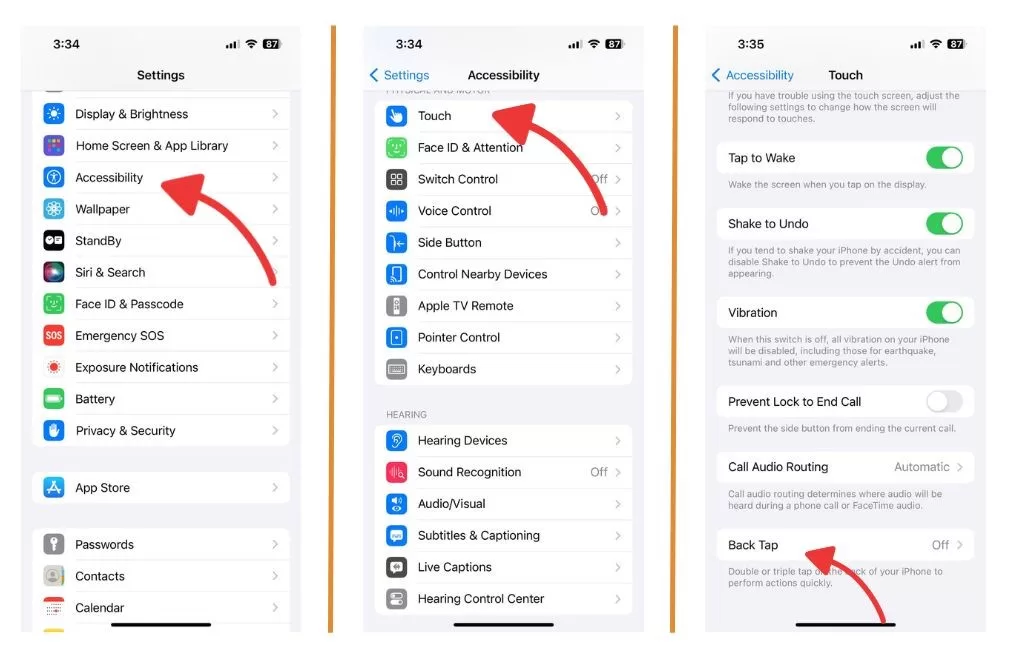
Get a Screen Replacement
For persistent hardware-related touchscreen issues, you may need professional repair or replacement. Contact Apple Support or visit an Apple Store.
Restore Using Recovery Mode
As a last resort, connect your iPhone to a computer and force restore it using recovery mode. This will completely wipe your device.
Bye Bye Ghost Touches!
With a mix of software resets, hardware checks, Accessibility adjustments, and manual screen cleaning, you should be able to banish ghost touches for good. Force restarting your iPhone 11 is always a handy first step whenever the screen acts up. But for tough persistent cases, a full factory reset or recovery mode restore may be required. Contact Apple Support if issues continue after trying all troubleshooting steps. With a bit of tenacity, you can outwit those pesky phantom touches!







