Are you struggling with iPhone XS WiFi problem? Discover effective solutions and troubleshooting tips to resolve connectivity issues on your device. From slow or unstable connections to dropped signals, this comprehensive guide will help you overcome common Wi-Fi problems on your iPhone XS, ensuring a seamless online experience.
1. Toggle WiFi Off and On
Toggling WiFi off and on. Resolve connectivity issues and restore stable internet access by following these easy steps. Stay connected and enjoy uninterrupted browsing with your iPhone XS.
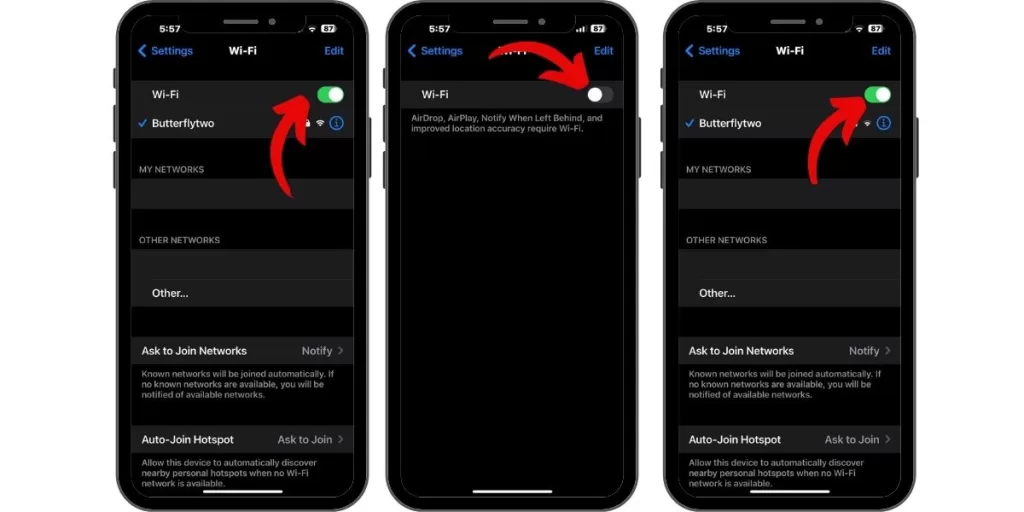
Go to Settings > WiFi and turn the WiFi toggle off, wait 30 seconds, then turn it back on. Toggling wifi forces your iPhone to re-establish the WiFi connection.
2. Forget the Problematic Network
Fix iPhone XS WiFi problems by forgetting the problematic network. Resolve connectivity issues and optimize your WiFi experience by following these straightforward steps. Improve network stability and enjoy seamless browsing with your iPhone XS.
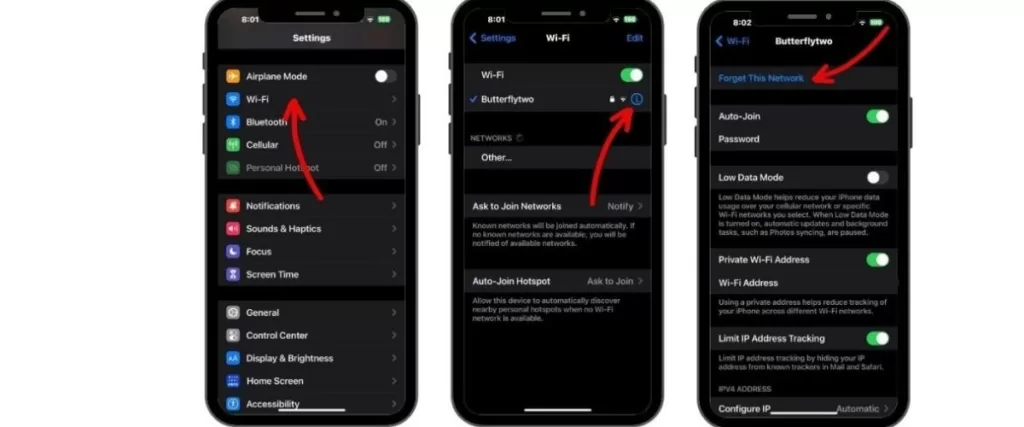
Go to Settings > WiFi , tap the “i” next to a network, and select Forget this Network. Then, rejoin the network by re-entering the password.
3. Restart the iPhone
Restarting your device resolves connectivity issues and restores stable internet access by following these simple steps. Improve network performance and enjoy uninterrupted browsing with your iPhone XS.
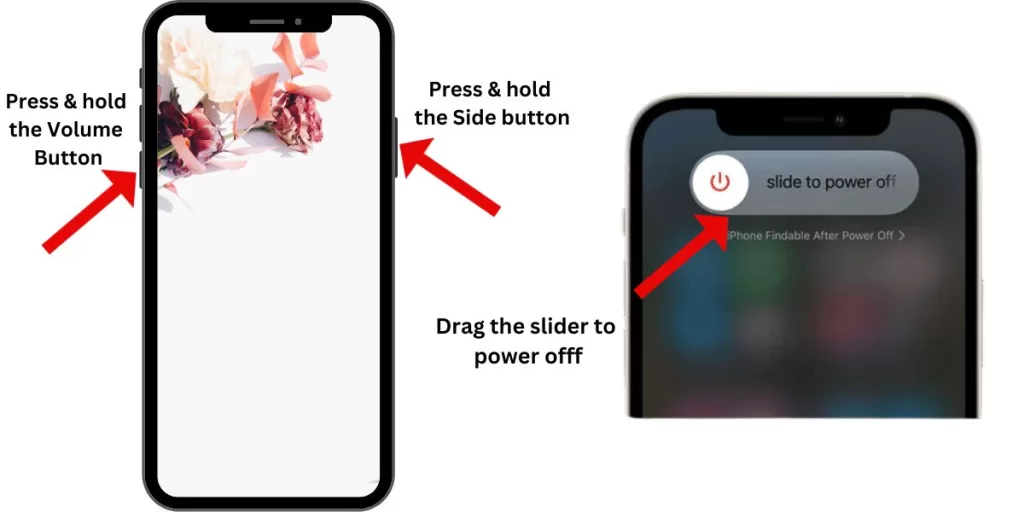
Press and hold the Side button and Volume Up/Down buttons together until you see the slider power off. Slide to restart your iPhone. Restarting refreshes the network components.
4. Update iOS Software
Updating the iOS software enhances connectivity and resolves network issues by following these essential steps. Keep your device up to date and enjoy improved WiFi performance on your iPhone XS.
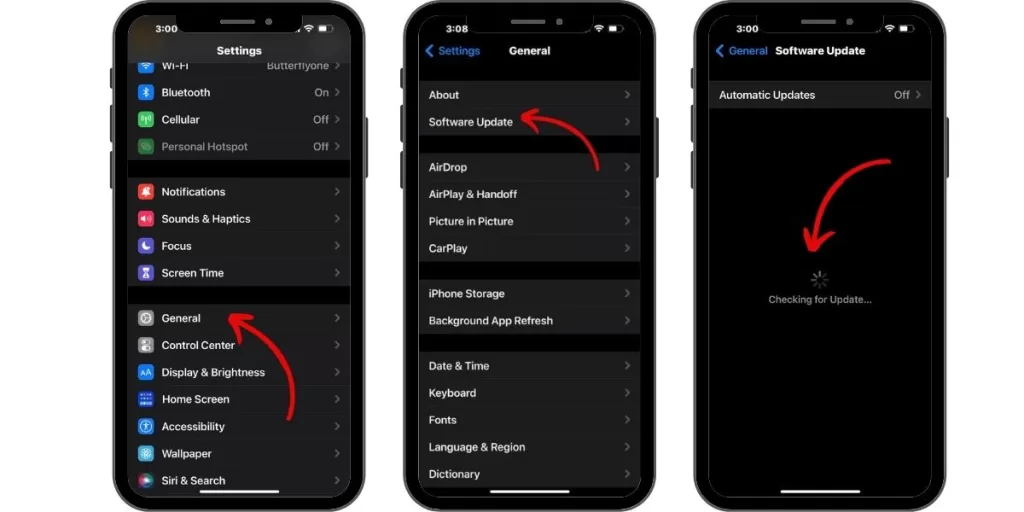
Outdated iOS versions can have wifi bugs. Go to Settings > General > Software Update and install any available updates.
5. Reset Network Settings
Resetting network settings troubleshoot connectivity issues and restores optimal network functionality with these straightforward steps. Improve wifi performance and enjoy uninterrupted browsing on your iPhone XS.
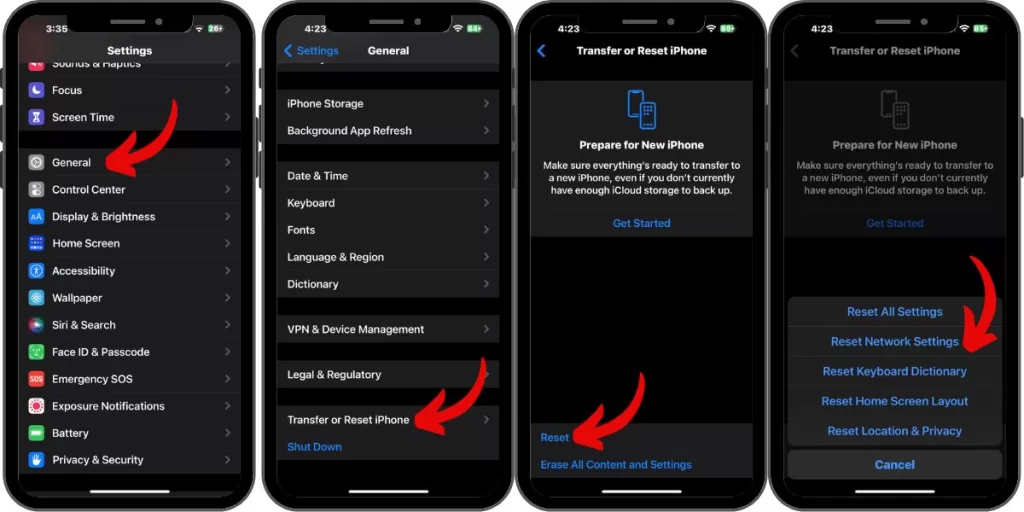
Go to Settings > General >Transfer or Reset iPhone> Reset > Reset Network Settings. This erases all WiFi settings and can fix issues.
6. Disable VPN Apps
VPN apps sometimes interfere with WiFi connections. Temporarily turn off any VPN apps as a test.
Disabling VPN apps troubleshoot connectivity issues and improve network performance by following these simple steps. Ensure smooth internet access by temporarily turning off VPN apps on your device
7. Check Router Settings
Checking router settings troubleshoots connectivity issues and optimizes your network performance with these essential steps. Ensure your router settings are properly configured for seamless wifi connectivity on your iPhone XS.”
Ensure the router firmware is updated, wifi signal is strong, security is WPA2, and try changing the broadcast channel.
8. Delete and Redownload Apps
Buggy apps can affect connectivity. Delete and reinstall problematic apps like Facebook.
With some simple troubleshooting techniques, you should be able to get your iPhone XS WiFi working properly again. Be sure to also contact your internet provider for help.







