Has your Samsung Galaxy S8 suddenly lost its ability to connect to cellular networks or Wi-Fi? Having no network connectivity can certainly be frustrating. When you start getting errors about no service or disability to connect to the internet, it severely limits the functionality of your device.
In most cases, you can resolve no network connection issues on your Galaxy S8 using a few troubleshooting techniques. Let’s examine why it happens and potential fixes.

What Causes No Service Error?
There are a number of things that can cause a “no network” or “no service” error on a Samsung phone. Some of the most common causes include:
- Software glitches: Sometimes, a simple software glitch can cause your phone to lose its network connection. This can be caused by a number of things, such as a recent app update, a bug in the operating system, or a conflict between two or more apps.
- Hardware problems: In some cases, a “no network” or “no service” error can be caused by a hardware problem with your phone. This could be a problem with the SIM card, the antenna, or the motherboard.
- Network coverage: If you are in an area with poor network coverage, your phone may not be able to connect to a signal. This can be a problem if you are in a rural area, inside a building with thick walls, or in a basement.
- Carrier issues: Sometimes, there may be a problem with your carrier’s network. This could be caused by a maintenance outage, a technical issue, or bad weather.
What to do when Samsung S8 has No Network Connection
No network connection problems usually stem from software bugs, incorrect APN settings, hardware failure, or network carrier outages. By toggling airplane mode, re-registering the network, resetting network settings, contacting your carrier, and contacting Samsung support, you can systematically isolate and eliminate the root cause.
1. Toggle Airplane Mode Off and On
As a quick first step, toggle airplane mode off and back on. This will force a re-registration with nearby cell towers that may resolve connection problems.
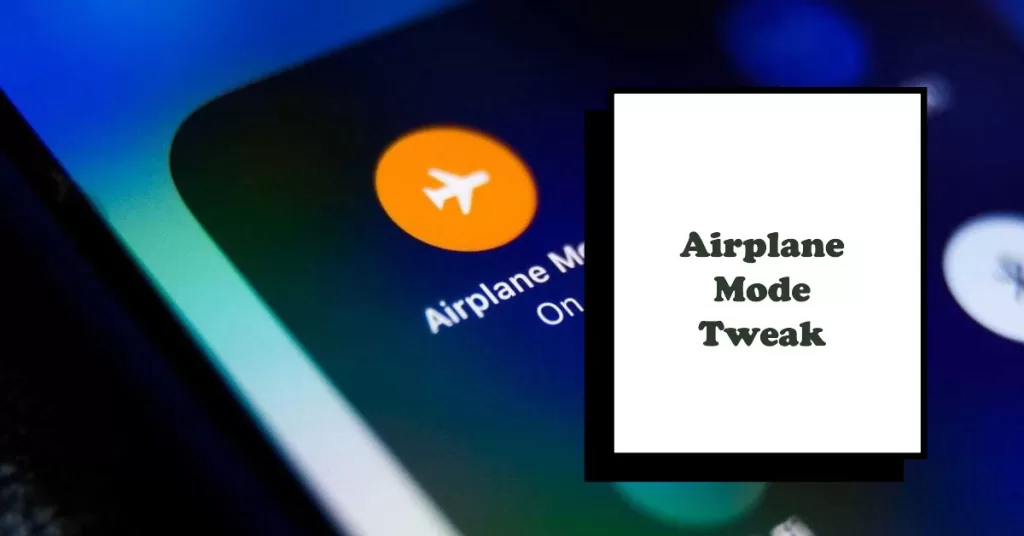
- Swipe down from the top and tap the airplane mode tile in Quick Settings to toggle it off and on quickly. See if cellular data starts working afterwards.
2. Check APN Settings
Make sure your S8’s APN settings are configured properly for your network carrier’s parameters. Incorrect APN settings can prevent data connectivity.
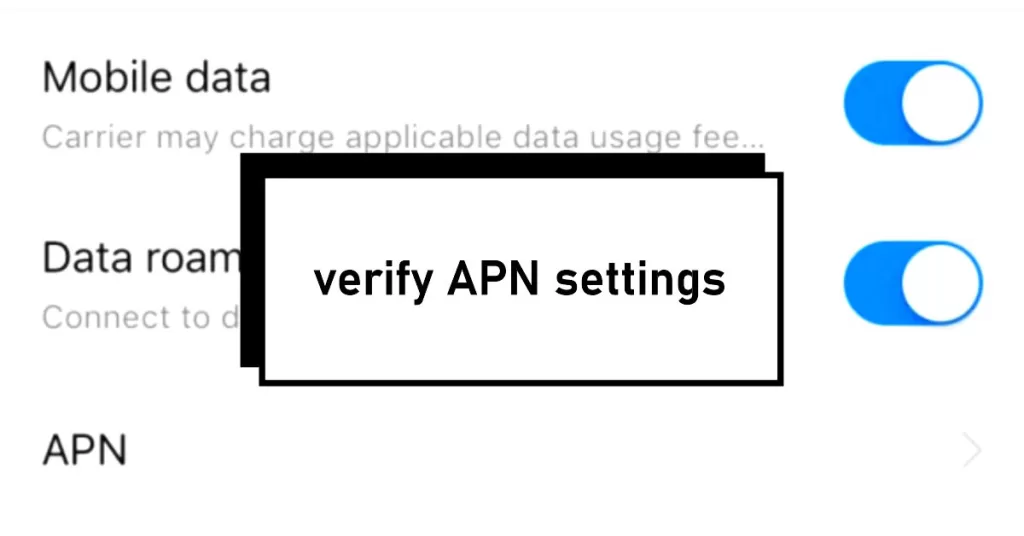
- Go into Settings > Network & Internet > Mobile Networks > Access Point Names and check for accuracy compared to your carrier’s official APN settings.
3. Reset Network Settings
If your APN looks correct, try resetting all network settings next, which wipes any problematic network configs that could be interfering.
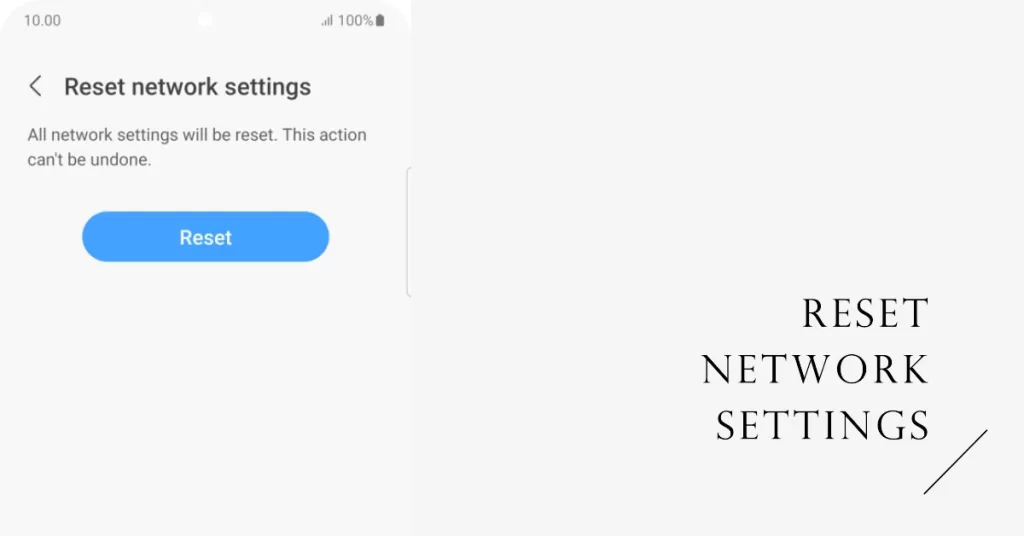
- Go to Settings > General Management > Reset > Reset Network Settings. You’ll have to re-enter Wi-Fi passwords afterwards.
4. Contact Your Carrier
Check with your mobile carrier to make sure your plan is active and that they aren’t experiencing regional outages. Certain plans need to renewed periodically.
Contact your carrier’s tech support for help investigating and troubleshooting lost connections on their network from their end.
5. Contact Samsung Support
For ongoing connection issues, contact Samsung Support. They can assess signal strength logs and run network diagnostics to pinpoint hardware faults needing repair. You can reach out to Samsung Support via online chat or schedule a service appointment at an authorized service center.
With systematic troubleshooting, you should be able to restore normal network connectivity on your Galaxy S8. Don’t ignore the “No Service” or “No Internet” warnings!







