iPhone 12 no sim card error? It can be frustrating when you see an alert on your iPhone 12 that says “Invalid SIM” or “No SIM Card Installed.” This usually means your iPhone is having trouble connecting to your carrier’s cellular network. Without a working cellular connection, you can’t make calls, send texts, or use mobile data.
The good news is that in most cases, the iPhone no SIM card error is easy to fix. Here are the top solutions to try when your iPhone 12 says no SIM card installed.
Restart Your iPhone
Restarting your iPhone 12 refreshes the operating system and cellular settings, which often resolves SIM card errors. To restart:
- Press and hold the Side button and either Volume button at the same time until the power off slider appears.
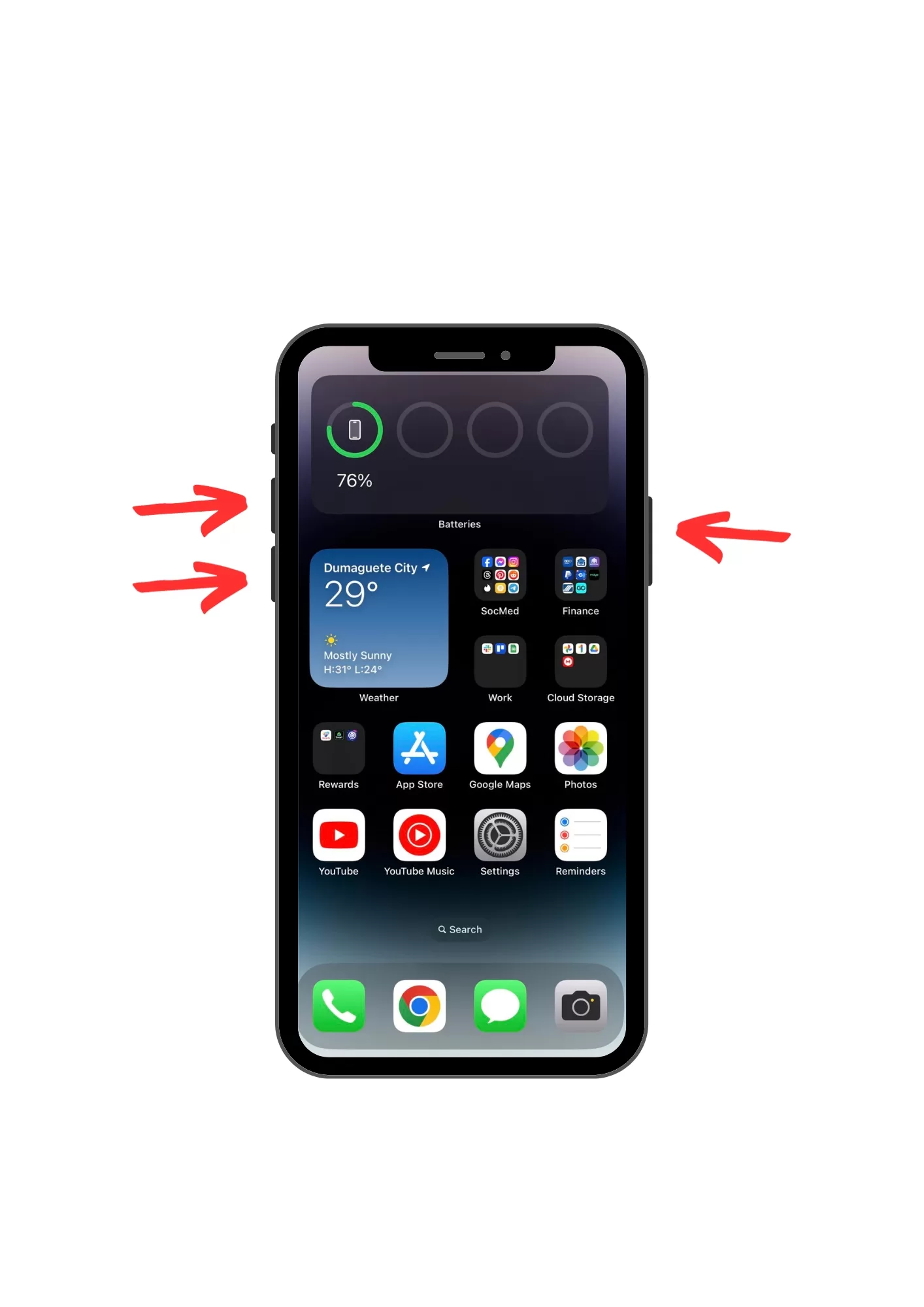
- Drag the slider to turn off your iPhone.
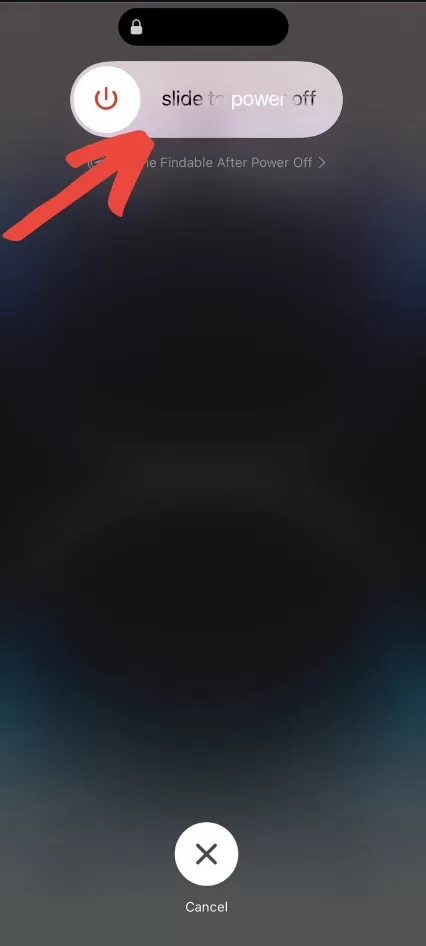
- After about 30 seconds, press and hold the Side button again until you see the Apple logo.
Once your iPhone 12 reboots, check if the no SIM card error went away.
Check SIM Card Placement
If restarting didn’t work, the problem could be that the SIM card is slightly dislodged from the SIM tray.
First, locate the SIM tray on your iPhone 12. It’s a small slot on the right side near the Side button.
Next, open the SIM tray and remove your SIM card. Inspect the card and tray for any dust or debris. Use a can of compressed air to blow it out if needed.
Carefully reinsert the SIM card into the tray, making sure it clicks fully into place. Then slide the tray back into your iPhone. After a few seconds, you should see signal bars and your carrier name at the top of the screen.
Toggle Airplane Mode
Toggling Airplane mode on and off can force your iPhone to reconnect to the cellular network, which may resolve a stuck SIM card.
To toggle Airplane mode:
- Open Control Center by swiping down from the top right of your screen.
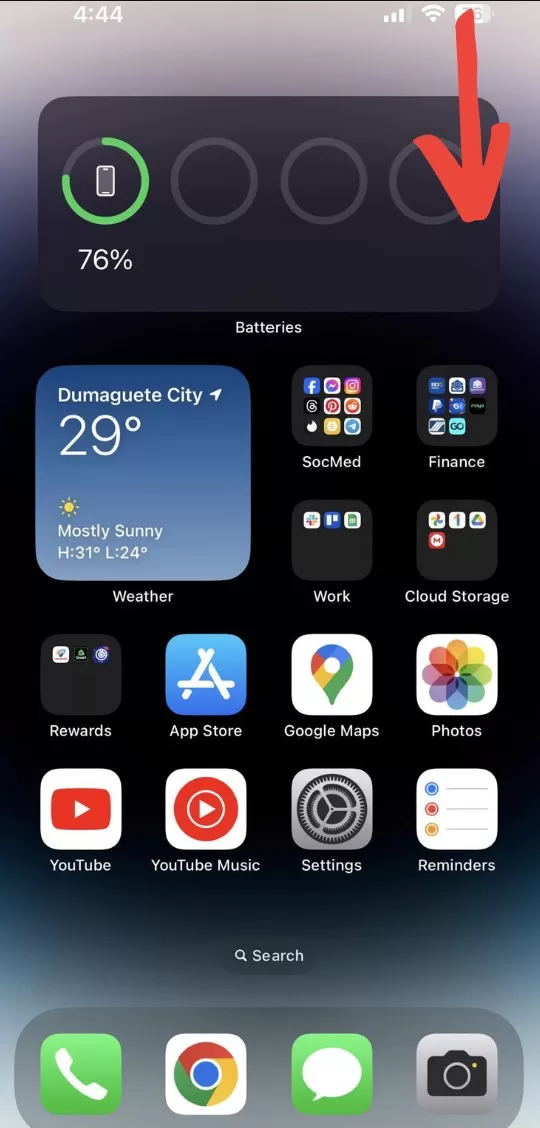
- Tap the Airplane icon to turn on Airplane Mode.
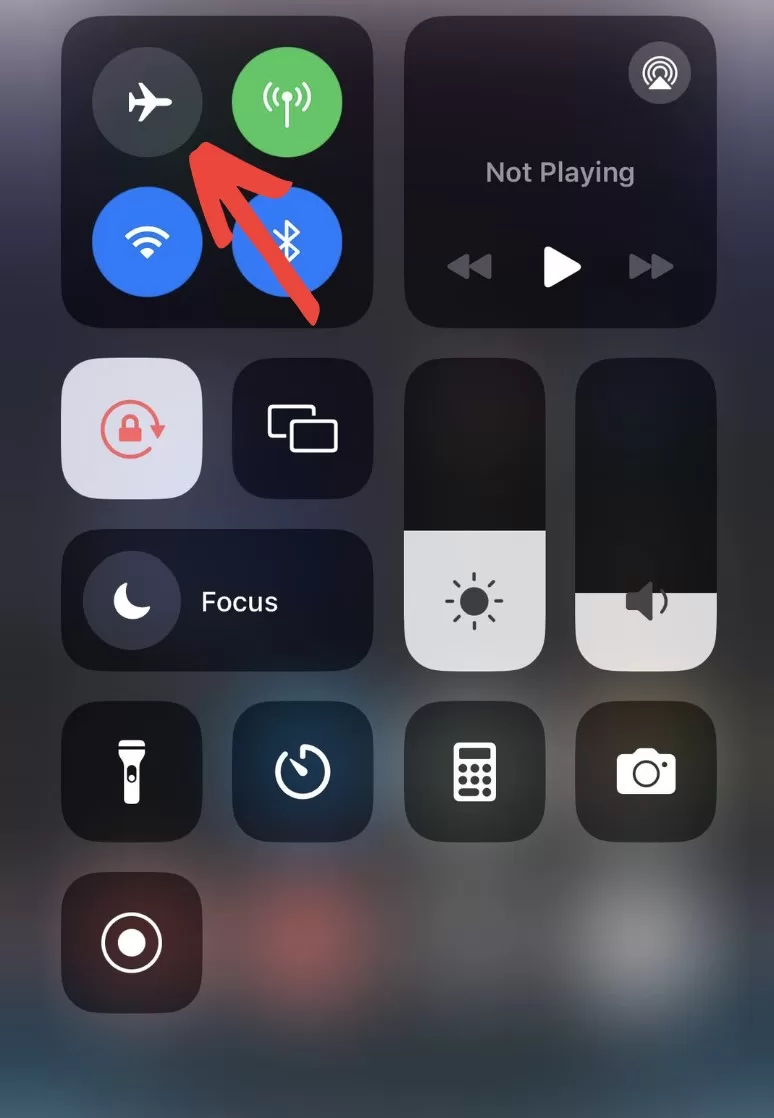
- Wait about 30 seconds, then tap again to disable Airplane Mode.
- Check if your SIM card is now detected.
Update Carrier Settings
If you use a SIM card, your iPhone needs up-to-date carrier settings files from your wireless provider to connect properly.
Go to Settings > General > About and check for a Carrier Settings Update. If an update is available, tap Download and Install. Then restart your iPhone 12.
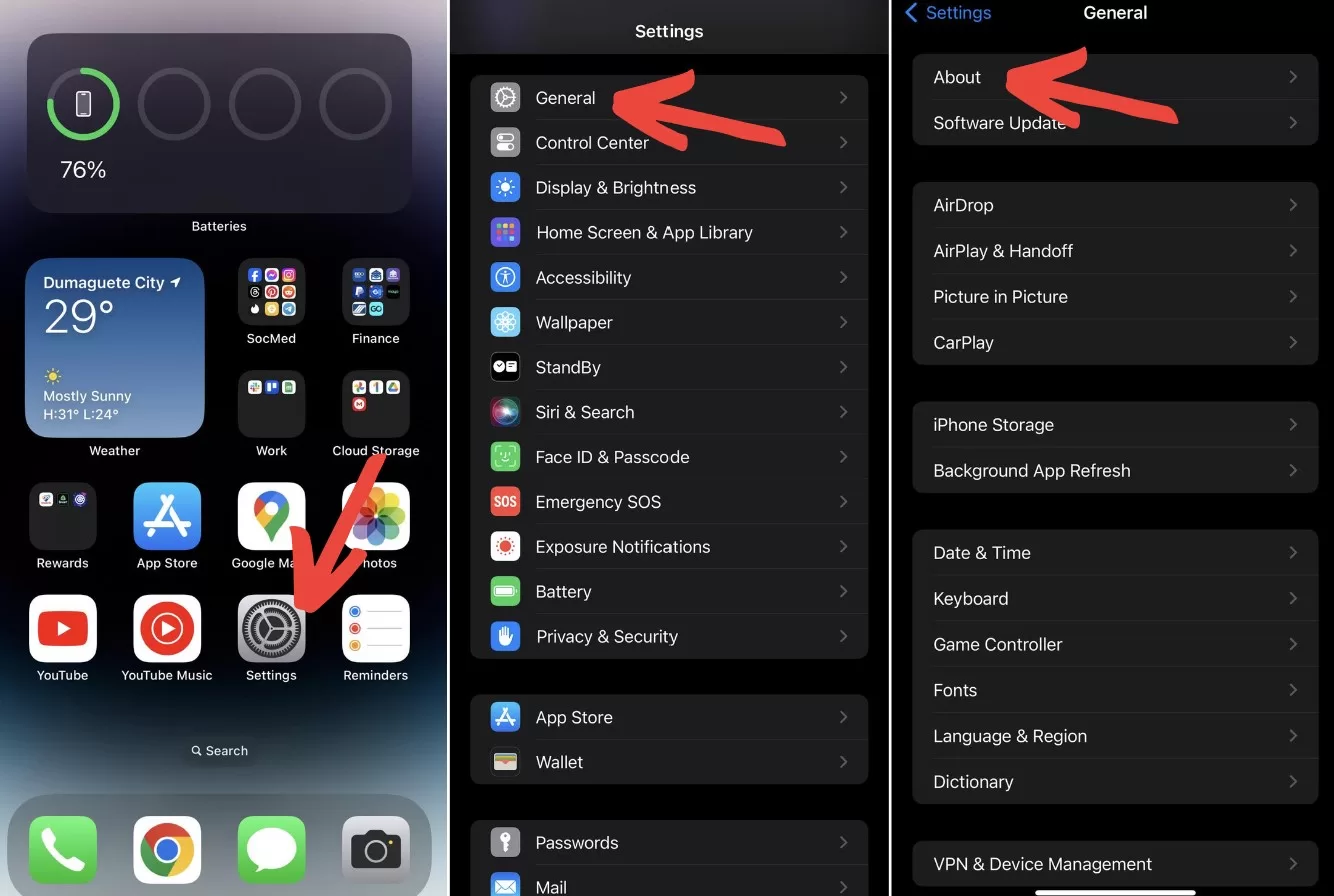
Reset Network Settings
Resetting your network settings erases any incorrect APN or cellular data configurations that could be preventing your SIM card from connecting.
Go to Settings > General > Transfer or Reset iPhone > Reset > Reset Network Settings. This won’t delete any of your data.
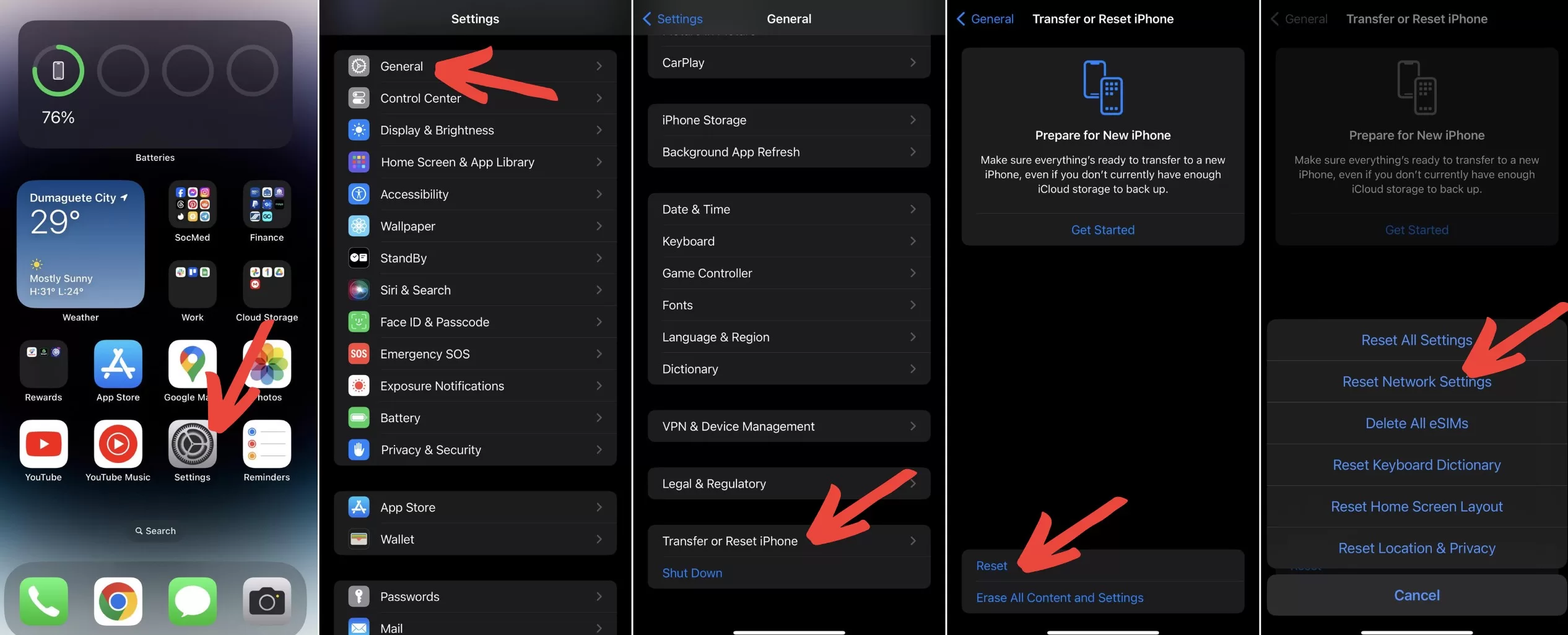
Restore Your iPhone 12
If you’ve tried everything else with no success, you can erase and fully restore your iPhone system software as a last resort.
Connect your iPhone to a computer with iTunes installed. Then put your iPhone into Recovery mode:
- Press and release Volume Up.
- Immediately press and release Volume Down.
- Press and hold the Side button until you see the Recovery mode screen.
In iTunes, click Restore. This will completely wipe your iPhone and reinstall a clean version of iOS. You can then restore your data and apps from a backup after.
Contact Apple Support
If you still see the no SIM card installed error after trying all these steps, you’ll need to contact Apple Support or take your iPhone to an Apple Store for assistance. There could be an underlying hardware problem with your SIM card slot.
Frequently Asked Questions on iPhone 12 No Sim Card Error
What if my iPhone got wet?
If your iPhone was exposed to moisture, let it dry out completely for at least 24 hours before trying to use it again. Water damage can prevent the SIM card from being detected.
Why does it happen after an iOS update?
Sometimes new iOS versions have SIM card compatibility bugs that get patched in later updates. Make sure your iPhone is always up-to-date by installing the latest iOS version.
How can I prevent this from happening again?
To avoid SIM issues in the future, be very careful when inserting/removing the SIM card to prevent damage. Also keep your iPhone away from moisture and avoid major impacts which could damage the SIM slot.
What happens if I have an eSIM?
On iPhone models with dual SIM support, you may be using an eSIM instead of a physical nano-SIM card. Contact your carrier for help troubleshooting eSIM connectivity problems.
Should I replace my SIM card?
If you’ve ruled out a software issue, inserting a known good SIM card from another phone can determine if your SIM is faulty and needs to be replaced by your carrier.
Can I still make emergency calls?
Even with no SIM installed, you should still be able to dial emergency services numbers like 911 in the US. Do not rely on this in an actual emergency though.
Having your iPhone suddenly stop detecting your SIM card can be alarming. But in most cases, the no SIM installed error is simple to resolve. Just follow the troubleshooting steps above to get your iPhone 12 fully connected again.







