Fast charging allows newer iPhones to charge up to 50% battery in 30 minutes. But if it’s not working, don’t worry – a few simple troubleshooting steps will get your iPhone fast charging again.
Welcome to our comprehensive guide on why is my iPhone not fast charging issue and how to fix this issue. If you’ve noticed that your iPhone is taking longer than usual to charge or is not fast charging as it should, you’re in the right place. In this article, we will explore the potential reasons behind this problem and provide you with practical solutions to get your iPhone back to fast charging mode.
What Causes Slow iPhone Charging?
Before jumping into solutions, it helps to know what typically prevents fast charging from working properly:
- Wrong or faulty cable – Only official Apple USB-C to Lightning cables support fast charging.
- Weak power adapter – You need an 18W USB-C power adapter for fast charging. Lower wattage adapters charge slowly.
- Dirty charging port – Debris in the Lightning port can block proper cable connections.
- High ambient temperature – Heat causes the iPhone to charge slowly to protect the battery.
- Software bugs – iOS or app issues can sometimes disrupt normal fast charging.
- Old battery – Degraded batteries charge slower and may need to fast charge properly.
Fix why is my iPhone not fast charging issue
If you’re experiencing the issue of why is my iPhone not fast charging as expected, several factors could be contributing to this issue. In this section, we will explore the common causes behind the lack of fast charging on your iPhone. Understanding these reasons will help you pinpoint the problem and find an appropriate solution to restore fast charging functionality.
With an idea of what’s preventing fast charging, here are troubleshooting steps to try on your iPhone:
Use the Proper Fast Charging Cable
Ensure you’re using the newer USB-C to Lightning cable with your iPhone. Older cables don’t support fast charging.
Check Your Power Adapter
Use at least an 18W power adapter for fast charging. Lower wattage adapters charge slowly. An official Apple 20W adapter is best.
Clean the Lightning Port
Use a toothpick to gently clear any lint or debris in your iPhone’s charging port. Proper cable connections are vital.
Disable Background Activity
Put your iPhone in Airplane Mode and close all apps to reduce the power drain that slows charging.
Restart Your iPhone

Press and quickly release the Volume Up Volume Down, then hold the Side button to hard reset your iPhone. This can fix software glitches.
Update to the Latest iOS
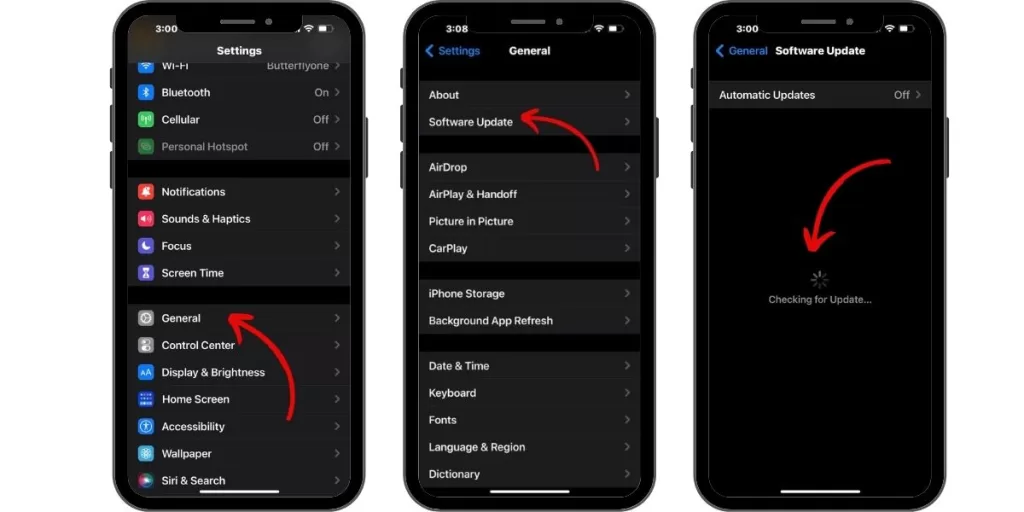
Bug fixes and optimizations in new iOS versions help maintain proper fast charging. Update your iPhone via Settings.
Replace a Worn Battery
Have Apple replace your battery if it has degraded capacity or has exceeded 500 charge cycles. Old batteries charge slowly.
Get a Diagnostic Check
For ongoing fast charging problems, have Apple run diagnostics on your iPhone’s charging components and electrical circuits.
With some simple yet focused troubleshooting, you should be able to pinpoint why your iPhone is not fast charging and get it working optimally again. Use the proper cable and adapter, keep the Lightning port clear of debris, update your software, and monitor your battery’s lifespan.
Maintaining Fast Charging Performance
Once your fast charging issues are resolved, you can take steps to prevent slow charging from recurring:
- Don’t use your iPhone while fast charging – Activity slows the process.
- Avoid exposing your iPhone to temperature extremes when charging.
- Periodically clean lint and debris from your iPhone’s charging port.
- Install iOS updates as soon as they become available for bug fixes.
- Take your battery to be completely depleted before recharging.
- Replace your iPhone battery after 500 charge cycles or 80% capacity.
With proper maintenance and charging habits, your iPhone should be able to fast charge reliably and consistently, keeping you powered up in no time.







