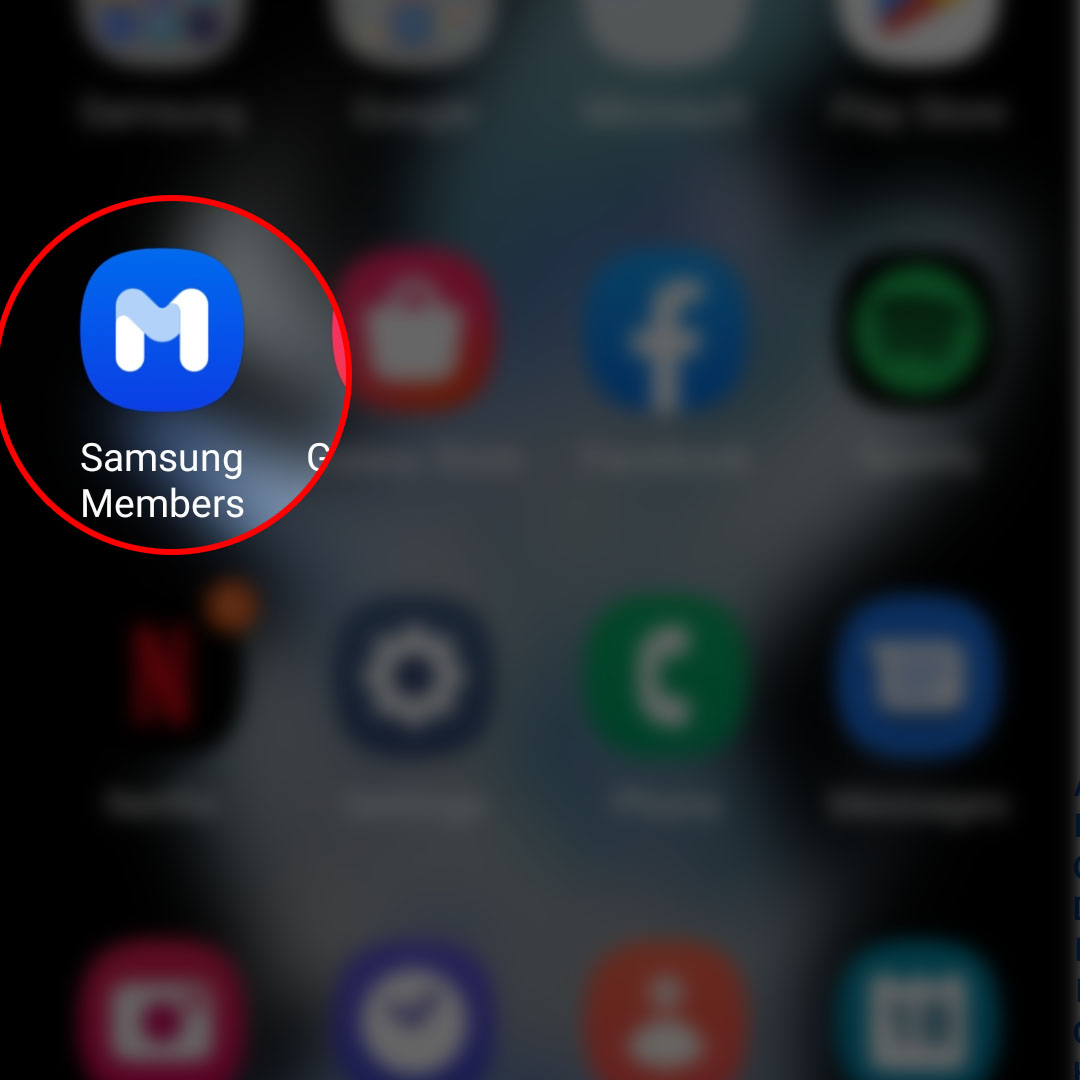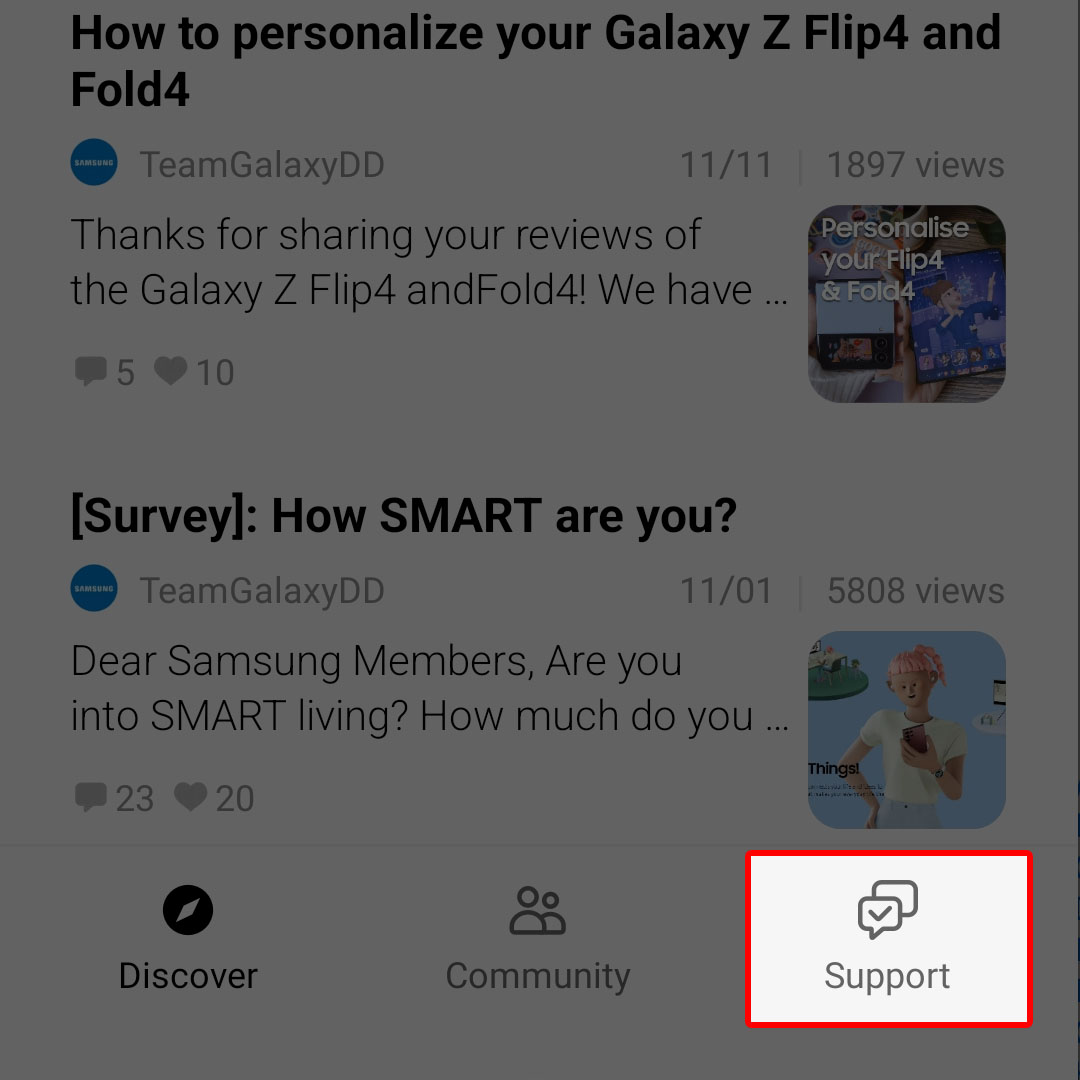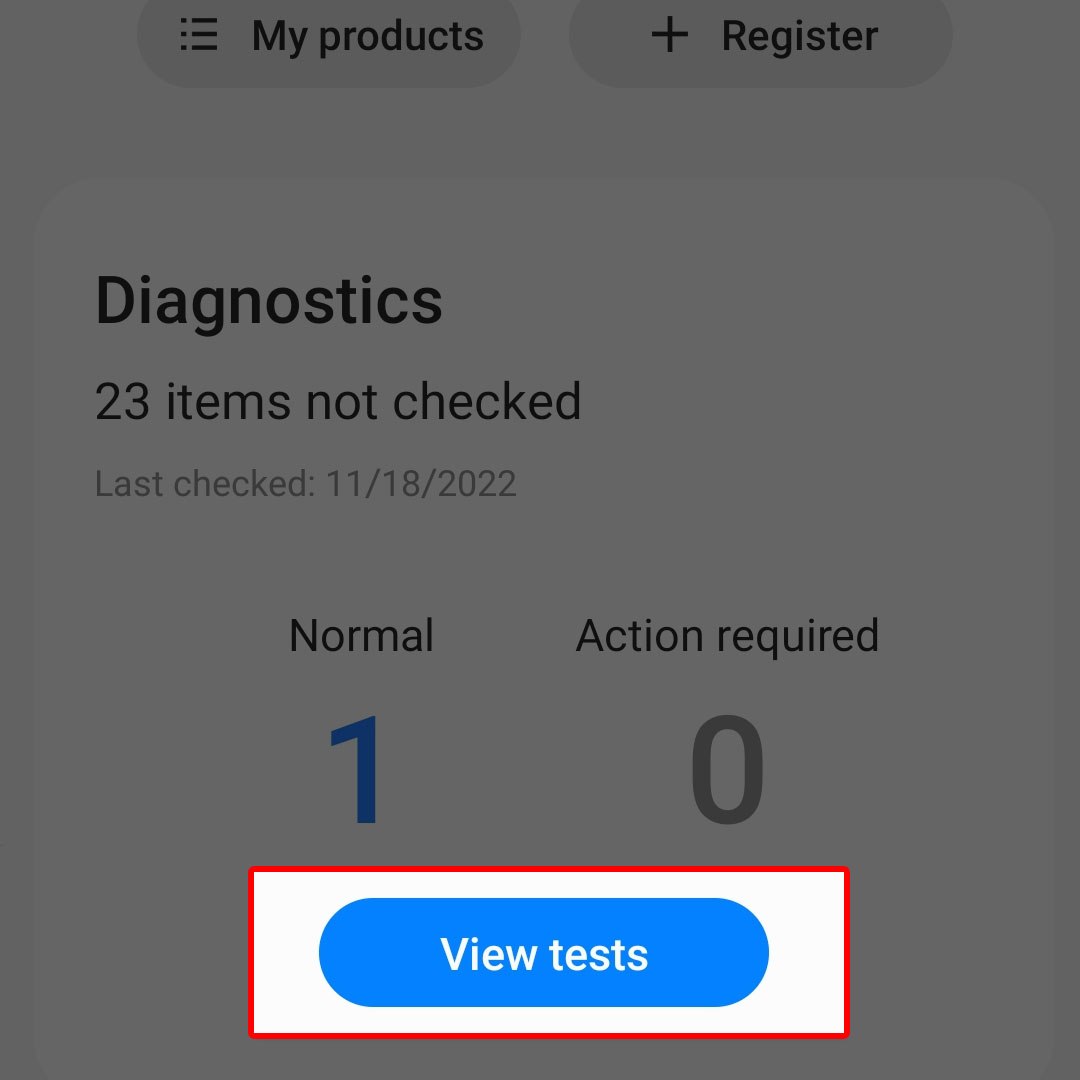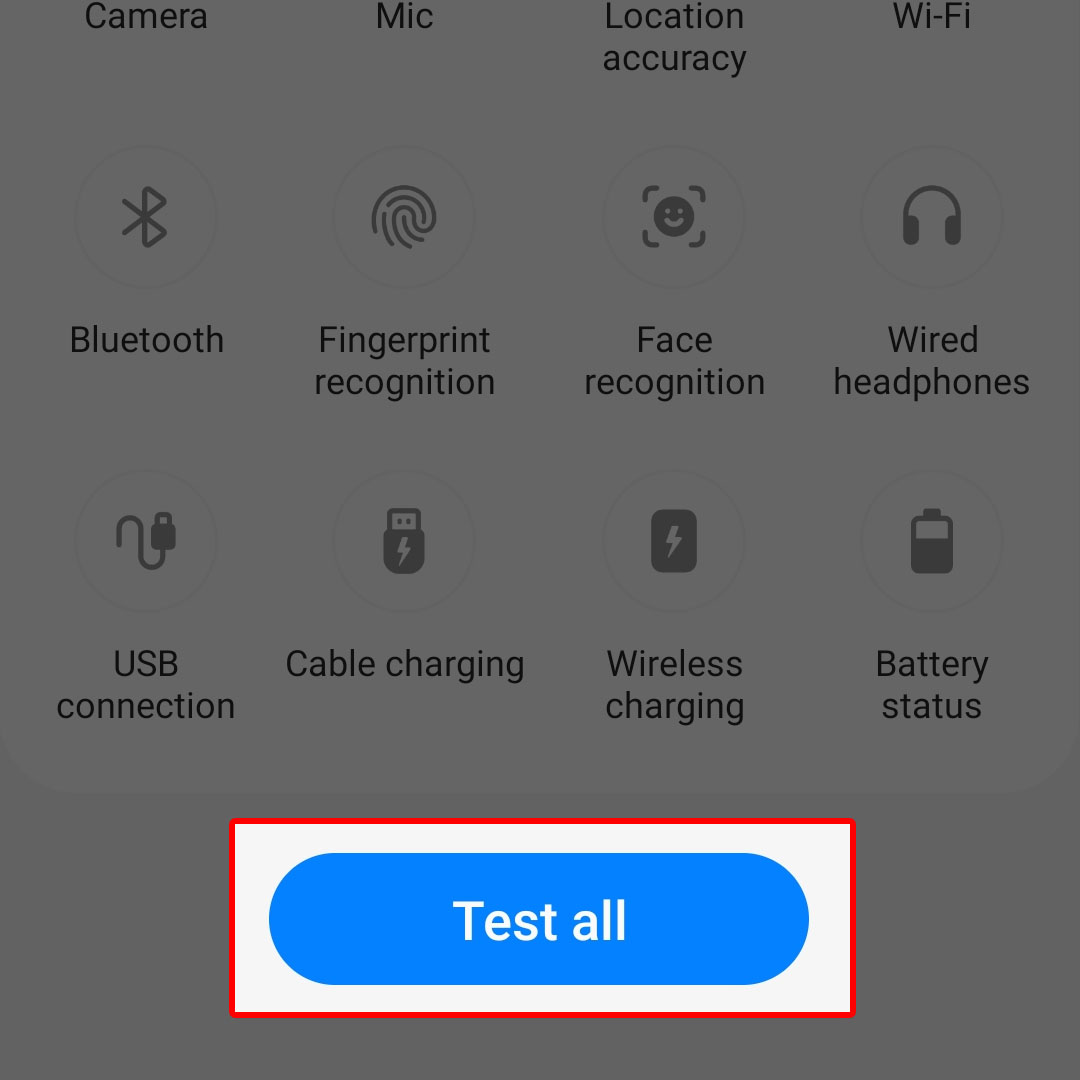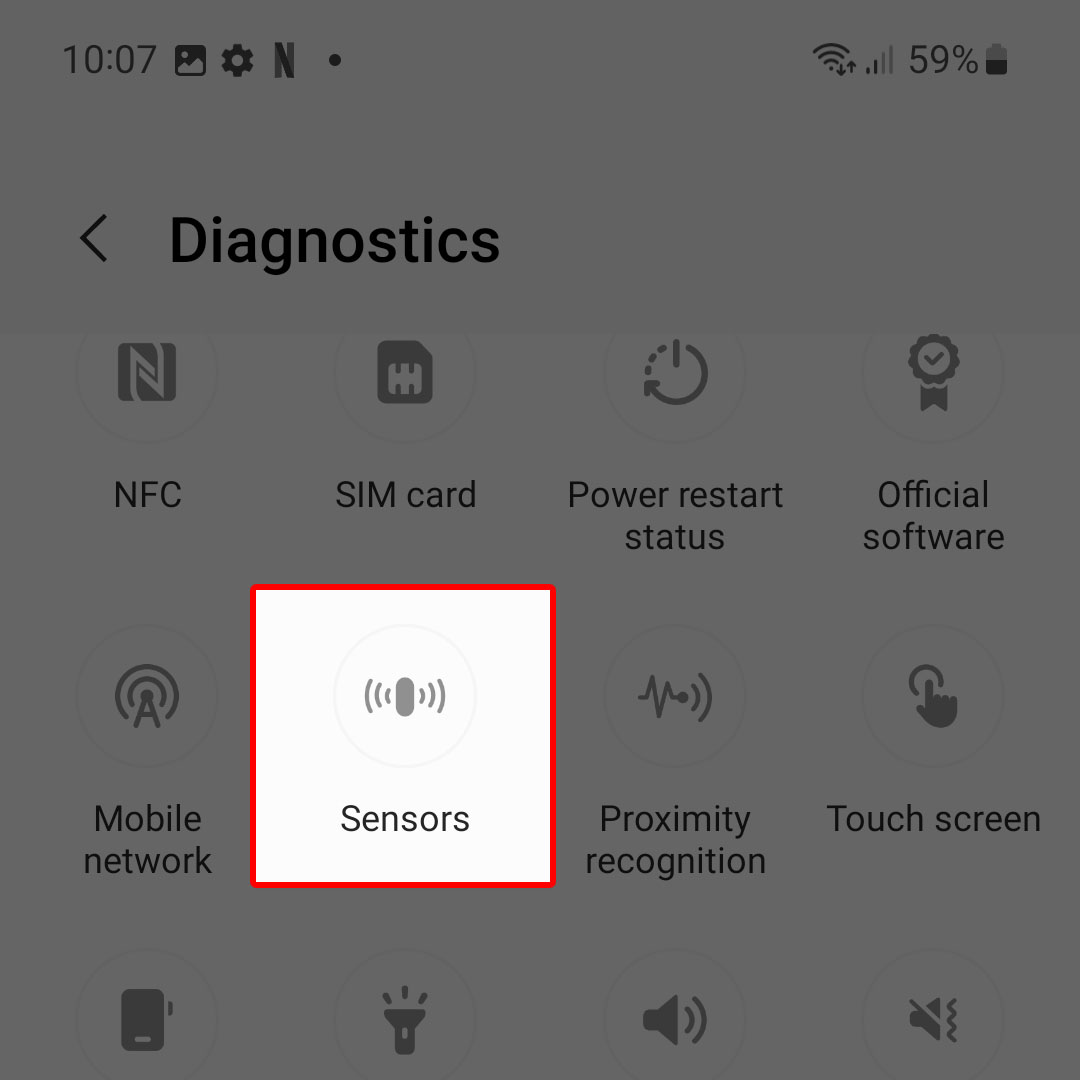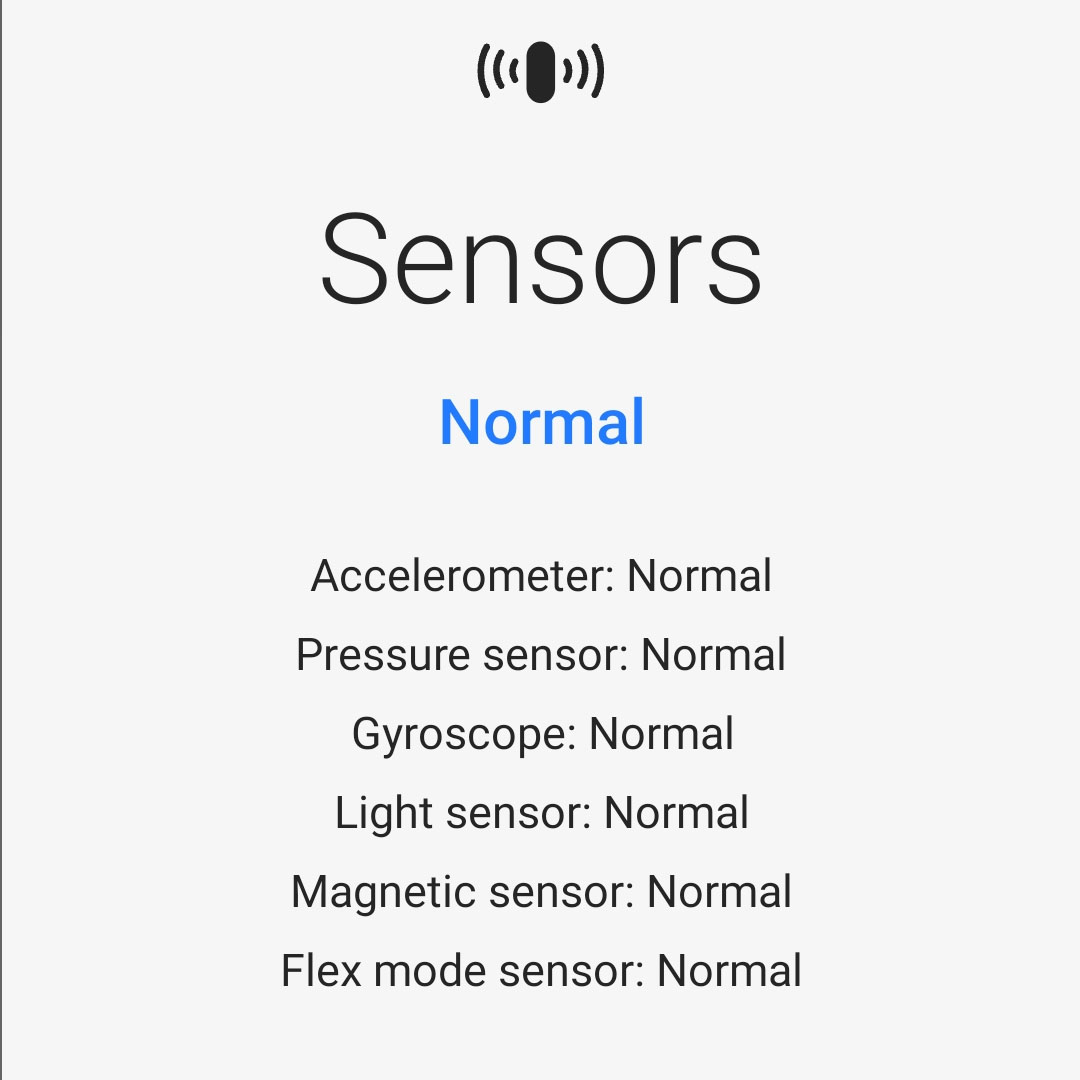This post will walk you through utilizing a Samsung application that allows you to test different functionalities of your Galaxy Z Flip smartphone. Here’s a quick guide to run diagnostic tests on Samsung Galaxy Z Flip4.
Estimate Cost : 0
Time Needed : 3 minutes
Every Samsung phone owner is considered as a Samsung member and therefore eligible to use the Samsung Members app. With this app, you can pinpoint potential issues with your Samsung phone conducting diagnostic tests.
Depicted below is a step by step guide on how to run diagnostic tests on different system functions of the Galaxy Z Flip4 device. Feel free to refer to this guide if you need help in the process.
To get started, open the Samsung Members app.

You can find the Samsung Members app icon from the Home screen or Apps screen of your phone.Once you’re in the Samsung Members app menu, scroll down to the bottom section.

There, you will see different tabs that you can access. Find then tap the Support tab located on the bottom-rightmost corner.On the succeeding menu, navigate to the Diagnostics section then tap the View tests button.

The Diagnostics menu will load up next. Here, you will see different functions that you can test individually or simultaneously.To run a simultaneous diagnostic test, tap the Test all button located at the bottom section right beneath all the functions’ icons.

Your phone will then instigate the test. Just follow the rest of the onscreen instructions to finish testing all the key functions of your phone.To run a diagnostic test on an individual function, simply tap on the desired function then wait for the phone to finish running the test.

After the test, you will see the result if it’s normal or not.Follow details about the most recent status of the selected function will also be displayed.

If you’re not satisfied with the result, you can redo the process by tapping on the Retry button.
Tools
- Settings
Materials
- Samsung Galaxy Z Flip 4
To perform another test on a different function, just return to the diagnostics menu then select the next function to test.
Which Functions can you Run Diagnostics on?
Available functions that you can test include NFC, SIM card, Power restart status, Official software, Mobile network, Sensors, Proximity recognition, Touch screen, Buttons, Flashlight, Speaker, Vibration, Camera, Mic, Location accuracy, Wi-Fi, Bluetooth, Fingerprint recognition, Face recognition, Wired headphones, USB connection, Cable charging, Wireless charging and Battery status.
When to perform diagnostic tests?
Performing diagnostic tests is recommended when you have trouble using any of the said functions on your phone. Determining the underlying cause of certain issues like charging problems such as slow charging or no charge, would be possible when running diagnostic tests. Based on the test result, you’ll get to figure out what’s wrong, whether or not the problem is with the phone’s charging components.
The same goes when having trouble with other functionalities like sensors, Bluetooth, and Wi-Fi connection.
Depending on the result, you can decide whether or not taking a trip to a Samsung authorized service center is necessary.
And that’s all about running diagnostic tests on the core system functions of the Samsung Galaxy Z Flip 4 smartphone.