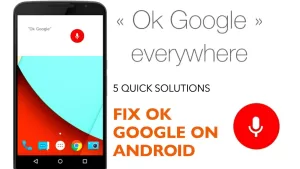Has your Samsung Galaxy S22 suddenly stopped alerting you of incoming calls? Missing calls because your S22 doesn’t ring or vibrate can be incredibly frustrating. You never want to miss an important call from family, friends, or work contacts. When your smartphone starts failing to notify you of incoming calls, it interrupts your entire mobile experience. Don’t worry though because in most cases, you can resolve call notification issues on your S22 with a few troubleshooting steps. Let’s examine why call notifications may fail and how to fix it.
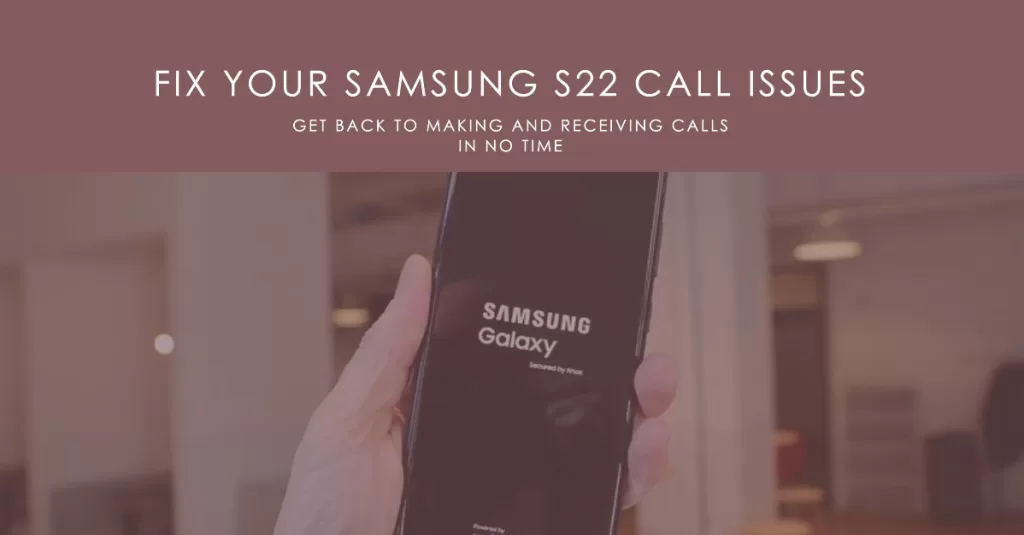
Why Your S22 May Not Notify You of Calls
Here are the most common factors that can cause missed call notifications on the Galaxy S22:
- Ringtone volume set too low
- Do Not Disturb or Mute enabled
- Software bug or glitch
- Faulty speaker or microphone
- Issues with display settings
Fixing Galaxy S22 Call Receiving Issue
Missed call notifications usually stem from incorrectly configured sound settings, active Do Not Disturb mode, software glitches, or rarely hardware defects. By adjusting notification settings, updating software, wiping cache partitions, and contacting Samsung support, you can isolate and eliminate the root cause.
1. Check Ringtone and Notification Volumes
It is necessary to check the ringtone and notification volumes on your Galaxy S22 when having problems receiving calls because it is possible that the volume is set too low or that it is muted. If the volume is too low, you may not be able to hear the phone ringing when someone calls you. If the phone is muted, you will not hear the phone ringing at all.
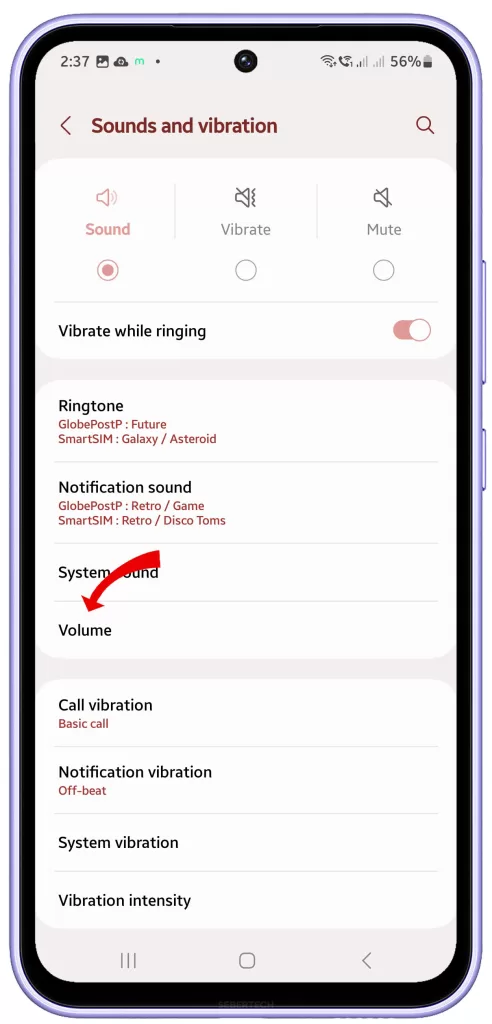
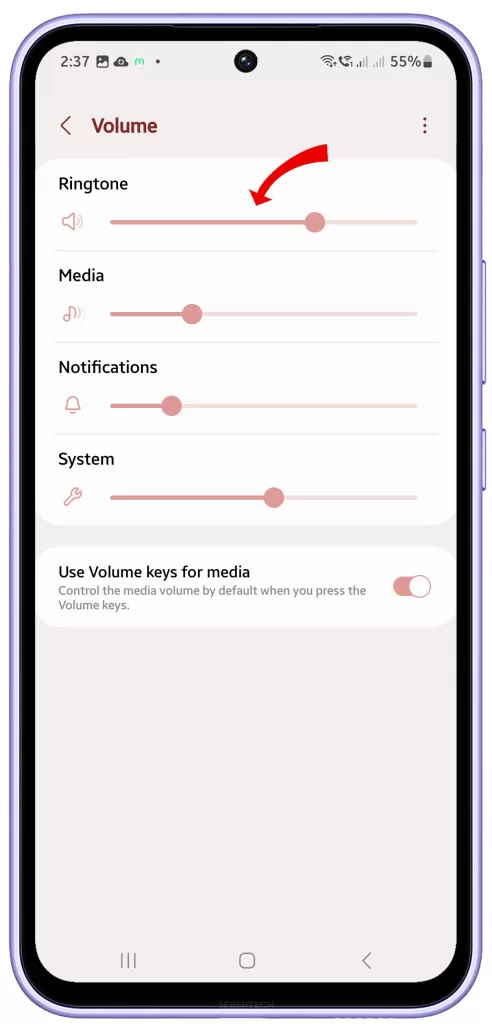
To check the ringtone and notification volumes on your Galaxy S22, follow these steps:
- Open the Settings app.
- Tap Sounds and vibration.
- Tap Ringtone volume.
- Use the slider to adjust the volume.
- Tap Done.
You can also check the notification volume by following the steps above, but instead of tapping Ringtone volume, tap Notification volume.
If you have checked the ringtone and notification volumes and they are both set to a high enough level, but you are still having problems receiving calls, there may be another issue causing the problem. You can try some of the other troubleshooting procedures as follows.
2. Toggle Off Do Not Disturb
Do Not Disturb (DND) mode is a feature on the Galaxy S22 that allows you to silence all calls, notifications, and alerts on your phone. This can be useful when you want to avoid distractions, but it can also cause problems with call reception if it is enabled.
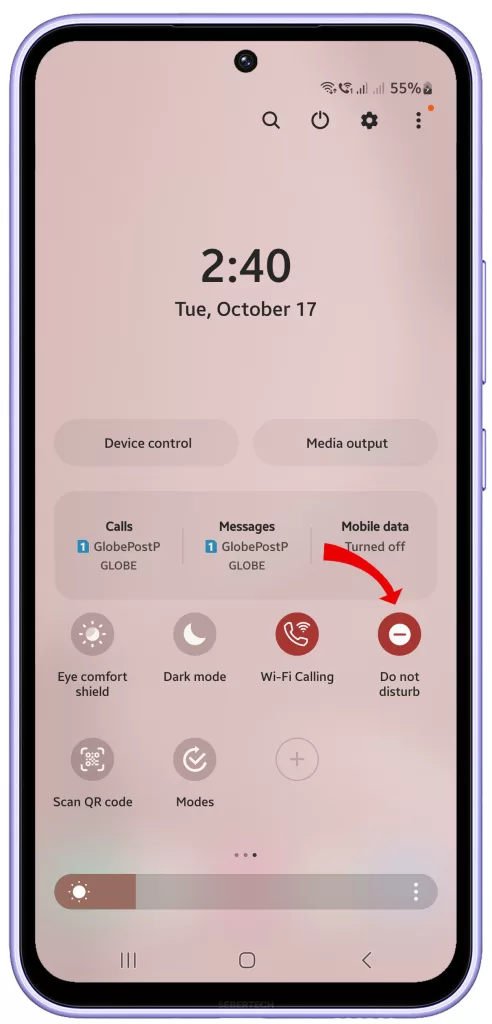
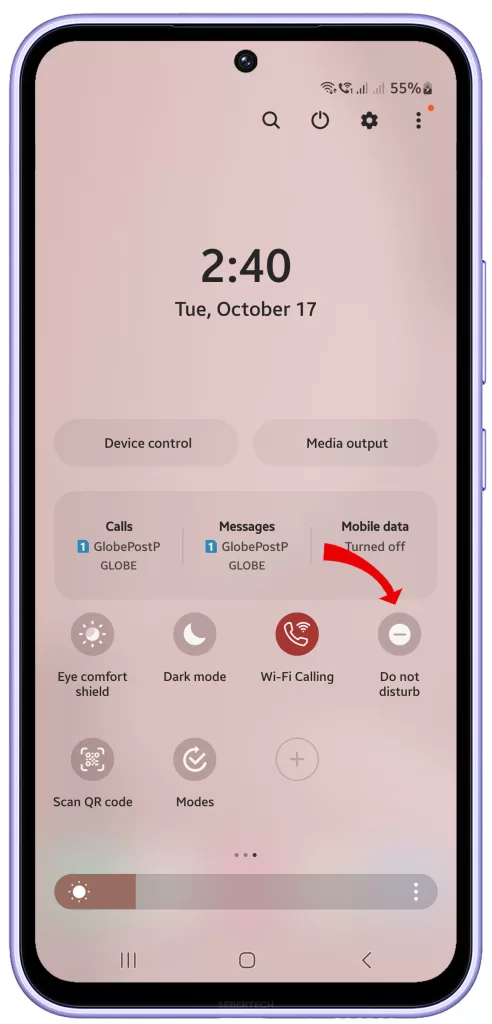
When DND mode is enabled, your phone will not ring when you receive a call. Instead, the call will go directly to voicemail. This can be a problem if you are expecting an important call and you don’t realize that DND mode is enabled.
If you are having problems receiving calls on your Galaxy S22, it is a good idea to toggle off DND mode to see if that fixes the problem. You can do this by following these steps:
- Swipe down from the top of the screen to open the Quick Settings panel.
- Tap the Do Not Disturb icon to toggle it off.
If you still have problems receiving calls after toggling off DND mode, you can try the next recommended solution.
3. Update Software
Install any available software updates for your S22 because updates often contain bug fixes for notification issues.
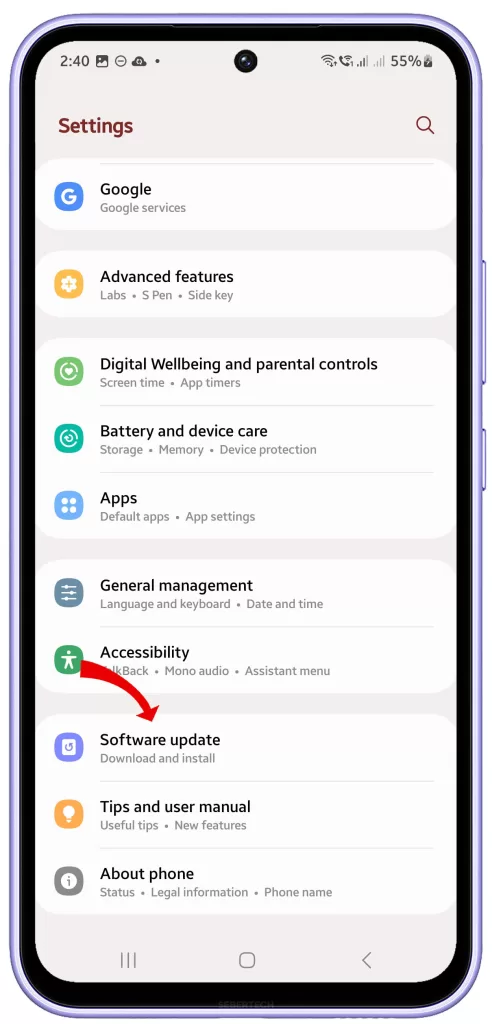
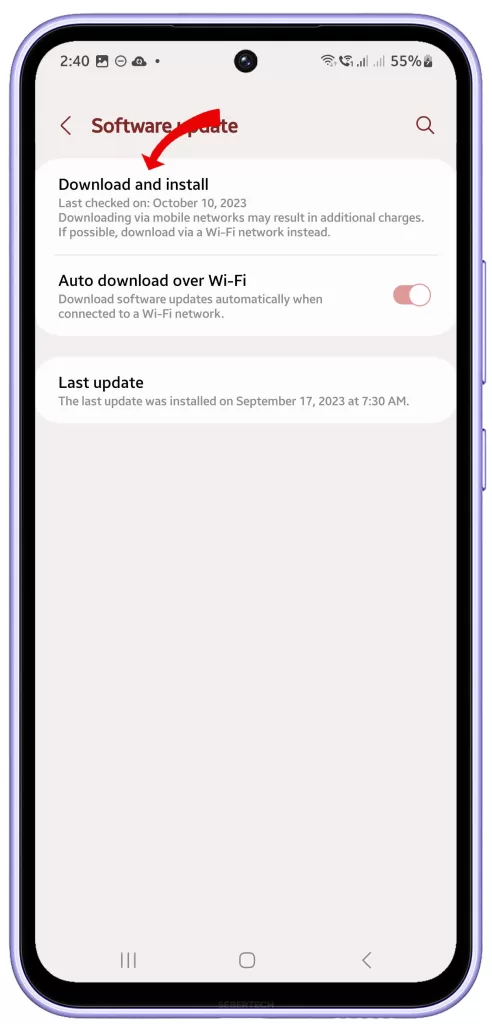
There are a few reasons why it is necessary to update software when having problems receiving calls on the Galaxy S22:
- Software updates often include bug fixes and performance improvements. This means that an update may fix a specific bug that is causing your call reception problems.
- Software updates can also include new features and improvements. For example, an update may include a new feature that improves the phone’s ability to connect to the cellular network in weak signal areas.
- Software updates can also help to improve security. This is important because security vulnerabilities can be exploited by attackers to cause a variety of problems, including interfering with call reception.
If you are having problems receiving calls on your Galaxy S22, it is important to check for and install any available software updates. To do this, follow these steps:
- Open the Settings app.
- Scroll down and tap Software update.
- Tap Download and install.
- If an update is available, follow the on-screen instructions to install it.
Once the update is installed, restart your phone and see if the problem has been fixed.
4. Wipe Cache Partition
Wiping the cache partition on a Galaxy S22 will delete all of the temporary files that are stored on the phone. This includes things like app caches, system caches, and browser caches. Wiping the cache partition can help to fix a variety of problems, including call reception problems.
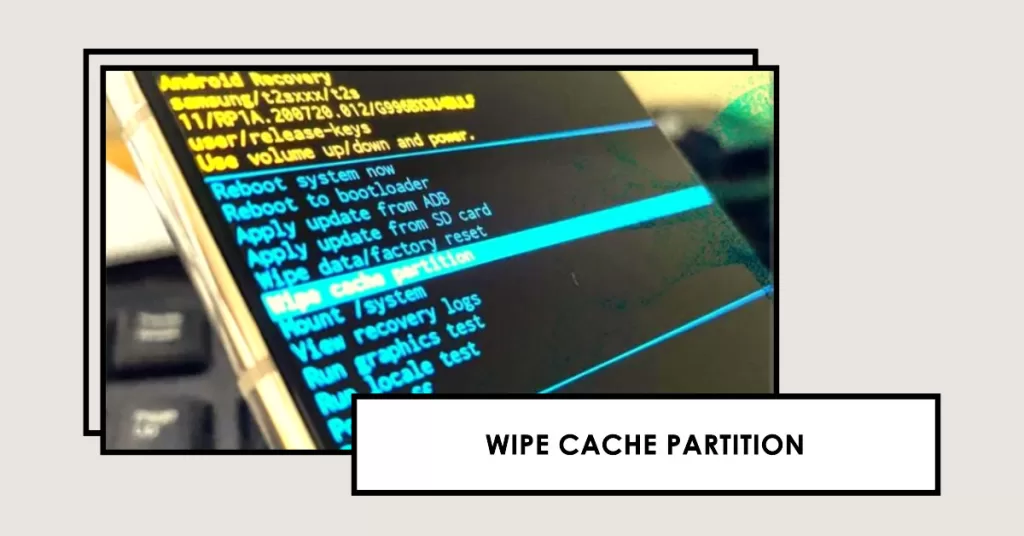
To wipe the cache partition on a Galaxy S22, follow these steps:
- Turn off your phone.
- Press and hold the Volume Up and Power buttons at the same time.
- When you see the Samsung logo, release the Power button but continue to hold the Volume Up button.
- When you see the Recovery Mode screen, release the Volume Up button.
- Use the Volume Down button to navigate to the Wipe cache partition option and press the Power button to select it.
- Press the Power button again to confirm that you want to wipe the cache partition.
- Your phone will restart once the cache partition has been wiped.
Wiping the cache partition can help to fix call reception problems by clearing out any corrupted temporary files that may be affecting the phone’s ability to connect to the cellular network. It can also reset any network settings that may have been changed accidentally.
5. Reset All Settings
Resetting all settings on your Galaxy S22 will return all of the phone’s settings to their factory defaults. This includes things like Wi-Fi passwords, Bluetooth pairings, display settings, and sound settings. However, it will not delete any of your personal data, such as photos, videos, or apps.
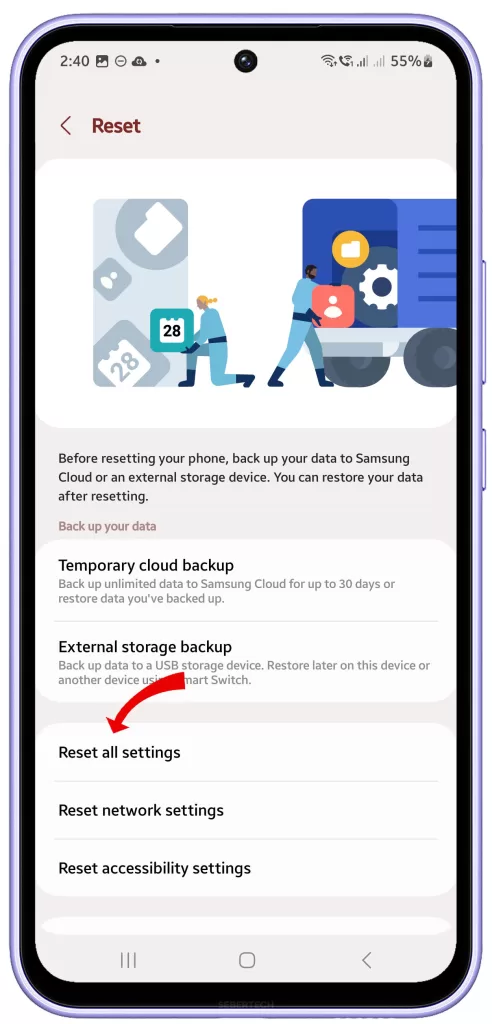
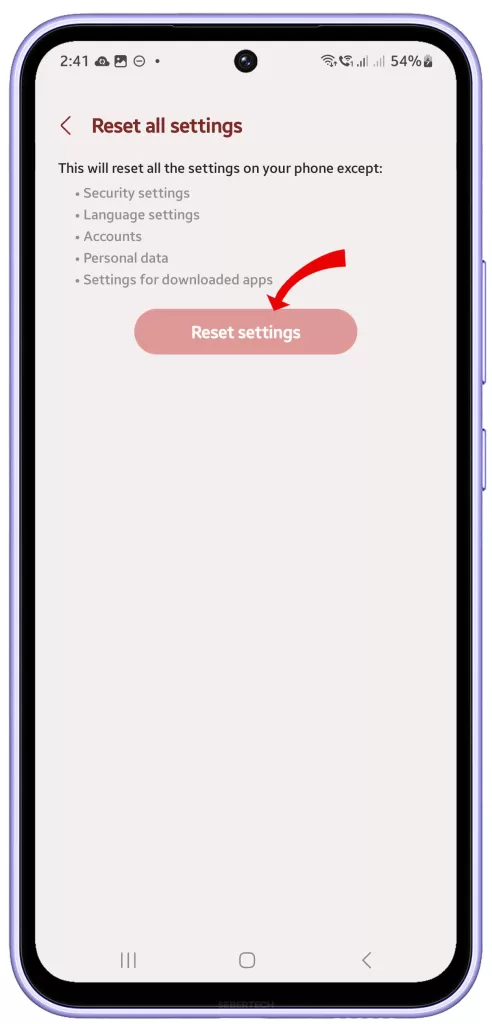
To reset all settings on your Galaxy S22, follow these steps:
- Open the Settings app.
- Scroll down and tap General management.
- Tap Reset.
- Tap Reset all settings.
- Tap Reset settings to confirm.
- Enter your PIN, password, or pattern lock to verify your identity.
- Tap Reset.
Your phone will restart once the reset is complete.
Resetting all settings can help fix call reception problems by clearing out any corrupted settings that may be affecting the phone’s ability to connect to the cellular network. It can also reset any network settings that may have been changed accidentally.
When to Contact Samsung Support
For ongoing missed call issues, contact Samsung Support. They can run diagnostics to assess any underlying hardware issues that may require repair.
You can reach out to support through live chat on Samsung’s site or by booking a service appointment at a local Samsung authorized center. Don’t let missed calls go unchecked! With a bit of troubleshooting, your S22 can alert you reliably again.