Losing cellular signal on the Samsung Galaxy S22 can be a frustrating experience, especially when trying to make important calls or send texts. This issue can be caused by a number of factors, including poor network coverage, software bugs, and SIM card issues.
Fortunately, there are several troubleshooting procedures that can help resolve the problem. In this article, we will explore the common causes for losing cellular signal on the Samsung Galaxy S22, and provide detailed steps on how to troubleshoot the issue.
Whether you are an experienced user or a first-time owner of the Samsung Galaxy S22, this article is designed to help you quickly and effectively resolve the problem of losing cellular signal.
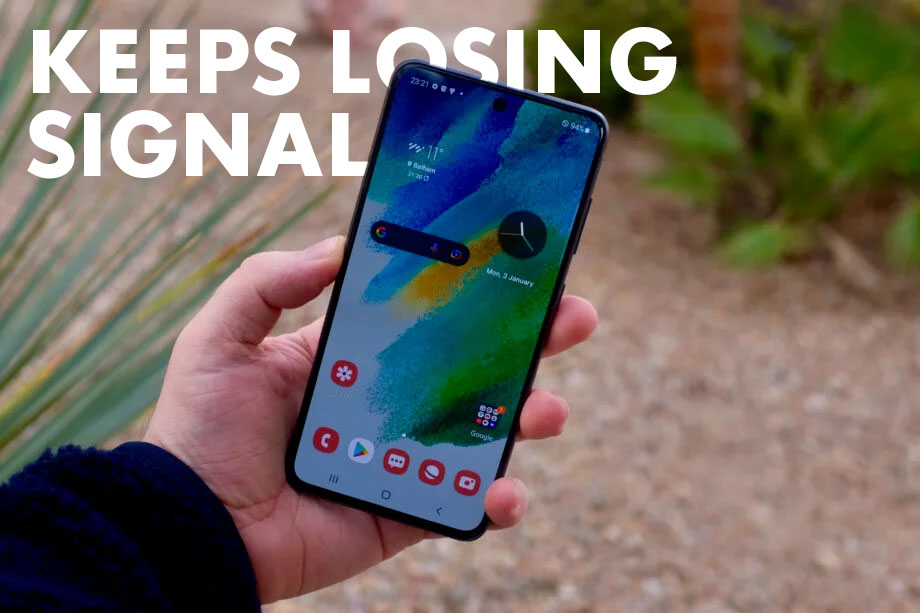
Common Causes
The loss of cellular signal on the Samsung Galaxy S22 can be a significant inconvenience, causing frustration and hindering communication. To resolve this issue, it is important to first understand the common causes behind it. In this section, we will explore the most common reasons behind the loss of cellular signal on the Samsung Galaxy S22, to help you diagnose the problem and take the necessary steps to resolve it.
- Poor network coverage – The most common cause of losing cellular signal is poor network coverage. If you are in an area with weak network coverage, your phone may not be able to connect to the network.
- SIM card issues – Another common cause of losing cellular signal is a faulty SIM card. If your SIM card is not working properly, you may experience a loss of signal.
- Software issues – Software issues can also lead to a loss of cellular signal. For example, if there is a bug in the firmware that affects the network connectivity, it can cause a loss of signal.
- Hardware issues – Finally, hardware issues can also cause a loss of cellular signal. For example, if your phone’s antenna is damaged, it can affect the signal strength.
- Network congestion – If the network is congested with a high number of users, it can lead to a decrease in signal strength.
- Battery saver mode – If your phone is in battery saver mode, it may limit the network connectivity and cause a loss of signal.
- Battery level – If your phone’s battery level is low, it can also affect the signal strength.
- Interference from other devices – If there is interference from other devices, such as Wi-Fi routers or other electronic devices, it can also cause a loss of signal.
Troubleshooting Procedures
The loss of cellular signal on the Samsung Galaxy S22 can be a frustrating experience, but there are a variety of troubleshooting procedures that can help resolve the issue.
In this section, we will provide a comprehensive list of steps that you can take to restore your phone’s cellular signal and get back to seamless communication.
Whether it is due to common causes or other reasons, these troubleshooting procedures can help you identify and resolve the issue with ease.
Check network coverage
Checking network coverage is a crucial step in resolving the issue of the Samsung Galaxy S22 losing cellular signal, as it can help determine whether the problem is due to a lack of network coverage in your area.
If there is a lack of network coverage, it means that the signal strength will be weak, leading to a loss of cellular signal. This step is important because it helps to eliminate network coverage as a possible cause, and allows you to focus on other possible solutions.
Checking network coverage on the Samsung Galaxy S22 is a simple process that can be done as follows:
- Go to the Settings app on your phone.
- Scroll down and select Connections.
- Tap Mobile networks.
- Select Network operators.
- The phone will then scan for available network operators and display the results. If your network operator is listed, you have network coverage. If your network operator is not listed, you may have limited or no network coverage in your area.
- If you do not have network coverage, try moving to a different location where there is better coverage. You can also contact your network provider for assistance in resolving the issue.
Restart your phone
Restarting your phone is an effective solution for fixing the Samsung Galaxy S22 that keeps losing cellular signal because it can help reset the phone’s software and clear any temporary bugs or glitches that may be causing the issue.
A restart can also help clear any interference from other applications and improve the phone’s overall performance, including the cellular signal.
This step is important because it helps to eliminate software issues as a possible cause and can help restore the phone’s cellular signal.
Restarting the Samsung Galaxy S22 is a simple process that can be done as follows:
- Press and hold the power button until the Power off option appears.
- Tap the Restart option and wait for the phone to restart.
- Once the phone has restarted, check to see if the cellular signal has improved.
If the cellular signal is still weak or missing, try other troubleshooting procedures to resolve the issue.
Check the SIM card
Checking the SIM card is an important step in resolving the issue of the Samsung Galaxy S22 losing cellular signal, as it can help determine whether the problem is due to a damaged or misaligned SIM card.
A damaged or misaligned SIM card can cause issues with the phone’s cellular signal, leading to a loss of signal. This step is important because it helps to eliminate the SIM card as a possible cause and allows you to focus on other possible solutions.
Checking the SIM card on the Samsung Galaxy S22 is a simple process that can be done as follows:
- Turn off the phone and remove the back cover.
- Remove the battery and SIM card.
- Check the SIM card for any physical damage or scratches.
- Clean the SIM card and make sure it is properly aligned.
- Reinsert the SIM card and battery and put the back cover back on.
- Turn on the phone and check the cellular signal. If the problem persists, try other troubleshooting procedures to resolve the issue.
Update your software
Updating the software on the Samsung Galaxy S22 is an important step in resolving the issue of losing cellular signal, as it can help address any software bugs or glitches that may be causing the problem.
New software updates often contain important bug fixes and performance enhancements, which can help improve the phone’s overall performance, including the cellular signal.
Keeping your phone’s software up to date can also help ensure that you are using the latest security features and bug fixes, providing better protection for your phone and data.
Updating the software on the Samsung Galaxy S22 can be done as follows:
- Go to Settings and select Software Update.
- Tap on Download and Install.
- Wait for the phone to download and install the update.
- Once the update is complete, restart the phone.
Check the cellular signal and see if the problem has been resolved. If the issue persists, try other troubleshooting procedures to resolve the issue.
Reset Network Settings
Resetting the network settings on the Samsung Galaxy S22 can help resolve the issue of losing cellular signal by removing any corrupt network settings that may be causing the problem. This troubleshooting step will reset all network-related settings, including Wi-Fi and Bluetooth settings, to their default state.
By resetting the network settings, users can ensure that their phone is using the optimal network settings and can help resolve any issues that may be affecting the phone’s ability to maintain a strong cellular signal.
To reset the network settings on the Samsung Galaxy S22, follow these steps:
- Go to the Settings app on your phone.
- Scroll down and tap on General management.
- Tap on Reset.
- Tap on Reset network settings.
- Confirm the reset by tapping on Reset network settings again.
After resetting the network settings, your phone will restart and all network-related settings will be restored to their default state. It is recommended to wait for a few minutes for the phone to re-establish a cellular signal before attempting to make any calls or send texts.
Factory reset
Performing a factory reset on the Samsung Galaxy S22 is a last resort solution to resolve the issue of losing cellular signal. This is because a factory reset will erase all data, settings, and installed apps, returning the phone to its original factory state.
This can be useful in resolving any software issues that may be causing the problem, as well as clearing any conflicts that may be preventing the phone from receiving a strong and stable cellular signal. However, it is important to backup any important data before performing a factory reset, as it will be permanently deleted during the process.
Performing a factory reset on the Samsung Galaxy S22 can be done as follows:
- Go to Settings and select General Management.
- Tap on Reset.
- Select Factory Data Reset.
- Follow the on-screen instructions to complete the factory reset process.
Once the reset is complete, set up the phone as a new device and check the cellular signal. If the problem persists, try other troubleshooting procedures to resolve the issue.
These are the main troubleshooting procedures you have to do to fix a Galaxy S22 that keeps losing its cellular signal. However, depending on the situation, there are other things you might want to do and they are as follows:
- Check for hardware damage – If you suspect the issue is due to hardware damage, you can take your phone to a professional for a hardware diagnosis. If there is damage, they will be able to repair it.
- Switch off battery saver mode – To turn off battery saver mode, go to the “Settings” app, then “Battery,” and turn off the “Battery saver” toggle.
- Charge your phone – If your phone’s battery level is low, charging it to a higher level may improve the signal strength.
- Move to a different location – If there is interference from other devices, moving to a different location may help improve the signal strength.
- Turn off Wi-Fi – If Wi-Fi is causing interference with the cellular signal, turning it off may improve the signal strength. To do this, swipe down from the top of the screen and toggle off Wi-Fi.
- Contact customer support – If the above steps do not resolve the issue, it may be a hardware issue. In this case, you should contact Samsung customer support for assistance.
Takeaways
The takeaways from this article about the Samsung Galaxy S22 keeps losing cellular signal are:
- Common causes for losing cellular signal include poor network coverage, software bugs, and SIM card issues.
- To troubleshoot the problem, users can check network coverage, restart their phone, check the SIM card, update their software, or perform a factory reset.
- Checking network coverage involves making sure the phone is in an area with strong signal strength, and can be done by checking the phone’s signal indicator.
- Restarting the phone is a simple step that can help resolve any temporary software bugs or glitches that may be causing the problem.
- Checking the SIM card involves inspecting the card for physical damage or scratches, and making sure it is properly aligned.
- Updating the software can help resolve any software bugs or glitches, and ensure that the phone is using the latest security features and bug fixes.
- Performing a factory reset is a last resort solution that can be used to resolve any persistent software issues, but it will erase all data, settings, and installed apps.
In conclusion, by following these troubleshooting steps, users can resolve the issue of losing cellular signal on the Samsung Galaxy S22.







