Having no sound on calls with your Samsung Galaxy phone can be very frustrating. You want to be able to hear the person you’re talking to clearly. This issue seems to happen frequently for Samsung users. Let’s explore the possible causes, troubleshooting steps, and prevention methods to resolve no sound on calls for good.
Samsung No Sound on Calls: Fixing Incoming Call Issues
The main problem when you have no sound on calls on your Samsung Galaxy is that you can’t hear the other person, but they can hear you just fine. You’re able to make calls, but can’t hear anything when you put the phone up to your ear. There could be a few reasons why this is happening.
Common Causes for No Sound on Calls
There are a few possible culprits for no sound during calls on your Samsung. Here are some of the most common causes:
- Software Issue: A software issue like a bug or glitch is one of the most likely reasons you suddenly have no sound when making calls. Something went wrong with an update or the operating system that is causing problems with the call audio.
- Faulty Proximity Sensor: The proximity sensor on your Samsung shuts off the display and touch functionality when you hold the phone to your ear. If this is faulty, it could be turning off the sound as well.
- Obstructed Microphone or Speaker: If the microphone or speaker on your Samsung is blocked by debris like dust or lint, it can prevent sound from coming through properly on calls.
- Wi-Fi Calling Problems: Using Wi-Fi calling instead of your cellular network can sometimes cause no audio issues if there are connectivity problems.
- Third-Party App Conflicts: Some downloaded apps, especially third-party calling and audio apps, may conflict with the phone app and cause no sound problems.
Troubleshooting No Sound on Calls and Notifications – Samsung
If you are facing the no sound on calls issue on Samsung Galaxy, do not worry. There are some simple and effective troubleshooting steps that you can try to fix it. Here are some of the most common ones:
1. Check Your Volume
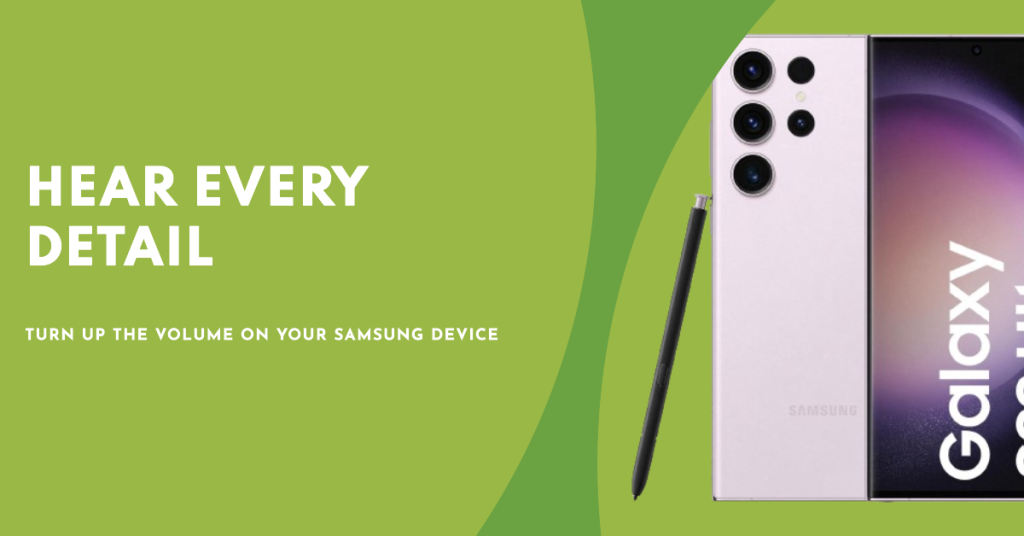
Let’s start with the obvious – make sure the volume on your Samsung is turned up. Press the volume buttons on the side of the phone when on a call to check. If it’s muted, unmute it.
2. Restart Your Samsung Galaxy
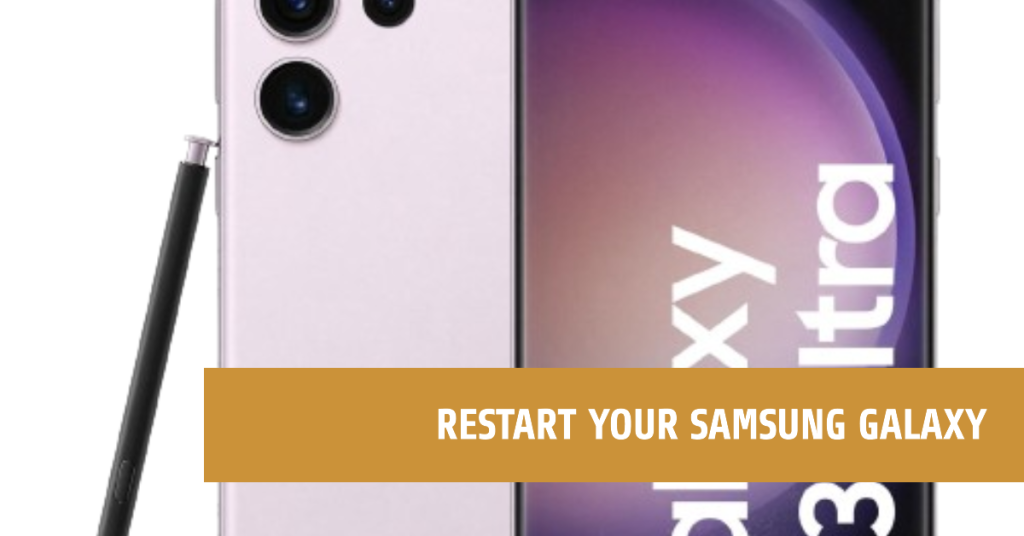
The easiest troubleshooting step that you can try is to restart your Samsung Galaxy. Restarting your Samsung Galaxy can clear the cache, close the background apps, and refresh the system, which may resolve the software glitches that cause the no sound on calls issue. To restart your Samsung Galaxy, follow these steps:
- Press and hold the Power button until the power off menu appears on the screen.
- Tap on Restart and confirm if prompted.
- Wait for your Samsung Galaxy to restart and then try making or receiving a call.
3. Update Your Software
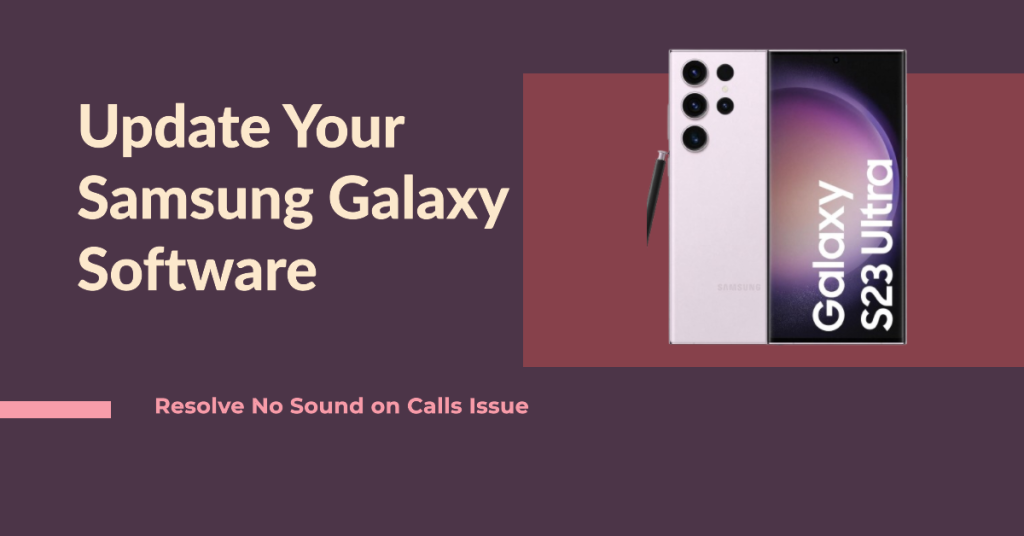
Another troubleshooting step that you can try is to update your software. Updating your software can fix the bugs, improve the compatibility, and enhance the performance of your Samsung Galaxy’s operating system and apps, which may resolve the software glitches that cause the no sound on calls issue. To update your software, follow these steps:
- Connect your Samsung Galaxy to a Wi-Fi network and a power source.
- Go to Settings > Software update and tap on Download and install.
- If there is an update available, tap on Install now then just follow the on-screen instructions to complete the update.
4. Reset Your Settings
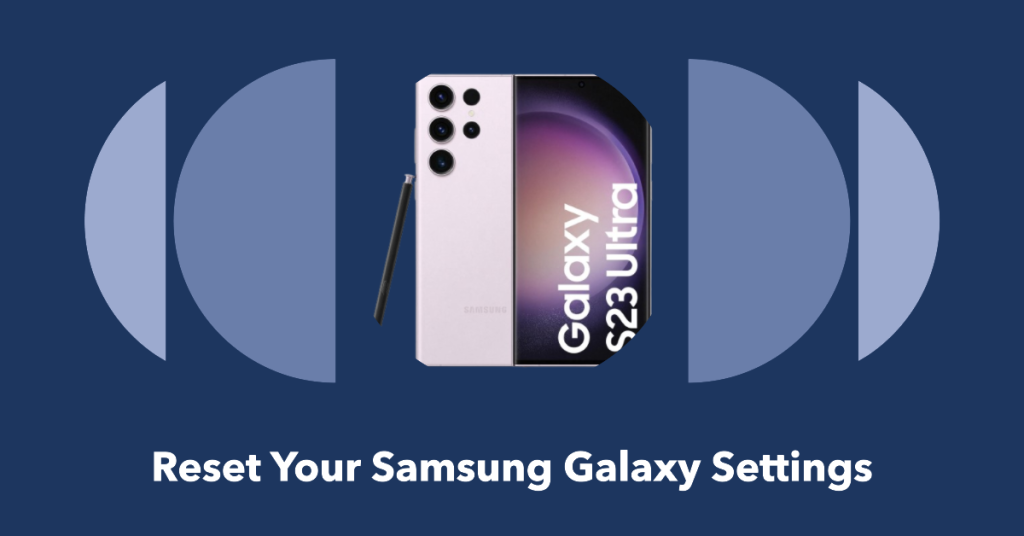
An effective troubleshooting step that you can try is to reset your settings. Resetting your settings can restore the default settings of your Samsung Galaxy, which may resolve the software glitches that cause the no sound on calls issue. To reset your settings, follow these steps:
- Go to Settings > General management > Reset and tap on Reset settings.
- Enter your PIN, password, or pattern and tap on Reset settings again to confirm.
- Wait for your Samsung Galaxy to restart and then set up your preferences again.
5. Clean Your Speaker, Microphone, and Earpiece
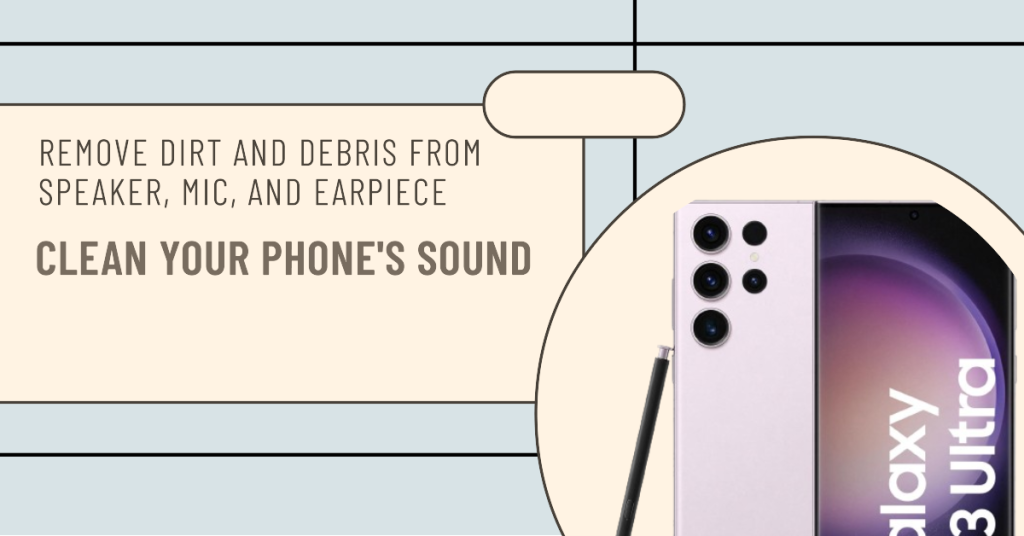
You can try to clean your speaker, microphone, and earpiece. Cleaning your speaker, microphone, and earpiece can remove the dirt or debris that may block or interfere with the sound or the volume of your calls, which may resolve the hardware damage or interference that cause the no sound on calls issue. To clean your speaker, microphone, and earpiece, follow these steps:
- Turn off your Samsung Galaxy and unplug any cables or accessories from it.
- Use a soft, damp, lint-free cloth to gently wipe your speaker, microphone, and earpiece. Do not use any abrasive or harsh materials or liquids to clean your Samsung Galaxy.
- Dry your Samsung Galaxy with a soft, dry, lint-free cloth and then turn it on again.
6. Factory Reset
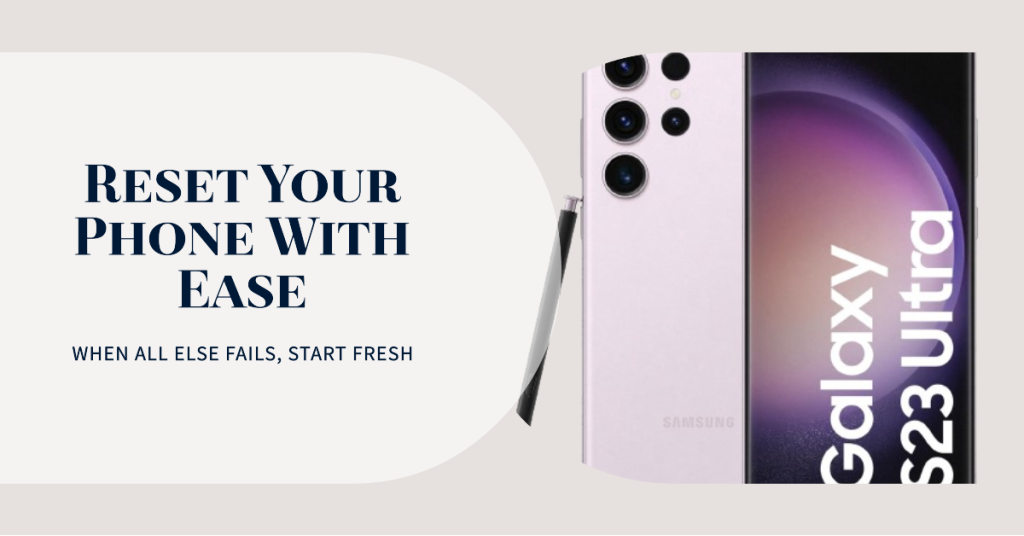
If nothing else works, a factory reset will wipe the phone back to default settings. Back up data first, then go to Settings > General Management > Reset > Factory Data Reset. This should resolve any software issues causing no sound.
7. Contact Samsung Support or an Authorized Service Center
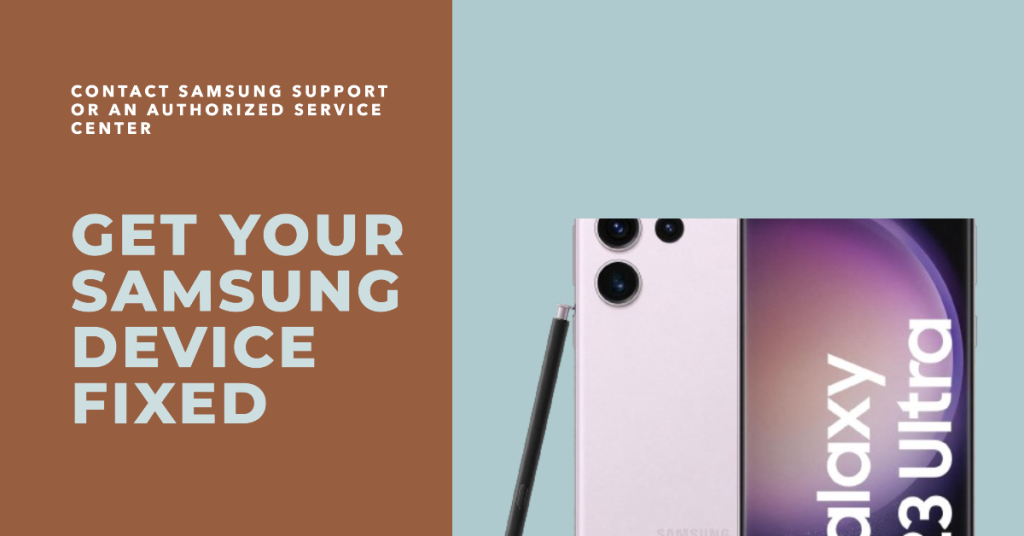
The final troubleshooting step that you can try is to contact Samsung Support or an authorized service center. If none of the above steps work, it may indicate that your Samsung Galaxy has a serious hardware damage or a complex software issue that requires professional assistance. Contacting Samsung Support or an authorized service center can help you diagnose and repair your Samsung Galaxy, which may resolve the hardware damage or software issue that cause the no sound on calls issue. To contact Samsung Support or an authorized service center, follow these steps:
- Go to Samsung Support and select your product type, model, and issue.
- Choose the option that suits you best, such as Chat, Call, or Email, and follow the instructions to contact Samsung Support.
- Alternatively, you can go to Find a Service Location and enter your location to find the nearest authorized service center and book an appointment.
Prevention Tips
To prevent the “Samsung no sound on calls” issue from happening again, consider the following tips:
- Regularly Update Software: Always keep your device’s software up to date to ensure you have the latest bug fixes and improvements.
- Avoid Untrusted Apps: Be wary when you download and install apps from untrusted sources, as they may contain malicious code that could interfere with your device’s functionality.
- Handle Hardware with Care: Treat your device’s hardware components, such as the earpiece speaker and audio jack, with care to avoid physical damage that could impact sound quality.
- Restart Your Device Routinely: Restarting your device regularly can help clear temporary files and refresh system processes, potentially preventing software-related issues.
By following the troubleshooting steps and implementing these prevention tips, you can effectively address the “Samsung no sound on calls” issue and enjoy uninterrupted phone conversations on your Samsung Galaxy device. If the problem persists, we recommend reaching out to Samsung’s customer support or visiting an authorized service center for further assistance.
Remember, technology can be unpredictable, but with a little know-how, you can overcome these challenges and make the most of your Samsung Galaxy device’s capabilities.







