Are you experiencing the Google Pixel MMS not working issue? When your Google Pixel can’t send or receive picture messages, close your Messaging app and open it again. This is to dump cache files in the app that is preventing you from sending or receiving picture messages. For more troubleshooting options you can use to address this issue, scroll down and read further.
Troubleshooting Google Pixel that Can’t Send or Receive Picture Messages
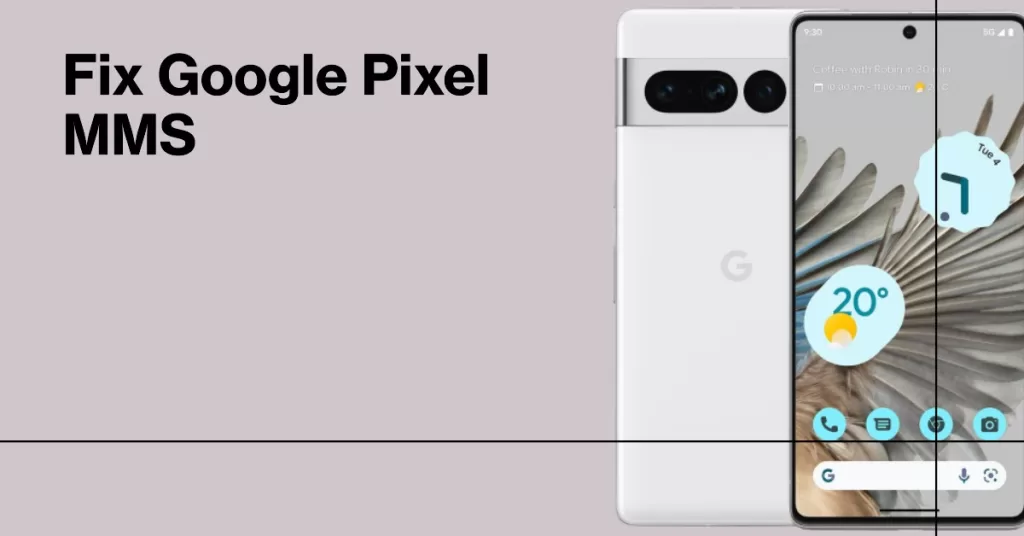
Can’t send picture messages on Google Pixel. Can’t receive picture message Google Pixel. MMS not working on Google Pixel. Unable to send and receive pictures on Google Pixel.
Quick and Easy Fix for Google Pixel MMS Not Working
If you’re having trouble sending or receiving picture messages on your Google Pixel and closing the Messaging app fails to fix the issue, here are a couple things you can try to fix this issue:
- Power off your device completely, then power it back on.
- Make sure you have a network connection (if you have No Service click here).
- Try to perform a Network Settings Reset.
- Go to Settings > More… > Network Settings Reset and tap on Reset to confirm.
- Go to Settings > Data Usage and make sure your Cellular Data is ON.Note: You NEED a data connection on your Google Pixel smartphone to be able to send or receive picture messages (MMS). If you have a data block with your provider, make sure to contact them to remove it.
- Go to Settings > More… > Cellular networks > Access point names and make sure you have the APN settings for your Carrier configured properly (For all APN settings click here).
- Turn your WiFi OFF and try sending or downloading the picture message.
If none of these solutions worked, contact your network provider to make sure you have all the services for your account is configured properly to allow MMS!
I hope that we’ve been able to help you fix the picture messaging issue with your device. We would appreciate it if you help us spread the word so please share this post if you found it helpful.
Connect With Us
We are committed to helping our readers fix the problems with their phones as well as learn how to properly use their devices. If you have other issues, you may visit our Help Guide page so you can check by yourself the articles we’ve already published that contain solutions to common problems. Also, we do create videos to demonstrate how things are done on your phone. Visit our YouTube Channel and please subscribe to it. Thanks.