Are you frustrated by the relentless presence of a blue box moving around your iPhone screen? You’re not alone! In this comprehensive guide, we will walk you through the steps to resolve this annoying issue and regain full control of your iPhone. From understanding the root causes to implementing practical solutions, we’ve got you covered.
Stop the Annoying Blue Box Jumping on Your iPhone Screen
Some iPhone users have encountered having a blue box jumping around their screens. It does seem to have its own mind because it just won’t go away and jumps from one point to another in varied sizes. It might strange for some users, especially the ones who have encountered it for the first time, or don’t understand what it really is. But don’t worry, you can definitely get rid of it.

What Causes the Moving Blue Box on iPhones?
Assistive Touch is designed to help users with motor impairments navigate their iPhone by providing an on-screen menu with virtual home, lock, volume, and other buttons.
When Assistive Touch gets switched on by mistake, you’ll see a moving blue square show up on your screen. Tapping on it brings up the accessibility menu.
Here are some common ways Assistive Touch gets enabled unintentionally:
- Hitting the home button 3 times quickly
- Performing a 3 finger triple tap on the screen
- Turning on Switch Control in Accessibility settings
- Your iPhone thinks you’re using a bluetooth assistive device
Fixing the Blue Box Moving Around Problem on iPhone – Easy Guide
Luckily, Assistive Touch is very easy to disable, which will remove the frustrating blue box.
1. Quick Fix: Restart Your iPhone
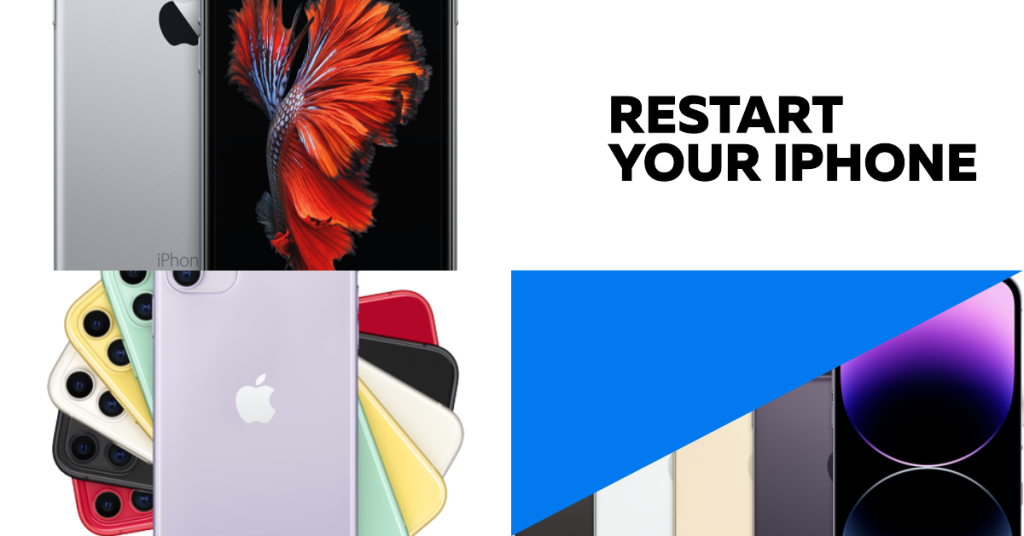
Before diving into settings, try restarting your iPhone first. A simple restart will clear any glitches that are causing the blue box to appear.
To restart an iPhone 8 or later:
- Press and hold the Side button and either Volume button at the same time until the power off slider appears.
- Drag the slider to turn off your phone.
- After 30 seconds, press and hold the Side button again until you see the Apple logo.
For iPhone 7 or earlier:
- Press and hold the Sleep/Wake button until the power off slider shows up.
- Slide to power off.
- After 30 seconds, press and hold the Sleep/Wake button again to turn your phone back on.
Once your phone has restarted, check if the moving blue box is still there. A restart fixes the issue for many people. If not, move on to the next solutions.
2. Turn Off Assistive Touch in Accessibility

If a restart didn’t remove the blue box, you’ll need to dig into your iPhone’s settings to disable Assistive Touch. Here’s how:
- Open the Settings app and tap Accessibility.
- Scroll down and select Touch.
- Find the Assistive Touch option and turn the switch off.
Disabling Assistive Touch this way will instantly get rid of the moving blue square on your screen.
3. Disable Switch Control
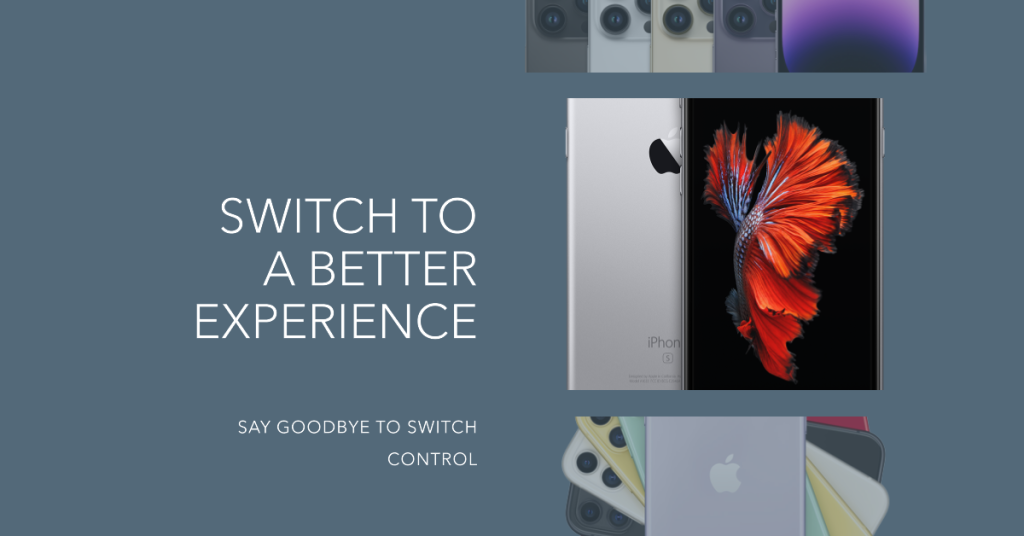
Another setting that can trigger the mysterious blue box is Switch Control. Designed for users who can’t tap the screen, Switch Control allows navigating an iPhone with various adaptive devices.
- Go to Settings > Accessibility.
- Scroll down and tap Switch Control.
- Switch the toggle off.
With Switch Control disabled, you should no longer see the floating blue rectangle.
4. Turn Off Zoom

The Zoom accessibility feature is another common culprit behind random blue boxes appearing. Zoom lets you magnify parts of the screen by double tapping with 3 fingers.
- Open Settings and go to Accessibility.
- Select Zoom.
- Turn the Zoom toggle off.
Once disabled, the mysterious blue box should disappear for good.
5. Disable VoiceOver
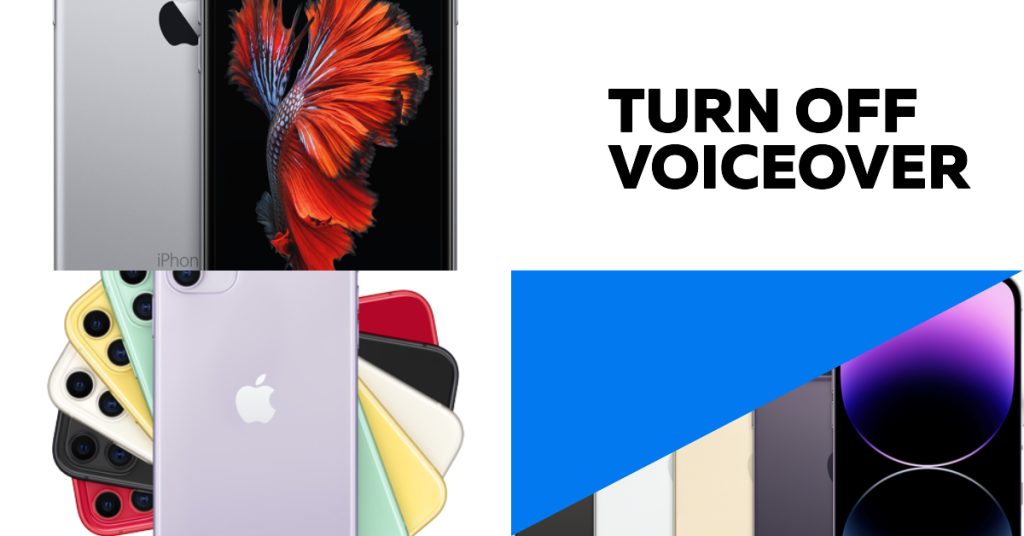
VoiceOver reads text on the screen aloud and changes touch gestures to help blind users. Sometimes it can malfunction and cause a moving blue box.
- Go to Settings > Accessibility.
- Choose VoiceOver and turn it off.
Try toggling VoiceOver off and on again if the first attempt doesn’t work. This should stop any unintended blue boxes from appearing.
6. Triple-Click the Home Button
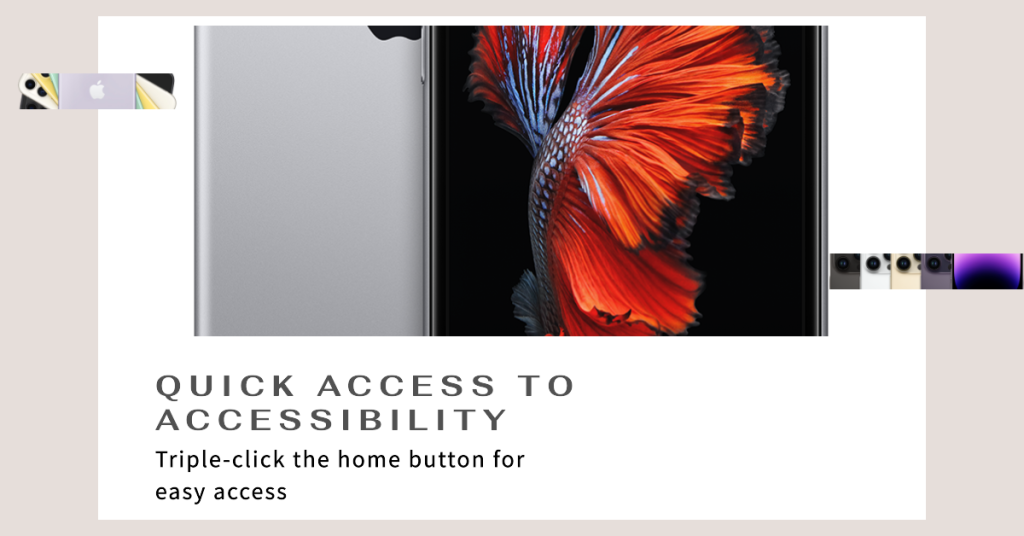
An easy shortcut to toggle AssistiveTouch on and off is to triple-click the home button.
- Click the home button 3 times rapidly.
- Repeat the triple-click if the first attempt doesn’t remove the blue box.
Triple-clicking the home button essentially functions as a reset switch for AssistiveTouch. For many people this instantly fixes the moving blue square.
7. Perform a 3 Finger Triple Tap
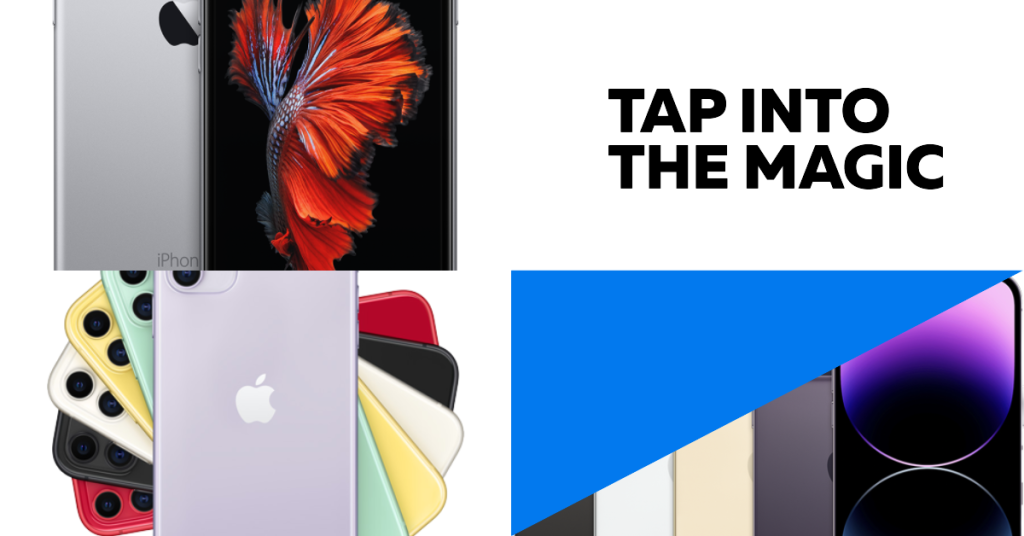
You can also try triple tapping the screen with 3 fingers simultaneously to reset Accessibility Shortcuts like AssistiveTouch.
- Use 3 fingers together to double tap the screen quickly.
- Repeat the 3 finger double tap if needed.
For some people, this simple gesture makes the blue box disappear right away by resetting Accessibility Shortcuts.
8. Update Your iPhone
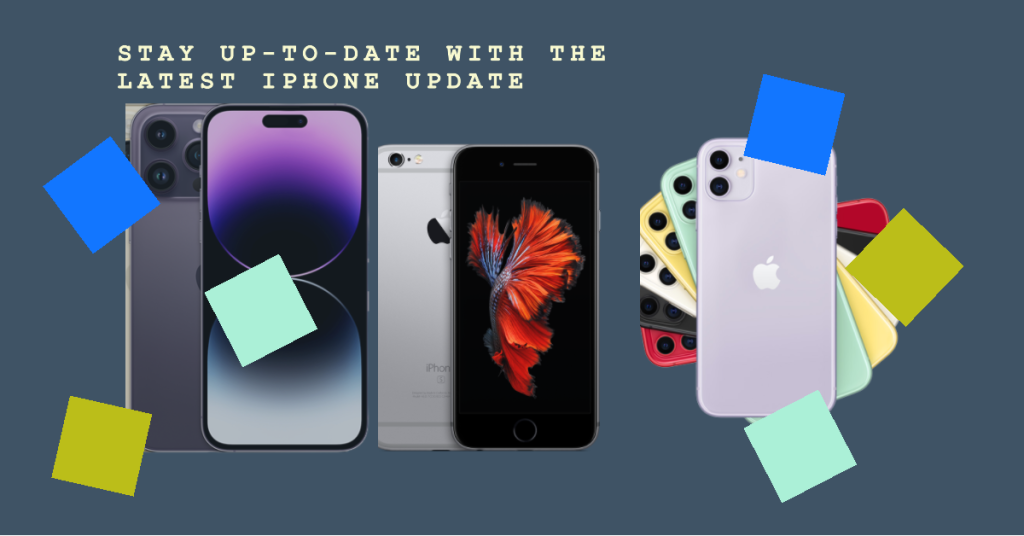
Sometimes bugs in your iPhone’s software can cause the blue box to appear. Updating to the latest iOS version often resolves pesky issues like this.
- Go to Settings > General > Software Update.
- Install any available updates and restart your phone when prompted.
Updating your software is an easy fix you should try if nothing else has worked so far. Installing the newest iOS can eliminate many odd glitches.
9. Get Support From Apple
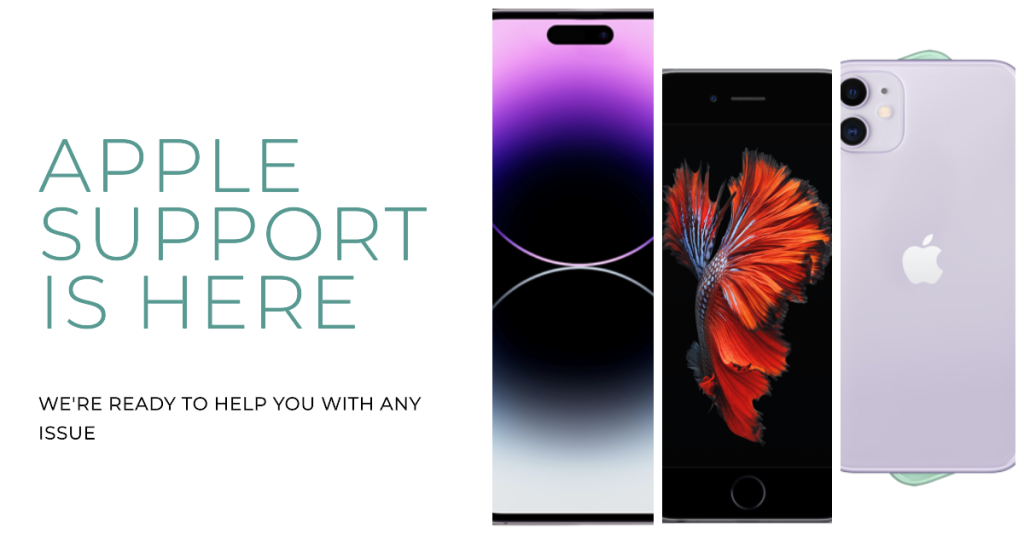
If you’ve tried all the troubleshooting steps but the moving blue box persists, your last resort is to contact Apple support for help.
You have a few options:
- Book a Genius Bar appointment at an Apple store – technicians can diagnose and fix your issue in person.
- Call 1-800-APL-CARE to speak with phone support.
- Start a chat session with Apple support online.
Describing the problem as a “moving blue box that won’t go away” will help Apple support understand the issue and guide you to the proper solution.
While frustrating, the jumping blue rectangle on your iPhone is fairly easy to fix once you know the likely causes. A quick restart, toggling Accessibility settings, or updating your software will usually make the blue box disappear for good. Just be patient and try each solution one-by-one until you find the one that works.







