Experiencing the puzzling issue of blue boxes on iPhone? Look no further! In this troubleshooting guide, we’ll provide you with effective solutions to get rid of those annoying blue boxes on your iPhone’s screen. Discover simple steps to resolve the blue box problem and restore the smooth and flawless display you love on your iPhone.

1. Turn Off Switch Control
Switch Control is an accessibility feature that allows users to control their devices using switches or gestures. However, it can sometimes cause the appearance of blue boxes when enabled. By disabling Switch Control in the Accessibility settings, you can eliminate the issue of blue boxes on your iPhone’s screen. Turning off Switch Control is a simple yet effective solution that can help restore a clean and uninterrupted display on your iPhone, free from the distraction of blue boxes.
Switch Control is an Accessibility feature that allows controlling your iPhone with head movements or mouth sounds instead of touch.
To turn it off:
- Open Settings > Accessibility
- Tap Switch Control
- Toggle the switch off (white)
This instantly disables Switch Control, which is a common blue box culprit.
2. Disable VoiceOver
VoiceOver is an accessibility feature designed to assist users with visual impairments by providing spoken feedback and navigation. However, it can sometimes lead to the appearance of blue boxes on the screen. By turning off VoiceOver in the Accessibility settings, you can potentially resolve the issue of blue boxes and restore a clear and unobstructed display on your iPhone. Disabling VoiceOver is a simple yet effective solution that can help eliminate the distraction of blue boxes and ensure a smooth and enjoyable user experience on your iPhone.
Like Switch Control, VoiceOver reads aloud what’s on your screen and allows “touchless” navigation.
To turn off VoiceOver:
- Go to Settings > Accessibility
- Select VoiceOver
- Slide the toggle off
Again, this instantly stops VoiceOver from causing those annoying blue boxes.
3. Restart Your iPhone
Sometimes, a simple restart can fix iPhone software glitches and bugs causing the blue boxes:
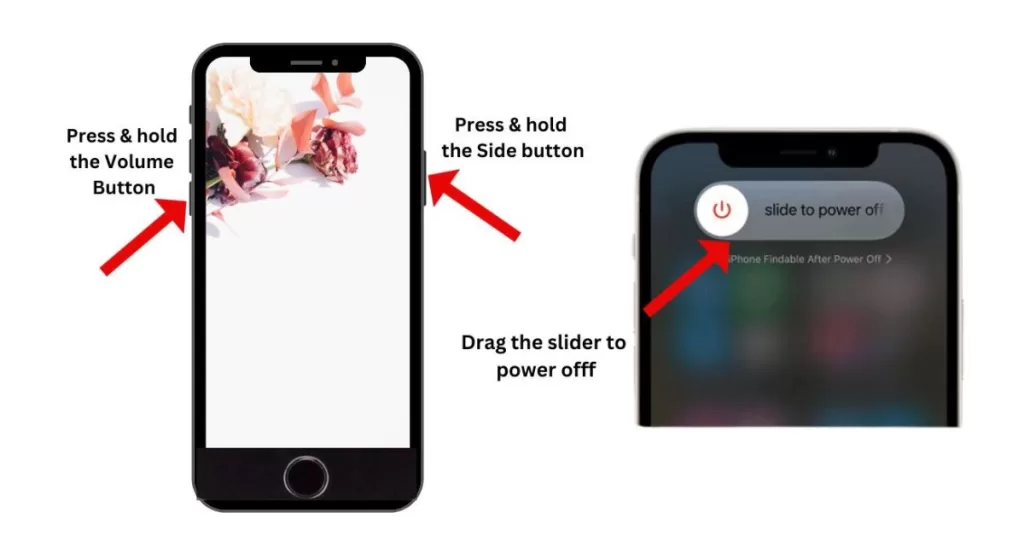
On iPhone X or later:
- Press and hold the Volume Down and Power buttons simultaneously until you see the power off slider
- Drag the slider to turn off your iPhone
- Wait 30 seconds, then press and hold the Power button again until you see the Apple logo
On iPhone 8 or earlier:
- Press and hold the Power button until you see the slider to power off
- Drag the slider, then wait 30 seconds
- Press and hold the Power button again until the Apple logo appears
This refresh often resolves blue box issues caused by minor software faults.
4. Update Your iPhone Software
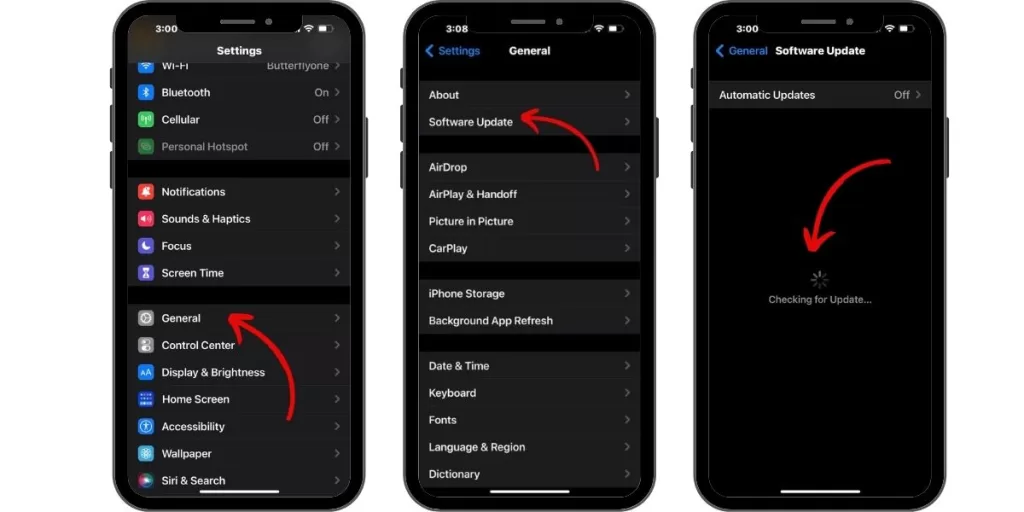
As mentioned, outdated iOS versions with bugs can trigger blue boxes. Updating your iPhone software is an easy fix:
- Open Settings > General > Software Update
- Tap “Download and Install”
- Enter your passcode if prompted
- Tap “Install” to update your iPhone software
Downloading the latest iOS version can clear up blue box bugs.
5. Reset All Settings
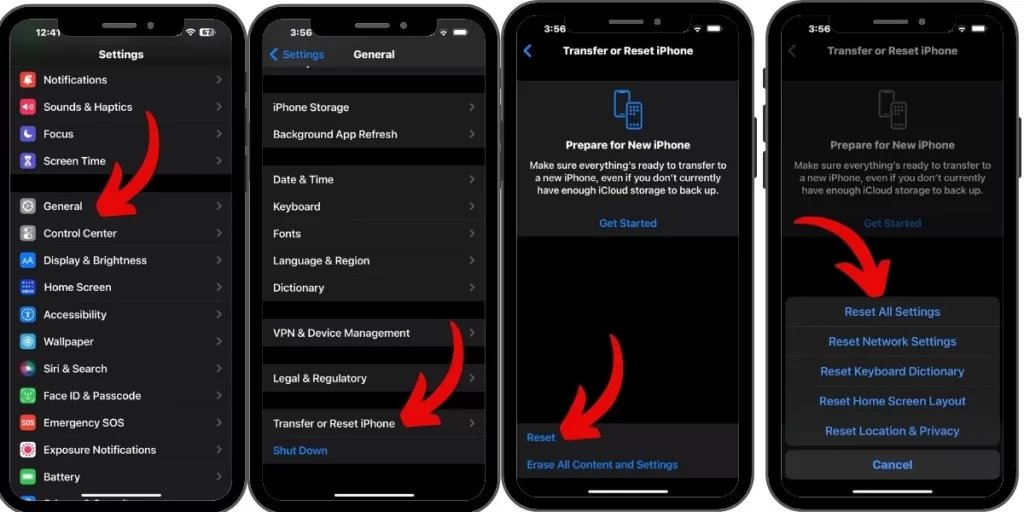
Resetting your iPhone to factory settings often fixes persist blue boxes by clearing any problematic settings:
- Go to Settings > General > Reset
- Tap “Reset All Settings”
- Enter your passcode
- Confirm reset
Your data won’t be deleted, but your settings will revert to default.
6. Restore Your iPhone (Erase All Content)
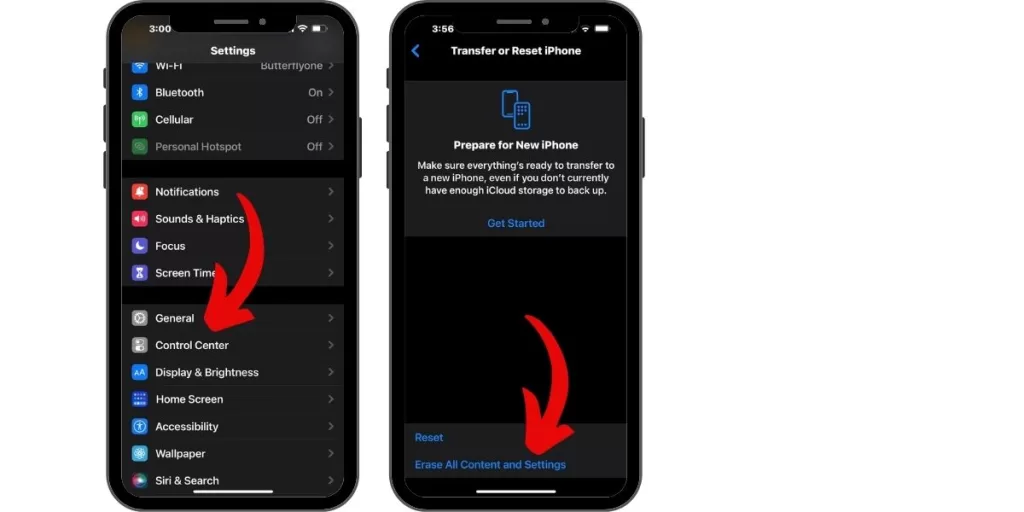
If all else fails, completely restoring your iPhone should wipe out any stubborn software issues causing blue boxes:
- Go to Settings > General > Reset
- Select “Erase All Content and Settings”
- Enter your passcode
- Confirm the erase
This will delete all data and content from your iPhone. So be sure to back up your iPhone to iCloud or iTunes first!
When to Take Your iPhone to Apple
If you’ve tried all the above fixes but those frustrating blue boxes just won’t go away, it’s probably time to take your iPhone to Apple Support or an Apple Store.
Persisting blue boxes can indicate an underlying hardware problem or system files issue that requires professional repair or replacement from Apple technicians. Don’t keep wrestling with it yourself.







