Is your iPhone XS screen frozen and unresponsive? Don’t panic! In this guide, we’ll provide you with simple yet effective solutions to fix a frozen screen on your iPhone XS. From force-restarting your device to troubleshooting potential software glitches, we’ll help you regain control and get your iPhone XS back to normal in no time.
1. Force Restart Your iPhone XS
The first thing to try when your iPhone XS screen is frozen is to force restart the device. This reboot often clears up minor software glitches causing the freeze.
Here’s how to force restart an iPhone XS:

- Press and then quickly release Volume Up button.
- Now, immediately press and then quickly release the Volume Down button.
- Press and then hold the Side button until you see the Apple logo appear.
Once your iPhone XS reboots, check if the frozen screen issue is resolved.
2. Update or Reinstall iOS
An outdated or corrupt version of iOS could be the culprit behind a frozen screen. Updating or reinstalling iOS installs a fresh copy of the operating system.
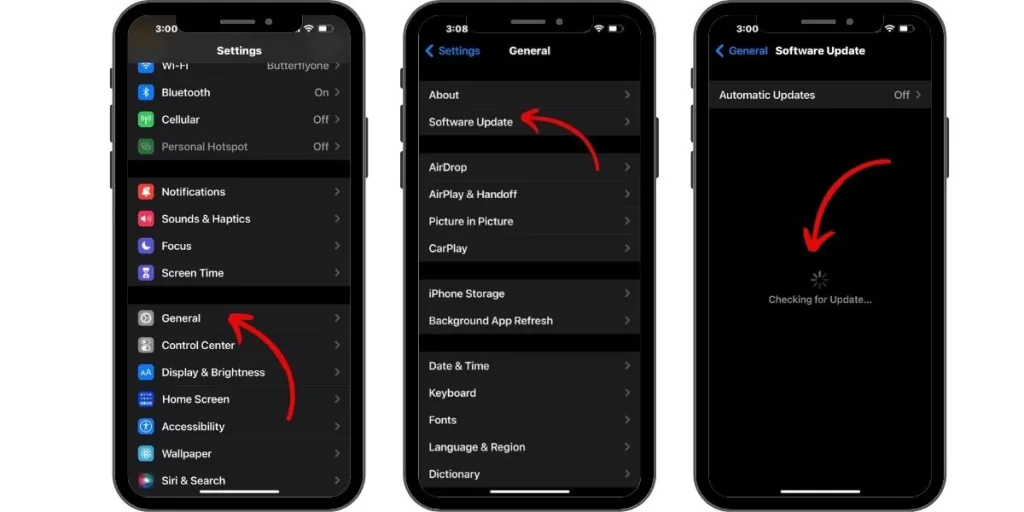
To update, go to Settings > General > Software Update. Download and install any available updates.
Alternatively, connect your iPhone XS to a computer and update iOS through iTunes or Finder. You can also reinstall iOS by restoring your device through the computer.
3. Use iOS System Recovery Software
If an iOS update doesn’t fix the frozen screen, try using iOS system recovery software like ReiBoot. This type of utility can fix deep system issues causing freezes.
To use recovery software, download it on a computer, connect your iPhone XS, and launch the app. Choose “Standard Mode” and let the software download the latest iOS firmware. Then click “Fix” and it will automatically repair system errors.
4. Troubleshoot Problematic Apps
A misbehaving app can sometimes freeze your entire iPhone. If you notice the freeze only happens in certain apps, try deleting and reinstalling the problematic apps. Also make sure all apps are fully updated.
5. Keep Your iPhone XS Charged

It’s important your iPhone XS battery is adequately charged when troubleshooting. An iPhone with a very low battery can experience freezing issues.
Plug your iPhone XS into the charger and let it charge for at least an hour before trying to use it again. This ensures optimal system resources.
6. Enter Recovery Mode
As a last resort, you can attempt to put your iPhone XS into Recovery Mode to fix serious system corruption causing freezes:
- Connect your iPhone XS to a computer.
- Force restart the iPhone.
- As the Apple logo appears, press and hold Volume Up until you see the Recovery Mode screen.
- In iTunes or Finder, choose to Restore your device.
7. Get a Hardware Repair
If you’ve tried all other troubleshooting without success, it’s possible your iPhone XS has a hardware defect causing the frozen screen. Schedule a repair appointment at an Apple Store near you or authorized service provider to diagnose and replace any faulty components like the display cable or power button.
With the right troubleshooting steps, you should be able to successfully fix an iPhone XS with a frozen, unresponsive screen. Let us know in the comments if you have any other tips for resolving this frustrating issue!







