iPhone 12 Mini Frozen and freezes are among the most common performance problems you may encounter every now and then. While they can greatly affect how you use your device, they’re actually not that serious. In fact, you may only need to do a couple of procedures to make your iPhone run smoothly again. Here’s what you should do if you have a iPhone 12 Mini Frozen problem.
Fix iPhone 12 Mini Frozen problem
If your iPhone 12 Mini is frozen and unresponsive, it can be concerning and hinder your device’s functionality. This troubleshooting guide offers practical steps to address the issue. From force restarting your device to updating software, follow these solutions to resolve a frozen iPhone 12 Mini and restore normal operation.
First solution: Close all apps running in the background
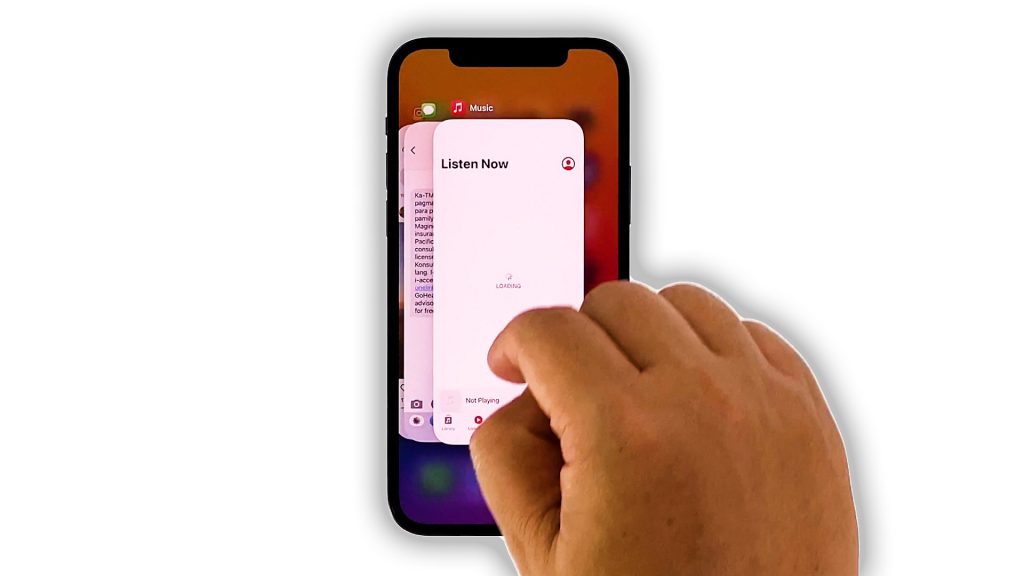
Before anything else, make sure there are no apps that use your iPhone’s RAM and CPU. There can be a lot of applications that are left running in the background, and they can actually affect your device’s overall performance. So follow these steps first before you proceed to other solutions:
- Swipe up from the bottom of the screen and stop at the middle. This will show you the apps that are still running.
- Swipe up on each app preview to close them one after another.
After doing that, try to see if your iPhone 12 Mini is still freezing or running slow.
Second solution: Force restart your iPhone

To follow up the first solution, it’s better to refresh your iPhone’s memory and reload all services. You can do both by doing the Forced Restart. It’s a simulated battery removal that has been proven to be effective in fixing problems like this. Here’s how it’s done:
- Quickly press and release the Volume Up button, and then the Volume Down button.
- Immediately after that, press and hold the Power key for 8 seconds. This will trigger your iPhone to shut down and power back up.
- When the Apple logo shows on the screen, release the Power key and allow the device to continue the boot process.
After the reboot, use your phone normally to see if the freezes are gone.
Third solution: Reset all the settings on your device
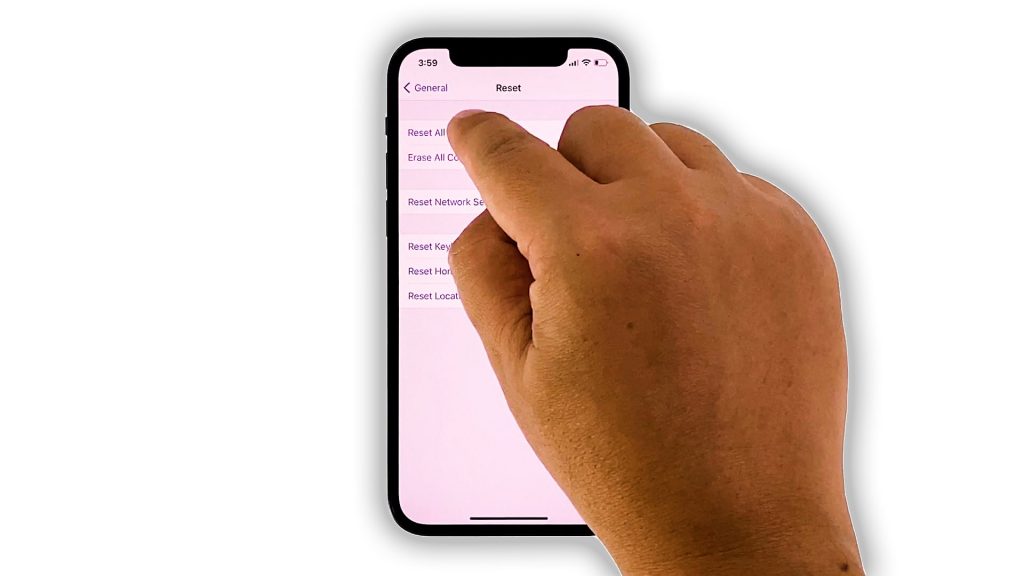
After doing the first and second solutions and your iPhone 12 Mini is still freezing randomly, then what you have to do next is to bring all the settings back to their default values without deleting your files and data. You can do so by doing the Reset settings command. Here’s how you do it:
- From the Home screen, tap Settings.
- Find and tap General.
- Scroll down to the bottom of the screen, and then touch Reset.
- Touch Reset All Settings.
- If prompted, enter your security lock.
- Tap Reset All Settings at the bottom of the screen, and then tap Reset All Settings again to confirm.
If this doesn’t fix the problem either, then you have no other choice but to do the next solution.
Fourth solution: Factory reset your iPhone
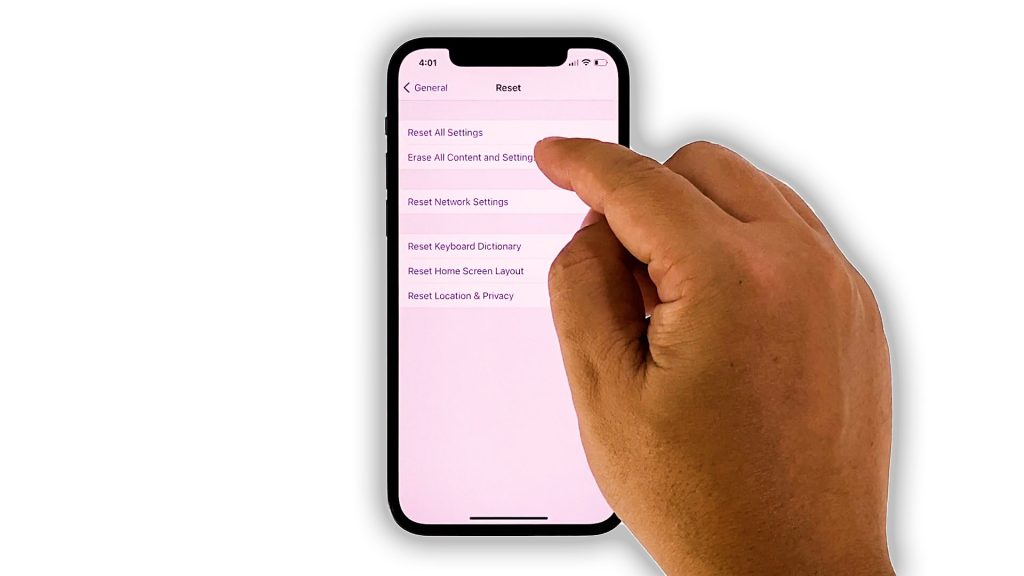
If all else fails, then your only option at this point is a reset. A factory reset will fix any firmware-related problem, and apparently, that’s what you need to do. However, spend a little time backing up your important files and data. It might be a challenge at this point because your iPhone keeps freezing, so only back up the most important ones.
When ready, follow these steps to reset your iPhone 12 Mini:
- From the Home screen, tap Settings.
- Find and tap General.
- Scroll down to the bottom of the screen, and then touch Reset.
- Tap Erase All Contents and Settings.
- Tap Erase Now.
- If prompted, enter your security lock.
- Tap Erase iPhone at the bottom of the screen.
- Tap Erase iPhone again to proceed.
- Now enter your Apple ID password, and then tap Erase to proceed with the reset.
- Wait until your iPhone has finished the reset, and then set it up as a new device.
Your device should be running smoothly now that you’ve reset it.
And that’s what you need to do if your iPhone 12 Mini Frozen. We hope that this simple troubleshooting guide has been helpful.
If you find this guide helpful, please consider supporting us by subscribing to our YouTube channel. We need your support so we can grow and continue helping people. Thanks for reading!
SUGGESTED READINGS:







