This post depicts the actual process of restoring the default cellular data statistics value on the iPhone 13. Here’s an easy guide on the iPhone 13 reset cellular data statistics and settings.

IOS devices do have an option to reset cellular data period usage back to the default value, which is 0. This is made possible with the Reset cellular data statistics and settings command.
Most people don’t bother doing this reset as it’s not necessary but others view it the other way.
How does it work?
Triggering this command will erase your cellular statistics including the amount of data that you’ve used since the last reset as well as the call time duration, and individual app statistics. This reset does not affect any of your data or iPhone content. That said, all your current settings and content remain as is. The phone’s mobile carrier functionality and account information are likewise not affected.
When to reset cellular data stats on your iPhone?
Resetting cellular data usage statistics regularly is recommended, preferably every month so you can get a more accurate overview of your iPhone’s data usage.
This reset needs to be performed consistently to prevent your iPhone from keeping track of your data usage since the first time the service was activated. Doing so makes your stats correspond to your cellular plan billing period.
Performing this reset can also help resolve issues affecting mobile data apps.
Performing the iPhone 13 reset cellular data statistics and settings
Cellular data usage on an iPhone does not reset automatically because there’s no available option or setting to do so. Having said that, your iPhone continues to record mobile data usage stats until you decide to carry out a manual reset.
Manually resetting the iPhone’s cellular data stats is also deemed imperative if you don’t want to have trouble tracking your monthly cellular data usage.
The following steps are also applicable to other iPhones that are running on the same iOS version with the iPhone 13 variants. However, there might be some slight variations on the actual screens and menu items between devices.
Just refer to these steps whenever you’re all set to carry out this iPhone reset.
Step 1: From the Home screen, tap Settings to launch the Settings app.

Step 2: While on the Settings menu, tap Cellular.
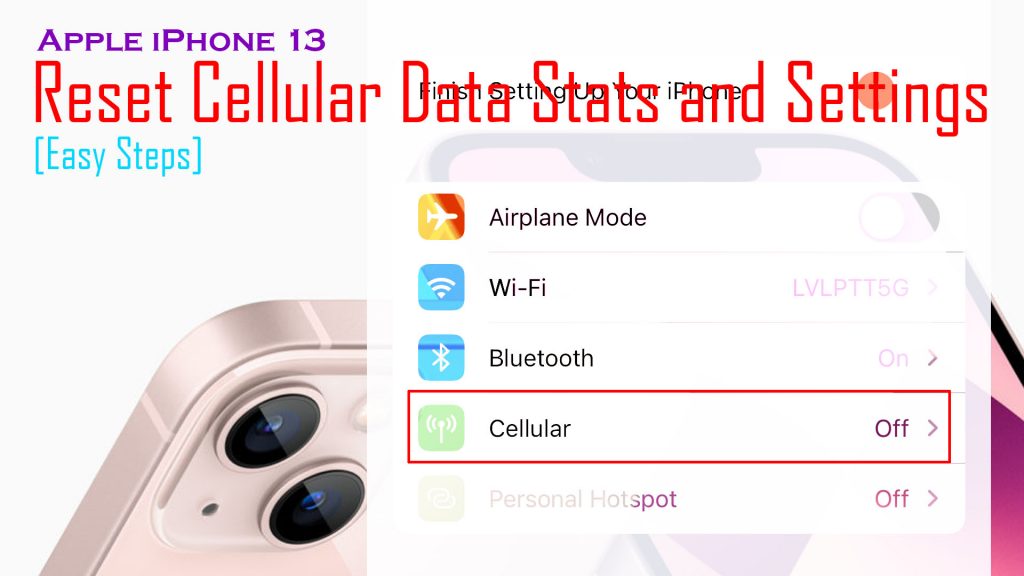
Step 3: On the Cellular data menu, scroll down to the bottom of the list and then tap the option to Reset Statistics.
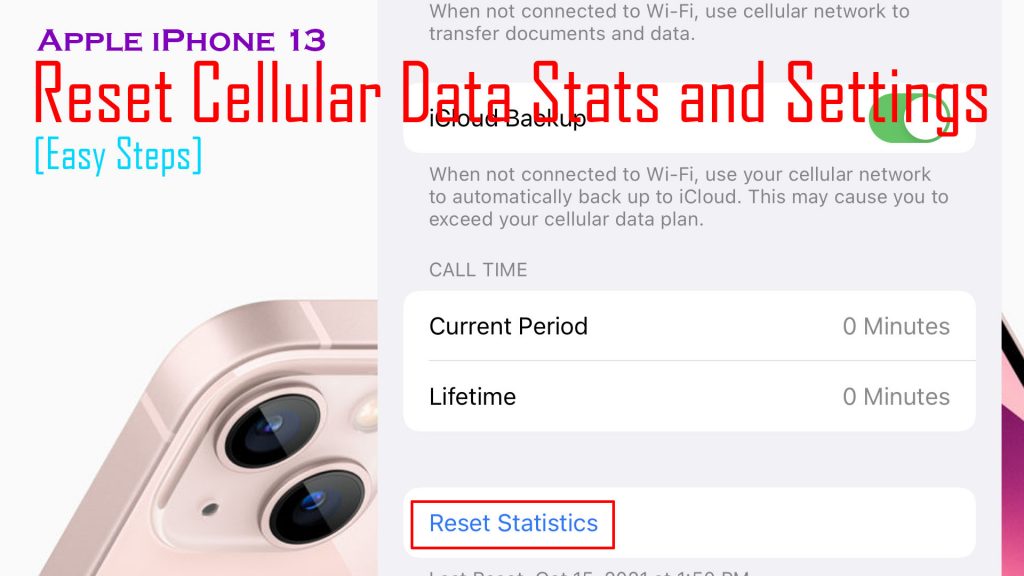
Step 4: If prompted, read the pop-up message then tap Reset Statistics to confirm.
The cellular network data usage meter on your iPhone will then be restored to zero.
Among the data that are restored to default values in this reset include data usage stats, app data usage stats, call time stats, and system service stats.
More on iOS 15 cellular data usage stats
You can use the cellular data usage statistics to view how much data is left on your iPhone given that you reset data stats on the first day of the billing cycle.
- To view this information, just launch the Settings app then access the Cellular (Settings-> Cellular) menu.
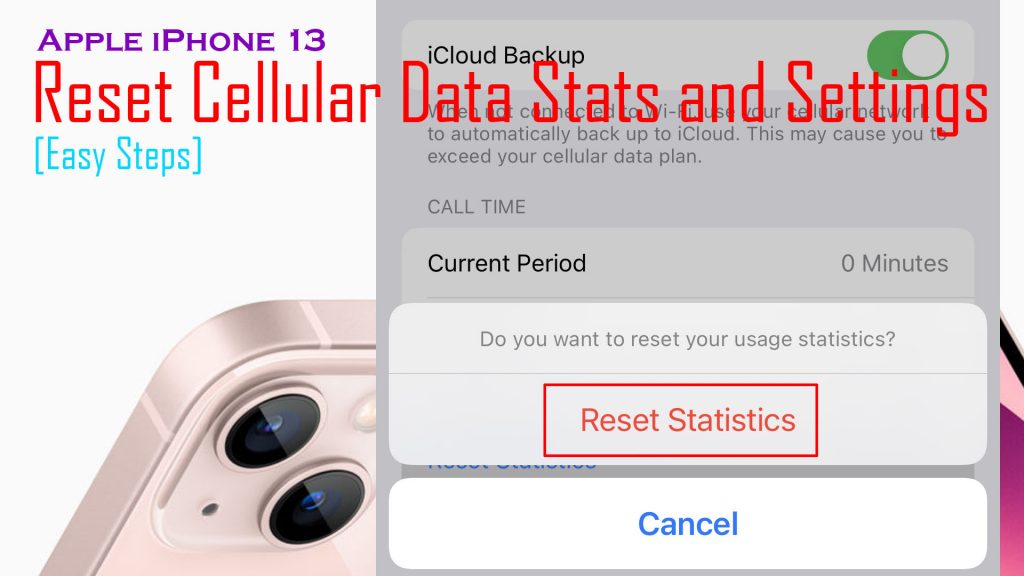
From there you should see app data statistics and a list of apps with their respective data usage consumption alongside the Current Period Roaming and Current Period.
Current Period on cellular data refers to the duration since the last time you manually reset cellular data stats on your iPhone.
Unable to reset cellular stats?
If for some reason you cannot reset your iPhone’s cellular statistics or the option is not available on your device, then you may contact your carrier support for further assistance. It’s possible that your carrier has disabled the feature by default.
Outdated carrier settings on the iPhone are also a factor that you need to rule out when dealing with relevant issues.
If necessary, you can manually update carrier settings on your iPhone 13 through settings. To do this, your device must be connected to the internet preferably through Wi-Fi network.
And that’s all about resetting cellular data usage statistics and cellular data settings on the new iPhone 13.
Hope this helps!
Please check out our YouTube channel to view more tutorial and troubleshooting videos for popular iOS and Android devices.







