Enabling call waiting on your Samsung Galaxy device is a useful feature, as it allows you to be notified of incoming calls while you are already on another call.
By activating call waiting, you can manage multiple calls simultaneously, avoid missing important calls, and keep track of who is trying to reach you even when you’re in the middle of a conversation.
Here’s a step-by-step guide on how to activate call waiting in your Samsung Galaxy:
Step 1: Access the Phone App
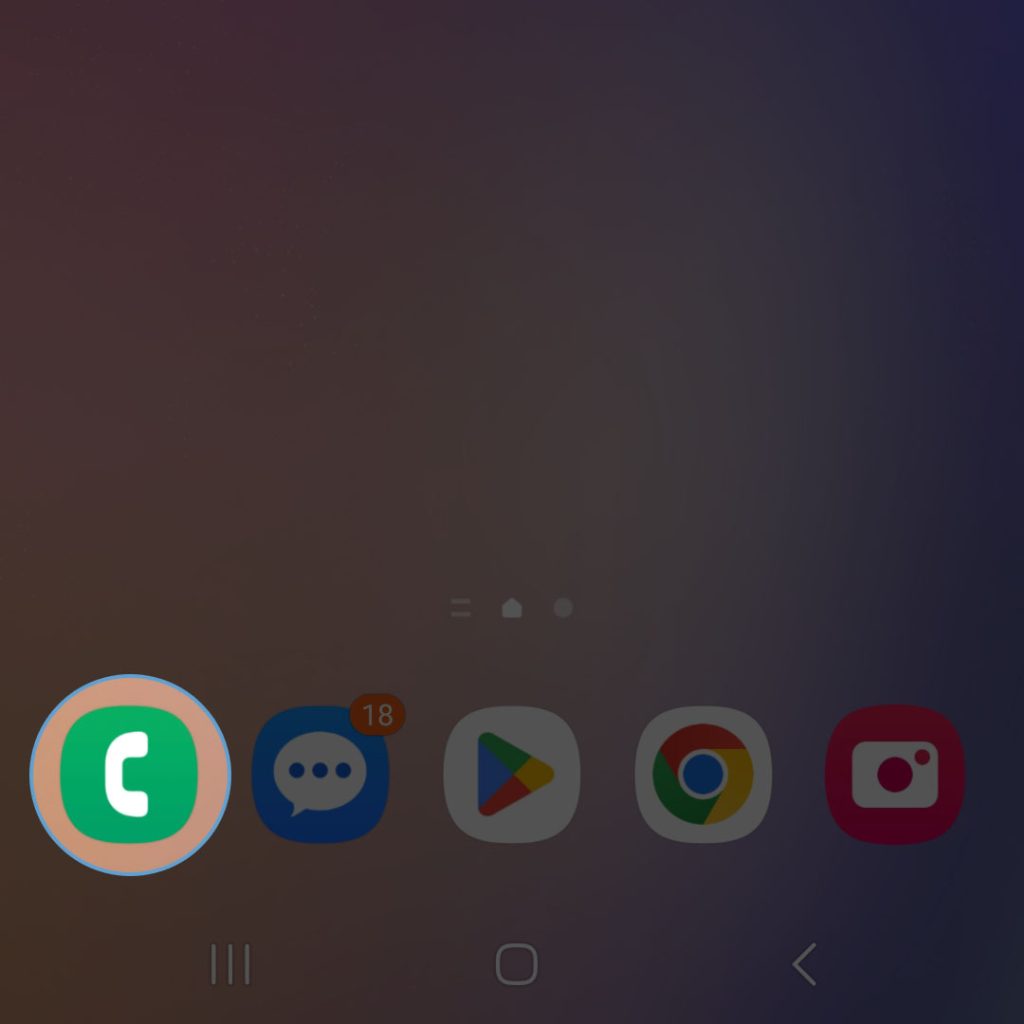
- Unlock your Samsung Galaxy device.
- Tap on the Phone app icon to open the phone dialer.
Step 2: Access Call Settings
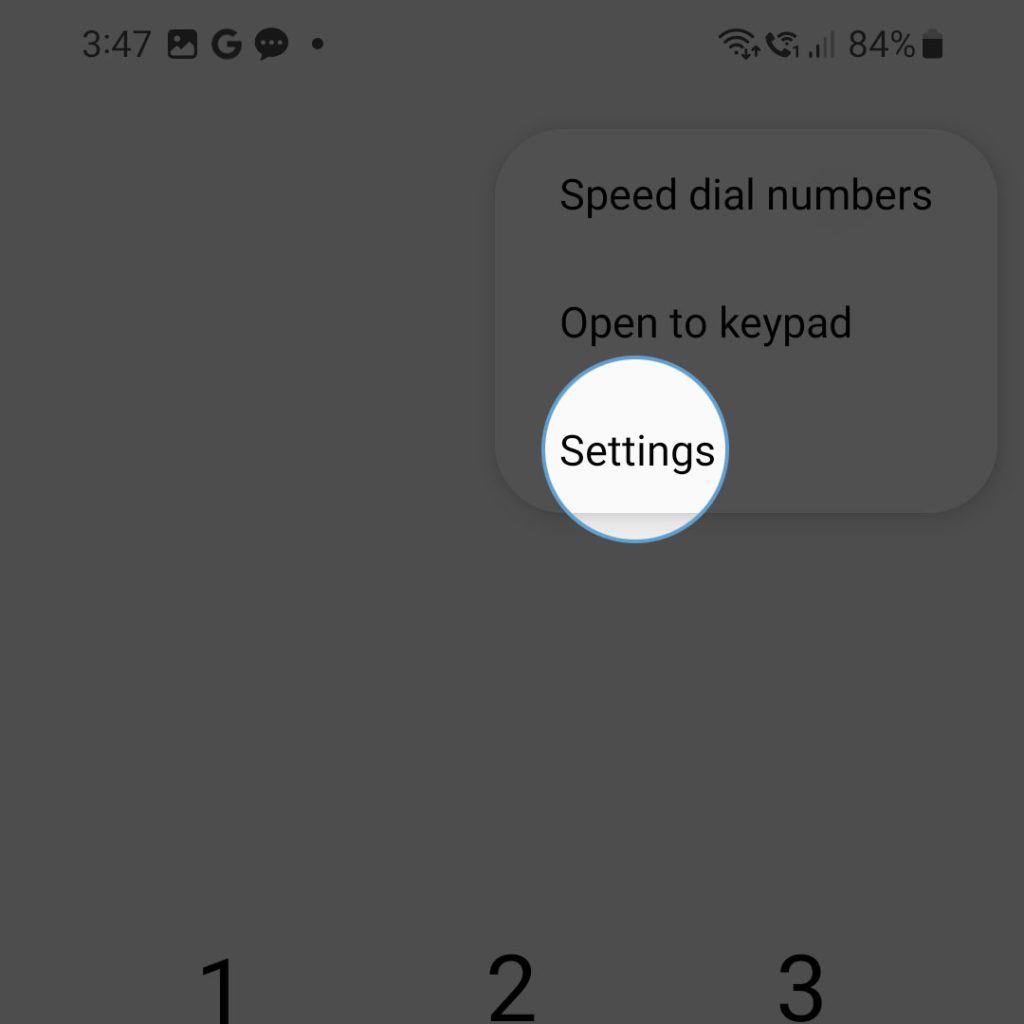
- Once the Phone app is opened, tap on the three-dot menu icon in the top-right corner of the screen.
- Tap on “Settings” from the dropdown menu to access the call settings.
Step 3: Activate Call Waiting
1. In the call settings menu, scroll down and tap on “Supplementary services” or “More settings” (depending on your device).
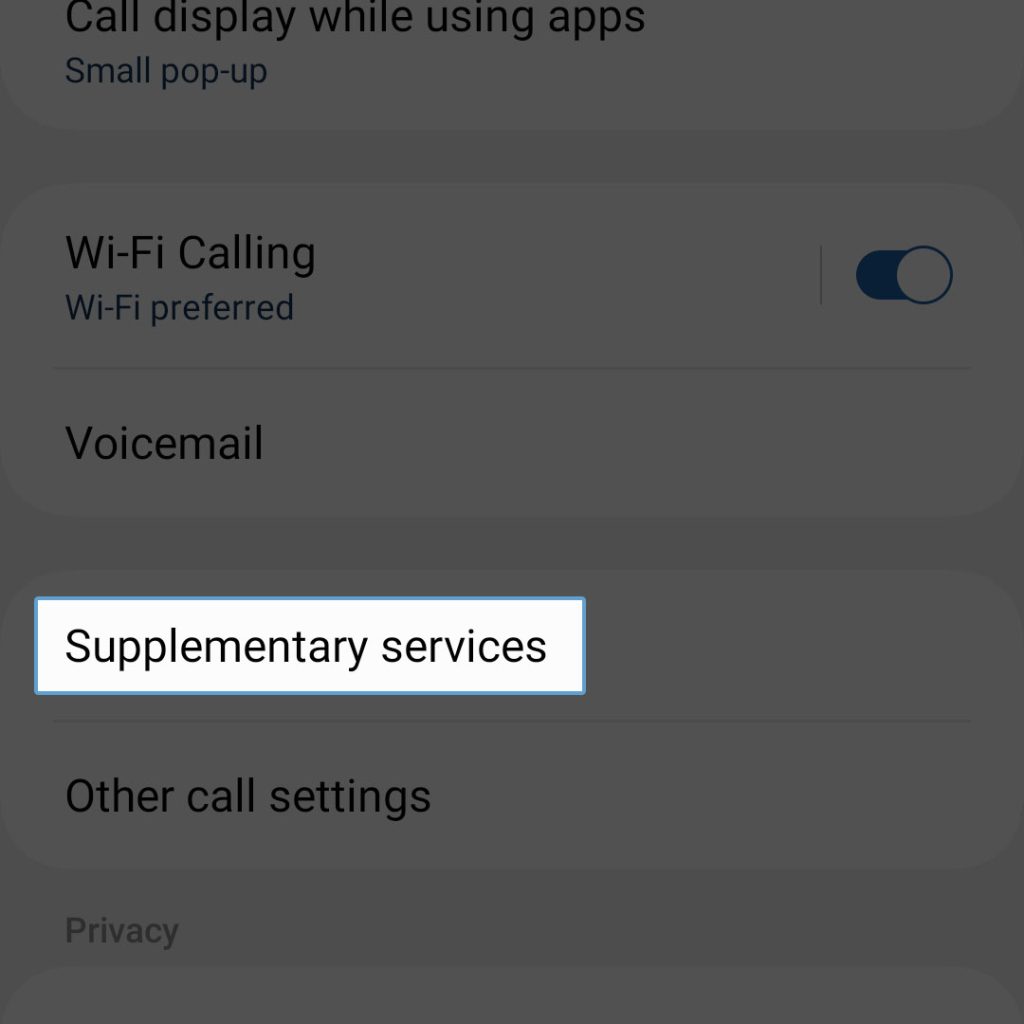
2. Tap on “Call waiting” to access the feature.
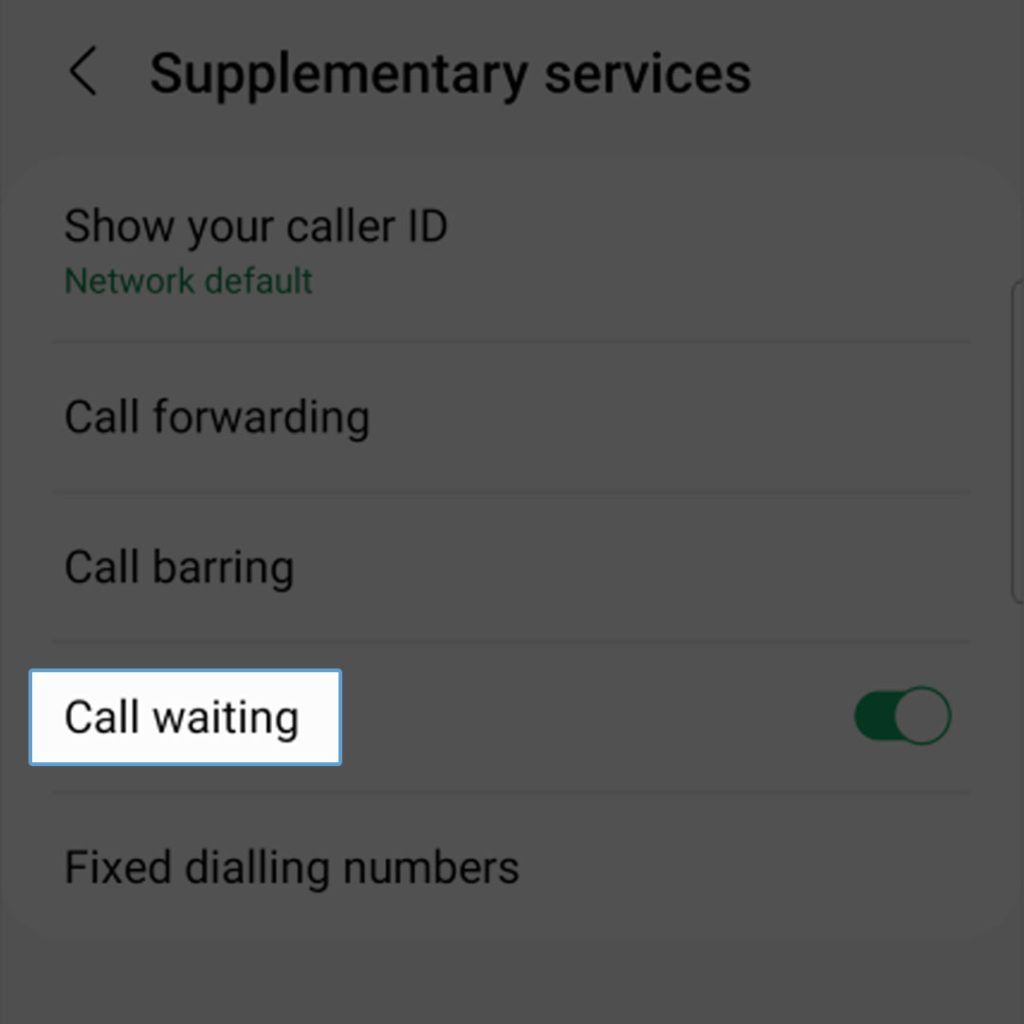
3. Switch the toggle to the “On” position to enable call waiting. If there’s a checkbox, make sure it’s checked to activate the feature.
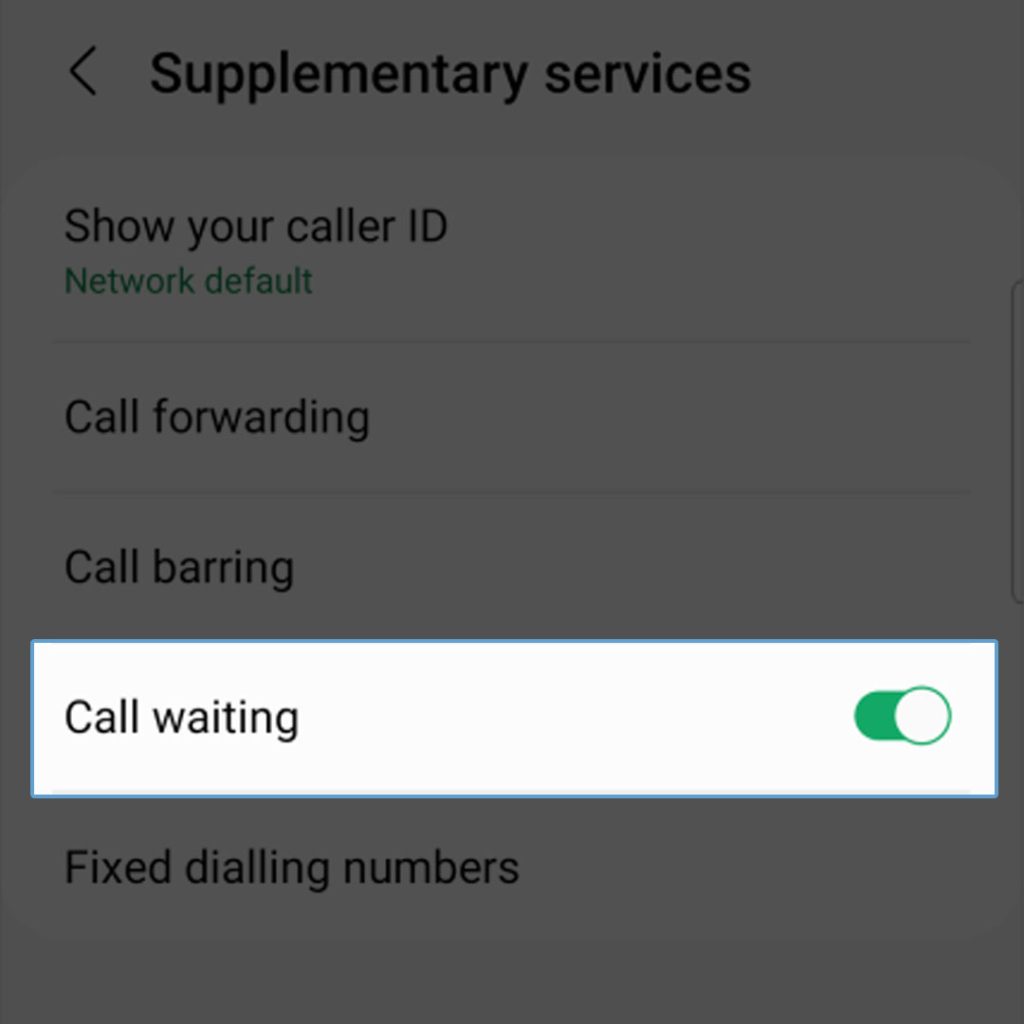
You have now successfully activated call waiting on your Samsung Galaxy device. When you receive an incoming call while you’re already on another call, you’ll hear a beep or tone indicating the new incoming call.
You can then choose to answer the new call, ignore it, or hold your current call and switch to the incoming call.
Call waiting is an essential communication tool for managing your calls effectively and efficiently on your Samsung Galaxy device. This can be done by activating call forwarding.
By activating this feature, you can avoid missing critical calls and ensure that you’re always available to take important calls when needed.
This makes it an invaluable addition to your smartphone’s capabilities, particularly for professionals or those who receive numerous calls throughout their day.
Learn how to block unknown numbers and optimize battery usage for a better experience.







