Whether it’s during a crucial meeting or a peaceful sleep, unexpected ringtones can often disrupt our moment. Discovering the balance between staying connected and enjoying peace is essential.
This guide provides step-by-step instructions on silencing your Android device by either setting a silent ringtone or activating the Do Not Disturb mode. You can even set silent ringtones for specific contacts for a more personalized touch using the recommended Zedge app. These strategies give you the power to control when and how your phone rings.
Ready to embark on this journey of digital tranquility? Let’s dive into the world of silent ringtones and undisrupted peace.
Why Do We Need Silent Ringtones?
In our connected world, our phones are always within arm’s reach. While this constant connectivity offers many conveniences, it also means frequent interruptions due to calls and notifications. Setting a silent ringtone can help reduce these disturbances, especially when you need to concentrate or rest.
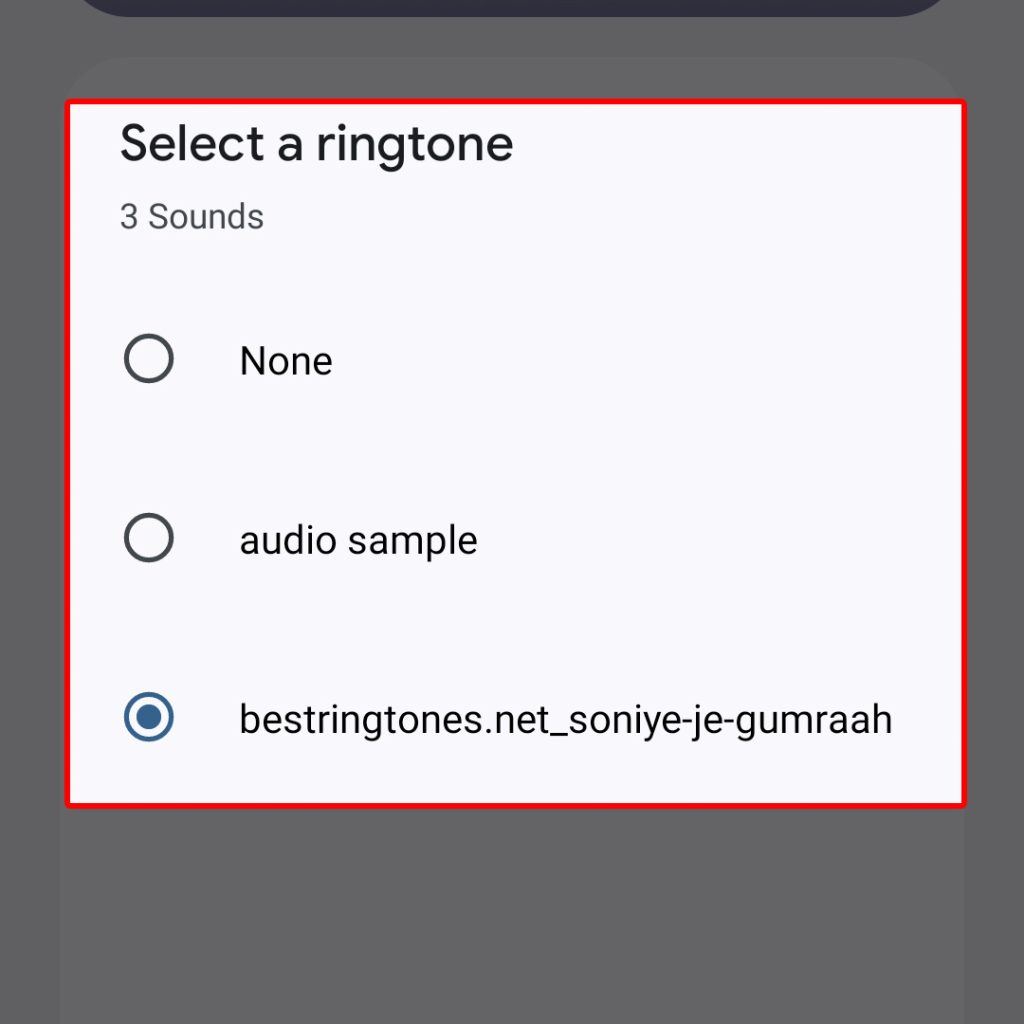
Silent ringtones can also be helpful for individuals who have certain contacts they wish to ignore without blocking them entirely. In such cases, you can assign a silent ringtone to specific contacts so your phone doesn’t ring when they call.
Method 1: Enabling Do Not Disturb
Samsung Galaxy devices have a built-in feature called “Do Not Disturb,” which can mute calls, alerts, and notifications.
- Swipe down from the top of the home screen. This action opens the notification panel.
- Tap on the “Do Not Disturb” icon. You may have to swipe down a second time to see this option. More options will appear upon selecting this.
- Select which alerts to allow through. You have several choices:
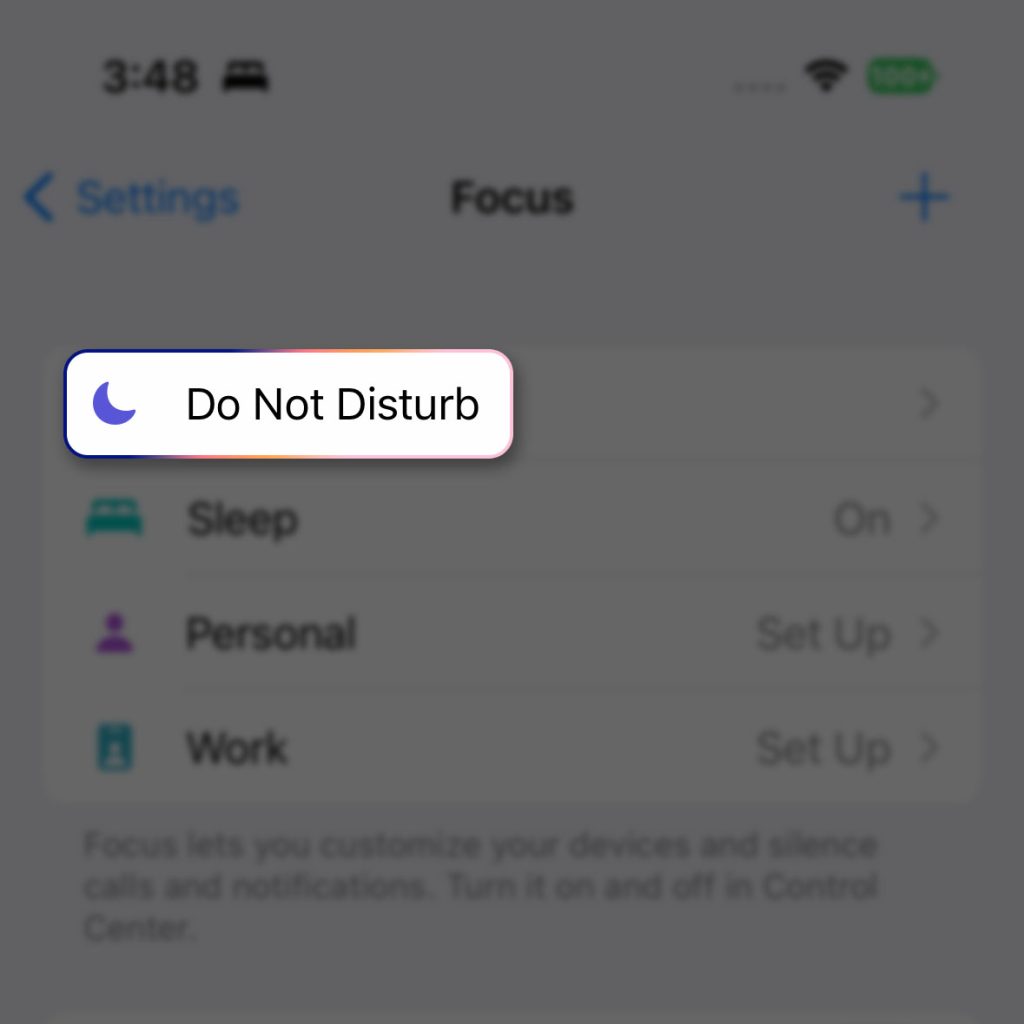
- Select ” Total silence ” to silence all incoming calls, alerts, and alarms, and select “Total silence.”
- To keep your alarm clock tone on but silence the rest of your device’s alerts, select “Alarms only.”
- To choose certain contacts or apps that can still trigger sound alerts, select “Priority only,” then adjust your settings as shown on the screen.
- Select a duration. To keep your Samsung Galaxy in Do Not Disturb mode until you manually turn the volume back on, tap “Until you turn this off.” To set an expiration time, tap the second radio button and select a time.
- Tap “DONE.” It’s at the bottom-right corner of the notification panel.
Method 2: Using a Silent Ringtone
Another option is to set a silent ringtone. Here’s how:
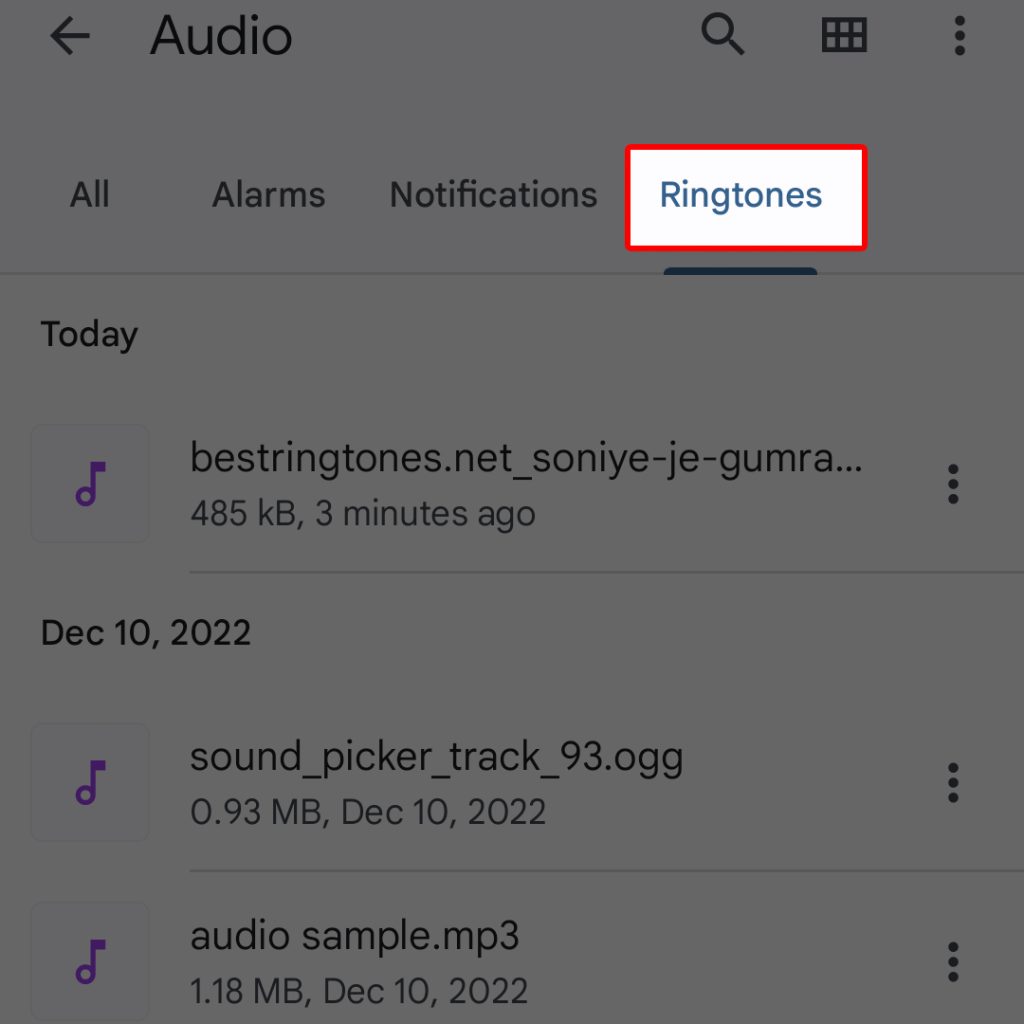
- Download a silent ringtone app. One such app is Zedge, a popular ringtone app for Android that includes many silent tones. To get Zedge, open the Play Store, search for “Zedge,” then tap “INSTALL.”
- Open Zedge after it’s finished installing. If you’re still in the Play Store, tap “OPEN.” Otherwise, tap the Zedge icon on your home screen or app drawer.
- Type “silent ringtone” into the search bar and tap the Search key. A list of categories with matching results will appear.
- Tap on “Ringtones.” It’s the option with a volume/sound icon.
- Preview the ringtones to make sure they are silent. Tap the play button (a sideways triangle) on one of the tones to listen.
- Tap the download icon to install the ringtone. It’s the round white icon below the preview. A pop-up will appear.
- Tap “SET RINGTONE.” If it’s your first time using Zedge, you must give the app permission to access your media and settings. If you prefer to set a silent ringtone for a certain contact, tap “Set Contact Ringtone” instead, then select the contact.
Following these simple steps, you can easily set a silent ringtone on your Android device. This can be helpful in numerous situations, such as when you’re in a meeting, studying, or simply needing peace and quiet. Remember, you can switch back to a regular ringtone whenever you want by following similar steps in the Zedge app or your device’s settings.
FAQs
-
Why would I need a silent ringtone for my Samsung Galaxy device?
Silent ringtones can be useful in environments or situations where you want to avoid disruptions from incoming calls or notifications. It helps you maintain peace and focus during meetings, in cinemas, or when you need some quiet time. It’s also handy to ignore specific contacts without blocking them completely.
-
How can I enable the “Do Not Disturb” feature on my Samsung Galaxy device?
To enable “Do Not Disturb” on your Samsung Galaxy device:
Swipe down from the top of the home screen to open the notification panel.
Tap the “Do Not Disturb” icon (you may need to swipe down a second time to find it).
Choose the level of alert muting you want, such as “Total silence,” “Alarm only,” or “Priority only.”
Further customize the settings, including selecting specific contacts or apps that can still trigger sound alerts.
Set the duration for how long you want to keep your device in Do Not Disturb mode.
Tap “DONE” to save your settings. -
Can I use a silent ringtone instead of enabling “Do Not Disturb”?
Yes, you can set a silent ringtone on your Samsung Galaxy device. Here’s how:
Download a silent ringtone app like Zedge from the Play Store.
Open the Zedge app and search for “silent ringtone.”
Select the available silent ringtones and preview them to ensure they are silent.
Install the desired ringtone, set it as your default, or assign it to specific contacts. -
Are there other apps besides Zedge that offer silent ringtones?
Zedge is just one example of an app that provides silent ringtones. There are other apps available on the Play Store that offer similar functionality. You can search for “silent ringtone” or “mute ringtone” to explore different options.
-
Can I set a silent ringtone for a specific contact?
You can assign a silent ringtone to a specific contact on your Samsung Galaxy device. After downloading a silent ringtone app like Zedge, you can set a silent ringtone for a particular contact by following these steps:
Open the Zedge app and search for “silent ringtone.”
Preview and install the desired silent ringtone.
Instead of “Set Ringtone,” choose “Set Contact Ringtone” and select the contact for whom you want the silent ringtone to apply.







