When a Samsung S21 device is dropped, the impact can result in various display-related issues, including screen flickering. One of the primary causes of Samsung S21 Screen Flickering After Drop is physical damage to the device’s display. This damage can lead to a loose connection between the display and internal components, causing the screen to flicker intermittently. In this article, we will explore step-by-step troubleshooting methods to inspect for physical damage, ensure a secure connection, and potentially resolve Samsung S21 Screen Flickering After Drop issue without professional intervention.
Fix Samsung S21 Screen Flickering After Drop
Dropping your Samsung S21 can result in various issues, including screen flickering. If you’re facing screen flickering problems after a drop, it’s crucial to understand the potential causes and explore possible solutions. In this section, we will delve into the primary factors that can lead to screen flickering on the Samsung S21 after a drop and provide practical troubleshooting steps to help resolve the issue.
First solution: Close apps and do the forced restart
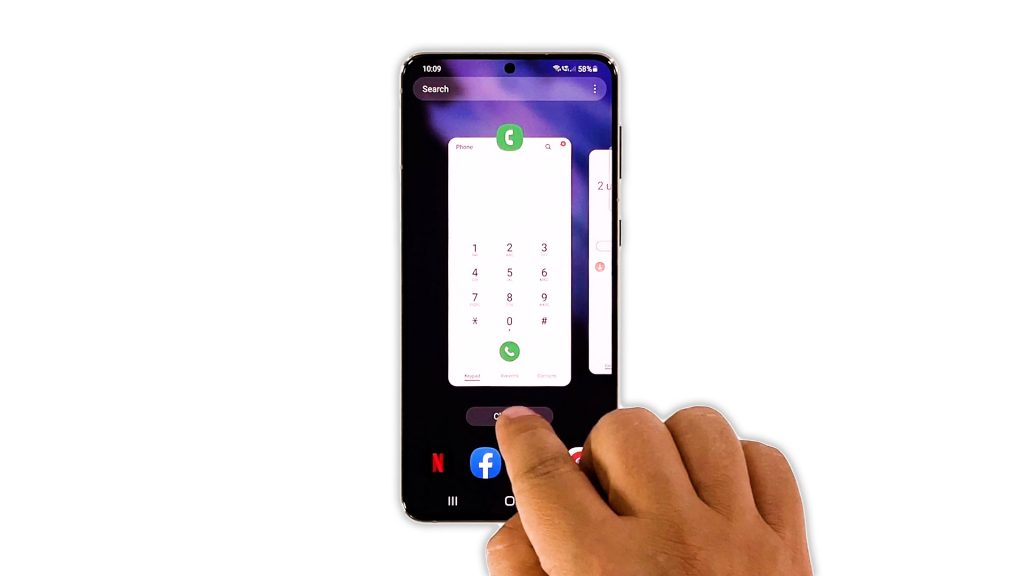
Assuming that the flickering is caused by some apps that don’t work properly, what you have to do is close the apps that are left running in the background, and then refresh the memory of your device by doing the forced restart. Here’s how you do that:
- Tap the Recent Apps key to view the apps that are still running.
- Tap Close All to quit them all in one go.
- To force restart your phone, press and hold the Volume Down button and the Power key for 8 seconds. This will trigger your phone to shut down and power back up.
- When the logo shows, release both keys and allow the phone to continue the boot process.
After the restart, try to see if the flickering is gone.
Second solution: Run the phone in safe mode
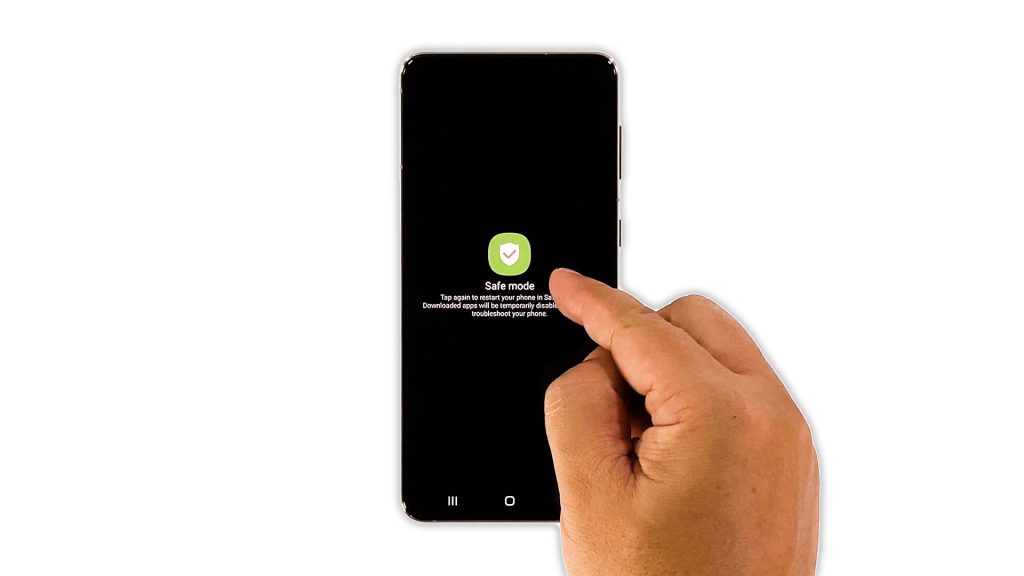
Some third-party apps and services may also cause a problem like this. But if that’s the case with your phone, then you don’t have to worry about it because you can fix it easily. So try running the device in safe mode to rule out such a possibility. Here’s how it’s done:
- Press and hold the Volume Down button and the Power keys for a couple of seconds.
- Tap and hold the Power off option until it turns into Safe mode.
- Tap Safe mode to restart your device.
If the flickering does not occur in this mode, then it means that the problem is caused by a third-party app. Look for that app and reinstall it. However, if the issue isn’t fixed, then move on to the next solution.
Third solution: Reset the settings
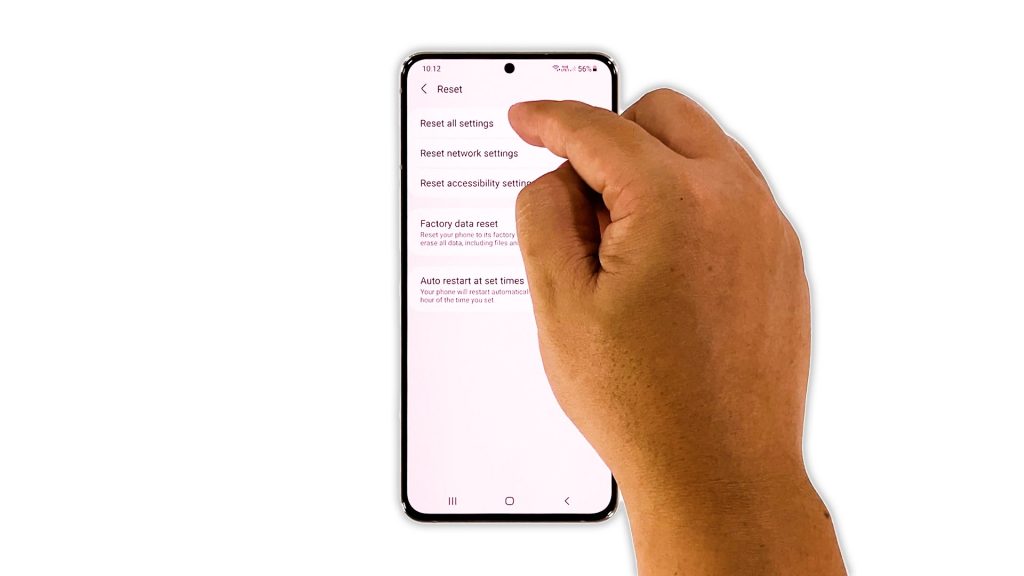
Another thing you have to do if the screen continues to flicker even after doing the first two solutions, is to reset all the settings on your device. This will bring every setting back to their default values, and it also rules out the possibility that such a problem is just due to some inappropriate settings.
- To do so, open the Settings app on your phone.
- Scroll down and tap General management.
- Tap Reset to view the reset options.
- Tap Reset all settings.
- Tap Reset settings to proceed.
- If prompted, enter your security lock.
- Tap Reset to reset the settings of your Galaxy S21.
After the settings reset, try using your phone as you normally do to know if the problem is fixed.
Fourth solution: Factory reset your phone
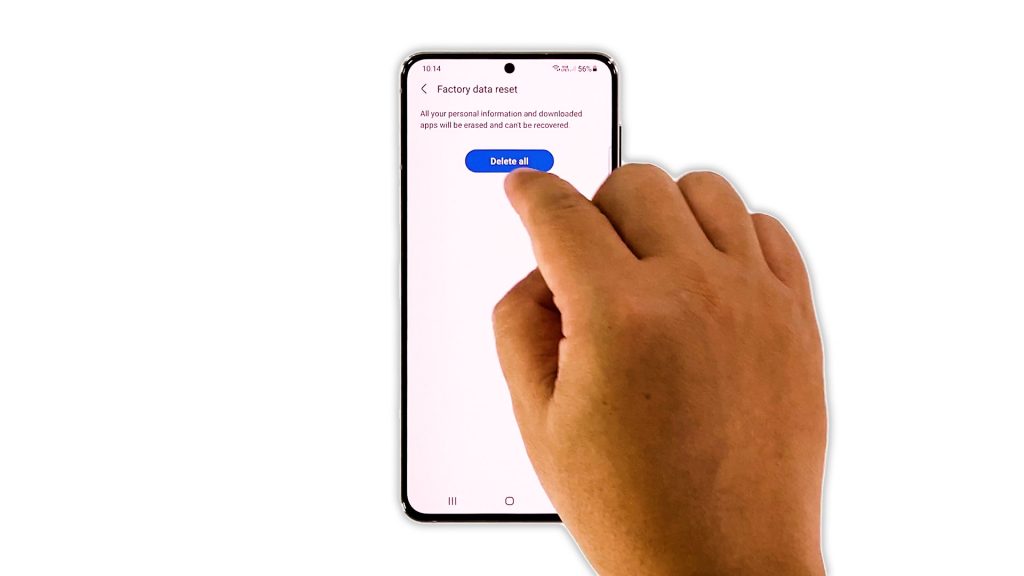
After doing the first three solutions and your phone’s screen still flickers, then you have no other choice but to reset it. A factory reset will fix any software-related issue. However, before you do that, make sure to create a backup of your important files and data.
When ready, follow these steps to reset your phone:
- Open the Settings app.
- Scroll down and tap General management.
- Tap Reset to view all reset options.
- Tap Factory data reset.
- Scroll down and tap Reset.
- If prompted, enter your security lock.
- Tap Delete all.
- Enter your password and tap Done to proceed with the reset.
When the reset is complete, set up your Galaxy S21 as a new device. If the problem is just with the firmware, then the flickering must be fixed now. However, if it continues to bug you, then have your device checked.
We hope that this troubleshooting guide can help you fix the Samsung Galaxy S21 screen flickering issue.
Please support us by subscribing to our YouTube channel so that we can continue creating helpful contents in the future. Thanks for reading!
ALSO READ:







