In this troubleshooting guide, we will show you what to do if your Samsung Galaxy Note 20 keeps freezing after the Android 11 update. Performance-related issues can be very annoying but they’re easy to fix. Continue reading to learn more how to get rid of the freezes.
Among the common performance issues you may encounter are the freezes. Most of the time, it’s caused by some apps that might have stopped working. But it can also be due to a firmware issue that affected your phone’s overall performance. If you have encountered this problem, then you must troubleshoot your device. Here’s what you should do:
First solution: Close all apps running in the background
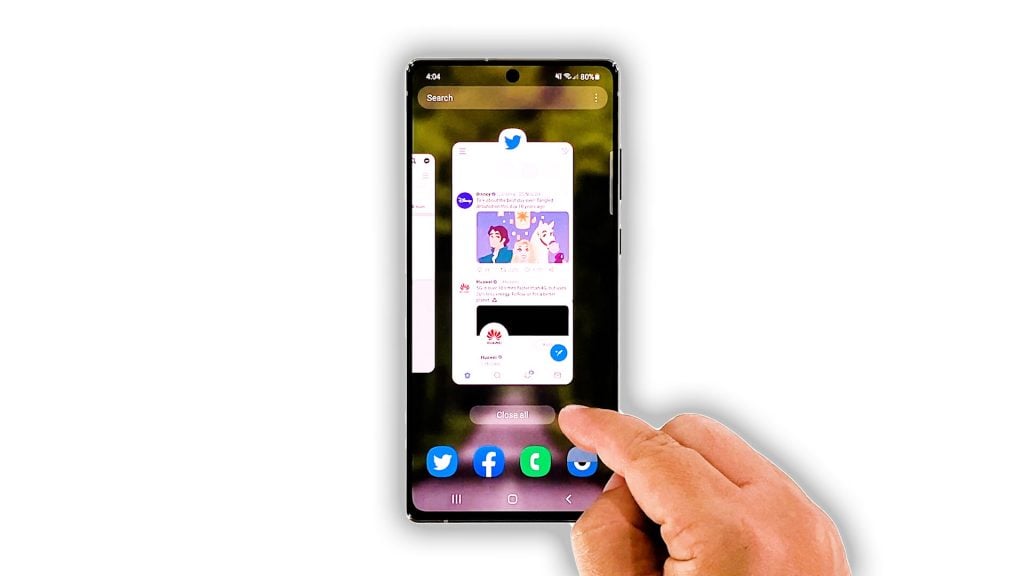
Applications often play a role in making your phone become sluggish over time. But that’s the case with your phone, then you don’t have to worry too much about it since you’ll be able to fix it easily. Here’s what you should do:
- Tap the Recent Apps key to view apps that are left running.
- Now tap Close all to quit them all in one click.
After that, try to see if your Note 20 still freezes.
Second solution: Force restart your phone

Sometimes, a smartphone freezes due to a system glitch or a minor problem with the firmware. Such issues can often be fixed by a reboot, but in order to refresh your phone’s memory and reload all services, you have to do the Forced Restart. Here’s how it’s done:
- Press and hold the Volume Down button and the Power key for 8 seconds. Your phone will shut down and power back up.
- Once the logo shows, release both keys and allow the device to continue the boot process.
After the reboot, try to see if your Galaxy Note 20 is still freezing or sluggish.
Third solution: Make sure you have enough storage left
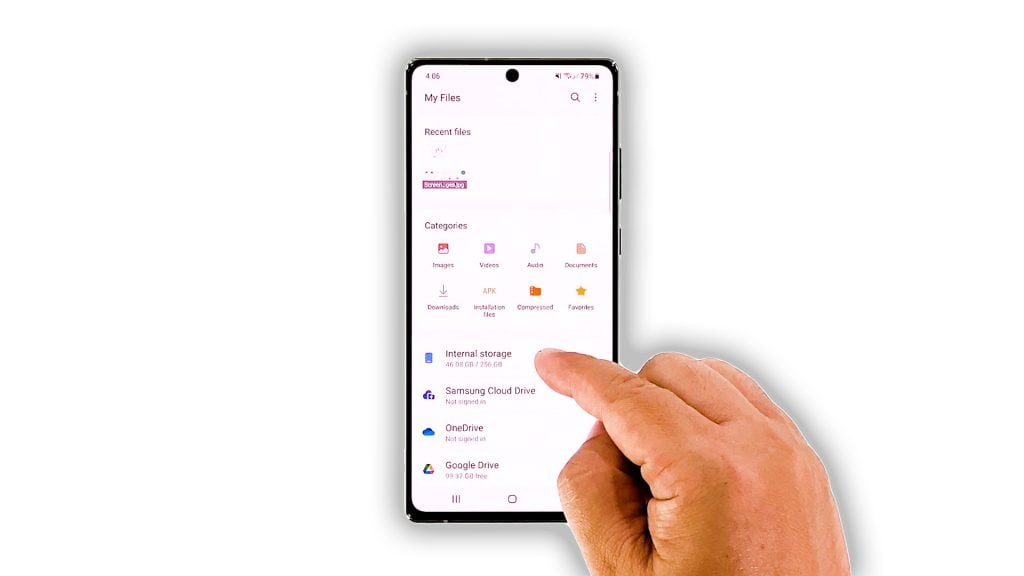
Another possibility as to why your Galaxy Note 20 keeps freezing is that it might already be running low on storage space. Android creates a cache for every app and service that you use, so if your device is low on storage, it will freeze every time you use it as it tries to delete the caches of apps that are currently running. So to check if it’s really the case. Here’s how:
- Pull up the app drawer and tap the Samsung folder.
- Tap My Files to open it.
- You will immediately see how much storage your phone has used as it’s displayed underneath Internal storage.
- But if you want, you can tap analyze storage to know the breakdown of files on your device.
After making sure your phone has enough storage left and the problem continues, then move on to the next solution.
Fourth solution: Reset all settings on your phone
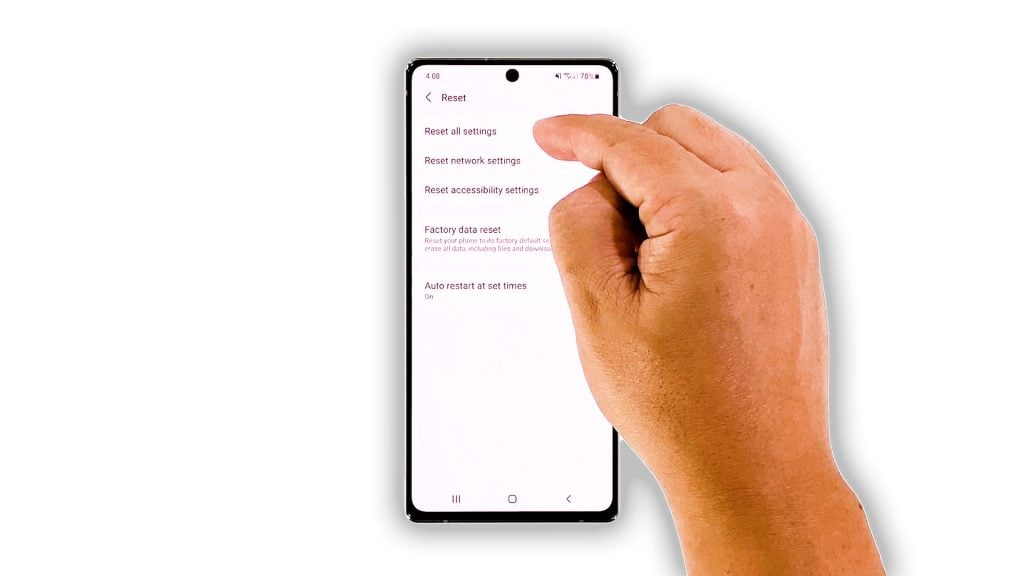
If you’ve changed some settings on your device and then this problem occurred, then it’s possible that the freezes are due to some inappropriate settings, especially if the settings that were changed are under the Developer options. So to rule this possibility out, you have to reset all the settings on your device. Here’s how:
- Swipe down from the top of the screen and then tap the Settings icon.
- Find and tap General management.
- Touch Reset.
- Tap Reset settings.
- Tap the Reset settings button.
- If prompted, enter your PIN, Password or Pattern.
- Finally, tap Reset.
After the settings reset and your phone still freezes, move on to the next solution.
Fifth solution: Factory reset your Galaxy Note 20
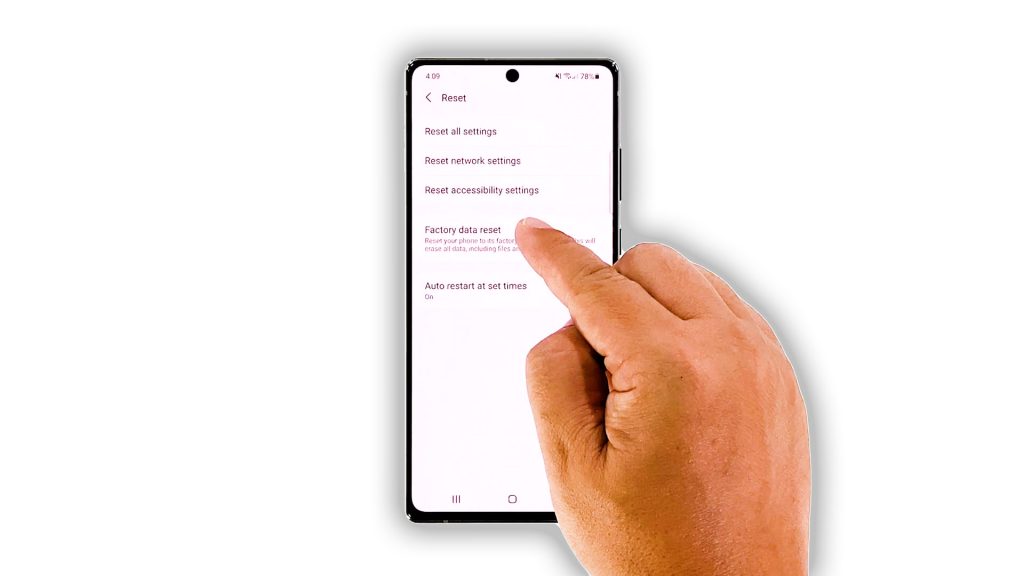
A factory reset will be your last resort, in case the previous solutions fail. This will be able to fix any performance-related problems including this one. But before you actually do that, make sure to create a backup of your important files and data as they will be deleted. When ready, follow these steps to reset your phone:
- Swipe down from the top of the screen and then tap the Settings icon.
- Find and tap General management.
- Touch Reset.
- Tap Factory data reset.
- Scroll down to the bottom of the screen and tap Reset.
- If prompted, enter your PIN, Password or Pattern.
- Tap Delete all.
- Enter the password of your Samsung account to verify your identity, and wait until the reset is finished.
When the reset is finished, set up your phone as a new device, and that should do it.
And that’s what you need to do if your Galaxy Note 20 keeps freezing. We hope that this troubleshooting guide can help you one way or the other.
If you find this guide helpful, please consider supporting us by subscribing to our YouTube channel so that we can continue creating helpful contents. Thanks for reading!
RELATED TOPICS:







