So in this troubleshooting guide, we will show you what to do if your Galaxy Note 20 won’t send MMS after the Android 11 update. Texting issues like this are often attributed to network problems, however, there are times when the problem is with your phone. Read on to learn more how to fix it.
MMS messages are text messages with attachments or special characters. Needless to say, they’re bigger than the normal SMS, which is why they’re sent using mobile data over a cellular network. Some Galaxy Note 20 users seem to be having issues sending picture messages, and if you’re one of them, then you must try troubleshooting your device.
First solution: Make sure mobile data is enabled
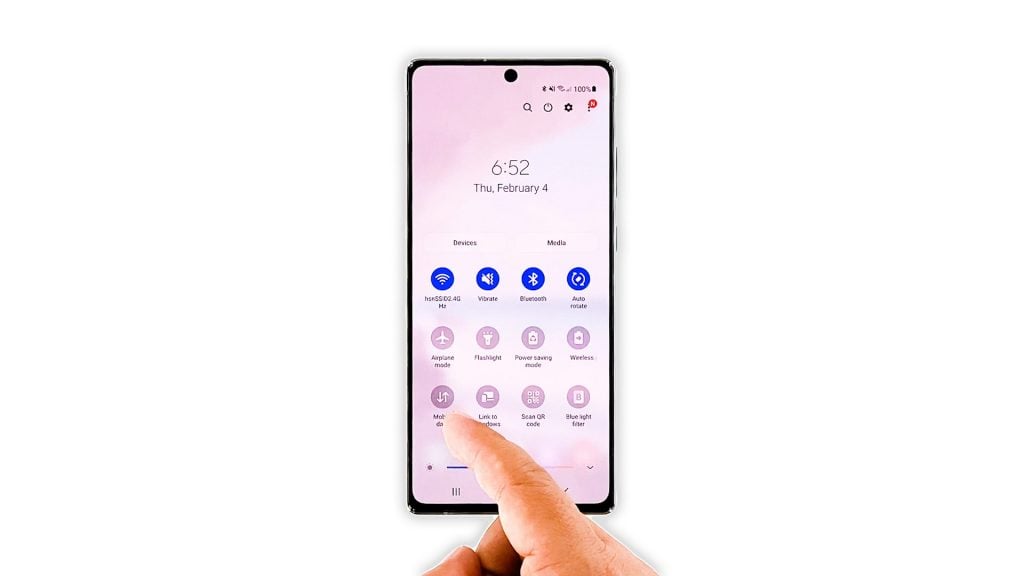
As mentioned earlier, mobile data is required so that MMS will be sent. So the first thing you have to do is to make sure it’s enabled. Here’s how:
- Pull the Quick Settings panel down.
- Look for Mobile data and enable it.
- However, if it’s already enabled, then tap on it to disable it.
- After a few seconds, tap on it again to re-enable it.
Once you’re done doing that, try sending an MMS to your own number to see if the problem is fixed.
Second solution: Force restart your phone

If the first solution fails, the next thing you have to do is to refresh your phone’s memory. You can do so by doing the forced restart. It doesn’t just refresh the memory, it also reloads all apps and services. This is how you do it:
- Press and hold the Volume Down button and the Power key for 10 seconds. This will trigger your Note 20 to shut down and turn back on.
- Once the logo shows on the screen, release both keys and allow the device to continue the boot process.
After the restart, try to see if your phone can now send an MMS.
Third solution: Reset the network settings
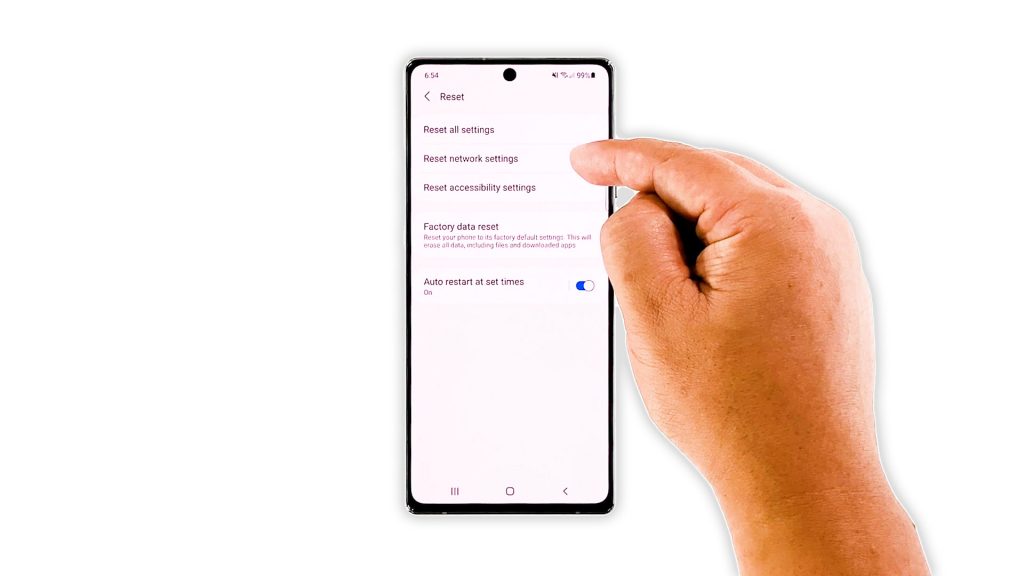
Not being able to send MMS can be just due to a network-related problem on your phone. So what you have to do next if the first two solutions fail is to reset the network services. This will refresh and bring the network settings back to their default values. Here’s how you do it:
- Open the Settings app on your phone.
- Scroll down and tap General management.
- Tap Reset to view the reset options.
- Tap Reset network settings.
- Tap Reset settings and if prompted, enter your security lock.
- Tap Reset to proceed with the network settings reset.
After the network reset, try sending an MMS to your own number to see if the problem is fixed.
Fourth solution: Factory reset your phone
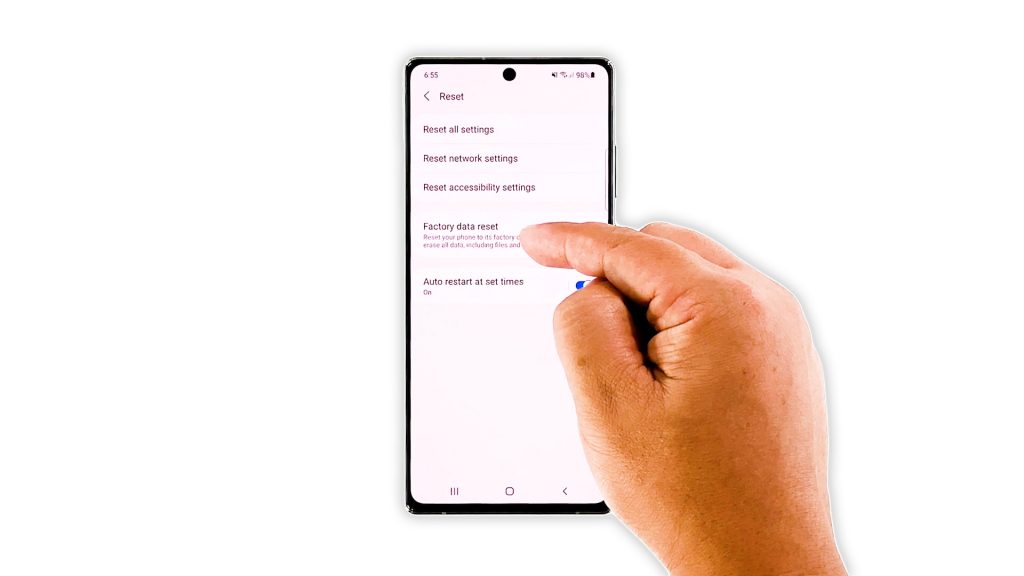
Should the problem continue to bug you even after the first three solutions, then it’s time to contact your service provider. If it’s either an account or network issue, the representative will be able to help you. But if not, then you will have to reset your device. A reset will fix any software-related problem, but make sure to back up your important files and data before doing so. When ready, follow these steps to reset your Note 20:
- Open the Settings app.
- Scroll down and tap General management.
- Tap Reset to view all reset options.
- Tap Factory data reset.
- Scroll down and tap Reset.
- If prompted, enter your security lock.
- Tap Delete all.
- Enter your password and tap Done to proceed with the reset.
Once the reset is finished, set up your phone as a new device. It should be able to send MMS now.
And those are the things you need to do if your Galaxy Note 20 won’t send MMS. We hope that this troubleshooting has been able to help you.
If you find this troubleshooting guide helpful, please support us by subscribing to our YouTube channel. We need your support so that we can continue creating helpful contents. Thanks for reading!
SUGGESTED READINGS:







