Seeing the irritating “Settings keeps stopping” error pop up on your Samsung Galaxy A50 can certainly be confusing and concerning. You rely on the Settings app working properly to configure your device and change preferences. When Settings repeatedly crashes, it prevents you from customizing your A50 and accessing important options.
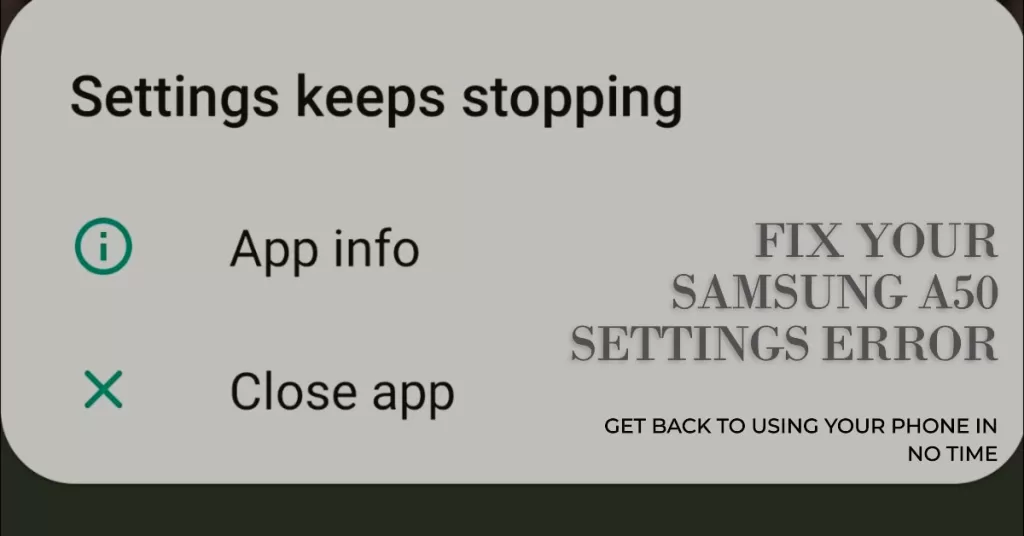
Don’t worry though – in most cases, you can resolve the “Settings keeps stopping” error with a few targeted troubleshooting steps. Let’s examine potential causes and proven fixes.
Why the Settings Error Happens
Here are the most common reasons you may see “Settings keeps stopping” on a Galaxy A50:
- Buggy system software updates
- Conflict with third-party apps
- Corrupted system files
- Full storage causing performance issues
- Security glitches or malware
Troubleshooting ‘Settings Keeps Stopping’ Error on Galaxy A50
The “Settings keeps stopping” error typically stems from software glitches, app conflicts, system file corruption, or device optimization issues. By clearing app cache/data, uninstalling updates, wiping system cache partitions, and resetting app preferences, you can isolate and eliminate the root cause.
1st solution: Clear Cache and Data
Clearing the cache and data of an app will delete all of its temporary files, including its settings, preferences, and any other data that it has stored on your device. This can be helpful for fixing a variety of app problems, including the “Settings keeps stopping” error on the Galaxy A50.
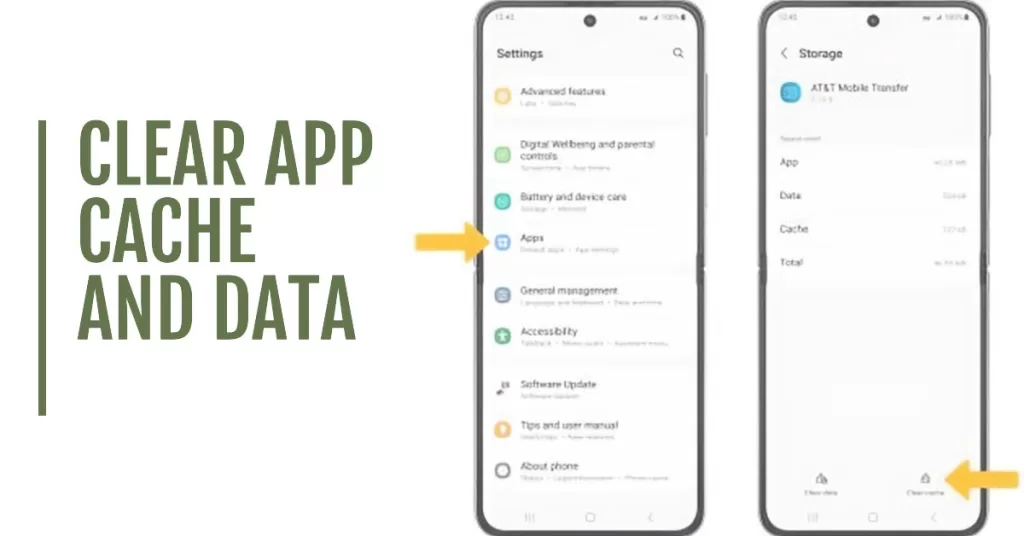
When you clear the cache of an app, you are deleting all of the temporary files that it has created. This can include things like images, videos, and other files that the app has downloaded for offline use. Clearing the cache can help to fix problems such as slow performance, crashes, and unexpected behavior.
To clear the cache and data of an app on the Galaxy A50, follow these steps:
- Open the Settings app.
- Tap on Apps.
- Tap on the app that you want to clear the cache and data for.
- Tap on Storage.
- Tap on Clear cache and Clear data.
When you clear the data of an app, you are deleting all of the app’s settings, preferences, and other data. This will reset the app to its factory default state. Clearing the data can help to fix problems such as crashes, freezes, and login issues.
Note: Clearing the data of an app will delete all of your saved data for that app. This includes things like your account information, game progress, and other settings. Be sure to back up any important data before clearing the data of an app.
2nd solution: Uninstall Recent Updates
If the error instigated from an update and the previous methods failed to fix it, try to uninstall the most recent Samsung and Android system updates as they may be causing conflicts.
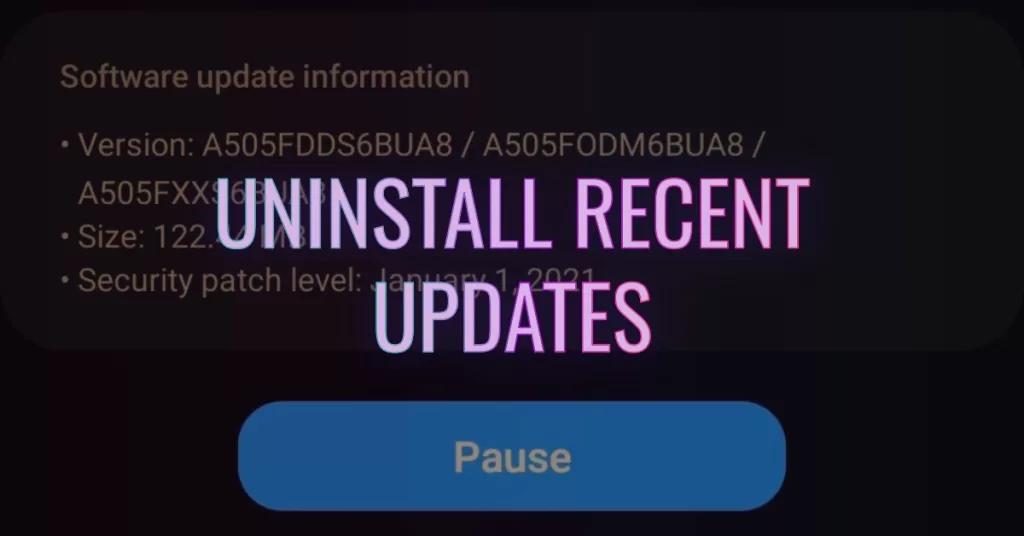
To uninstall recent updates on a Galaxy A50, follow these steps:
- Go to Settings > Apps.
- Tap the three dots in the top right corner and select Show system apps.
- Find the Settings app and tap it.
- Tap the three dots in the top right corner and select Uninstall updates.
- Tap Uninstall to confirm.
After uninstalling the recent updates, restart your phone and check if the Settings error is still occurring. If it is, you can try other troubleshooting methods, such as clearing the cache and data for the Settings app, booting into Safe Mode, or resetting your phone to factory defaults.
There are a few possible ways that uninstalling recent updates can help fix the Settings keeps stopping error on a Galaxy A50.
- It can remove corrupted or buggy files. If the error is caused by a corrupted or buggy file in the Settings app or the system software, uninstalling the recent updates can remove the file and fix the problem.
- It can revert to a previous version of the Settings app or system software that is known to be stable. If the error is caused by a new bug in the latest version of the Settings app or system software, uninstalling the recent updates can revert to a previous version that is known to be stable.
- It can clear the cache and data for the Settings app. This can reset the app and fix any minor problems that may be causing the error.
3rd solution: Wipe System Cache Partitions
Corrupted system files could also be contributing to the “Settings keeps stopping” crash. Wiping your cache partitions clears out bad files.
With your A50 powered off, press and hold Volume Up + Power + Bixby. Keep holding until the Samsung logo appears, then release.
4th solution: Reset App Preferences
Resetting app preferences on your Galaxy A50 will restore all of your app settings to their defaults. This includes things like your default apps, notification settings, and permission settings. It will not delete any of your data, but it may cause some of your apps to behave differently.
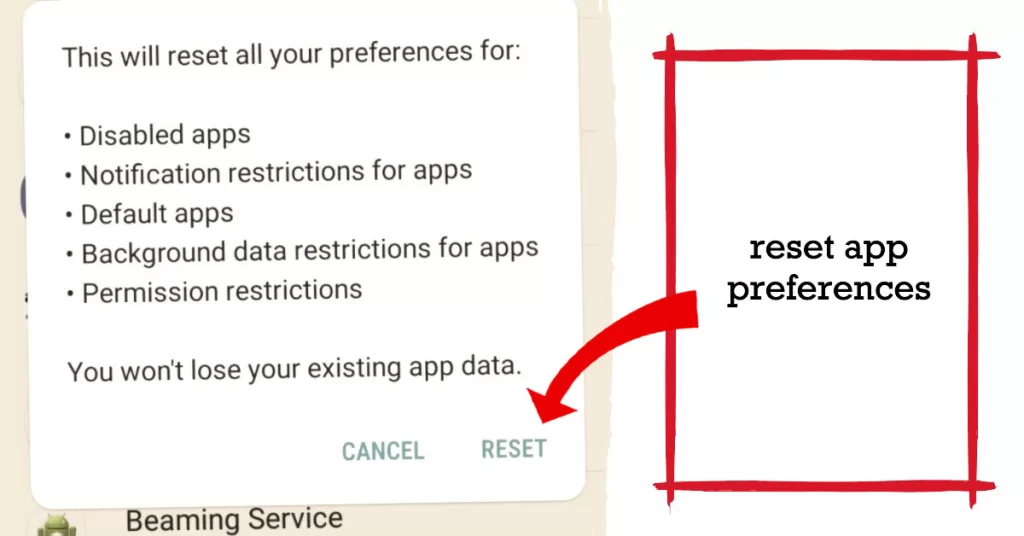
To reset app preferences on your Galaxy A50, follow these steps:
- Open the Settings app.
- Tap on Apps.
- Tap on the three dots in the top right corner of the screen.
- Tap on Reset App Preferences.
- Tap on Reset App Preferences again to confirm.
Resetting app preferences can help fix the Settings keeps stopping error by resetting any corrupted or incorrect app settings. It is a relatively safe and easy way to troubleshoot this issue.
5th solution: Reset All Settings
Resetting all settings on a Galaxy A50 will restore all of the phone’s settings to their factory defaults. This includes things like Wi-Fi passwords, Bluetooth pairings, app permissions, and display settings. However, it will not erase any personal data, such as photos, videos, or music.
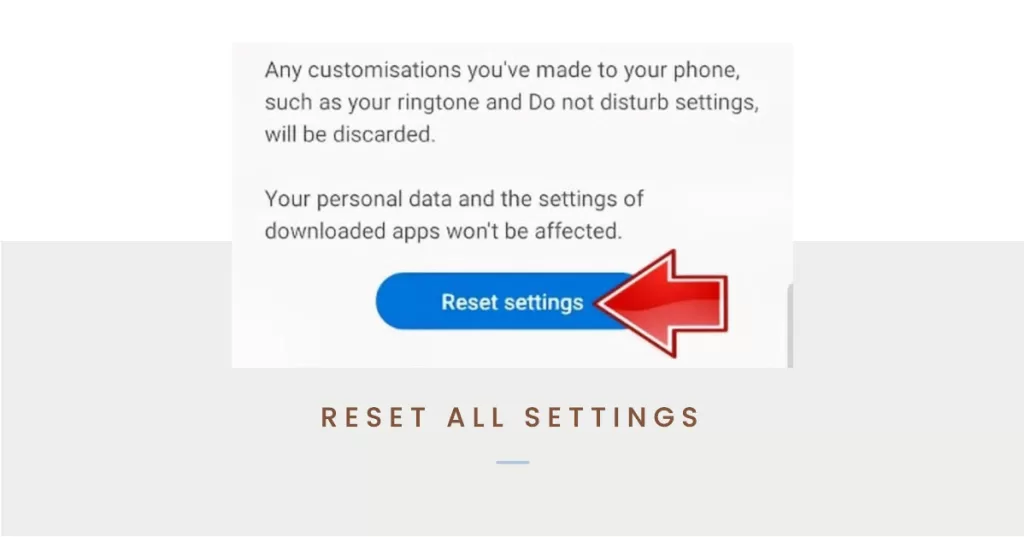
To reset all settings on a Galaxy A50, follow these steps:
- Open the Settings app.
- Tap on General management.
- Tap on Reset.
- Tap on Reset all settings.
- Tap on Reset to confirm.
Once the reset is complete, your phone will restart. You will then need to set up some of your basic settings again, such as Wi-Fi and Bluetooth.
Resetting all settings can help to fix the Settings keeps stopping error on a Galaxy A50 by clearing any corrupted or incorrect settings that may be causing the problem. It can also reset any third-party app permissions that may be interfering with the Settings app.
With focused troubleshooting like clearing app data, uninstalling updates, wiping caches, and resetting preferences, you should be able to resolve the pesky “Settings keeps stopping” error on your Galaxy A50.







