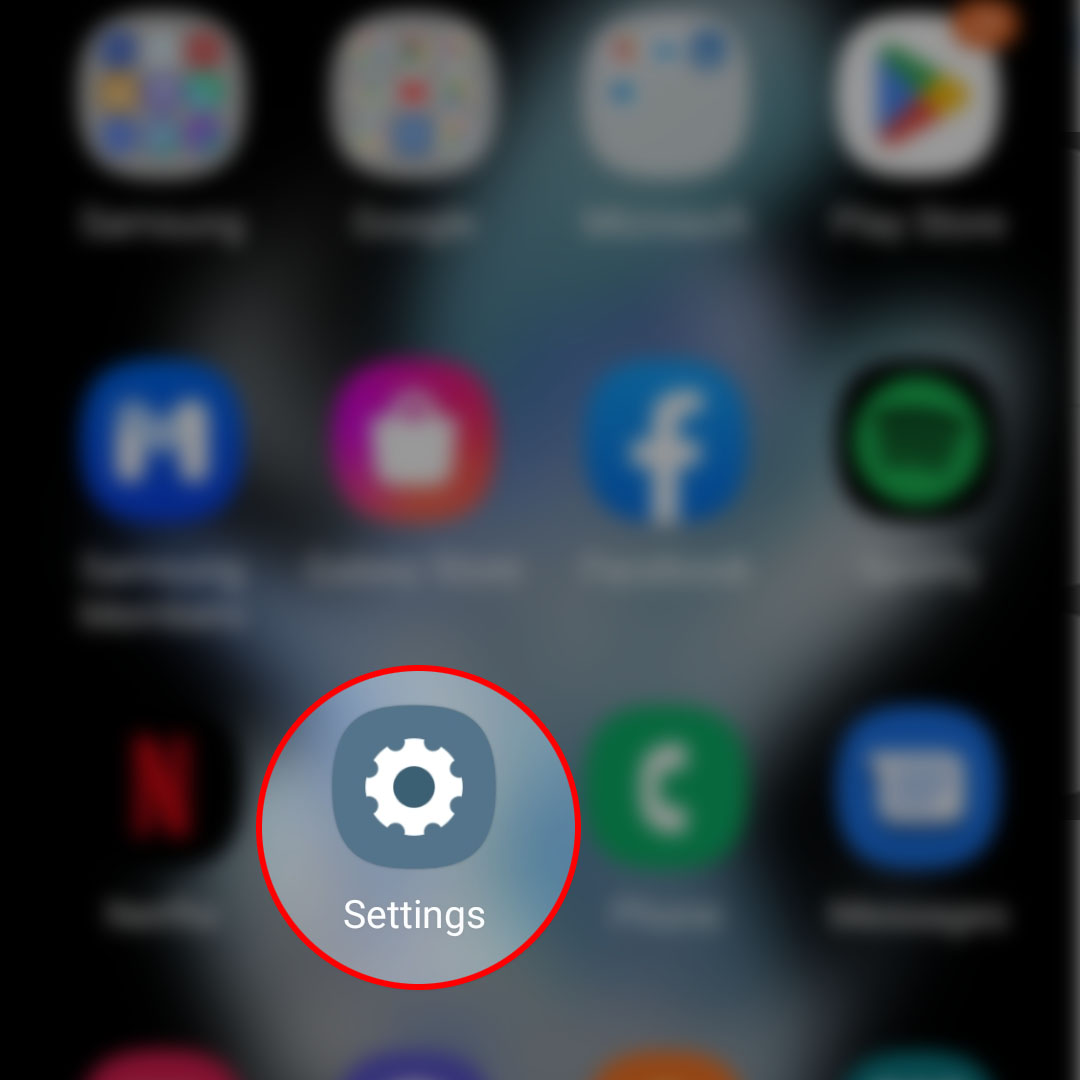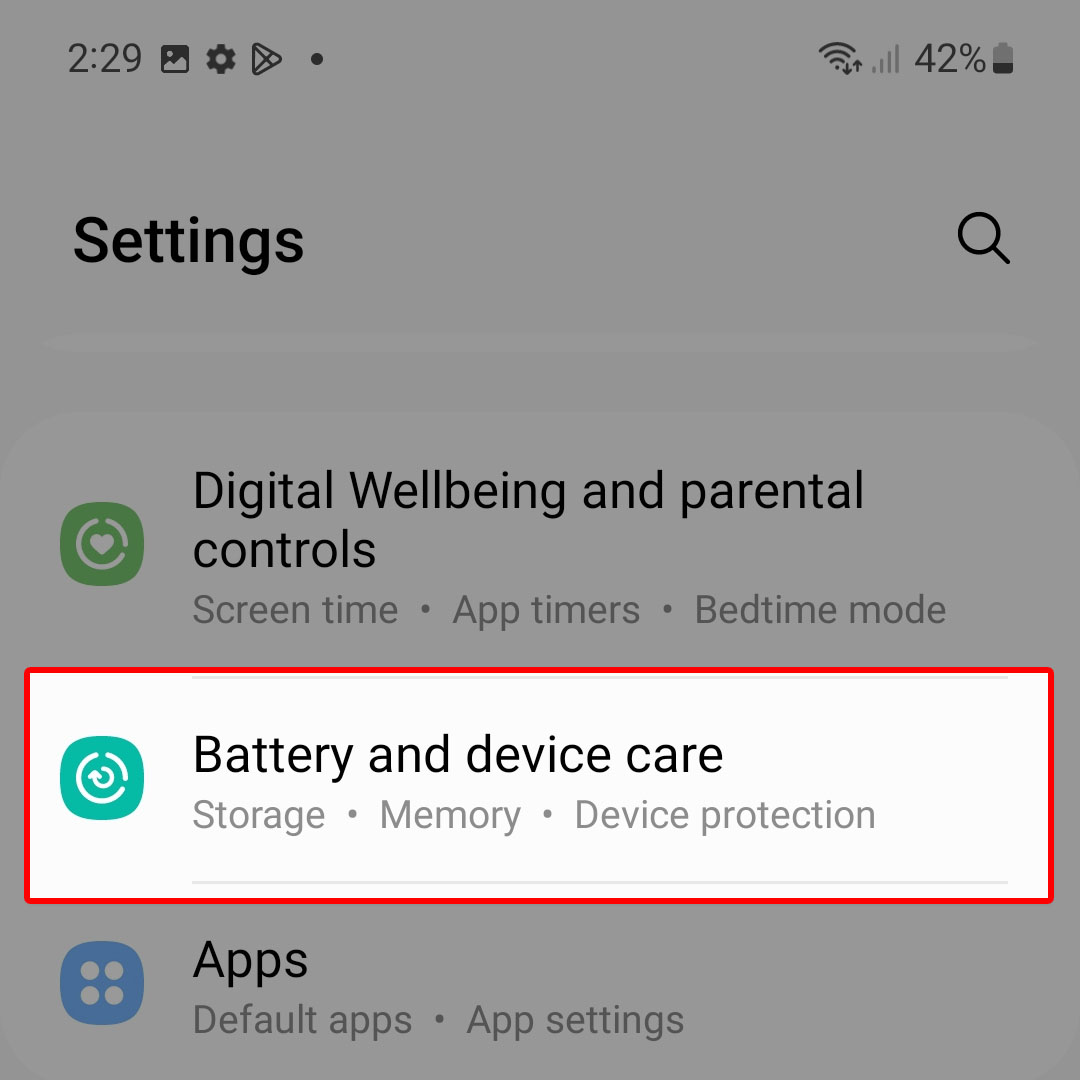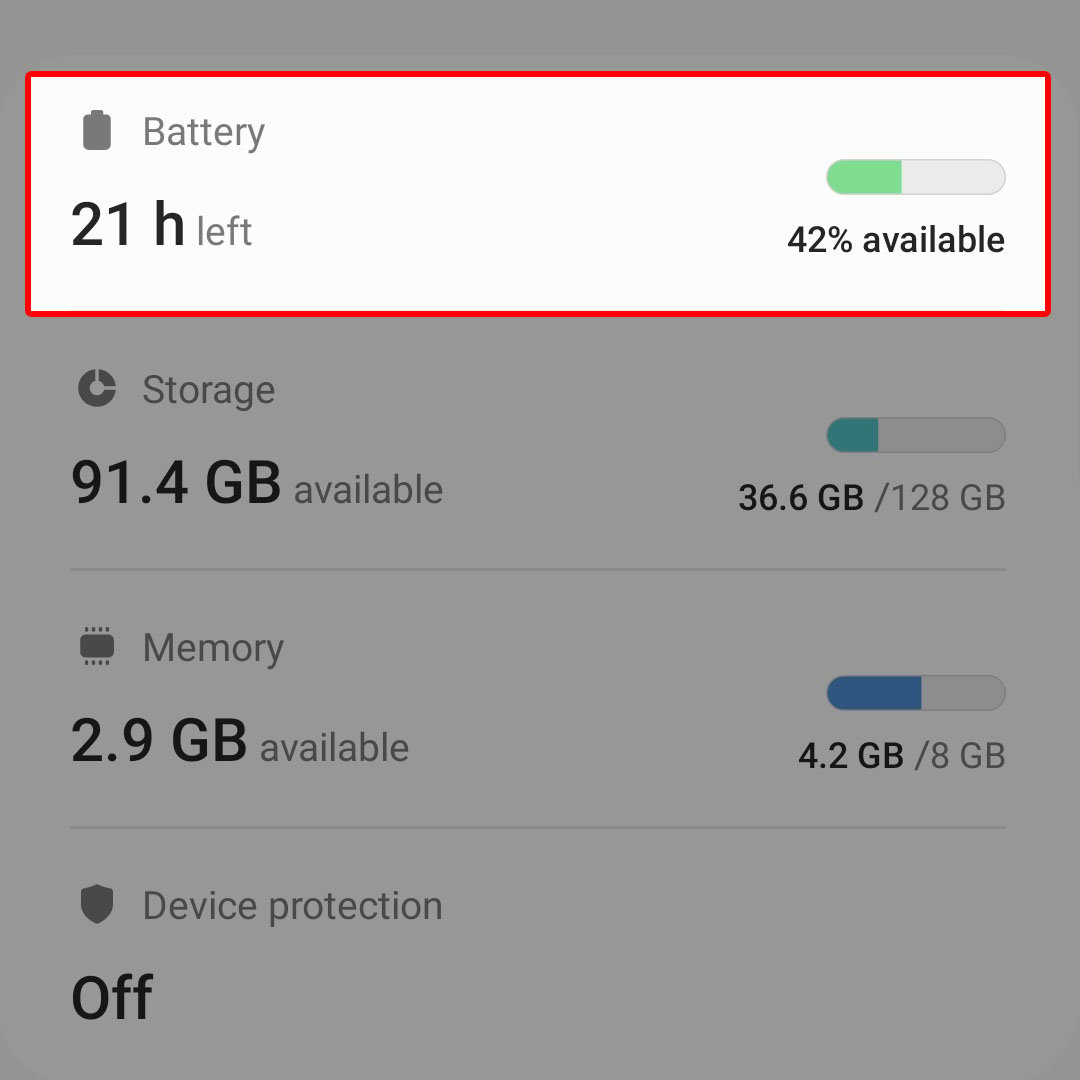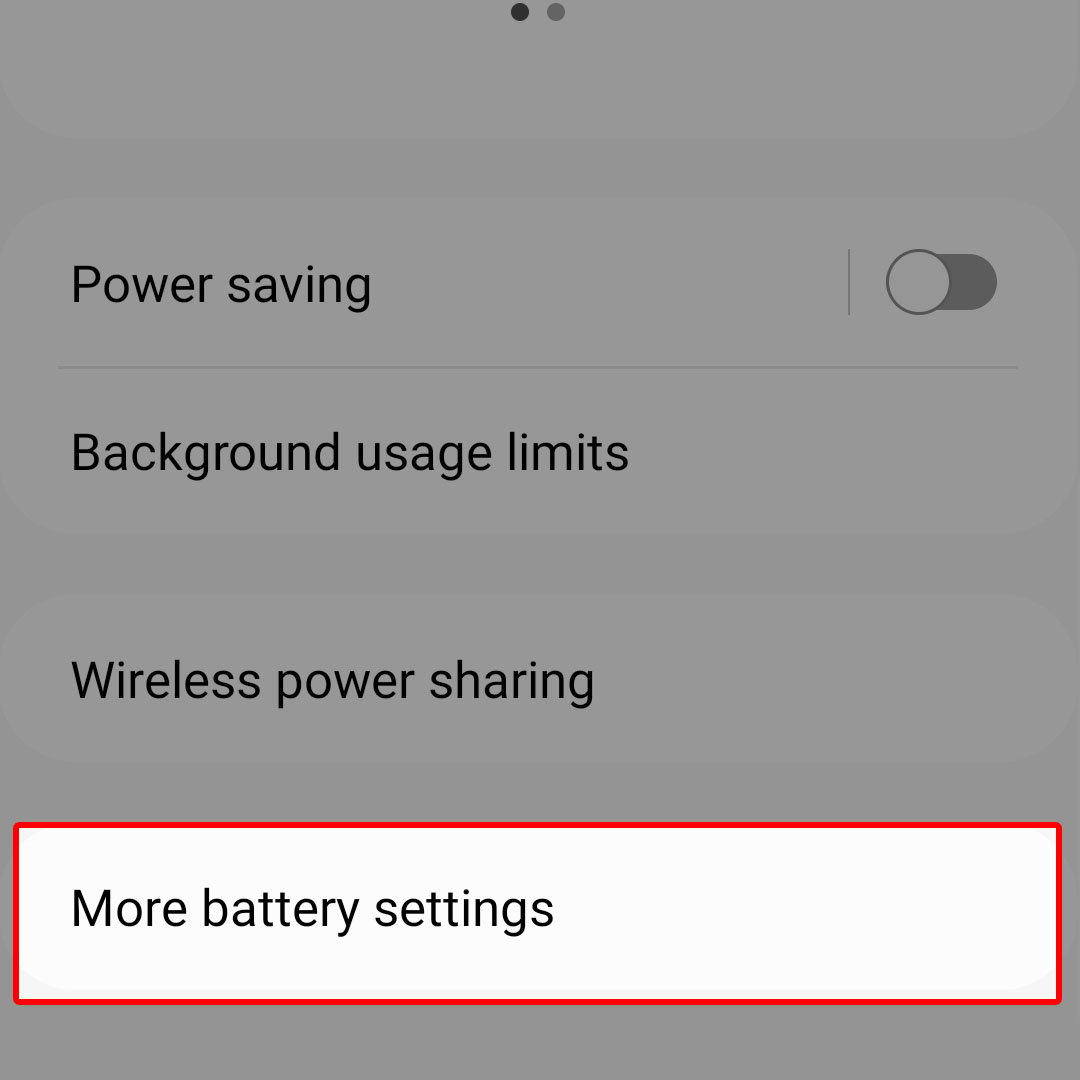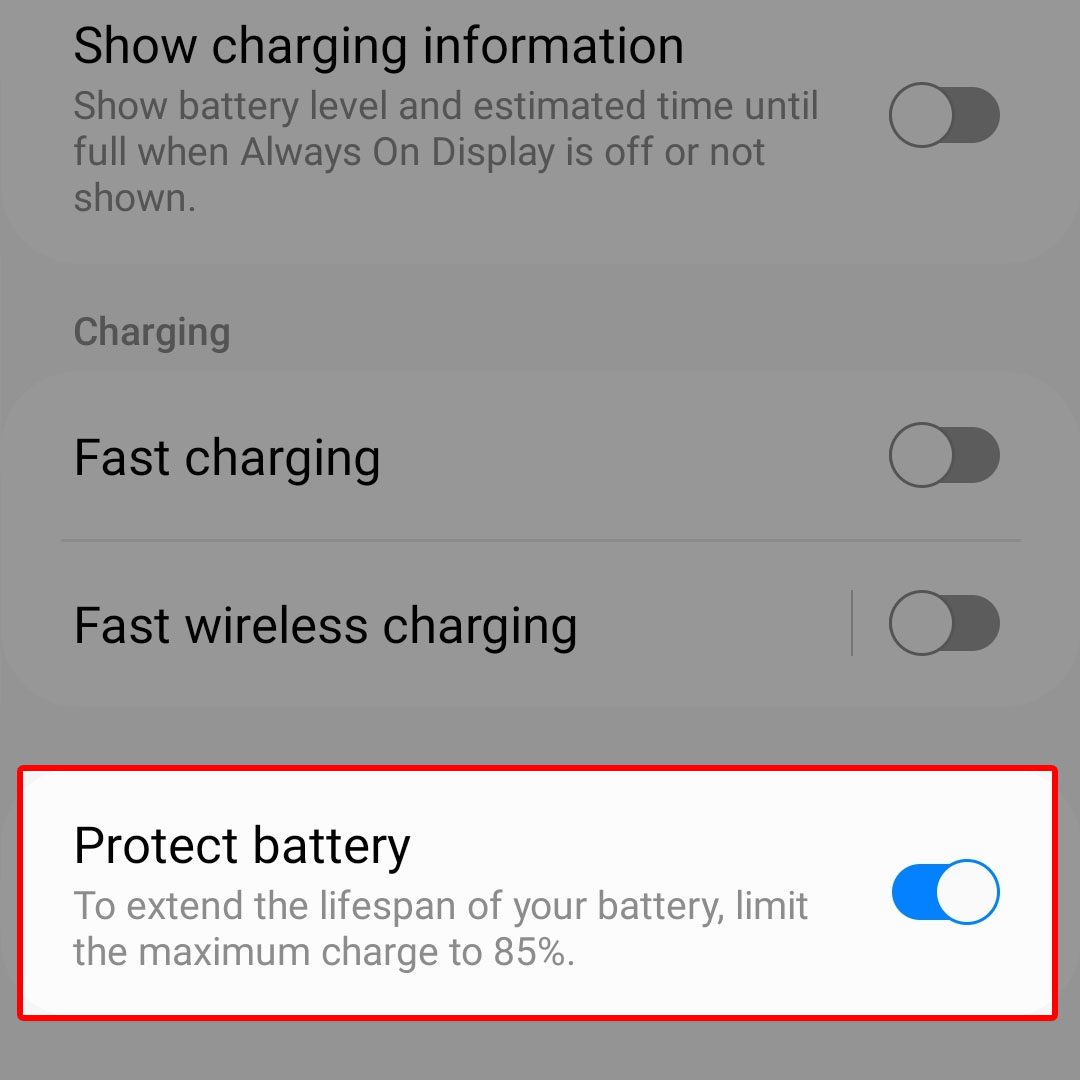This post will walk you through activating the inbuilt battery protection feature on the latest Samsung Galaxy Flip smartphone. Here’s a quick guide to protect the battery on the Galaxy Z Flip4 device.
Time Needed : 3 minutes
Normally, your smartphone stops charging when the battery reaches 100 percent. While there’s nothing wrong with this system, it could adversely affect the overall lifespan of your phone’s battery.
To prevent this from happening, battery optimization features are created and implemented in the phone system to preserve the battery’s lifespan. In Samsung Galaxy flagship smartphones, such a feature is called Protect Battery.
Depicted below is the actual process of activating this battery optimization feature on the new Galaxy Z Flip 4 device. Feel free to refer to this guide whenever you need help in the process.
When ready, launch the Settings app. To do this, simply tap on the Settings icon from the Home screen or Apps screen of your phone.

Just look for the gear-shaped image that’s lined up among other shortcut icons from either screen. You can also access the Settings app shortcut control from the quick settings panel of your device.In the settings app menu, you will see a list of all preloaded features and services. Find Battery and device care from the given items then tap on it to proceed.

The Device care menu opens next.In the Device care menu, you will see different system directories and features you can manage. To continue, tap Battery.

The Battery menu opens next. Here, you will see more details about the phone’s recent battery usage. Beneath the usage detail are additional options and features.Tap More battery settings to proceed.

Additional battery settings will show up on the next window.Scroll down to the bottom section to view more items. There, you should see the Protect battery toggle.

To impose a charging limit and preserve the battery lifespan of your phone, simply tap to turn the Protect battery switch ON.
Tools
- Settings
Materials
- Samsung Galaxy Z Flip 4
With this feature enabled, the maximum charge on your phone will be limited to 85% in order to extend the lifespan of the battery. As a result, your phone automatically pauses or stops charging whenever the battery percentage reaches the 85 percent mark.
Enabling this feature is recommended as it’s proven effective in extending the lifespan of a smartphone’s battery. It turns out that the battery will last longer if it’s only charged up to 85 percent of its whole capacity since the battery life deteriorates with each full charging cycle.
Turning this feature off will revert the charging system back to default maximum charge, which is 100 percent.
And that one way you can protect your Samsung Galaxy Z Flip 4 smartphone’s battery using the One UI Protect Battery function.