Have you ever experienced the frustration of a black screen on your iPhone 11, even though the phone is still functioning? It’s a puzzling scenario that can leave you wondering what went wrong. But fear not, because in this article, we will unravel the mysteries behind this issue and provide you with effective solutions to fix it.
Key Takeaways:
- Several factors can cause the iPhone 11 screen to go black while the phone is still working.
- Troubleshooting methods such as charging the phone, performing a hard reset, and updating the software can often resolve the issue.
- In some cases, seeking professional help may be necessary to fix the black screen problem.
- The article will explore various scenarios, including black lines, black spots, and black screens with vibrations, providing specific troubleshooting tips for each situation.
- Remember to always backup your data before attempting any fixes to avoid data loss.
Possible Reasons for iPhone 11 Black Screen
If you’re facing a black screen issue on your iPhone 11, there are several possible reasons behind it. Understanding these reasons can help you troubleshoot and resolve the problem effectively.
1. Software Glitches or Crashes
Software glitches or crashes can cause your iPhone 11 screen to go black. This can happen when the operating system encounters an error or conflict, resulting in a temporary loss of display.
2. Drained Battery
If your iPhone 11’s battery is critically low or drains completely, it may result in a black screen. When the battery is insufficiently charged, the display may not turn on even though the phone itself is still operational.
3. Physical Damage
Physical damage to the device or display can also lead to a black screen issue. Dropping the phone or exposing it to water or excessive pressure can cause internal component damage or a malfunctioning display.
4. Faulty Display Connection
In some cases, a black screen can be caused by a faulty connection between the display and the device’s internal components. If the display assembly is not properly connected or has come loose, it can result in a lack of visual output.
5. Hardware or Logic Board Issues
Hardware or logic board issues can sometimes trigger a black screen problem. These issues may include faults in the display itself, malfunctioning connectors, or problems with the internal circuitry of the device.
By identifying the probable cause of the black screen issue on your iPhone 11, you can take the necessary steps to fix it. In the next section, we will explore various troubleshooting methods that can help resolve this problem.
| Possible Reasons | Description |
|---|---|
| Software Glitches or Crashes | Errors or conflicts in the operating system can result in a black screen. |
| Drained Battery | A critically low or completely drained battery may cause the screen to go black. |
| Physical Damage | Drops, water exposure, or excessive pressure can lead to internal component damage. |
| Faulty Display Connection | A loose or faulty connection between the display and internal components can cause a black screen. |
| Hardware or Logic Board Issues | Faults in the display, connectors, or internal circuitry can trigger a black screen problem. |
Troubleshooting Methods for iPhone 11 Black Screen
If you’re experiencing a black screen issue on your iPhone 11, there are several troubleshooting methods you can try to resolve the problem. These methods are designed to address software-related issues and restore your screen to normal functionality. Here are some troubleshooting steps you can take:
1. Connect your phone to a charger: Sometimes, a drained battery can cause the black screen issue. Connect your iPhone 11 to a charger and let it charge for at least an hour. After charging, try turning on your device to see if the screen is working again.
2. Perform a hard reset or force restart: A hard reset can help resolve software glitches that may be causing the black screen. To do this, press and release the volume up button, press and release the volume down button, then press and hold the side button until the Apple logo appears.
3. Try recovery mode: If the hard reset doesn’t work, you can try putting your iPhone 11 into recovery mode and restore it using iTunes. This can help fix any software-related issues that may be causing the black screen.
4. Update the software: Keeping your iPhone’s software up to date can help prevent and resolve various issues, including the black screen problem. Go to Settings > General > Software Update to check for any available updates and install them if necessary.
By following these troubleshooting methods, you may be able to fix the black screen issue on your iPhone 11 and restore full functionality to your device.
| Troubleshooting Method | Description |
|---|---|
| Connect your phone to a charger | Charging the device can resolve the black screen issue if it is caused by a drained battery. |
| Perform a hard reset or force restart | A hard reset can help fix software glitches that may be causing the black screen problem. |
| Try recovery mode | Putting your iPhone 11 into recovery mode and restoring it using iTunes can resolve software-related issues. |
| Update the software | Keeping your iPhone’s software up to date can prevent and resolve various issues, including the black screen problem. |
Handling iPhone 11 Black Lines on Screen
Dealing with black lines on the screen of your iPhone 11 can be a frustrating ordeal. These black lines may appear due to various reasons such as physical damage, software glitches, faulty internal connectors, or factory defects in the screen. While they may hinder your viewing experience, there are steps you can take to resolve this issue.
Here are some troubleshooting methods to help you get rid of those pesky black lines:
- Restarting your iPhone: Start by restarting your device. Sometimes, a simple restart can help clear any temporary software glitches that may be causing the black lines.
- Updating the software: Make sure your iPhone 11 is running on the latest software version. Software updates often include bug fixes and improvements that can address display-related issues.
- Resetting settings: Resetting your device’s settings can also be an effective method to eliminate black lines on the screen. However, note that this will reset your personalized settings, so make sure to back up your data beforehand.
- Performing a factory reset: If the previous methods didn’t work, you can try performing a factory reset. This will erase all data on your iPhone 11, so it’s crucial to create a backup before proceeding.
If the black lines on your iPhone 11 screen persist even after trying these troubleshooting methods, it may be time to seek assistance from an authorized service provider. They have the expertise to diagnose and repair any hardware issues that might be causing the problem.
| Causes | Troubleshooting Methods |
|---|---|
| Physical damage | Check for visible cracks or dents on the screen. Seek professional repair services. |
| Software glitches | Restart the phone, update the software, reset settings, or perform a factory reset. |
| Faulty internal connectors | Consult a service provider to fix internal connectivity issues. |
| Factory defects in the screen | Contact an authorized service provider for warranty and repair options. |
Remember, troubleshooting steps should always be followed with caution. If you are unsure about any of the methods or suspect physical damage, it’s best to consult a professional. They will be able to provide you with accurate guidance based on your specific situation.
Dealing with Black Spots on iPhone 11 Screen
If you notice black spots on your iPhone 11 screen, it could be a result of dead pixels, software bugs, or faulty screen hardware. The presence of these black spots can be distracting and impact your overall user experience. However, there are steps you can take to address this issue and potentially restore the screen’s clarity.
Restart Your iPhone 11
A simple restart can often resolve minor software glitches that may be causing the black spots on your iPhone 11 screen. Press and hold the power button until the slider appears, then drag the slider to turn off your device. After a few seconds, press and hold the power button again until the Apple logo appears to restart your iPhone. Check if the black spots have disappeared.
Update Your Software
Outdated software can sometimes lead to display issues on your iPhone 11. Ensure that you have the latest version of iOS installed on your device. To check for updates, go to Settings > General > Software Update. If an update is available, follow the on-screen instructions to download and install it. Updating your software may resolve the black spots on the screen.
Perform a Factory Reset
If restarting and updating the software did not eliminate the black spots, you can try performing a factory reset. Before proceeding, it’s important to note that a factory reset erases all data and settings on your iPhone 11. Make sure to back up your device beforehand to prevent data loss. To perform a factory reset, go to Settings > General > Reset > Erase All Content and Settings. Confirm the action and wait for the process to complete. Once your iPhone 11 restarts, check if the black spots are still present.
If the black spots persist even after trying these troubleshooting methods, it may indicate a hardware issue with your iPhone 11’s screen. In this case, it is advisable to visit a reputable repair service store or contact Apple Support for further assistance. They can assess the problem and provide professional solutions to resolve the black spots on your iPhone 11 screen.
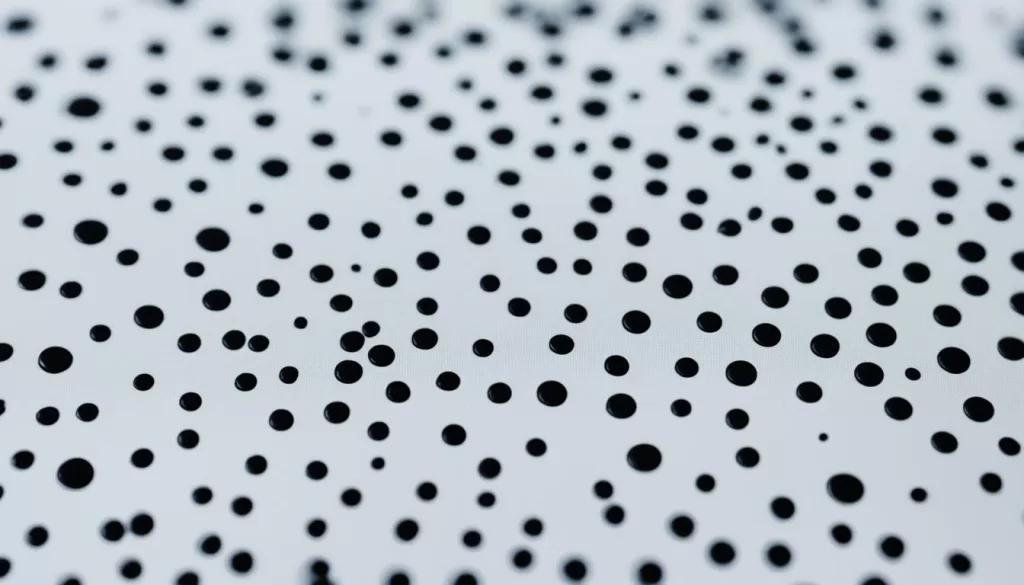
| Possible Causes | Potential Solutions |
|---|---|
| Dead pixels | Restart your iPhone 11, update the software, perform a factory reset, or seek professional repair |
| Software bugs | Restart your iPhone 11, update the software, perform a factory reset, or seek professional repair |
| Faulty screen hardware | Restart your iPhone 11, update the software, perform a factory reset, or seek professional repair |
Fixing iPhone 11 Black Screen with Vibrations
If your iPhone 11 has a black screen but still vibrates, it can be a sign of a software glitch, physical damage, or battery-related issues. Fortunately, there are several troubleshooting methods you can try to resolve this problem.
- Perform a hard reset: Press and hold the volume down button and the side or sleep/wake button simultaneously until the Apple logo appears on the screen. This can help restart the device and fix minor software glitches.
- Charge your iPhone: Connect your iPhone 11 to a power source using the original charging cable and adapter. Let it charge for at least an hour before attempting to turn it on again. Sometimes, a drained battery can cause the screen to go black, but the phone may still vibrate.
- Attempt a reset again: After charging your iPhone for a sufficient time, try performing a hard reset once more. This can help resolve any persistent software issues that may be causing the black screen.
If these troubleshooting methods fail to fix the black screen issue with vibrations on your iPhone 11, it is recommended to contact Apple Support or visit an authorized service provider for further assistance. They can diagnose any potential hardware damage or provide advanced troubleshooting solutions.
Remember, attempting to disassemble or repair the device yourself may void the warranty and can potentially cause further damage. It’s always best to seek professional help when dealing with complex issues like a black screen on your iPhone 11.
Resolving Random Black Screen on iPhone 11
Random black screens on your iPhone 11 can be frustrating and disruptive. They can occur unexpectedly and affect your overall user experience. Understanding the possible causes and troubleshooting methods can help you resolve this issue and prevent future occurrences.
There are a few reasons why your iPhone 11 screen may go black randomly. It could be due to faulty hardware, power or battery issues, or software glitches. To pinpoint the exact cause, try the following troubleshooting steps:
- Restart your iPhone: Often, a simple restart can resolve temporary software glitches causing the black screen issue. Press and hold the power button until the Slide to Power Off option appears. Slide the power icon to turn off your iPhone, then press and hold the power button again to turn it back on
- Check for software updates: Apple periodically releases software updates that include bug fixes and stability improvements. Updating your iPhone’s software to the latest version can help eliminate any known issues that may be causing the black screen
- Uninstall/reinstall specific apps: If the black screen appears after using specific apps, they may be causing conflicts or crashes. Try uninstalling and reinstalling those apps to see if it resolves the issue
If the random black screen issue persists even after trying these troubleshooting methods, it is advisable to contact Apple Support or an authorized service provider for further assistance. They will be able to diagnose any underlying hardware issues and provide the necessary solutions to resolve the problem.

Troubleshooting Steps for Random Black Screen Issue on iPhone 11
| Troubleshooting Steps | Description |
|---|---|
| Restart your iPhone | Power off and on your iPhone to eliminate temporary software glitches |
| Check for software updates | Update your iPhone’s software to the latest version to fix known issues |
| Uninstall/reinstall specific apps | Remove and reinstall apps that may be causing conflicts or crashes |
Fixing iPhone 11 Black Screen While Phone Is On
If you’re experiencing a black screen on your iPhone 11 while the phone is still operational, several potential causes should be considered. This issue can be attributed to a software glitch or system crash, or physical damage to the device. However, don’t panic, as there are steps you can take to resolve this problem.
Firstly, try performing a hard reset on your iPhone 11. To do this, simultaneously press and hold the volume down button and the side button until the Apple logo appears. This can often clear any temporary software issues and restore your screen’s functionality.
If a hard reset doesn’t solve the problem, connect your iPhone to iTunes on your computer. By doing so, you can check for software updates or restore your device to its factory settings. Follow the on-screen instructions provided by iTunes, and ensure that you back up your data beforehand to avoid any data loss during the process.
If these troubleshooting methods do not yield results, it might be necessary to seek professional repair services. Contact Apple Support or an authorized service provider in your area to have your iPhone 11 examined and repaired by qualified technicians.







