Are you tired of constantly charging your iPhone 11 throughout the day? Do you wonder if there’s a way to make its battery last longer? We’ve got you covered. In this article, we’ll share some valuable tips and tricks to help you maximize the battery life of your iPhone 11 and keep it running smoothly.
Key Takeaways:
- Updating your iPhone 11 to the latest version of iOS can improve battery performance.
- Adjusting screen brightness and using Wi-Fi instead of cellular data can extend battery life.
- Utilizing Low Power Mode can conserve battery power when needed.
- Managing app battery usage and reducing background activity can optimize battery performance.
- Applying specific strategies can help optimize battery life for Apple Watch, iPod, and MacBook as well.
Update Your iPhone 11 to the Latest Version of iOS
Keeping your iPhone 11 up to date with the latest version of iOS is crucial for optimizing iphone 11 battery performance and extending its battery life. Apple regularly releases updates that include bug fixes, performance improvements, and battery optimizations. By updating to the latest version of iOS, you can take advantage of these enhancements and ensure that your iPhone 11 is running on the most efficient software.
To check for updates on your iPhone 11, follow these steps:
- Open the Settings app.
- Scroll down and tap on General.
- Select Software Update.
From there, your iPhone 11 will automatically check for available updates. If an update is available, you can choose to install it wirelessly or through iTunes on your computer. It is recommended to install updates over a Wi-Fi network to avoid excessive data usage.
Regularly updating your iPhone 11’s software not only improves its performance and security but also helps optimize the iphone 11 battery. With each update, Apple addresses any potential battery-related issues and implements optimizations to enhance overall battery life. By staying up to date, you can make the most of your iPhone 11’s battery performance and ensure a longer-lasting charge.
Stay tuned for the next sections where we will delve into additional methods to further optimize your iPhone 11’s battery life.
Adjust Screen Brightness and Use Wi-Fi
Adjusting screen brightness and using Wi-Fi instead of cellular data can greatly improve the battery performance of your iPhone 11. By lowering the screen brightness and utilizing the Auto-Brightness feature, you can conserve battery power and extend the battery life of your device.
To adjust the screen brightness, simply open the Control Center and drag the Brightness slider to the lowest level. You can also enable the Auto-Brightness feature in Settings > Accessibility > Display & Text Size, which automatically adjusts the screen brightness according to the lighting conditions.
Using Wi-Fi instead of cellular data can also have a positive impact on your iPhone 11’s battery life. When accessing data, make sure to keep Wi-Fi on at all times by going to Settings > Wi-Fi. This allows your device to connect to available Wi-Fi networks, reducing battery drain compared to using cellular data.
By optimizing the screen brightness and utilizing Wi-Fi connectivity, you can effectively extend the battery life of your iPhone 11, providing you with a longer-lasting and more reliable device.
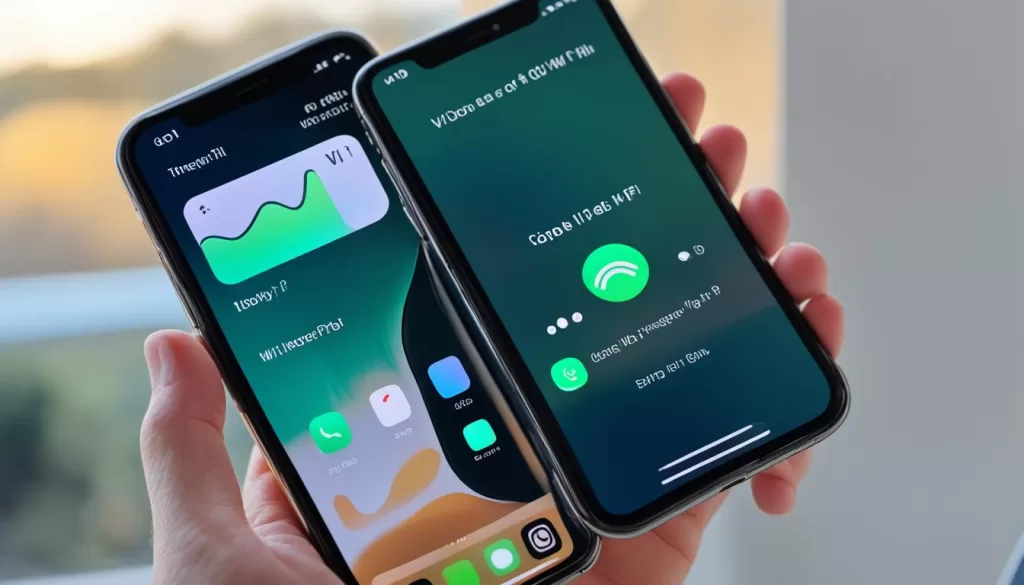
Comparing Battery Usage between Screen Brightness Levels
| Screen Brightness Level | Battery Usage |
|---|---|
| Maximum Brightness | High Battery Consumption |
| Medium Brightness | Moderate Battery Consumption |
| Minimum Brightness | Low Battery Consumption |
Utilize Low Power Mode
One of the most effective ways to maximize the battery life of your iPhone 11 is by utilizing the Low Power Mode feature. This feature, introduced with iOS 9, is specifically designed to help extend the battery life of your device when you need it most.
When your iPhone 11’s battery level drops to 20% or 10%, you will receive a prompt to enable Low Power Mode. However, you can also manually enable it by following these simple steps:
- Open the Settings app on your iPhone 11.
- Tap on Battery.
- Toggle the Low Power Mode switch to on.
Once Low Power Mode is enabled, it automatically reduces certain device functionalities to conserve battery power. Here are some of the key adjustments it makes:
- Display brightness: Low Power Mode reduces the brightness of your iPhone 11’s display, helping to minimize battery consumption.
- Device performance optimization: It optimizes the performance of your iPhone 11, reducing the strain on the battery.
- Disabling certain features: Low Power Mode temporarily disables features like background app refresh and iCloud sync, which can be major battery drainers.
Despite these adjustments, you can still use essential functions like making calls and accessing the internet while in Low Power Mode.
By utilizing Low Power Mode on your iPhone 11, you can significantly extend its battery life and ensure that it lasts throughout the day, even during periods of heavy usage.
| Low Power Mode Features | Benefits |
|---|---|
| Reduced display brightness | Minimizes battery consumption |
| Optimized device performance | Reduces strain on the battery |
| Disables certain features | Prevents battery drain |
Manage App Battery Usage and Background Activity
To effectively manage your iPhone 11’s battery usage and reduce background activity, it’s essential to monitor app-by-app battery usage. By identifying the apps that consume the most power, you can take steps to limit their usage and optimize your device’s battery life.
To check app-by-app battery usage on your iPhone 11:
- Open the Settings app.
- Tap on “Battery”.
- Here, you will see a breakdown of the apps that have used the most power in the last 24 hours or 7 days.
Review the list and prioritize power-hungry apps that you can minimize or restrict usage. By doing so, you will significantly reduce your device’s battery drain.
In addition to managing app battery usage, you can also reduce background activity to conserve battery power. One way to achieve this is by disabling the background app refresh feature on your iPhone 11.
To disable background app refresh:
- Open the Settings app.
- Scroll down and tap on “General”.
- Select “Background App Refresh”.
- Toggle off the “Background App Refresh” switch to disable the feature for all apps or selectively for specific apps.
Disabling background app refresh prevents apps from using battery power while running in the background, ensuring better battery performance and longevity.
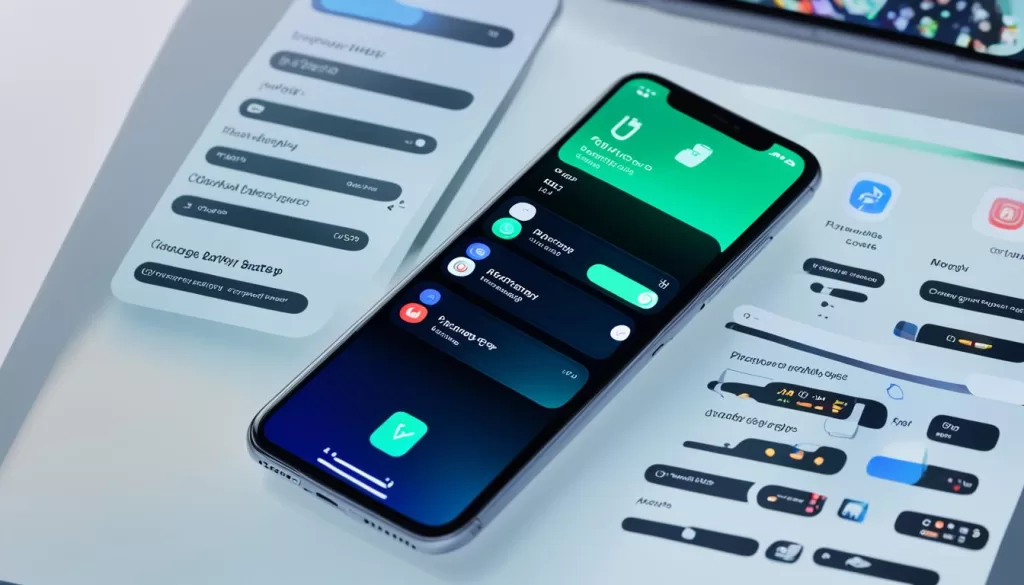
By managing app battery usage and reducing background activity on your iPhone 11, you can effectively address battery drain issues and optimize your device’s battery performance.
Optimize Battery Life for Apple Watch and iPod
Apple Watch and iPod users can also optimize their device’s battery life. By following these tips, you can make the most out of your Apple Watch and iPod battery:
For Apple Watch:
- Enable Power Saving Mode during running and walking workouts to conserve battery power.
- Use a Bluetooth chest strap for longer workouts, as it requires less power than relying solely on the watch’s sensors.
- Disable unnecessary features like Always-On display to reduce battery usage throughout the day.
- Enable Low Power Mode, available in Control Center or Settings > Battery, to significantly extend your Apple Watch’s battery life.
For iPod:
- Set the Hold switch when your iPod is not in use to prevent accidental battery drain.
- Turn off the EQ (Equalizer) feature, as it consumes additional battery power.
- Adjust the screen backlight settings to a lower level to conserve battery life.
By implementing these strategies, you can optimize the battery life of your Apple Watch and iPod, ensuring extended usage time and enhanced overall performance.
Conserve Battery Life on MacBook
If you’re a MacBook user, you can take steps to conserve battery life and optimize its performance. One important step is to ensure that your MacBook is running the latest version of macOS. Regularly checking for software updates in the Apple menu helps to keep your MacBook in top shape and maximize battery efficiency.
Another effective way to conserve battery power is by adjusting the energy settings in the Energy Saver preference pane. By fine-tuning these settings, you can optimize power consumption and extend battery life. Dimming the screen brightness, disconnecting peripherals when not in use, and ejecting SD cards are additional measures that contribute to longer battery life.
Lastly, when charging other devices using your MacBook’s USB ports, make sure your MacBook is plugged in and powered on. This ensures that the charging process doesn’t drain your MacBook’s battery unnecessarily. By following these guidelines, you can conserve and optimize the battery life of your MacBook, allowing you to work efficiently for longer periods without needing to plug in.







