Is your iPhone freezing when you plug it in to charge? You’re not alone. Many Apple users encounter this frustrating technical issue, but fear not! This post aims to provide simple and effective solutions to fix your iPhone freeze and get your device back up and running smoothly.
When your iPhone freezes while charging, it can be caused by factors like overcharging, too many background apps, or even a faulty charger. To resolve this issue, restart your phone and check the charger for any problems. If the problem persists, you can restore your iPhone in recovery mode using iTunes. Our step-by-step guide will walk you through the process and help you troubleshoot the freezing issue.
Ready to regain control over your iPhone and bid farewell to charge freezes? Join us as we explore the causes behind this common problem and discover practical solutions to fix it. Say goodbye to the frustration of a frozen iPhone while charging and enjoy a seamless charging experience once again. Let’s dive in and get your iPhone back on track!
Initial Procedure
Start with the basics, and that is to check all charging paraphernalia. Charging issues can typically be resolved by checking the charging cable and power adapter or cleaning the charging port, and these can be done without the need for a computer.
If that doesn’t help, try any solutions that apply to your iPhone scenario.
Step 1: Connect iPhone to PC
To troubleshoot the freezing issue, connect your iPhone to a laptop or PC using a USB cable. Once connected, you should see the iTunes logo on your computer screen.
Ensure you’re running the latest version of the iTunes app on your computer to avoid bumping into some system issues.
Step 2: Put the Phone into Recovery Mode
Next, you’ll need to put your iPhone into Recovery Mode. This can be done by following these steps:
- Press and hold the ‘Sleep/Wake’ button and the ‘Volume Down’ button simultaneously on your iPhone.
- Continue holding the buttons until the Apple logo appears on the screen.
After the Apple logo disappears, the iTunes icon should appear on your iPhone screen. Follow the rest of the onscreen instructions to instigate an iOS restore through iTunes.
Step 3: Open iTunes and Restore iPhone
Once your iPhone is in Recovery Mode, restoring it using iTunes is time. Follow these instructions:
- Launch iTunes on your laptop or PC.
- Look for your iPhone in the list of connected devices within iTunes.
- Select your iPhone from the list.
- In the Summary tab, click on the ‘Restore iPhone’ button.
- Confirm the restoration process and wait for iTunes to complete the restore.
Restoring your iPhone in Recovery Mode allows you to resolve any software issues that might be causing the freezing problem while charging.
Additional Tips to Prevent iPhone Freezing
While the above steps can help fix an iPhone that freezes when charging, it’s also important to take preventive measures to avoid this issue. Here are some additional tips to keep in mind:
1. Avoid Overcharging
Overcharging your iPhone’s battery can lead to overheating and subsequent freezing issues. To prevent this, unplug your iPhone from the charger once it reaches 100% battery level. Additionally, avoid charging your iPhone overnight or for extended periods unnecessarily.
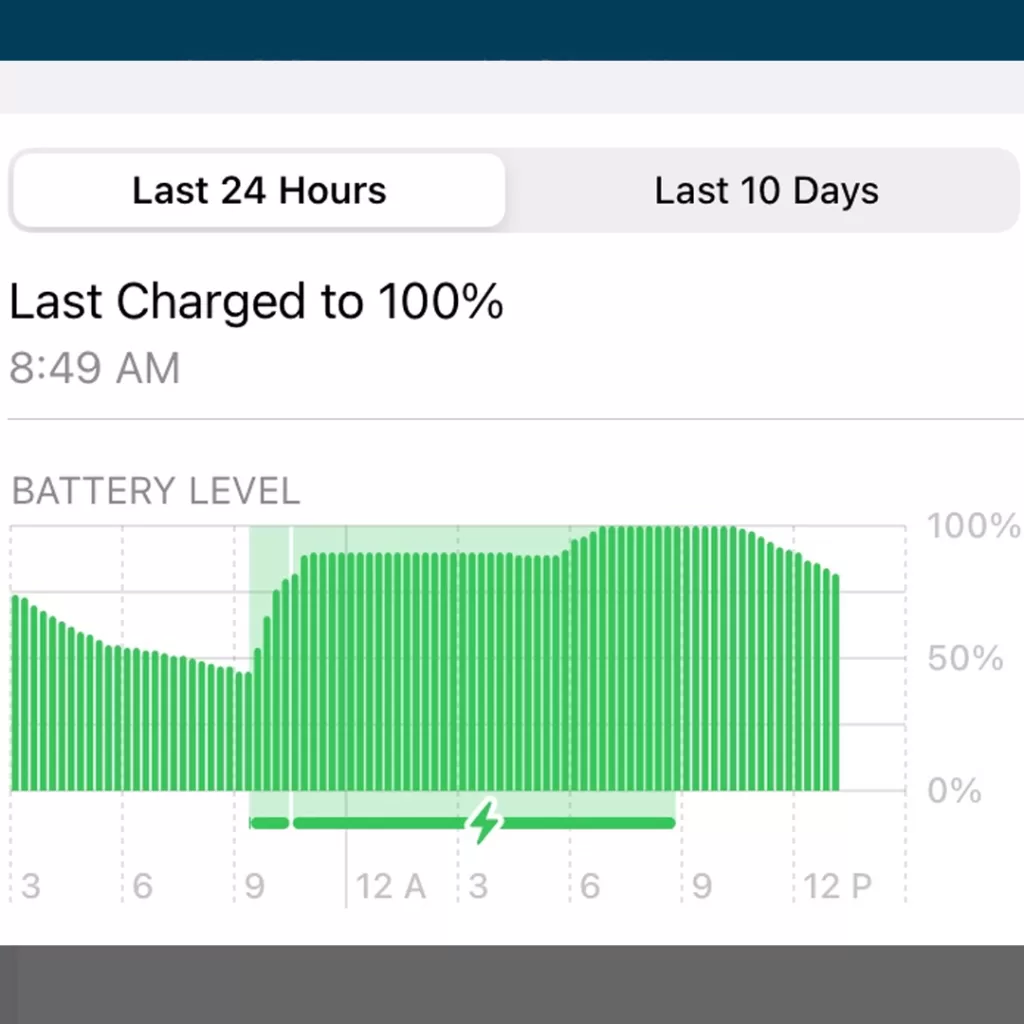
2. Close Background Apps
Running too many apps in the background can strain your iPhone’s resources and cause it to freeze while charging. To prevent this, regularly close unnecessary apps by double-clicking the home button (or swiping up from the bottom on iPhone models without a home button) to access the app switcher. Then, swipe up on the apps you want to close.
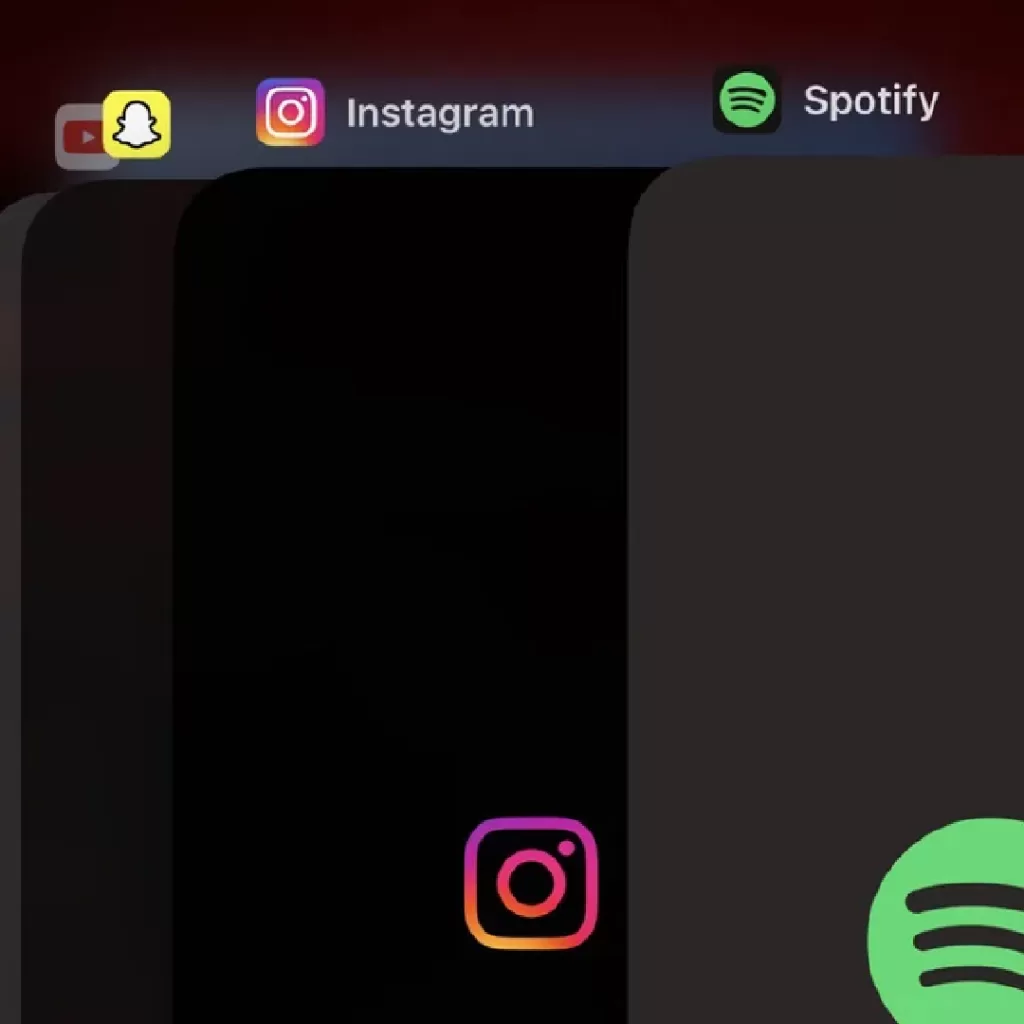
3. Use Genuine Apple Chargers
Using third-party or counterfeit chargers can sometimes lead to compatibility issues and cause your iPhone to freeze during charging. Always use genuine Apple chargers or MFi (Made for iPhone) certified chargers to ensure proper charging and avoid potential problems.

4. Update iOS
Software updates often include bug fixes and performance improvements, so keeping your iPhone’s iOS up to date is crucial. To check for updates, go to the ‘Settings’ app, select ‘General,’ and then choose ‘Software Update.’ If an update is available, follow the onscreen instructions to install it.
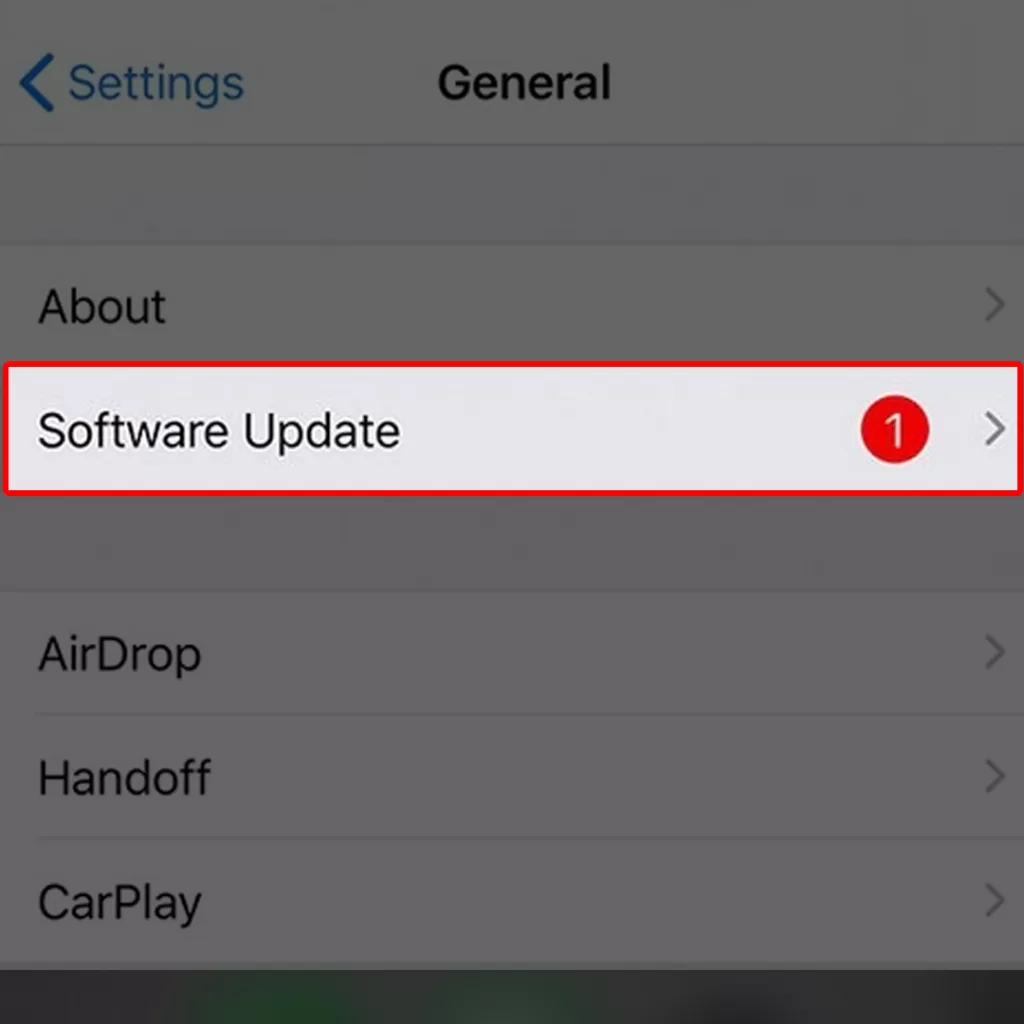
5. Reset Settings
If the freezing issue persists even after trying the above steps, you can try resetting your iPhone’s settings. This will not erase your data but reset your preferences and settings to their default values. To do this, go to ‘Settings,’ select ‘General,’ tap ‘Transfer or Reset iPhone’, then ‘Reset,’ and choose ‘Reset All Settings.’
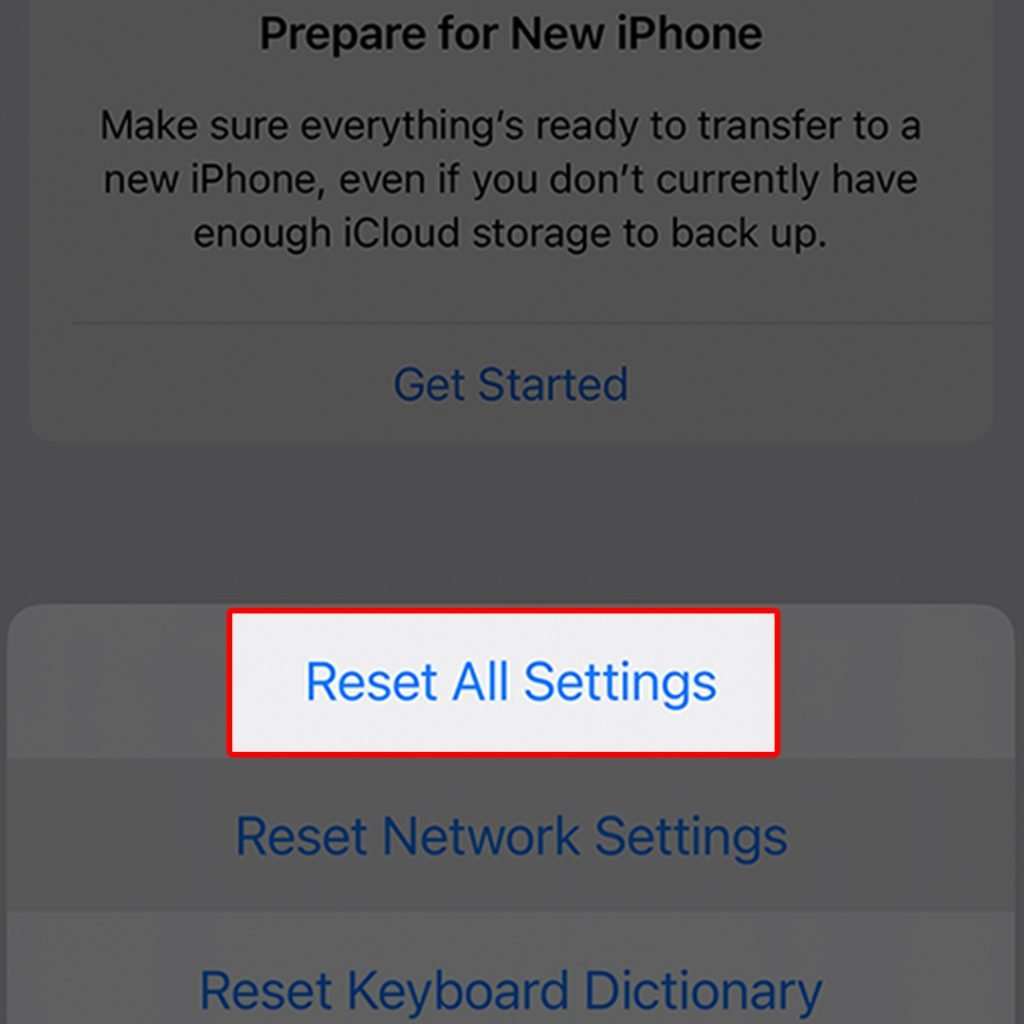
If all else fails, you may have to consider performing drastic solutions to rule out complex system issues that caused the problem. Performing a factory reset or an iOS restore through iTunes can be considered among the last options.
What if it’s a hardware issue?
If you suspect it’s a hardware issue, then a trip to the nearest Apple Genius bar would be a better option. It would be best to have your iPhone checked by an authorized technician.
Note that some performance-related issues on an iPhone are attributed to faulty hardware. Should this be the case, hardware repair or replacement would be necessary.
Frequently Asked Questions
Here are 5 FAQs related to fixing an iPhone freeze when charging:
-
Why is my iPhone freezing while charging?
There can be several reasons for this issue, including overcharging the battery, running too many background apps, or using a faulty phone charger.
-
How can I fix my iPhone freezing when charging?
You can restart your iPhone and check the charger for any issues. If that doesn’t work, you can restore your iPhone in recovery mode using iTunes.
-
What should I do if restarting and checking the charger doesn’t work?
If the issue persists, you can close background apps, use genuine Apple chargers, update your iOS, or reset your iPhone’s settings.
-
How do I close background apps on my iPhone?
Double-click the home button (or swipe up from the bottom on iPhone models without a home button) to access the app switcher. Then, swipe up on the apps you want to close.
-
Can using a third-party charger cause my iPhone to freeze while charging?
Yes, using third-party or counterfeit chargers can sometimes cause compatibility issues and freeze your iPhone. It’s recommended to use genuine Apple chargers or MFi-certified chargers.







