If your Galaxy S10 keeps restarting after a software update, you’re not alone. This is a common problem that can be caused by a variety of factors, including software glitches, corrupted files, and hardware problems. If you’re experiencing this issue, there are a few things you can do to try to fix it.

Here are 7 fixes to try if your Galaxy S10 keeps restarting after a software update:
1. Boot into safe mode
Safe mode is a diagnostic mode that starts your phone with only the essential system apps and services running. This can help you to determine if a third-party app is causing the restarting problem.
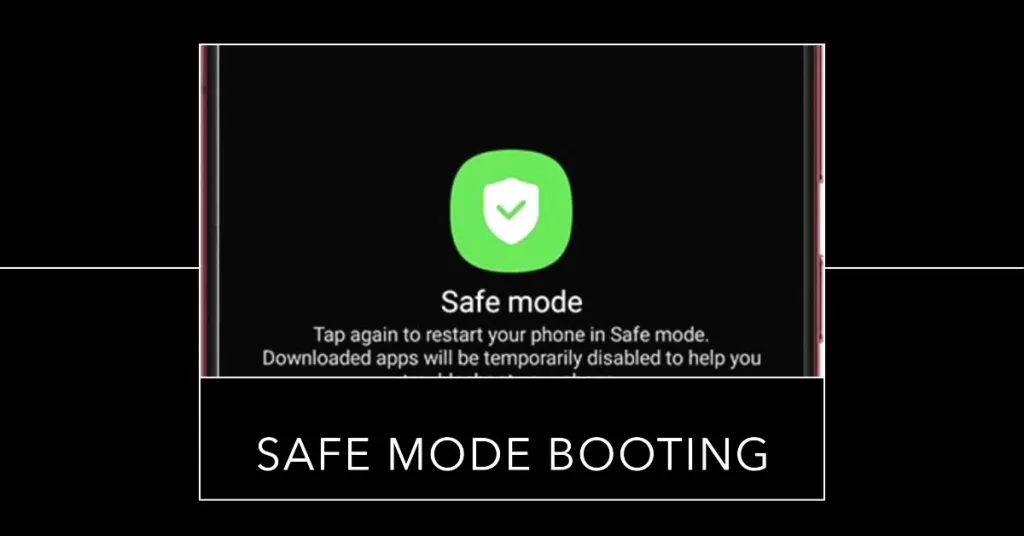
To boot into safe mode, follow these steps:
- Turn off your phone.
- Press and hold the Bixby and Power buttons until you see the Samsung logo.
- When you see the Samsung logo, release the Bixby button and continue holding the Power button.
- When you see the Safe mode option in the bottom left corner of the screen, release the Power button.
To exit safe mode, simply restart your phone.
2. Clear the cache and data for all apps
Corrupted app data or cached files can sometimes cause performance issues such as random restarts. To clear the cache and data for all apps:
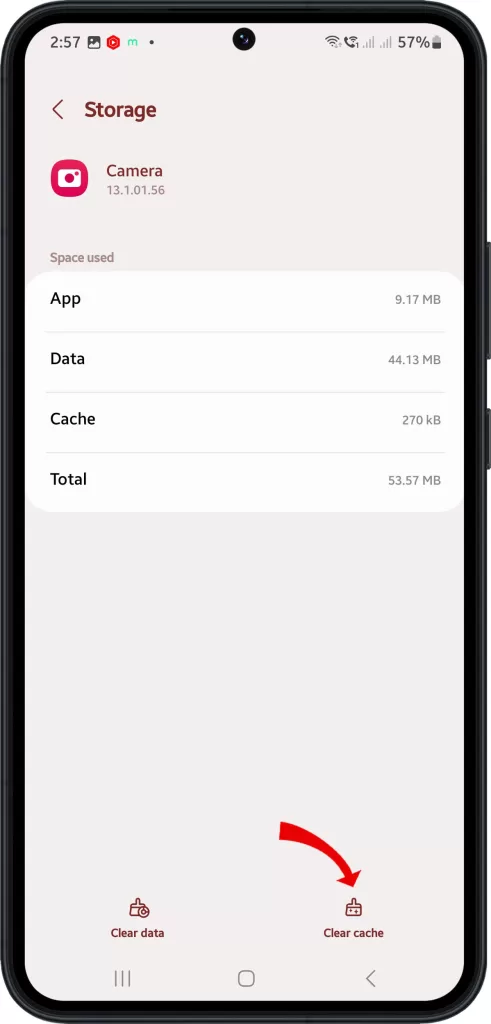
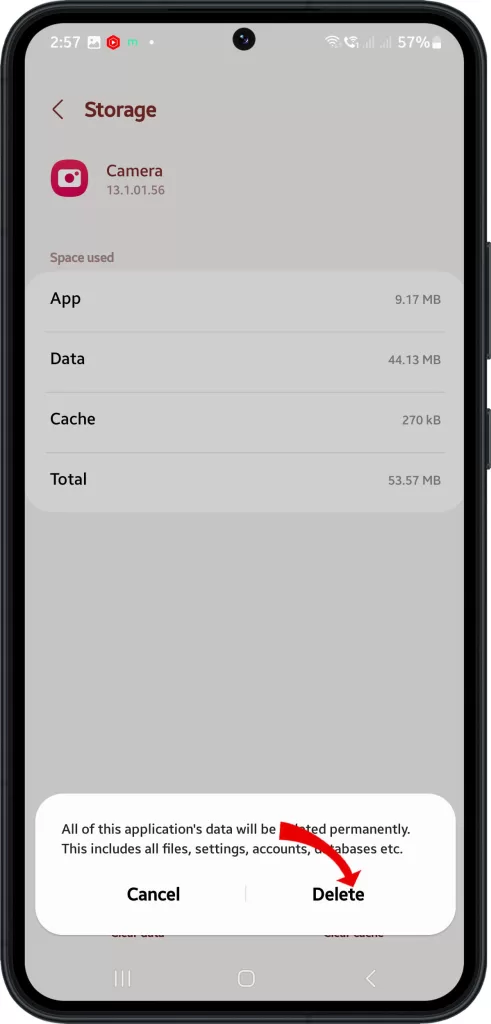
- Open the Settings app.
- Tap Apps.
- Tap the See all apps option.
- Tap on each app individually and tap Storage.
- Tap Clear cache and then tap Clear data.
3. Uninstall recently installed apps
If you started experiencing the restarting problem after installing a new app, try uninstalling that app to see if it fixes the problem.
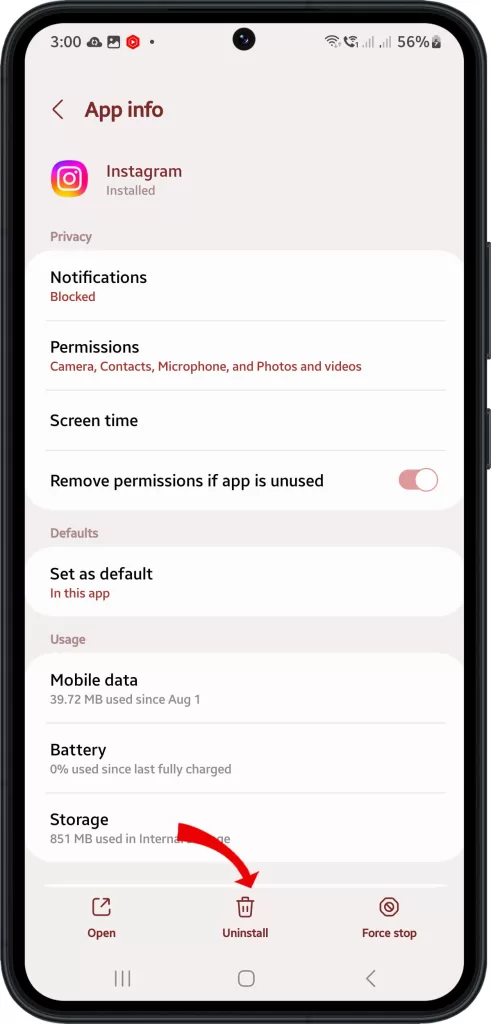
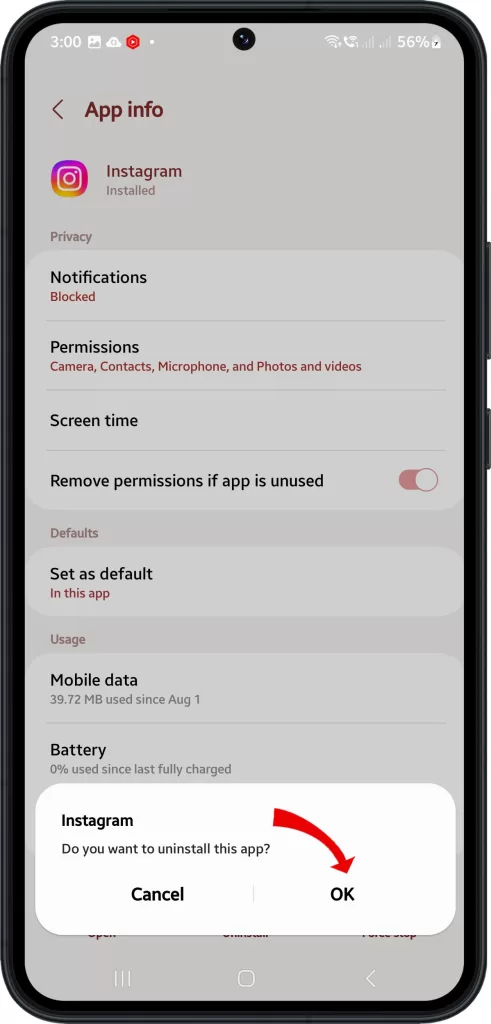
To uninstall an app, follow these steps:
- Open the Settings app.
- Tap Apps.
- Tap the See all apps option.
- Tap on the app you want to uninstall and tap Uninstall.
4. Reset the network settings
Resetting the network settings can sometimes fix restarting problems caused by network connection issues.
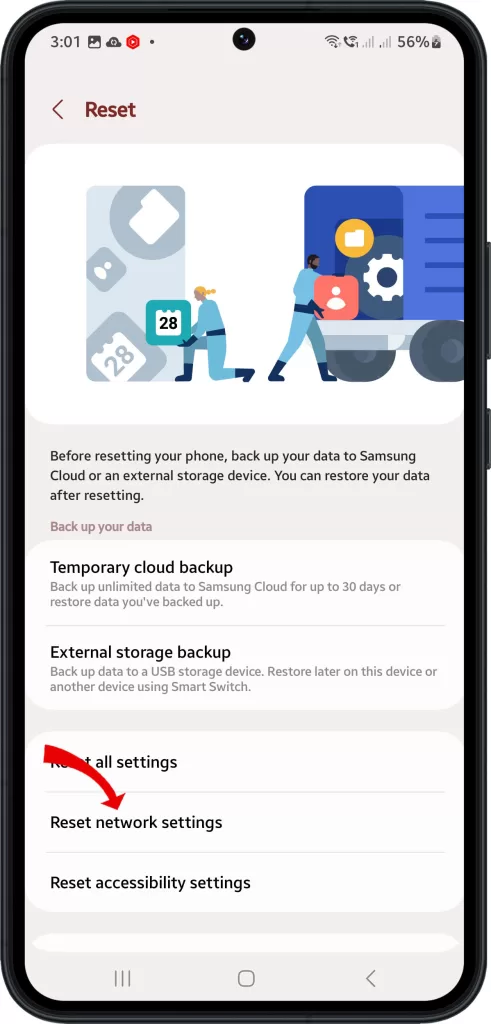
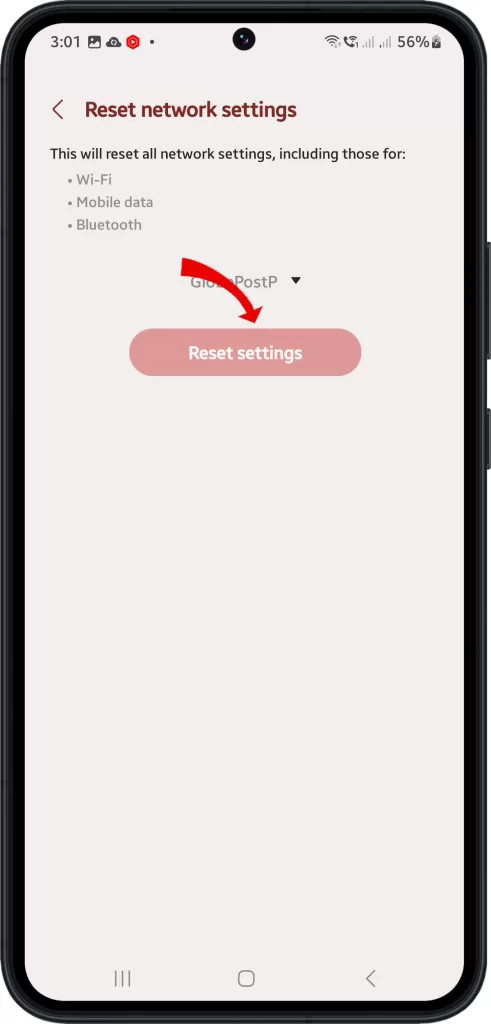
To reset the network settings, follow these steps:
- Open the Settings app.
- Tap General management.
- Tap Reset.
- Tap Reset network settings.
- Tap Reset settings and then Reset.
5. Reset All Settings
Resetting all settings on a Galaxy S10 can help fix random restarts by clearing any corrupted settings or configurations that may be causing the problem.
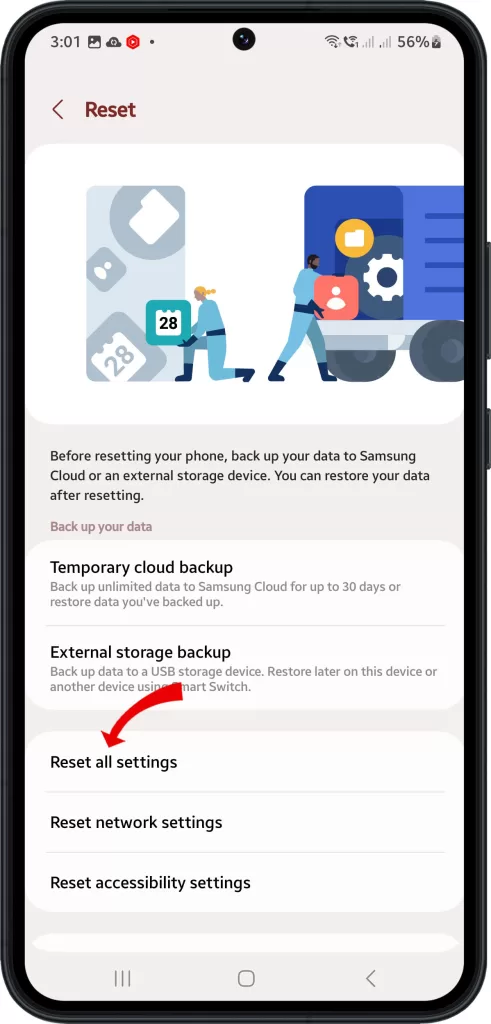
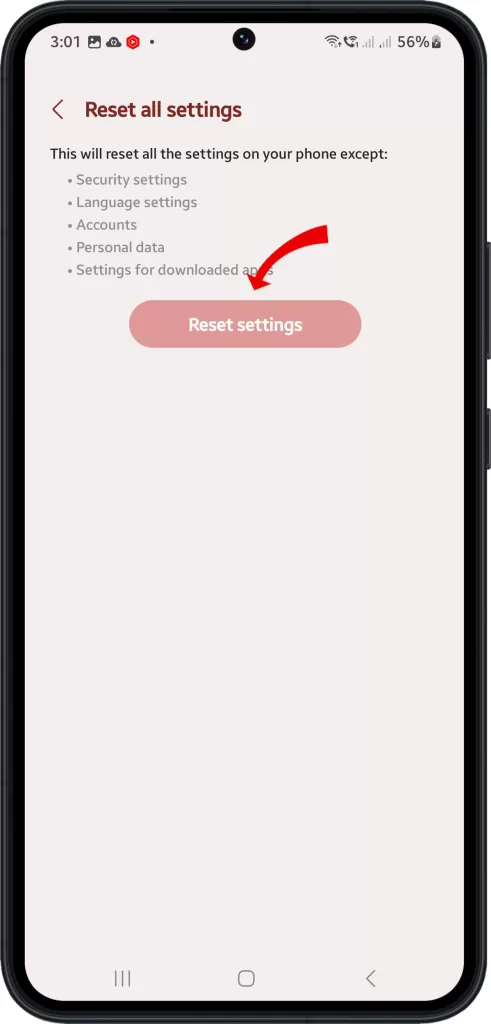
Here are the steps on how to reset all settings on a Galaxy S10:
- Open the Settings app.
- Tap General management.
- Tap Reset.
- Tap Reset all settings.
- Tap Reset settings again to confirm.
Your phone will restart after the reset is complete. Once your phone has restarted, you will need to reconnect to Wi-Fi networks and Bluetooth devices, and you may also need to re-enable some app permissions and settings.
When you reset all settings, your phone will be restored to its factory default settings. This means that all of your customized settings, such as Wi-Fi passwords, Bluetooth connections, and app permissions, will be erased. However, your personal data, such as photos, videos, and music, will not be erased.
6. Wipe the cache partition
The cache partition is a temporary storage area where the system stores frequently accessed files. Wiping the cache partition can sometimes fix restarting problems caused by corrupted system files.
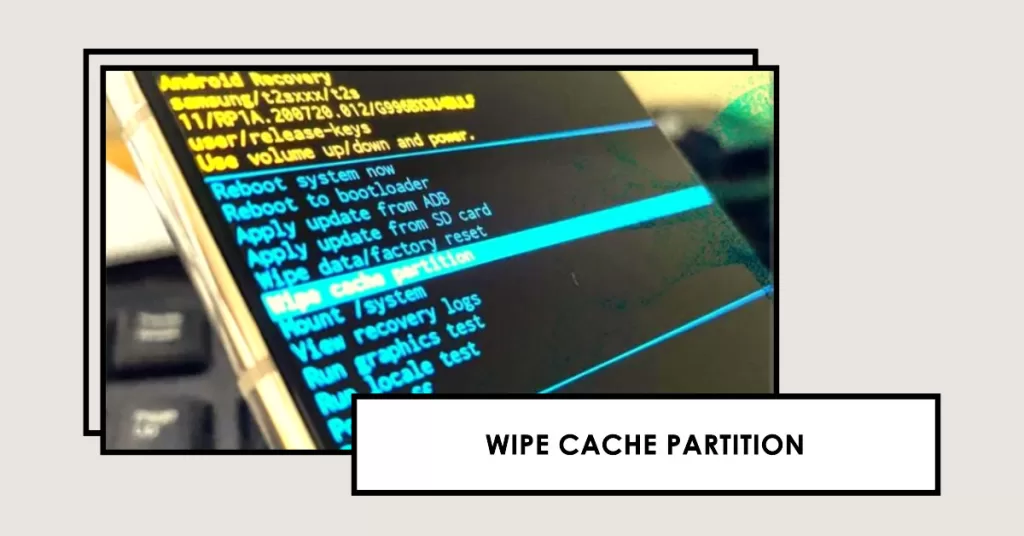
Here’s how to wipe the cache partition:
- Turn off your phone.
- Press and hold the Bixby, Power, and Volume Up buttons until you see the Android logo.
- When you see the Android logo, release all three buttons.
- Use the Volume Down button to navigate to the Wipe cache partition option and press the Power button to select it.
- When the wipe cache partition process is complete, press the Power button to select the Reboot system now option.
7. Perform a factory reset
If you’ve tried all of the above fixes and your Galaxy S10 is still restarting on its own, you may need to perform a factory reset. This will erase all of your data and settings, so be sure to back up everything important before you proceed.
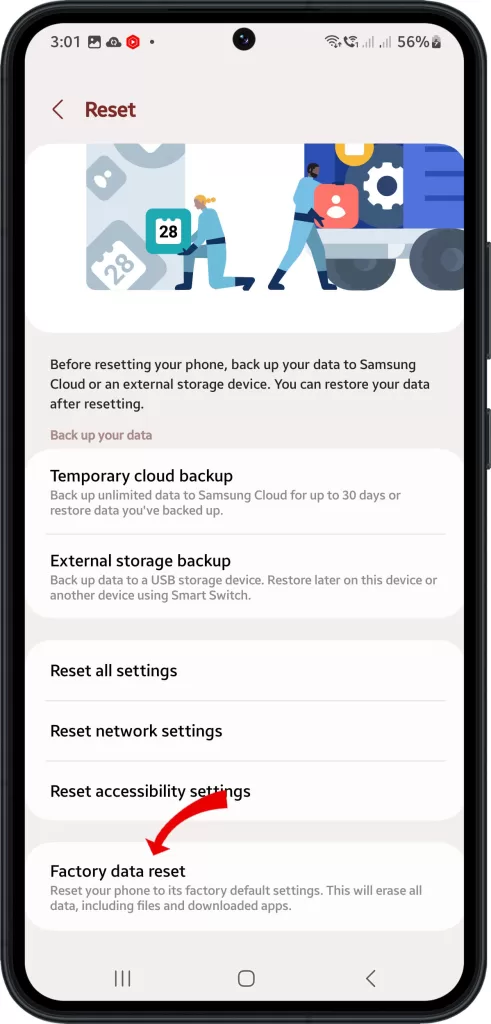
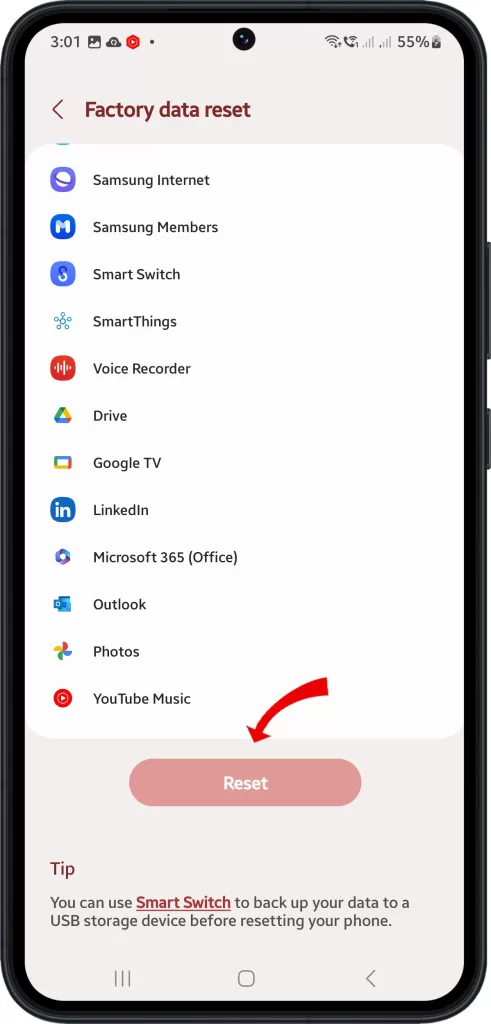
Here’s how to perform a factory reset:
- Open the Settings app.
- Tap General management.
- Tap Reset.
- Tap Factory data reset.
- Tap Reset and then Delete all.
Contact Samsung support
If you’ve tried all of the above fixes and your Galaxy S10 is still restarting, you may need to contact Samsung support for further assistance.







