Are you having issues with Facebook won’t load on iPhone? You open the app or try to access Facebook in the browser, but it just gets stuck buffering or won’t fully load. Facebook failing to work on iPhone can be incredibly frustrating.
But don’t worry – there are several troubleshooting solutions you can do to get Facebook loading again on your iPhone. In this guide, we’ll outline why Facebook may need to be fixed on iPhone and actionable solutions to fix it.
Facebook Won’t Load On iPhone
By following these practical solutions, you can troubleshoot and fix the issue of Facebook not loading on your iPhone. From checking your internet connection to clearing cache and cookies, we explore various potential causes of the Facebook loading issue on your iPhone and offer step-by-step instructions to fix them. Whether it’s a network connectivity problem, a software glitch, or a Facebook-specific issue, we cover a range of possible solutions.
By implementing the recommended troubleshooting steps outlined in this section, you’ll be able to diagnose and resolve the Facebook loading issue, allowing you to access the platform seamlessly and stay connected with friends and family.
Check Your Internet Connection
Since Facebook requires an internet connection, the first thing to check is that you have a stable WiFi or cellular data connection. Open Safari and try loading web pages – if they don’t load either, you have an internet connectivity issue to troubleshoot first before Facebook will work.
Reset your router, disable and re-enable cellular data, switch from WiFi to cellular data or vice versa, and check for any outages with your ISP. A solid internet connection is key for Facebook to work properly.
Update the Facebook App
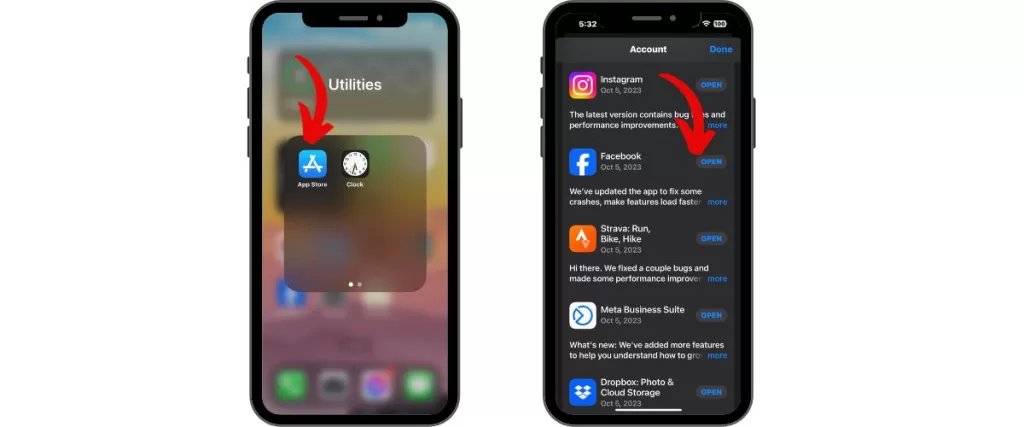
Make sure you have the latest Facebook app version by checking the App Store for any available updates. The Facebook app must be updated for best performance and to address any bugs that may interfere with loading.
Update Your iPhone’s iOS
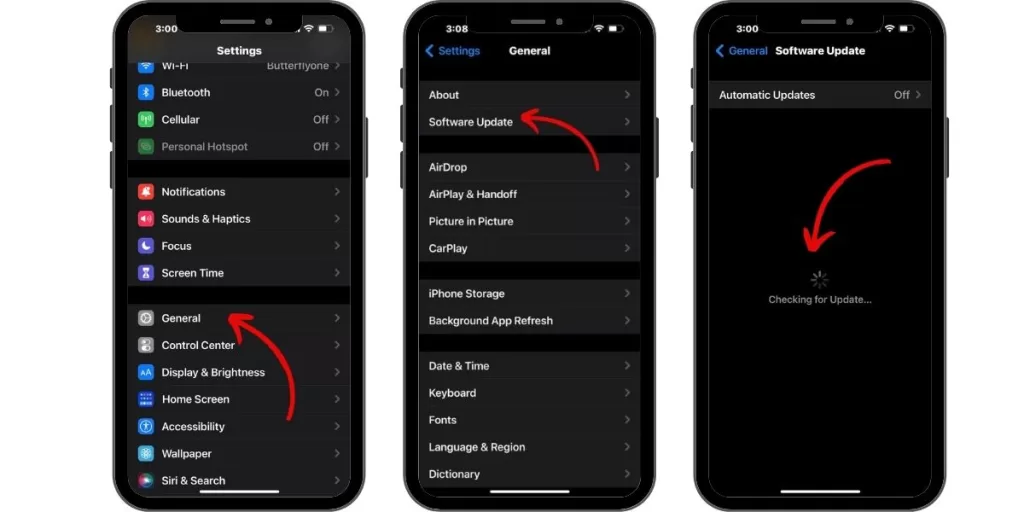
Similarly, make sure your iPhone is running the newest iOS firmware version. Go to Settings > General > Software Update and install any available updates. The latest iOS update could resolve system-level issues causing Facebook loading problems.
Reinstall the Facebook App
If the Facebook app glitches, you can delete and reinstall the app from the App Store. This clears out any corrupted app data that could be preventing Facebook from loading correctly in the app. Just be sure to back up your data first before deleting it.
Restart Your iPhone
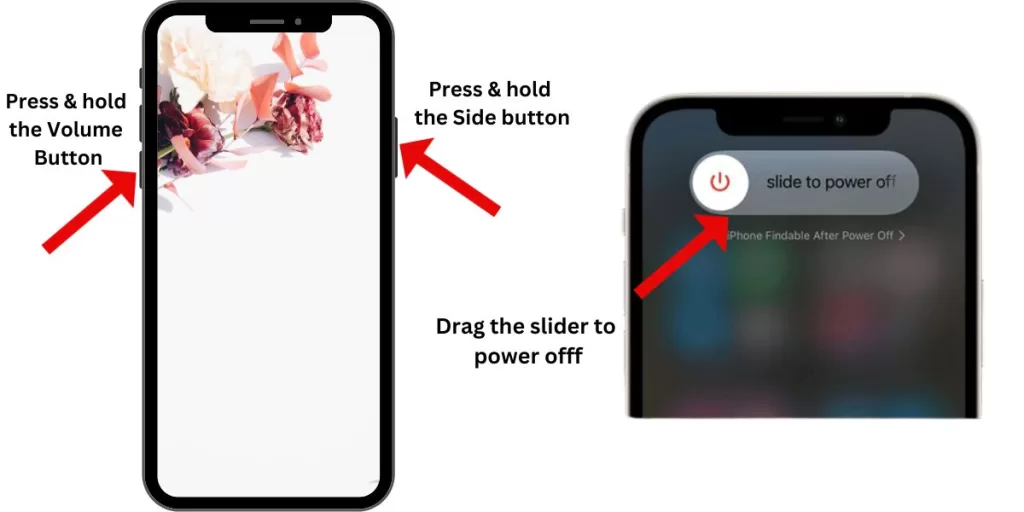
Give your iPhone a quick reboot by pressing the Side or Top button until the power off slider appears. Then, drag the slider to turn your iPhone completely off. After 30 seconds, press and hold the Side/Top button to turn your iPhone back on. Restarting can clear up many software issues.
Reset Network Settings
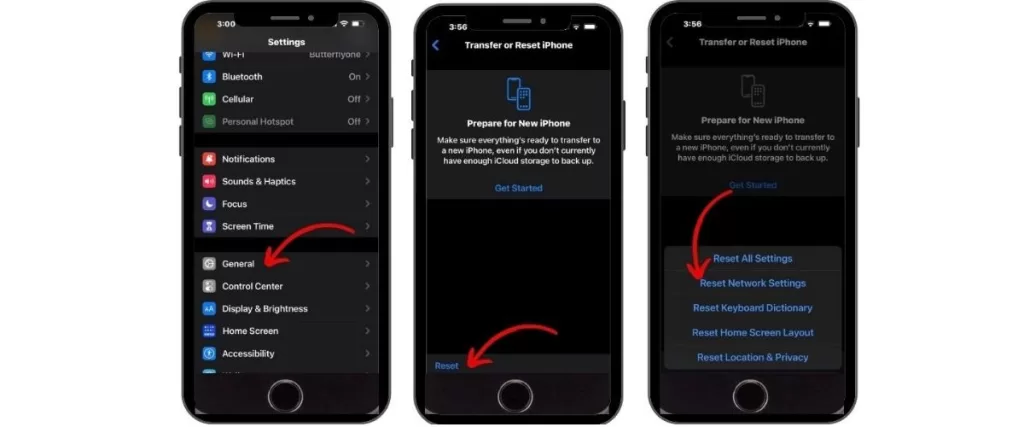
Resetting all network settings on your iPhone may help resolve connectivity issues interfering with Facebook loading properly. Go to Settings > General > Reset > Reset Network Settings. This will reset your iPhone’s WiFi, cellular, and other network settings.
Try Facebook in Safari
Does Facebook not load in the app but work in mobile Safari? If so, the issue is isolated to the Facebook app itself. Use the browser version as a temporary workaround while troubleshooting and resolving the app issue.
Contact Facebook Support
If you still can’t get Facebook to load on your iPhone after trying the above steps, reach out to Facebook support. They can help troubleshoot further or determine if any known technical issues on Facebook’s end interfere with loading on iOS devices.
With diligent testing and troubleshooting using these tips, you should get Facebook to load properly on your iPhone again. Identify whether the problem lies with your device or with Facebook’s servers.







