If you are trying to call someone but your iPhone 12 cannot make phone calls, we are here to help. Read this article and learn some useful methods that you can perform on your end easily to eliminate the connectivity issue on your device.
How to Deal with iPhone 12 Problems With Calls
If your iPhone 12 suddenly stopped making phone calls, then you will need to check with your network provider right away. There’s a great chance that they have an ongoing system maintenance that may have been affecting call services and causing iPhone 12 that cannot make phone calls. Just verify this matter with them and ask if your service plan is active.
If they mentioned that their services are up and running and your plan is active, you might need to troubleshoot the device. Follow the procedures that are provided below to address the phone call problem on your iPhone 12.
First Solution: Reset your iPhone 12
If you haven’t tried restarting the device yet, then may this is the right time to do so. Refreshing the phone’s system is recommended whenever issues would show up. The phone could get overwhelmed by the tasks it has performed throughout the usage and could lead to different problems if it has not been restarted.
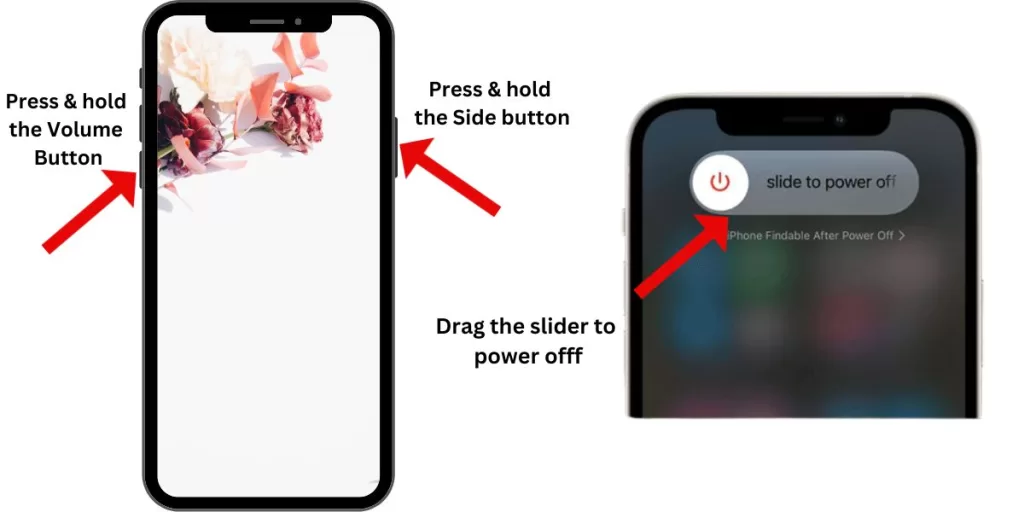
Here’s how to do a soft reset on your iPhone 12:
- Press and hold the Power/Side button and either of the Volume buttons simultaneously for a few seconds.
- Release both buttons once the Slide to Power off prompt appears on the screen.
- Drag the Power off slider to the right to turn off your phone.
- After 30 seconds, press and hold the Power/Side button again until you see the Apple logo.
Once the device has fully restarted, ensure that there is a stable reception and attempt to make a phone call.
Second Solution: Check for Carrier Updates
Your carrier provider would provide an update to improve their service. They are essential to be installed on your device to ensure proper signal reception and fix some network-related issues. This might be what you need to resolve the iPhone 12 that cannot make phone calls.
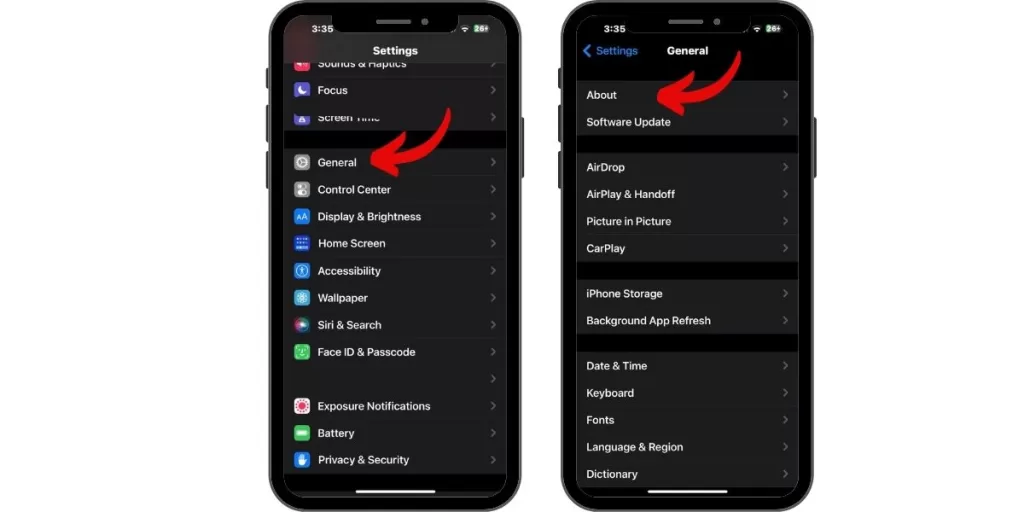
- Access Settings from the Home screen.
- Tap on General.
- Select About.
- Wait for a few seconds for the update notification to appear on your screen. If there is an available carrier update, you’ll see a pop-up option to update your carrier settings.
If you are able to install and update the carrier settings, restart your iPhone and check if it fixes the phone call problem.
Third Solution: Enable and Disable Airplane Mode
The airplane mode acts as a switch to the radio transmissions on your device. Enabling it will cut off the radio transmissions. Once it is disabled, those connections will resume and should help in refreshing their connectivity. If this phone call issue is caused by a simple network glitch due to bad radio transmissions or conflicts with the radio bandwidth on the device, this is a good procedure to try.
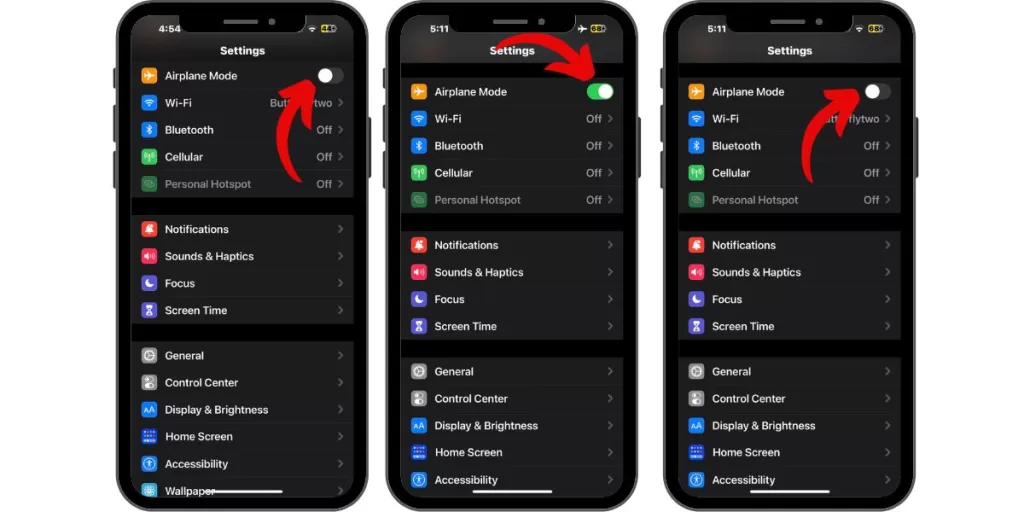
- Access Settings from the Home screen.
- Check Airplane mode. If toggle is currently turned on, tap on it to switch it off. If not, tap the toggle to turn it on.
- While the Airplane mode is enabled, perform a soft reset on your device.
- Wait for your phone to go back online after the reset then access Settings > Airplane mode. Tap the switch to disable the feature.
After enabling and disabling the airplane, make sure that your phone is getting sufficient signal prior testing if it can make a phone call this time.
Fourth Solution: Reset Network Settings
The network settings on your device includes APNs, saved WiFi network, Bluetooth devices, etc. Once we manually configure them, there’s a tendency that they could get misconfigured. These incorrect settings could lead to symptoms like unable to make phone calls, thus, it is necessary to revert those manually configured settings to their default values and options.
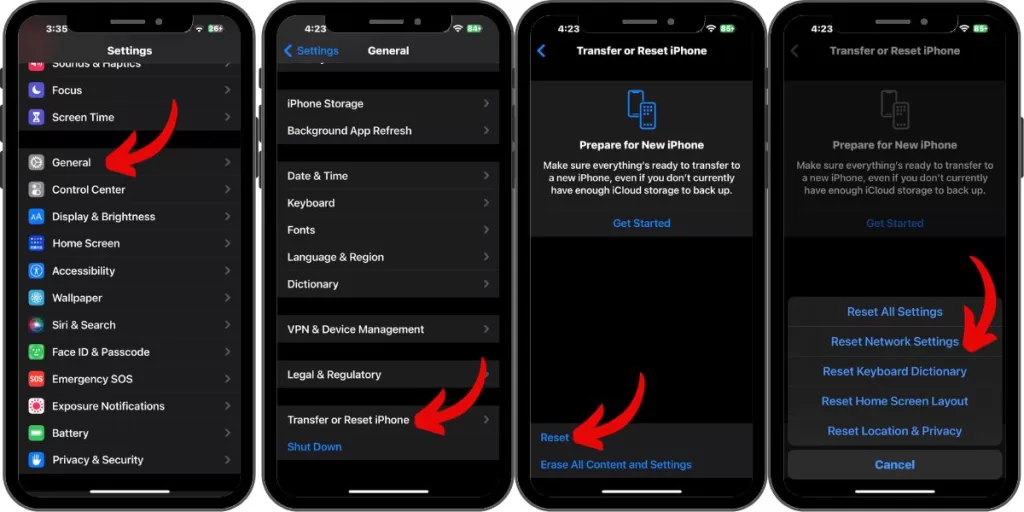
The reset network settings procedure won’t affect your personal data, so creating a backup isn’t necessary for this one.
- Access Settings from the Home screen.
- Tap General.
- Scroll down to and then select Reset.
- Tap the Reset Network Settings option.
- Enter your device passcode once prompted.
- Then tap to confirm network settings reset.
Once the phone has restarted, make sure that your iPhone 12’s network settings are properly configured. Check with your carrier provider if you are not sure if the phone is getting the correct settings. Then test if you are able to make phone calls this time.
Fifth Solution: Factory Reset
Your last resort might involve deleting all contents on your iPhone 12. As you use the device, you’ve done so many things on it like installing third-party apps, browse on different pages and a lot more. Your iPhone could incur bugs throughout its usage and may result in not being able to make phone calls.
Before your start performing a factory reset, secure a backup first to reinstall your important files afterwards. To create a backup via iTunes:
- Prepare a Mac or Windows computer with the latest iTunes installed.
- Connect your iPhone to the computer using the Apple-supplied USB/lightning cable.
- Open iTunes on your computer. Then allow iTunes to sync with your iPhone and backup files.
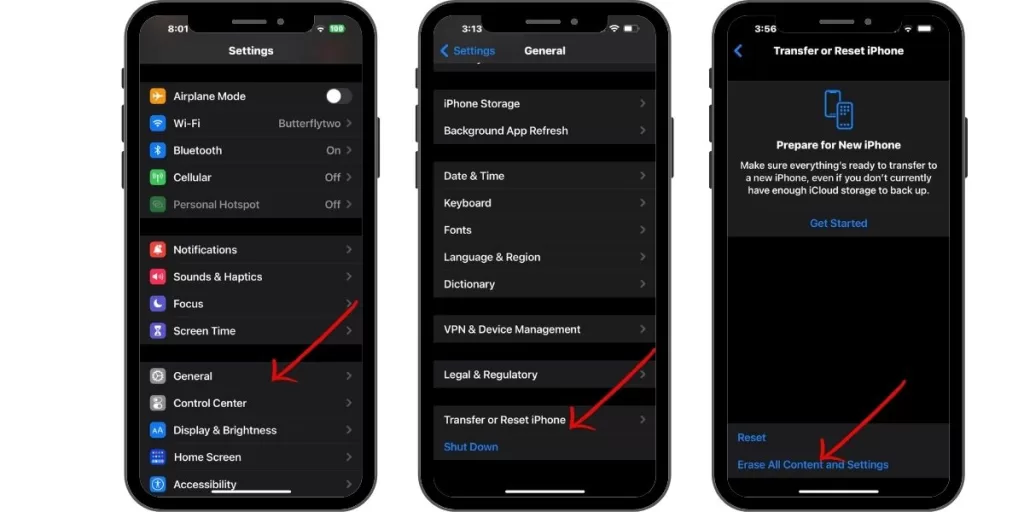
Once done, execute a factory reset:
- Access Settings from the Home screen.
- Tap General.
- Scroll down to and then select Reset.
- Tap the Erase all contents and settings option.
- Enter your device passcode once prompted.
- Then tap to confirm all settings reset.
Set up your device like a new one once the reset has been completed. Then perform a test call to verify if your iPhone 12 is now able to make phone calls.
Still Not Being Able to Make Phone Calls on iPhone 12
If you are still having hard time making phone calls on your iPhone up to this point, try to isolate the problem if this is related to your SIM card. There are times that our SIM could be damaged or interference such as dirt/dust on it could cause the problem. Remove and reinsert the SIM card on your iPhone 12 by following these steps:
- Turn off your iPhone completely.
- Get the SIM ejector tool then insert it into the small hole on the SIM tray. The SIM tray is found on the side of your iPhone.
- Gently push the ejector tool until the tray pops out.
- Remove the SIM card from the tray and inspect it for any signs of damage like liquid traces and scratches. If there’s none, place the SIM card back into the tray in the same position and orientation before it was removed.
- Push the SIM card tray back into the phone until it’s locked.
If you are still not able to make phone calls, try to insert the SIM card to a different device. If you are able to make successful phone calls on a different phone, contact Apple support or visit the nearest Apple service center in your area to have your iPhone 12 checked by their authorized personnel.
If you are still not able to make phone calls on a different phone, contact your carrier provider and provide them the exact things that you have performed to attempt fixing the phone call problem.
Also Read: How to Fix an iPhone 12 Overheating After an Update
You can visit our Youtube channel anytime you want if you face other issues that need troubleshooting. Feel free to subscribe and don’t forget to give our videos a thumbs up. Thank you.







