Is your Pixel 5 not sending texts? This can be a frustrating issue, but there are a few things you can do to try to fix it. In this article, we’ll walk you through four simple troubleshooting steps that can help you get your Pixel 5 sending text messages again.
1. Check the signal indicator
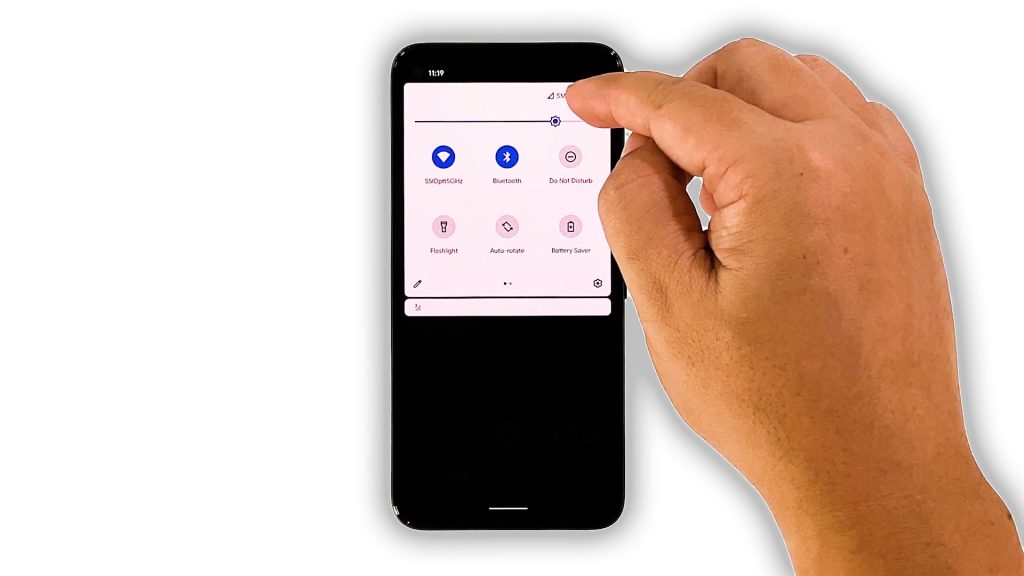
The first thing that you have to do is to check the signal indicator. When it comes to sending and receiving text messages, having a good reception is imperative.
So look at the signal indicator on the status bar to make sure your phone is receiving signal from the tower. If you only have one or a couple of signal bars, then that’s probably the reason why you can’t send SMS.
But if that’s the case, then you really don’t have to do anything because the problem will be fixed by itself when you’re in an area where there is good coverage.
However, if your Pixel 5 shows it has a good reception but you still can’t send SMS, then move on to the next solution.
2. Force restart your phone

It is also possible that such a problem is just due to a minor firmware glitch, especially if it’s the first time you encountered it. So assuming your phone has a good reception, the next thing you need to do is the forced restart. Doing so will refresh your device’s memory and reload all services. Here’s how it’s done:
- Press and hold the Power key for 8 seconds. This will force your device to shut down and power back up.
- When the Google logo shows, release the power key and allow the device to continue the boot process.
After the restart, try sending a text message to your own number to see if the problem is fixed.
3. Reset the network settings your device
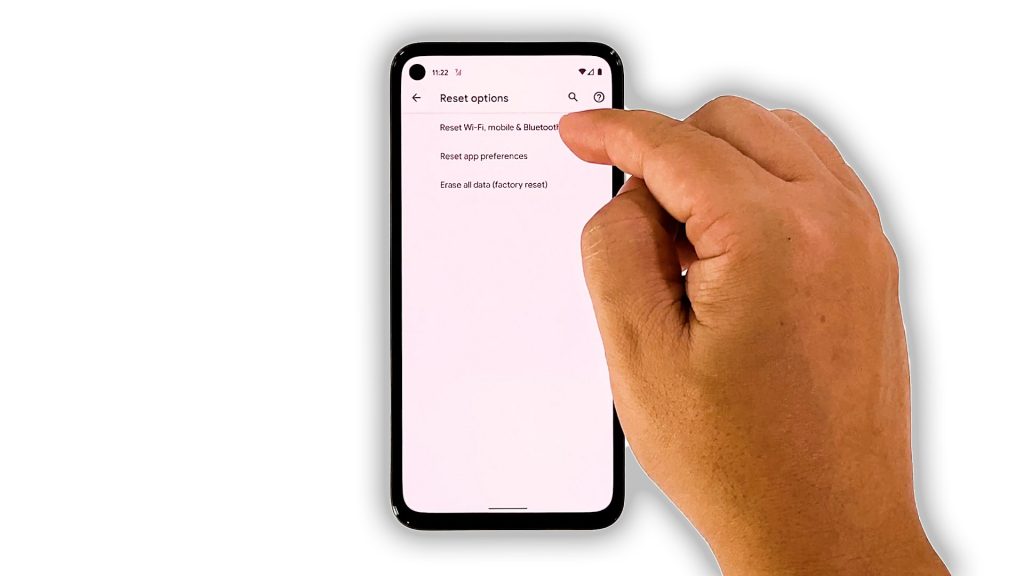
After doing the Forced restart and your Pixel 5 is still not able to send SMS, what you have to do next is to reset all network services. In doing so, you’re bringing all network settings back to their default configuration without deleting any of your files. Here’s how you do that:
- Open your phone’s Settings app.
- Scroll down and then tap System.
- Tap Advanced.
- Tap Reset options, and then tap Reset Wi-Fi, mobile and Bluetooth.
- Tap Reset settings at the lower-right corner.
- If prompted, enter your screen lock.
- Tap Reset settings again at the lower-right corner.
Once the network reset is done, try to see if the problem is fixed.
4. Factory reset your Pixel 5
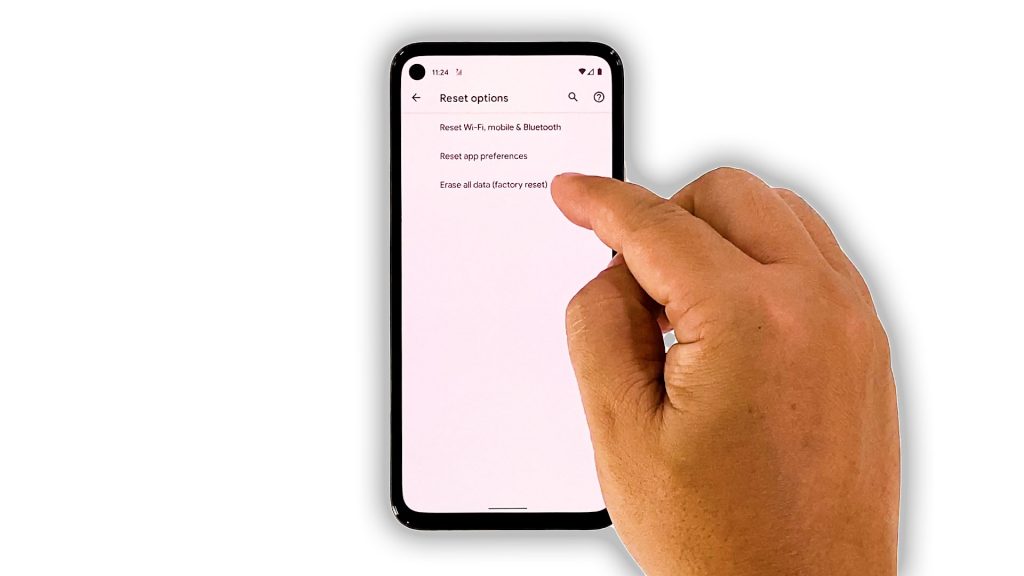
There is a possibility that such a problem is account-related, so at this point, you need to call your service provider. The representative should be able to advise you what the problem is. If the issue isn’t with your account or the network, then you will be advised to reset your phone. Before that, make sure to create a backup of your files, and when ready, follow these steps to reset your phone:
- Open your phone’s Settings app.
- Scroll down and then tap System.
- Tap Advanced.
- Tap Reset options, and then tap Erase all data.
- Tap Erase all data at the bottom right corner of the screen. If needed, enter your PIN, pattern, or password.
- To erase all data from your phone’s internal storage, tap Erase all data.
After the reset, set up your Pixel 5 as a new device. You should be able to send SMS from it now.
And that’s what you should do if your Pixel 5 can’t send SMS. We hope that this troubleshooting guide can help you one way or the other.
If you find this post helpful, please support us by subscribing to our YouTube channel. We need your support so that we can continue publishing helpful contents in the future. Thanks for reading!
RELATED POSTS: