Why does my Pixel keep shutting down? The random shutdown issue that some Google Pixel 3 owners have been experiencing could be a sign of a minor firmware issue or a serious hardware problem. You need to determine what the problem is all about to have a shot at fixing it. If, however, it’s a hardware issue then you always have Google techs to take care of the issue for you but if it’s just a firmware problem, then you may be able to fix it on your own.
Troubleshooting: Why Does My Pixel Keep Shutting Down?
For many Google Pixel users, the sudden and unexplained shutdown of their device has become a recurring frustration. Often, users find themselves in the middle of an important task, only to be greeted by a blank screen and the daunting realization that their device has shut down yet again. This problem can disrupt work, communication, and entertainment, leading to annoyance and loss of productivity. Understanding the root causes behind this persistent issue is essential to effectively troubleshoot and prevent such shutdowns in the future.
Before we move on to our troubleshooting, if you are looking for a solution to a different problem, then visit our Pixel 3 Help Guides page for we have already solved many issues that were reported by owners. We may have already published articles that could help you with your problem so take a little time browsing through that page.
Possible Causes of why does my Pixel keep shutting down issue
- Overheating: Excessive use or exposure to high temperatures can cause your Pixel to overheat, triggering automatic shutdowns to prevent damage to internal components.
- Software Glitches: Bugs, software conflicts, or outdated operating systems can lead to irregular functioning and unexpected shutdowns.
- Hardware Issues: Damaged or malfunctioning hardware components, such as the battery or power button, can prompt the device to shut down unexpectedly.
- Battery Problems: A degraded or faulty battery may struggle to hold a charge, leading to sudden shutdowns even when the device indicates sufficient battery life.
- Third-Party Applications: Certain apps, especially those with compatibility issues or extensive resource requirements, can strain the device, leading to abrupt shutdowns.
Troubleshooting Steps for Google Pixel Shutdowns
Now, going back to our troubleshooting, here are the things you need to do to troubleshoot your Pixel 3 that randomly shuts down by itself…
- Force restart your Pixel 3.
- Backup important files and factory reset your phone.
1. Force Restart
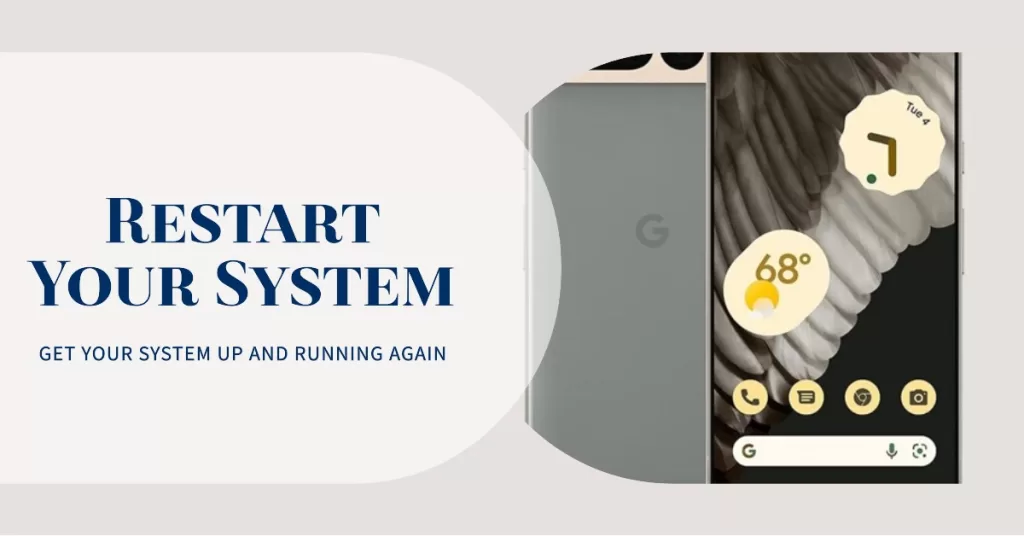
There are only a couple of procedures you need to do in order to fix this problem. The first is to force restart it to refresh its memory. Assuming that this isn’t a hardware issue, the a forced restart might just be able to fix it. Many have encountered this kind of problem before and said that a forced restart procedure fixed their problem and here’s how it’s done:
- Press and hold down the Power button on the top right side of the phone
- Hold the Power button down for 7-10 seconds, or until the phone vibrates and restarts
- If the phone shuts down instead, let go, then press power again for 1-2 seconds to restart the phone
2. Factory reset
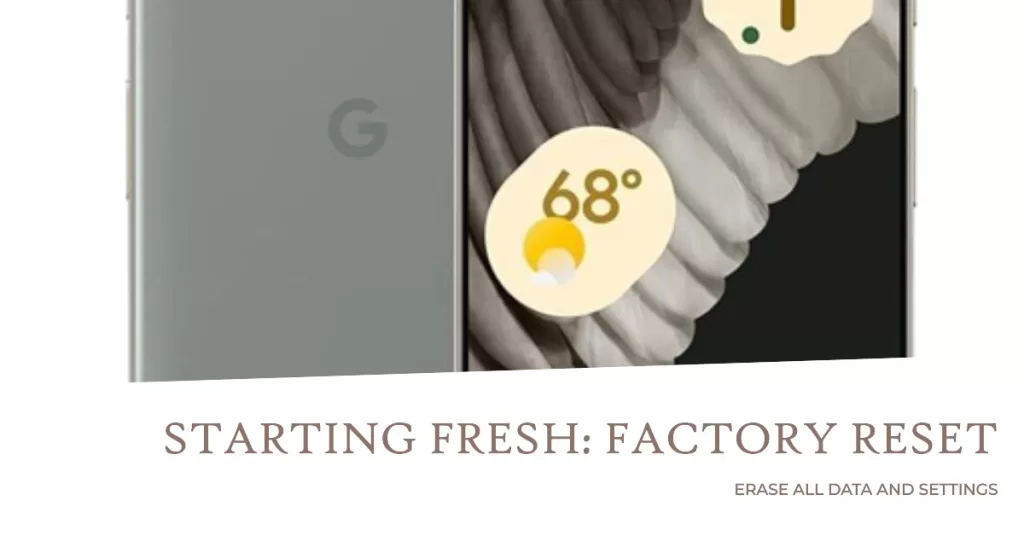
However, after doing this procedure and your Pixel 3 is still shutting down on its own, then you have no other choice but to factory reset it. But before that, make sure to backup all your important files and data as they will be deleted during the process. Here’s how a reset is done on the Pixel 3:
- Make sure your phone is turned off completely. So, press and hold the power key for a few minutes until the device powers down.
- Press and hold the Volume Down button and the Power key together for a few seconds.
- When the Fastboot Mode shows on the screen, release both keys.
- Using the Volume keys, highlight Recovery Mode and then press Power key to boot the phone into it.
- If you see the Android on the screen, press and hold the power key for a couple of seconds and then press the volume up key once.
- Once you’re inside the Recovery Mode, use the Volume keys to navigate through the options. Highlight “wipe data/factory reset” and then press the power key to select it.
- You need to confirm that you really need to wipe the data of your phone so highlight Yes and then press the power key to choose it.
- Wait until your phone finished doing the reset, which may take several seconds to a couple of minutes.
- When the reset is complete, highlight and choose ‘Reboot system now’ to complete the process.
Other troubleshooting steps to try for why does my Pixel keep shutting down issue
- Check for Software Updates: Updating your device’s operating system to the latest version can fix known bugs and improve overall performance.
- Remove Problematic Apps: Uninstalling recently installed apps or those known to cause compatibility issues might help prevent sudden shutdowns.
- Inspect Battery Health: Using built-in diagnostic tools or third-party applications, assess your battery’s health and consider replacing it if necessary.
- Clear Cache and Data: Accumulated cache and data can affect the device’s performance. Clearing them regularly might help maintain smooth functioning.
- Contact Technical Support: If the problem persists, reaching out to Google Pixel’s technical support team can provide specialized assistance and guidance tailored to your device’s specific issues
If the reset doesn’t fix the problem, then the random shut down might be due to some hardware issues. More often than not it’s a sign of a failing battery. That said, you should bring it back to the store or shop so that a technician can check it up for you.
I hope that we’ve been able to help you fix the problem with your device. We would appreciate it if you helped us spread the word so please share this post if you found it helpful. Thank you so much for reading!
RELATED POSTS: