If your Samsung brightness slider is not working, don’t worry – you’re not alone. This is a common problem that can be caused by a number of factors, including software glitches, hardware issues, and power management settings.
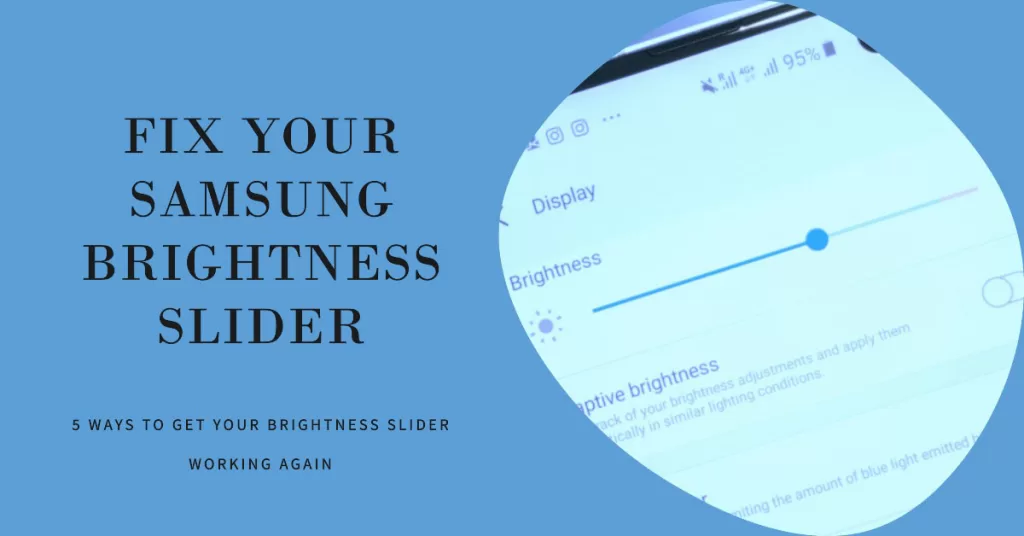
In this article, we’ll show you five ways to fix a Samsung brightness slider that’s not working. We’ll cover everything from simple troubleshooting steps to more complex solutions, so you can find the fix that works best for you.
5 Ways To Fix A Problematic Samsung Brightness Slider
Highlighted below are effective methods to deal with software errors and bugs that might have hindered the phone’s brightness slider from working as intended. Try these fixes before escalating the problem to Samsung Support team.
1. Restart your Samsung device
One of the first things you should try if your Samsung brightness slider is not working is to restart your device. This can often fix minor software glitches that may be causing the problem.
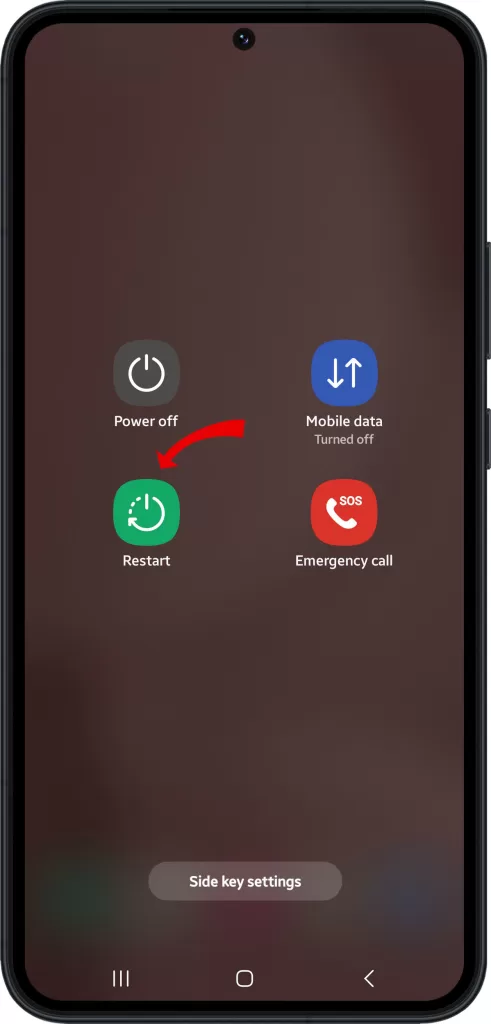
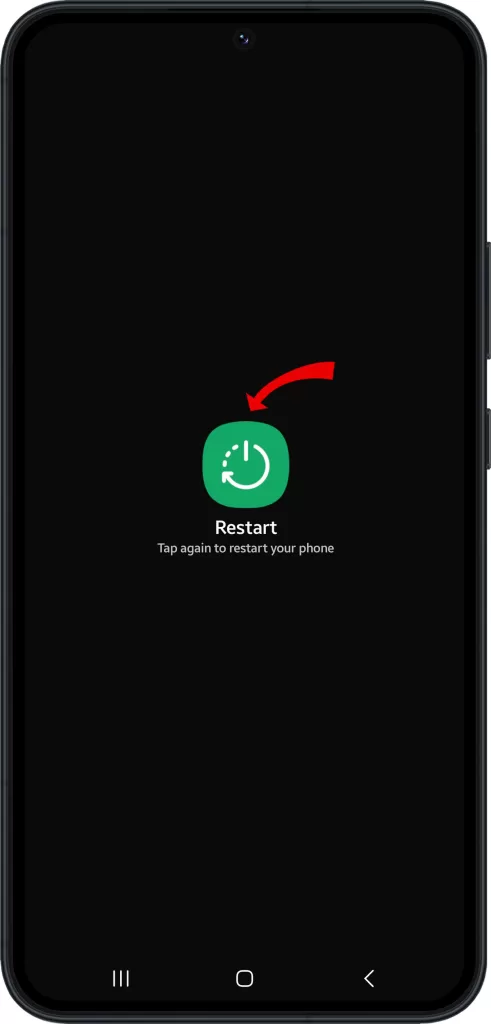
To restart your Samsung device, follow these steps:
- Press and hold the power button until the power menu appears.
- Then, tap “Restart” and wait for your device to reboot.
Wait for your phone to finish rebooting and then see if that solves the problem.
2. Check your power management settings
Another possibility is that your Samsung device’s power management settings are preventing you from adjusting the brightness slider. To check this, follow these steps:
- Open the Settings app.
- Tap “Battery and device care.”
- Tap “Battery.”
- Tap “Power saving mode.”
If “Power saving mode” is enabled, this will limit your device’s performance, including the brightness slider. To disable power saving mode, tap the toggle switch next to it.
3. Update your Samsung device’s software
Outdated software can sometimes cause problems with your Samsung device’s hardware and software, including the brightness slider. To make sure that your device is running the latest software, follow these steps:
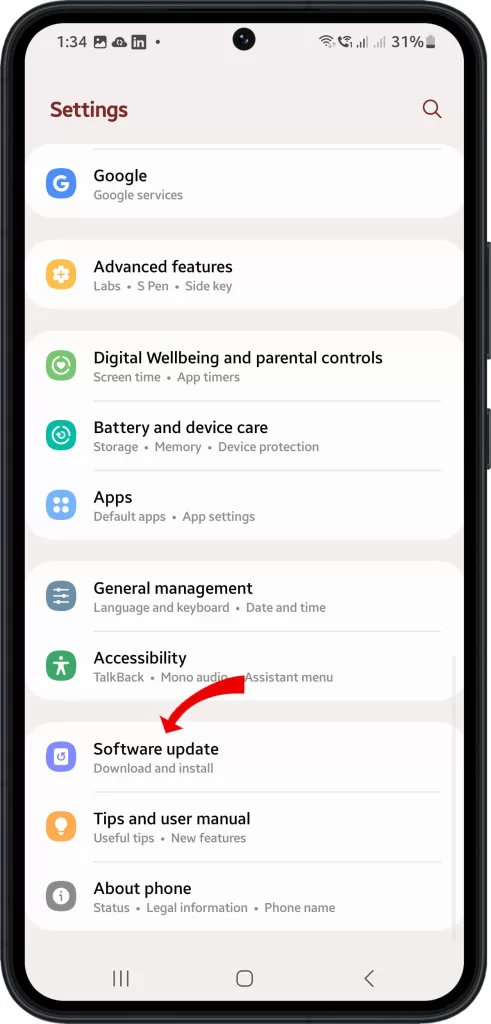
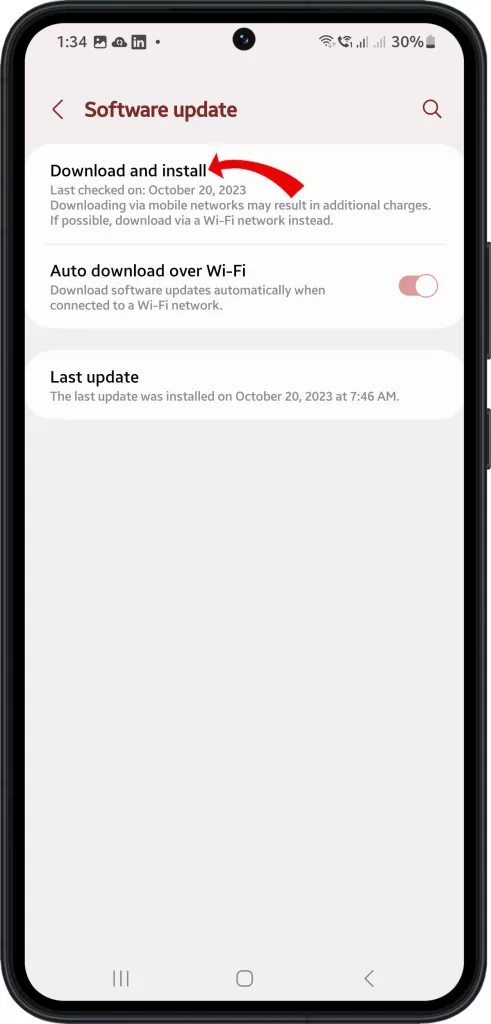
- Open the Settings app.
- Tap “Software update.”
- Tap “Download and install.”
If there is a software update available, your device will download and install it automatically.
4. Clear the cache and data for the Settings app
If you’re still having problems with your Samsung brightness slider, try clearing the cache and data for the Settings app. This will reset the app to its default settings and may fix the problem.
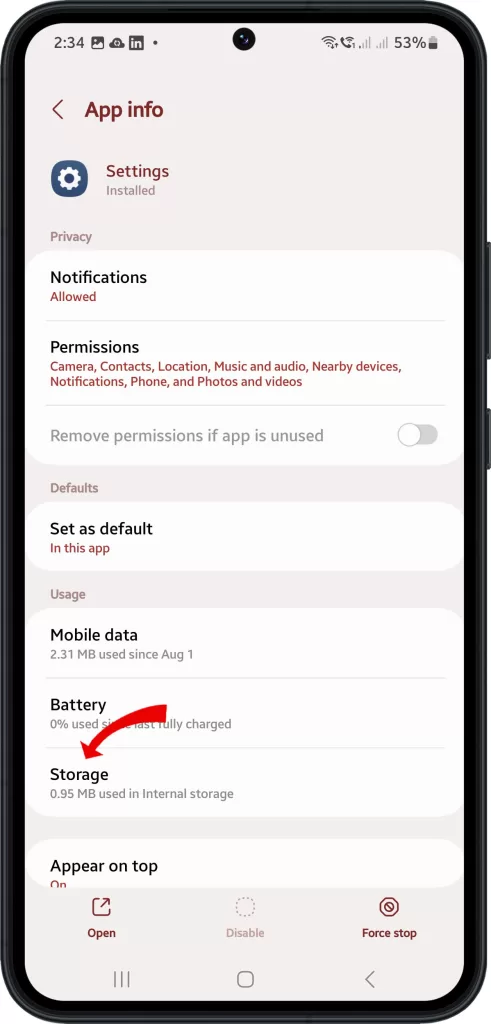
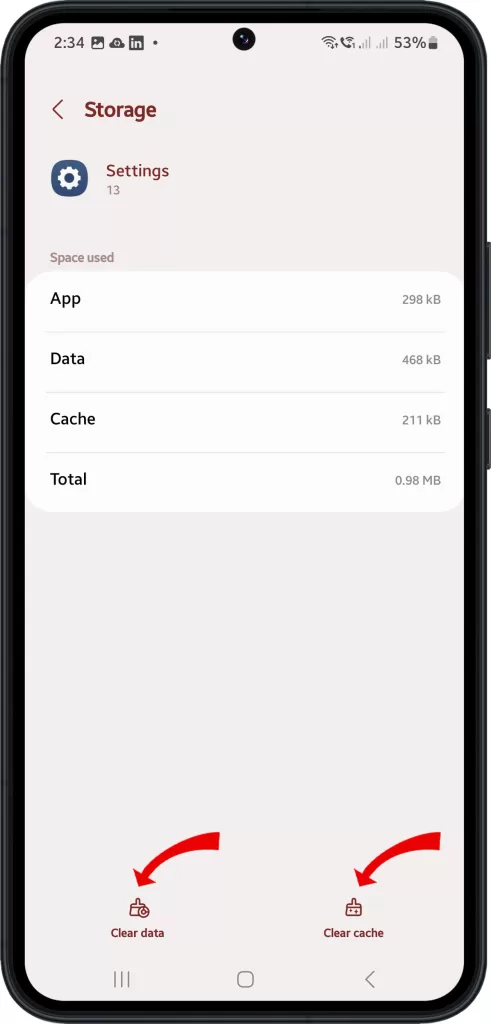
To clear the cache and data for the Settings app, follow these steps:
- Open the Settings app.
- Tap “Apps.”
- Tap the three dots in the top right corner of the screen.
- Tap “Show system apps.”
- Tap “Settings.”
- Tap “Storage.”
- Tap “Clear cache.”
- Tap “Clear data.”
5. Reset your Samsung device to factory settings
If you’ve tried all of the above steps and your Samsung brightness slider is still not working, you may need to reset your device to factory settings. This will erase all of your data and settings, so be sure to back up everything important before you proceed.
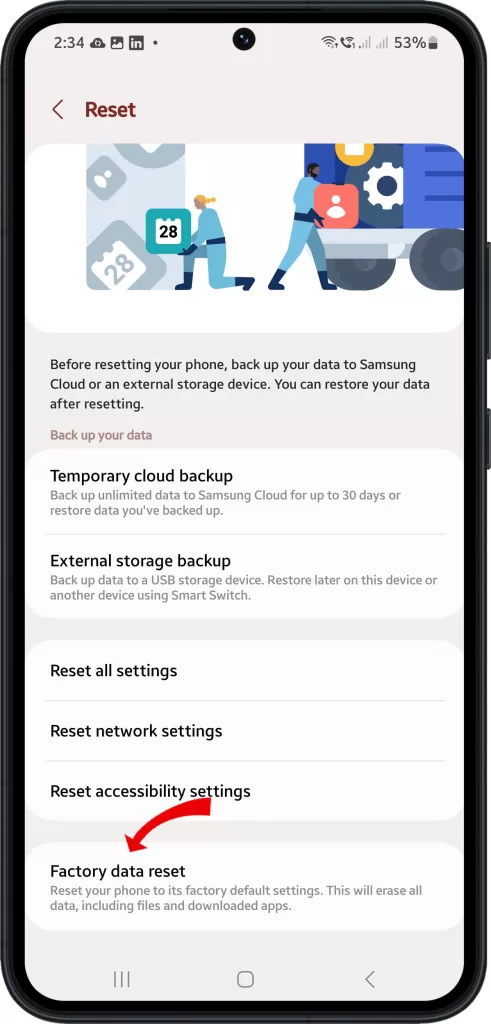
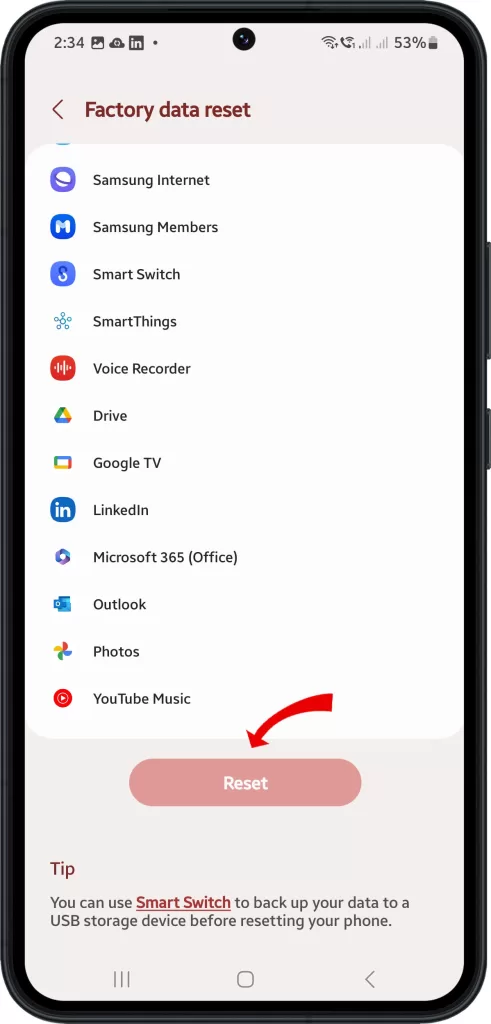
To reset your Samsung device to factory settings, follow these steps:
- Open the Settings app.
- Tap “General management.”
- Tap “Reset.”
- Tap “Factory data reset.”
- Tap “Reset.”
- Tap “Delete all.”
Your Samsung device will now reset to factory settings. Once the reset is complete, you can restore your data from the backup.
Bonus Tips!
- If you’re using a screen protector, make sure that it’s not covering the brightness sensor.
- If you’re using a case, try removing it to see if that fixes the problem.
- If you’re in direct sunlight, your Samsung device may automatically adjust the brightness to a lower level. To prevent this, you can disable “Automatic brightness” in the Settings app.
If you’ve followed all of the steps above and your Samsung brightness slider is still not working, you may need to contact Samsung support for further assistance.
I hope this article has helped you to fix your Samsung brightness slider. If you have any other questions, please feel free to leave a comment below.







