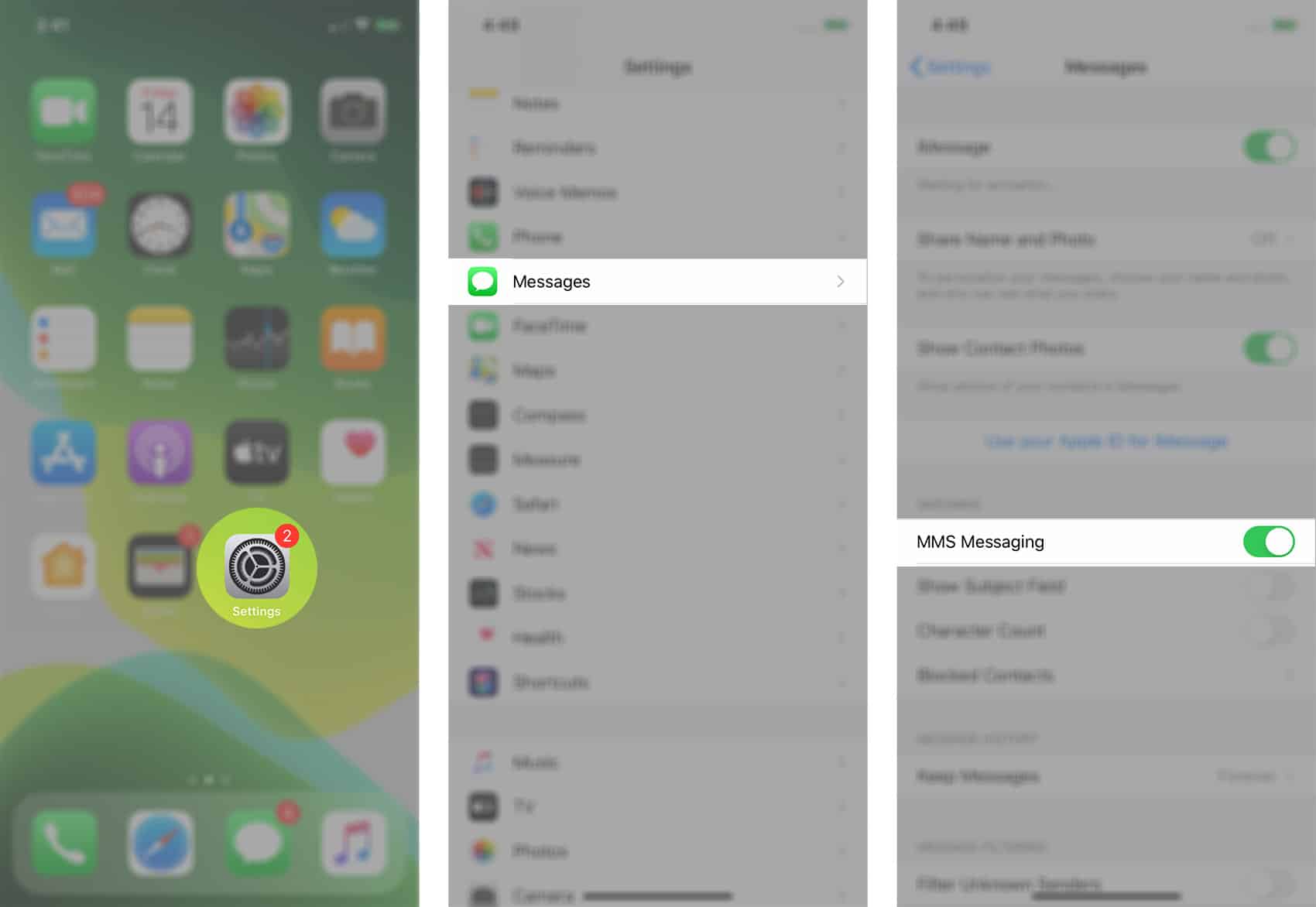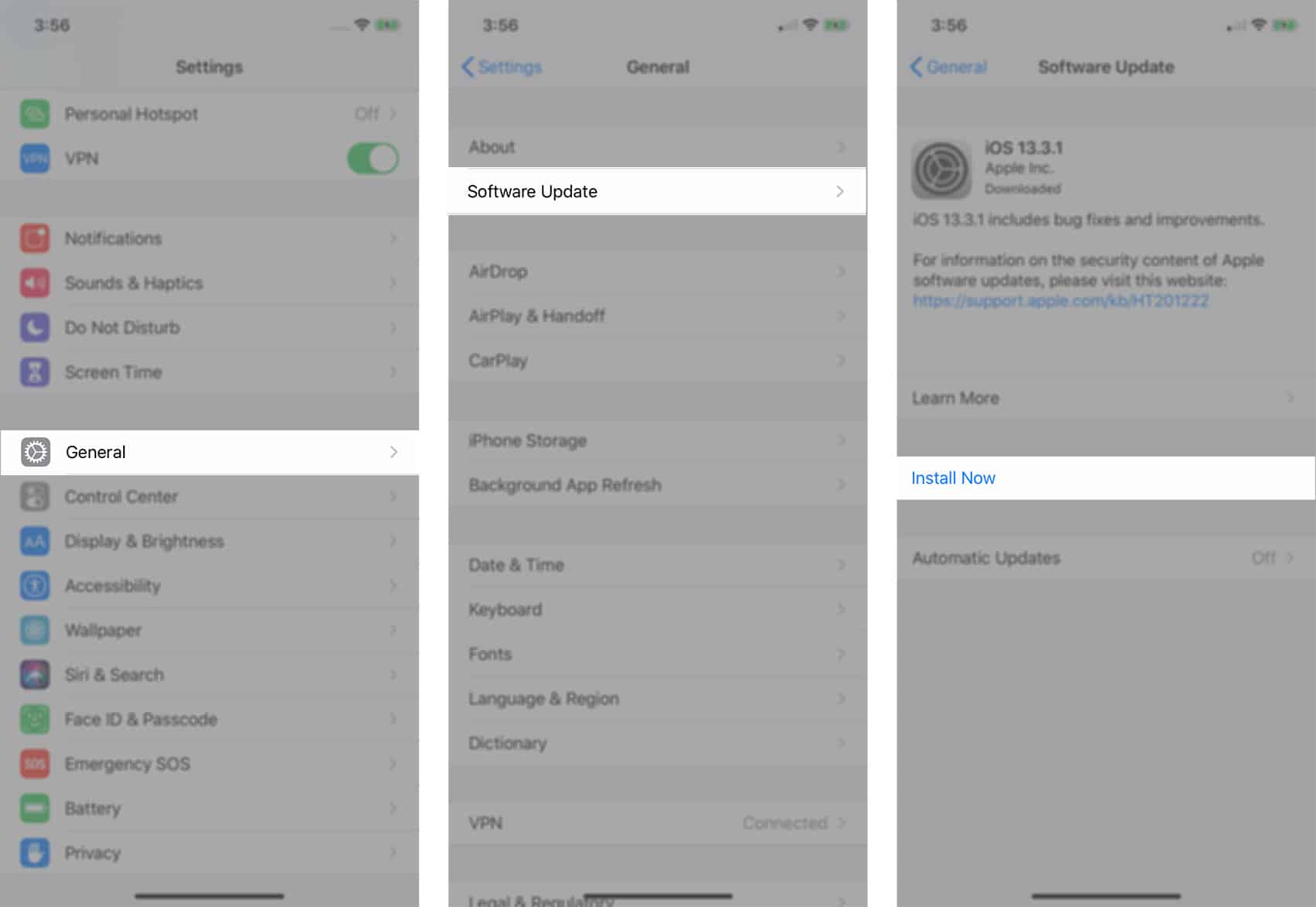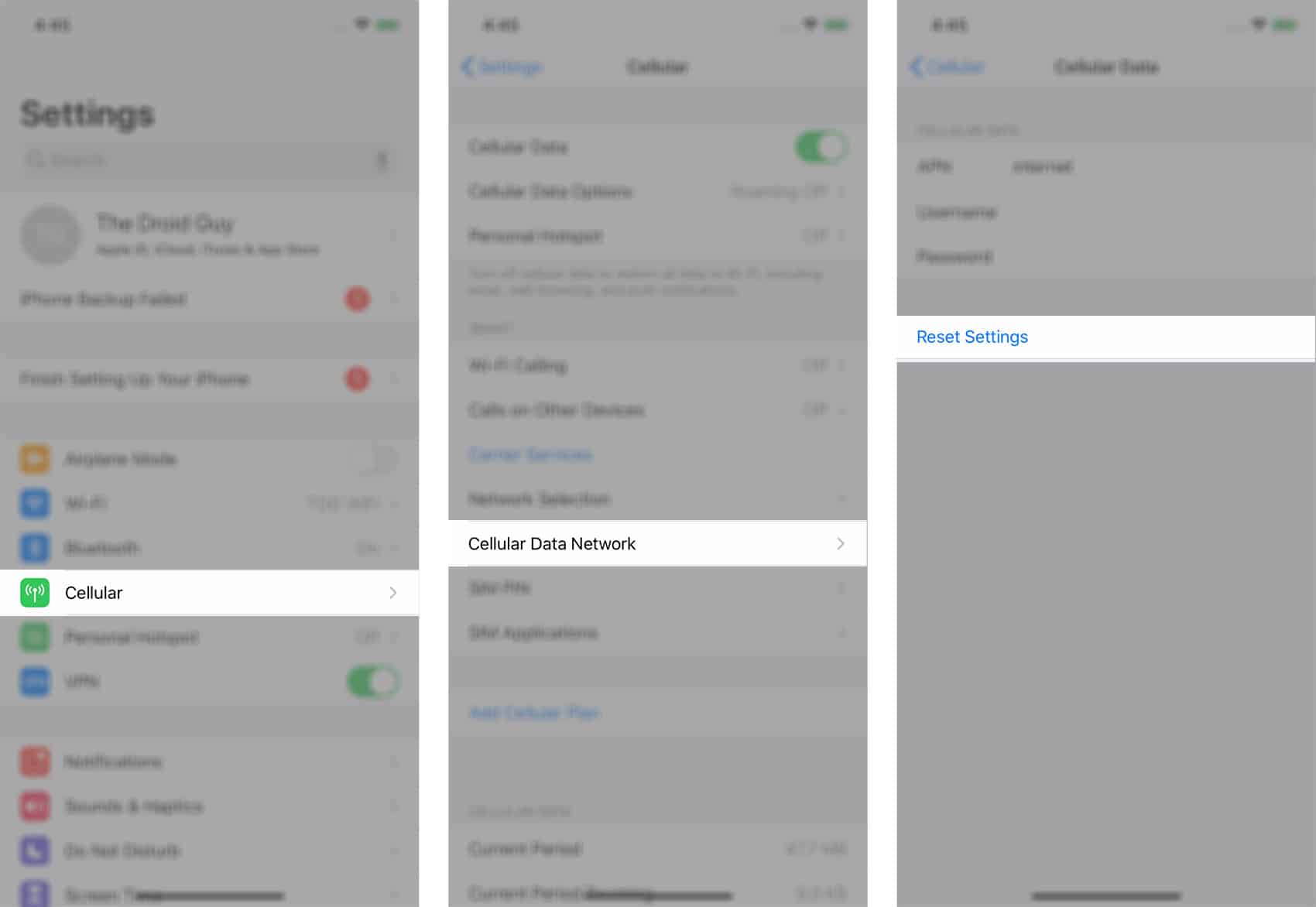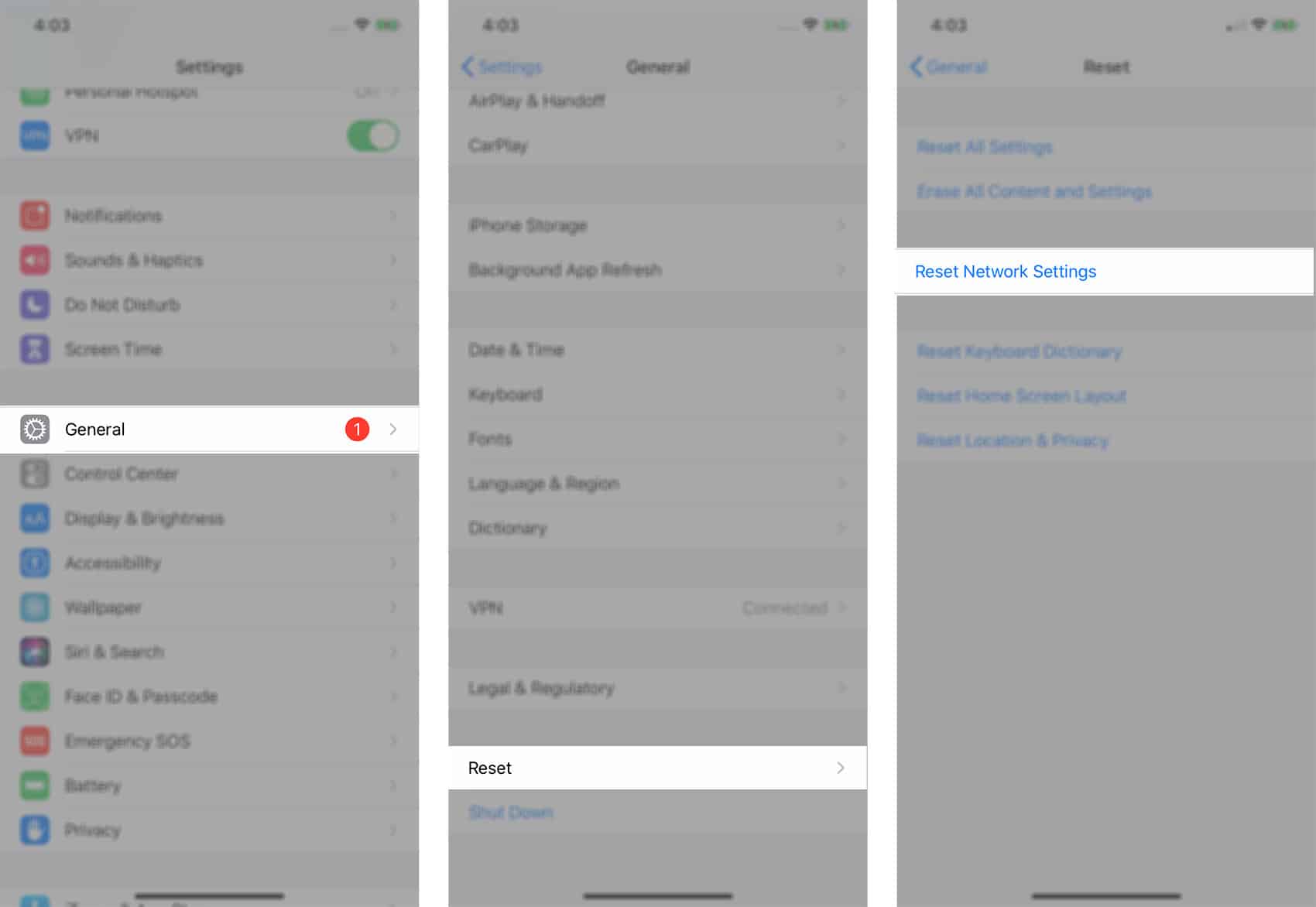If your iPhone can’t send MMS, the problem can be a pretty minor firmware issue, which you may be able to fix on your own. While your service provider may be able to help you with this problem, it’s best that you try troubleshooting your iPhone first before calling the hotline.
MMS or Multimedia messages is an advanced messaging technology that allows people to send photos, videos and other media files to another user via cellular data network. Most carriers support this type of messaging service so all you have to do to make use of it is to set up MMS on your device first-hand.
Read on to find out what to do if you cannot send or receive picture messages or MMS on your iPhone.
What To Do If iPhone Can’t Send MMS
Time Needed : 7 minutes
Once you have your phone set up for MMS messaging, you should be all set to send and receive MMS. However, there are certain issues that could prevent you from doing so. Among the common culprits are incorrect settings, in-app glitches, and network problems. Account-related issues are also among other factors to consider. Here's what you need to do to fix it…
Turn MMS messaging off and on then soft reset your iPhone
The first factors to eliminate are minor app glitches, particularly those affecting the messaging application. If the issue has been caused by a minor in-app glitches, turning MMS messaging functions off and on again might do the trick.
Go to Settings > Cellular, and then tap the Cellular Data switch to turn it on, if needed. Otherwise, just leave it on.
Go back to Settings > Messages > MMS Messaging, and tap the switch to turn the feature off and then back on. This will refresh your iPhone’s MMS functions.
After making all necessary changes, reboot or soft reset your iPhone to dump erroneous cache from the Messages app and to refresh your phone’s operating system.
Update iOS software and carrier settings to the latest version
Installing new software updates is also a way of acquiring essential fixes to MMS problems inflicted by software bugs and malware on your iPhone.
To download and install software update, your phone must have sufficient storage space, at least 50% battery life and a stable internet connection. Once you’ve met all the requirements, follow these steps to begin checking for new updates to implement:
Navigate: Settings > General > Software Update.
If there is an available software update, a pop-up notification will prompt on your screen. Just follow the on-screen instructions to download and install software update.
Reset APN Settings on your iPhone
Access Point Name or APN is the label assigned to the settings your iPhone reads when setting up cellular Internet connection. The exact APN settings are provided by your wireless service provider/carrier.
Reverting your carrier’s default APN settings can help in fixing network-related errors including MMS problem. To do that, simply follow these steps:
Navigate: Settings > Cellular > Cellular Data Network > Reset settings.
If the option is not there, just access Settings > Mobile Data > Mobile Data options > Mobile Network instead.
If you’re not able to locate both options on your iPhone menu, contact your carrier for further assistance. If your carrier allows, then you can also manually configure your phone’s APN settings using valid information.
Reset Network settings on your iPhone
Performing a reset network settings will delete all current network settings on your iPhone and then revert it to the default options and values. This process can help clear out network-related issues and likewise resolves network-related errors including those that caused your iPhone to fail sending and receiving MMS or picture messages. Just follow these steps whenever you’re all set to reset network settings on your iPhone:
Navigate: Settings > General > Reset > Reset network settings.
If prompted, enter your device passcode. Tap the option to confirm network settings reset.
After the reset process is done, your iPhone will reboot automatically. After it reboots, enable those features that you’ll use including Wifi and Cellular data network.
Remove and reinsert your SIM card
A SIM card issue might also cause MMS functions to fail. Gladly, this can be easily resolved by removing and reinserting your SIM card again. Other SIM-card related errors are likewise resolved by this trick. To make sure you’re doing it right, follow these steps to remove and reinstall the SIM card on your iPhone:
1. Turn off your iPhone completely.
2. Insert the SIM ejector tool into the small hole on the SIM card tray.
3. Gently push the ejector tool until the card tray ejects.
4. Pull the SIM card out from the card slot.
5. Check the SIM card for any signs of damage or dirt. If the card looks good, place it back to the SIM card slot in the same position before you removed it.
6. Secure the SIM card then push the tray back into the phone.
7. Lock the tray in place then turn your phone back on.
Wait for your phone to establish a stable cellular network connections then enable cellular data network, if needed. Then try to create a sample MMS message and check if you can now send and receive it on your iPhone.
Tools
- iOS
Materials
- iPhone
If the problem persists after performing all the above procedures, contacting your wireless network operator/carrier for additional information and official recommendations will be your next option. MMS is a feature that’s offered by your wireless carrier. If the network servers are experiencing errors, then this would greatly affect the MMS functions of your phone and eventually would trigger problems on sending MMS and reception.
Should the problem been caused by account-related issues, the representative should advise you what to do. If there’s a network outage in your area, you will also be given an estimated time of resolution.
You can also escalate the problem to Apple Support if it happens to be a post-update error and none of the given procedures is able to resolve it. A dedicated fix patch is most likely what’s needed as the ultimate solution to the problem.
I hope that this post has been able to help you if your iPhone can’t send MMS or picture messages.
Please support us by subscribing to our channel. Thanks for reading!