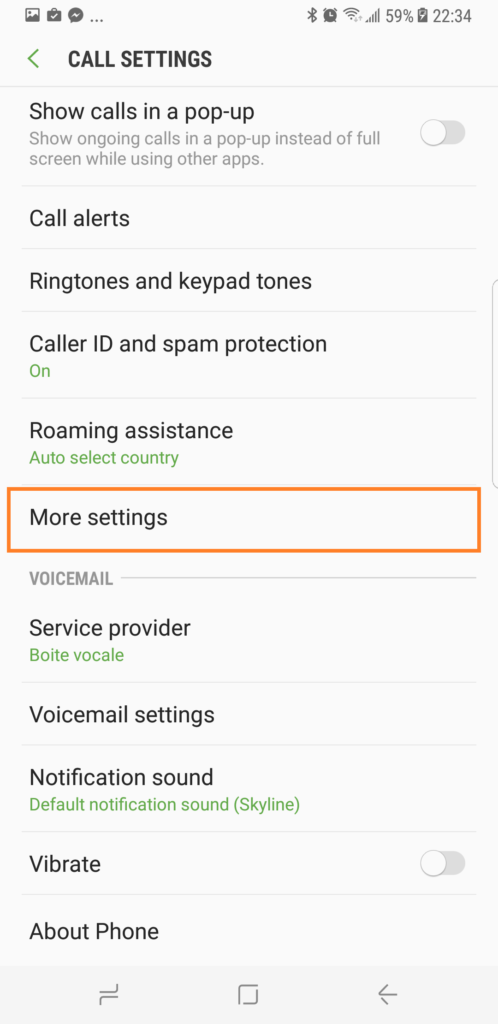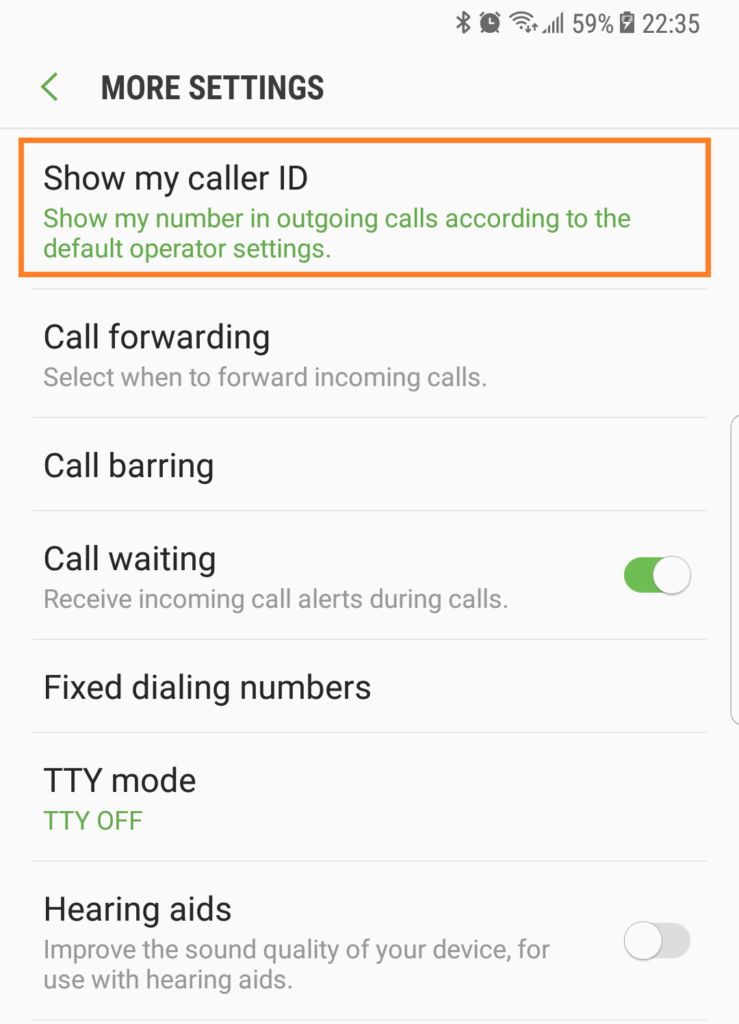If you want to hide caller ID Samsung Galaxy S8 device, access your Phone app and go to Settings. Look for More Settings and tap on Caller ID. More of this process is provided below. Read further and find out how.
You may need to hide your caller ID on your Samsung Galaxy S8 if you want some privacy. Doing so will make your number appear as Unknown number or Private number on their end.
How-to
The Samsung Galaxy S8 comes with a built-in feature that allows you to hide your number from outgoing calls. This can sometimes be needed if you wish to call companies or people without having them trace your number back and target you with marketing calls or spam. By hiding your outgoing number however, you have to keep in mind if the person receiving the call from your Galaxy S8 blocks unknown callers, your call will be blocked as well.
To learn how to hide your number from appearing during outgoing calls on your Galaxy S8:
- Open your Phone app as if you were to place a call.
- Tap on the three dots located in the top right then tap Settings.
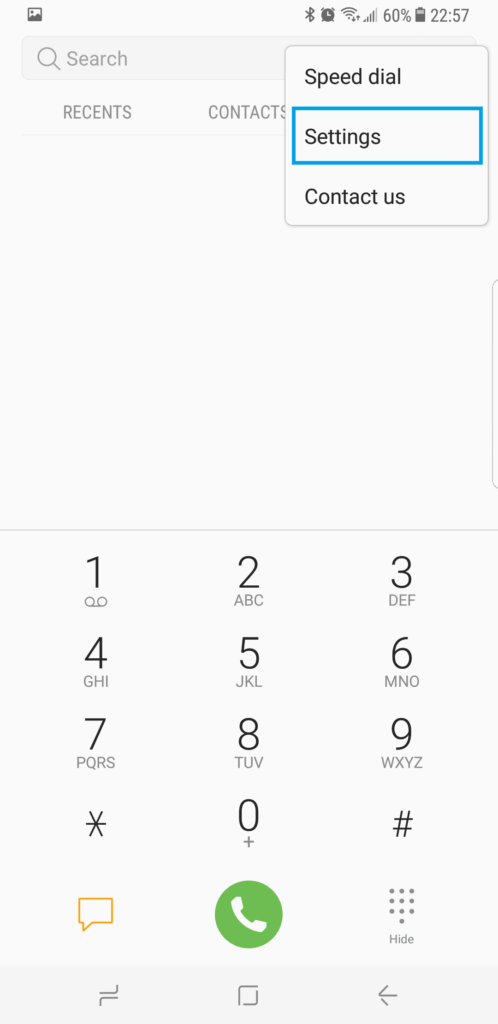
- Tap on More Settings.

- Simply tap on Show my caller ID where you can choose if you wish to “Hide” or “Show” your number on outgoing calls!

By modifying the “Show my caller ID” setting on your Samsung Galaxy S8 you can configure how your number appears when placing outgoing calls from your android smartphone.
If you wish to block unknown callers from calling you, then here is a guide to help you do so: How to Block Calls
Thank you so much for reading this post! We also have our Youtube channel for tutorials and troubleshooting videos. Feel free to visit it anytime. Just don’t forget to give our videos a thumbs up and subscribe to it. Thank you.