Getting endless calls from unknown numbers on your iPhone can be frustrating. But you don’t have to put up with the distraction and irritation. There are several effective ways to block or silence these mystery callers on your iPhone.
Block unknown callers iPhone
1. Turn On Silence Unknown Callers to Block Nuisance Callers
The easiest option is to use the built-in Silence Unknown Callers feature. This automatically sends any calls not in your contacts straight to voicemail. Here’s how to enable it:
- Open Settings and tap Phone.
- Scroll down and tap Silence Unknown Callers.
- Toggle the switch ON (green).
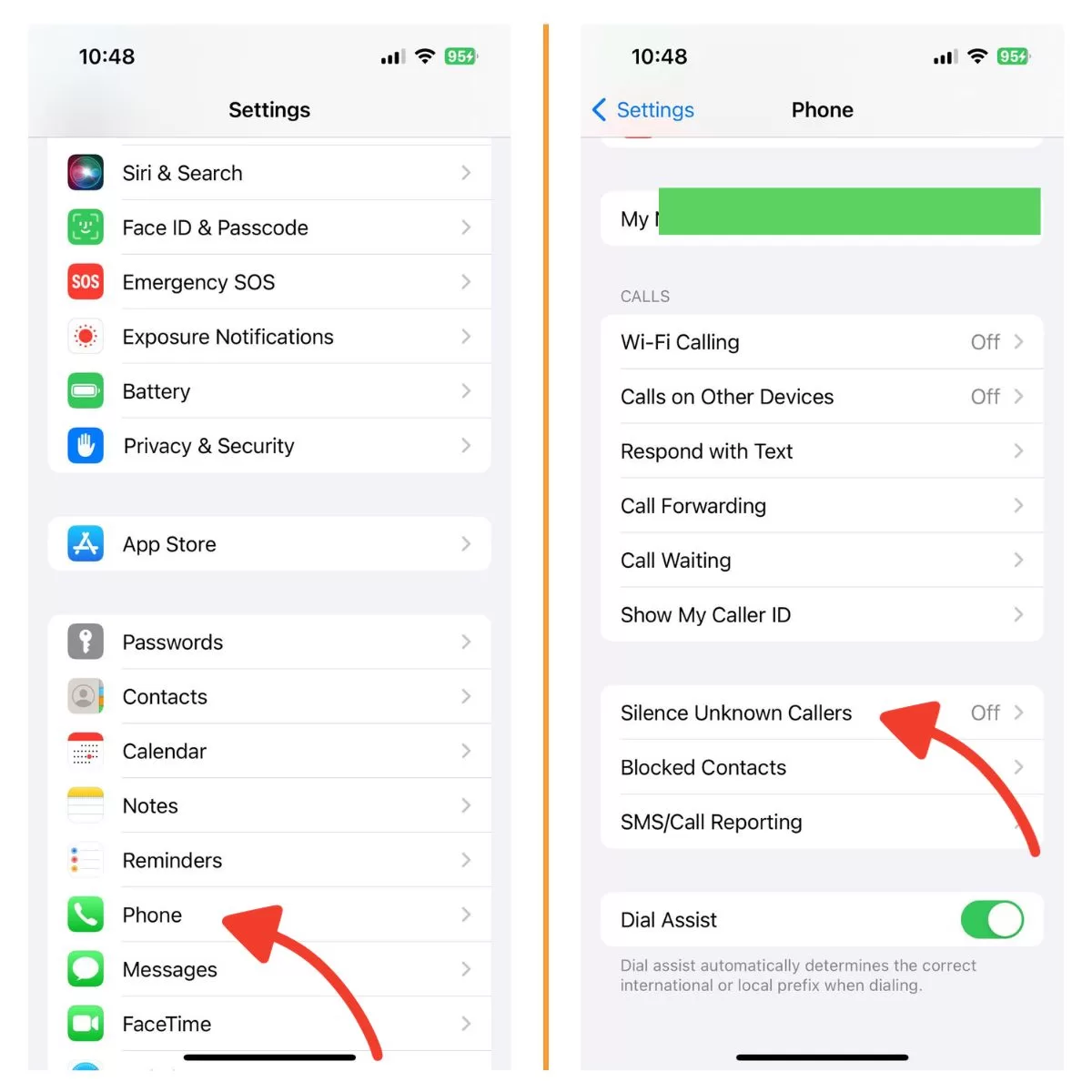
Now only callers you know can ring your phone. All other calls are silenced but can still leave voicemail. You’ll also see missed calls in Recents so you can check if any were important.
2. Manually Block Specific Numbers
You can block individual numbers manually too. Here’s how:
- Open Phone and tap Recents.
- Tap the (i) icon next to a number.
- Scroll down and tap Block this Caller.
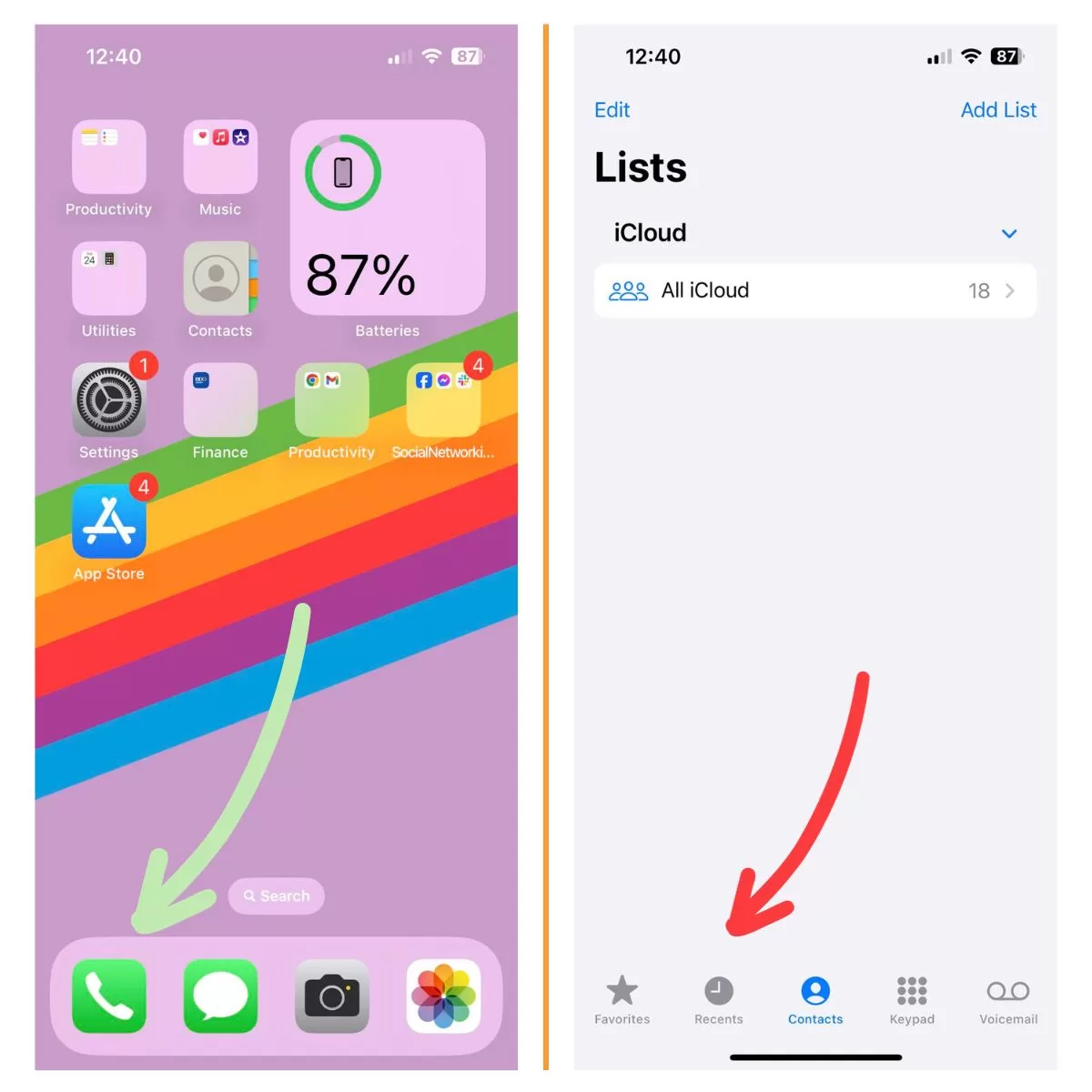
Repeat for any other numbers you want to block. You can also block contacts this way.
To block unknown or private callers on an Apple iPhone 6, access Settings from the home screen. Go to Phone > Blocked numbers. To block unknown numbers, toggle the Block unknown callers option. You can also access Phone > Recents to block calls from your list of recent calls.
3. Use Third-Party Call Blocking Apps
If you find Silence Unknown Callers doesn’t catch all the robocalls and spam, try a call blocking app.o.
These work by cross-referencing incoming numbers against huge databases of known spam callers. Lots of customization options too.
4. Contact Your Carrier About Call Blocking
Some carriers like Verizon and T-Mobile offer network-level call screening and blocking. This catches spam calls before they even reach your phone. Contact your carrier to see if they offer this.
5. Change Your Number to Stop Harassment Calls
As a last resort, you can change your number if you’re getting repeated harassment calls from an unknown person. Just be sure to only give the new number to trusted contacts.
6. Set iPhone to Block All Unknown Calls
You can make your iPhone decline any call not from your contacts list. This blocks unknown numbers but also calls from non-contacts.
- Go to Settings > Do Not Disturb.
- Turn on Manual, tap Allow Calls From and select Contacts Only.
Disable this when waiting for important calls from new numbers.
7. Know the Limits of Call Blocking on iPhone
Unfortunately the iPhone does not let you block calls with no caller ID or hidden numbers. Carriers also can’t block these. But apps may be able to identify and block some. Or get a new number if it’s harassment.
Summary
In summary, here are 5 effective tactics to stop annoying calls from unidentified numbers on your iPhone:
- Enable Silence Unknown Callers in Settings to auto-decline unidentified calls.
- Manually block specific numbers in Phone > Recents.
- Use a third-party spam call blocking app for enhanced protection.
- Ask your carrier if they provide network-level spam call screening.
- As a last resort, you can change your phone number if you’re getting harassed.
Give one or more of these methods a try for some relief from those pesky unknown callers. With a combination of built-in and third-party call blocking tools, you can take control and enjoy phone calls again.
We also have our Youtube channel if you wish to watch tutorials and troubleshooting videos. Feel free to subscribe and don’t forget to like the videos. Thank you.







