Chrome is a popular web browser for Android devices. However, some users may experience an issue where they are unable to upload files in Chrome. This issue can be caused by a number of factors, including:
- A bug in Chrome
- Outdated Chrome version
- Corrupted Chrome data
- Incompatible file type
- Insufficient storage space
- Antivirus or firewall settings
To fix the issue, you can try the following steps:
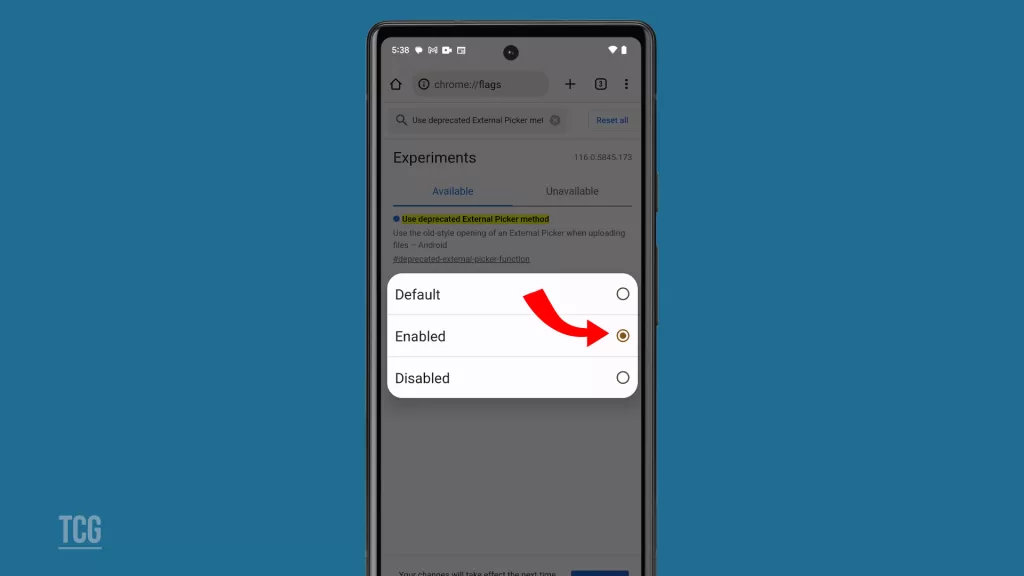
Enable the deprecated External Picker method flag in Chrome. This is a workaround for a known bug in Chrome. To do this, follow these steps:
- Open Chrome on your Android device.
- In the address bar, type chrome://flags and press Enter.
- Scroll down and search for the flag named Use deprecated External Picker method.
- Click the Default dropdown menu and select Enabled.
- Click the Relaunch Now button.
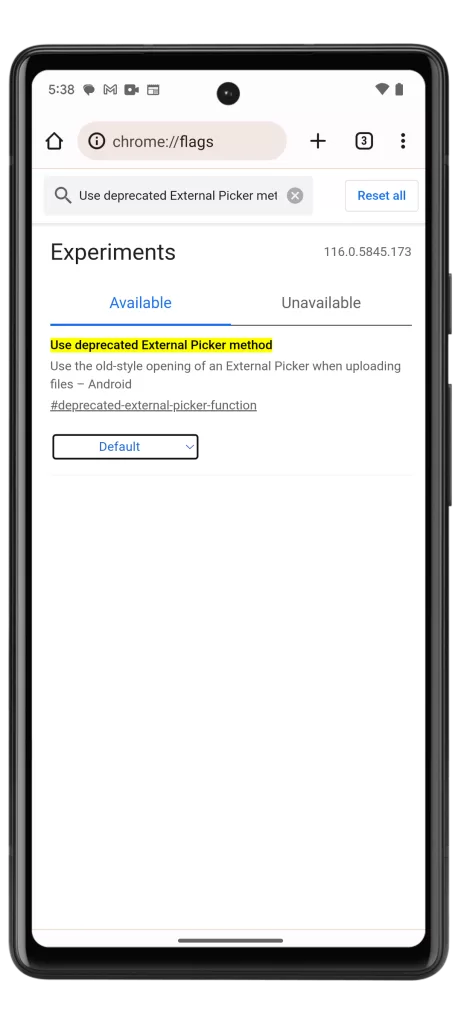
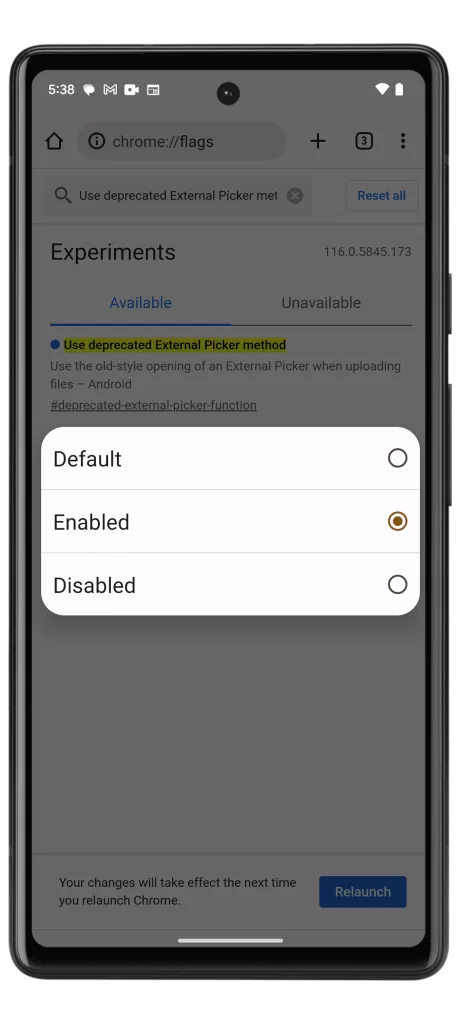
Clear the cache and data for Chrome. This will delete all of Chrome’s temporary files and settings. To do this, follow these steps:
- Go to Settings > Apps > Chrome.
- Tap Storage.
- Tap Clear cache and then Clear data.
Update Chrome to the latest version. Google regularly releases updates for Chrome that fix bugs and improve performance. To check if you have the latest version of Chrome, open the Play Store app and search for “Chrome”. If an update is available, tap the Update button.
Try uploading a different file type. If you are unable to upload a specific file type, try uploading a different file type. For example, if you are unable to upload a PDF file, try uploading a JPEG or PNG file.
Check your storage space. If you do not have enough storage space on your device, you may be unable to upload files. To check your storage space, go to Settings > Storage.
Disable your antivirus or firewall settings. Your antivirus or firewall software may be blocking file uploads. To temporarily disable your antivirus or firewall settings, follow the instructions in your antivirus or firewall software’s documentation.
If you have tried all of the above steps and you are still unable to upload files in Chrome, you can contact Google Chrome support for help.







