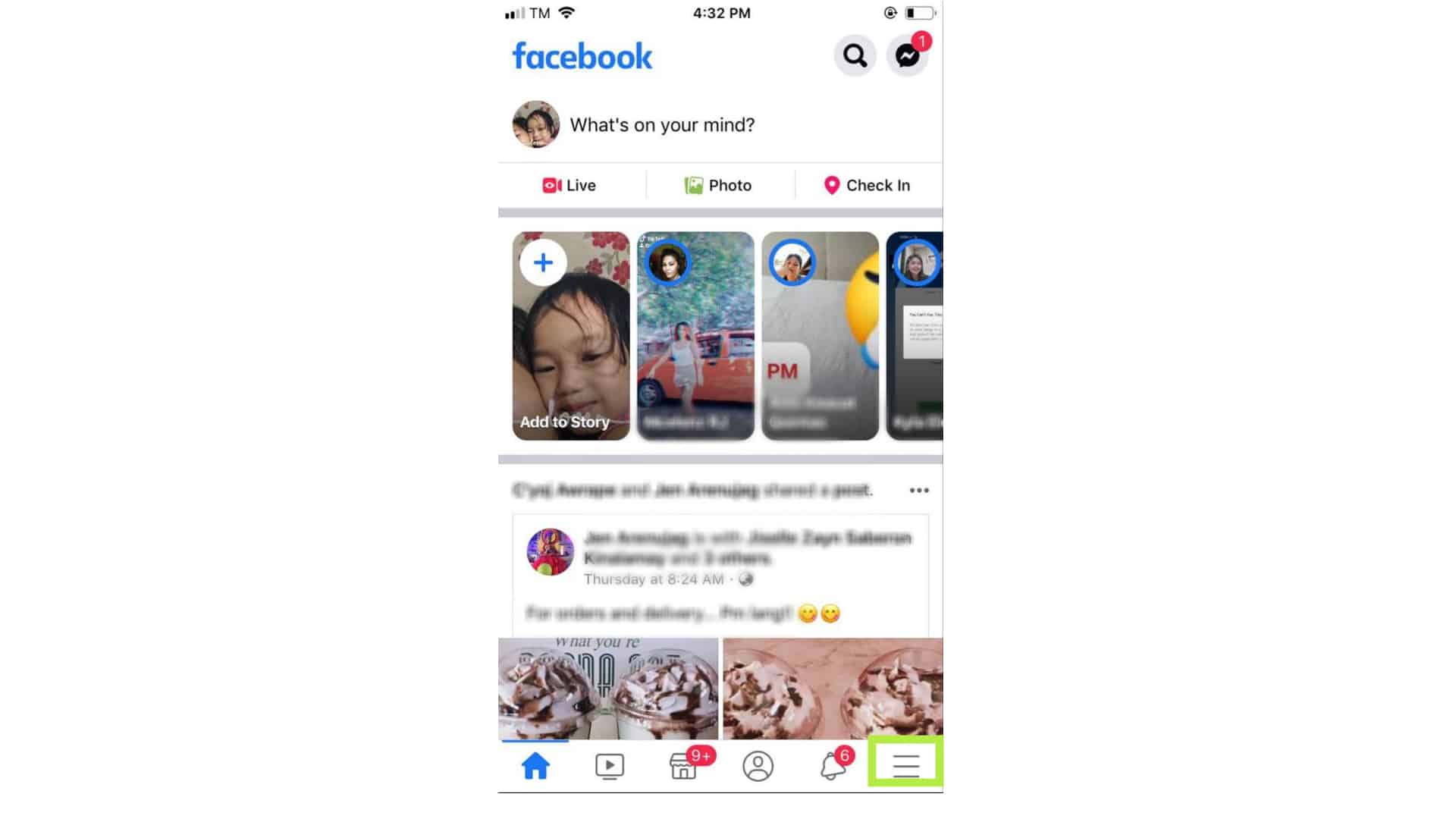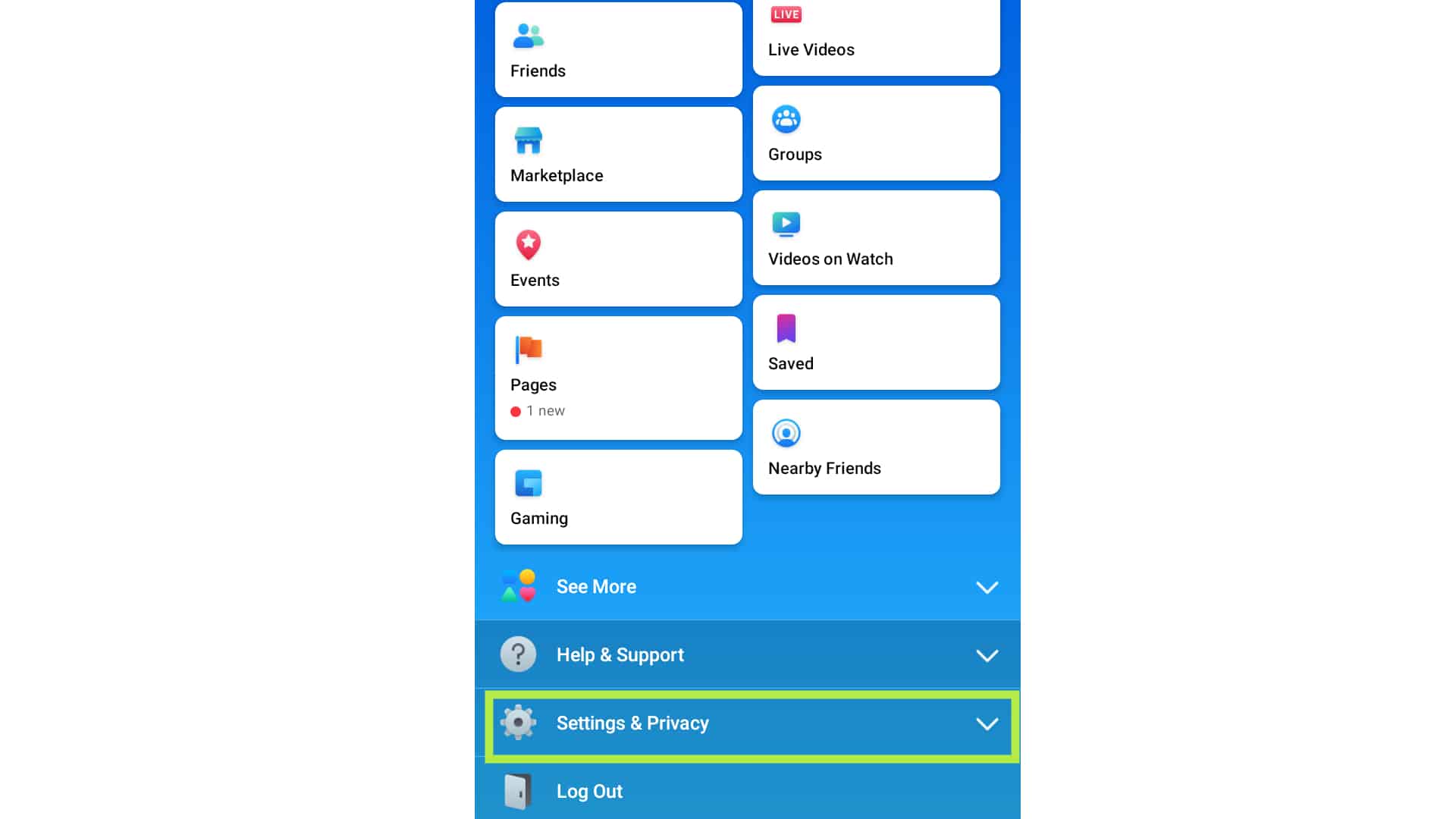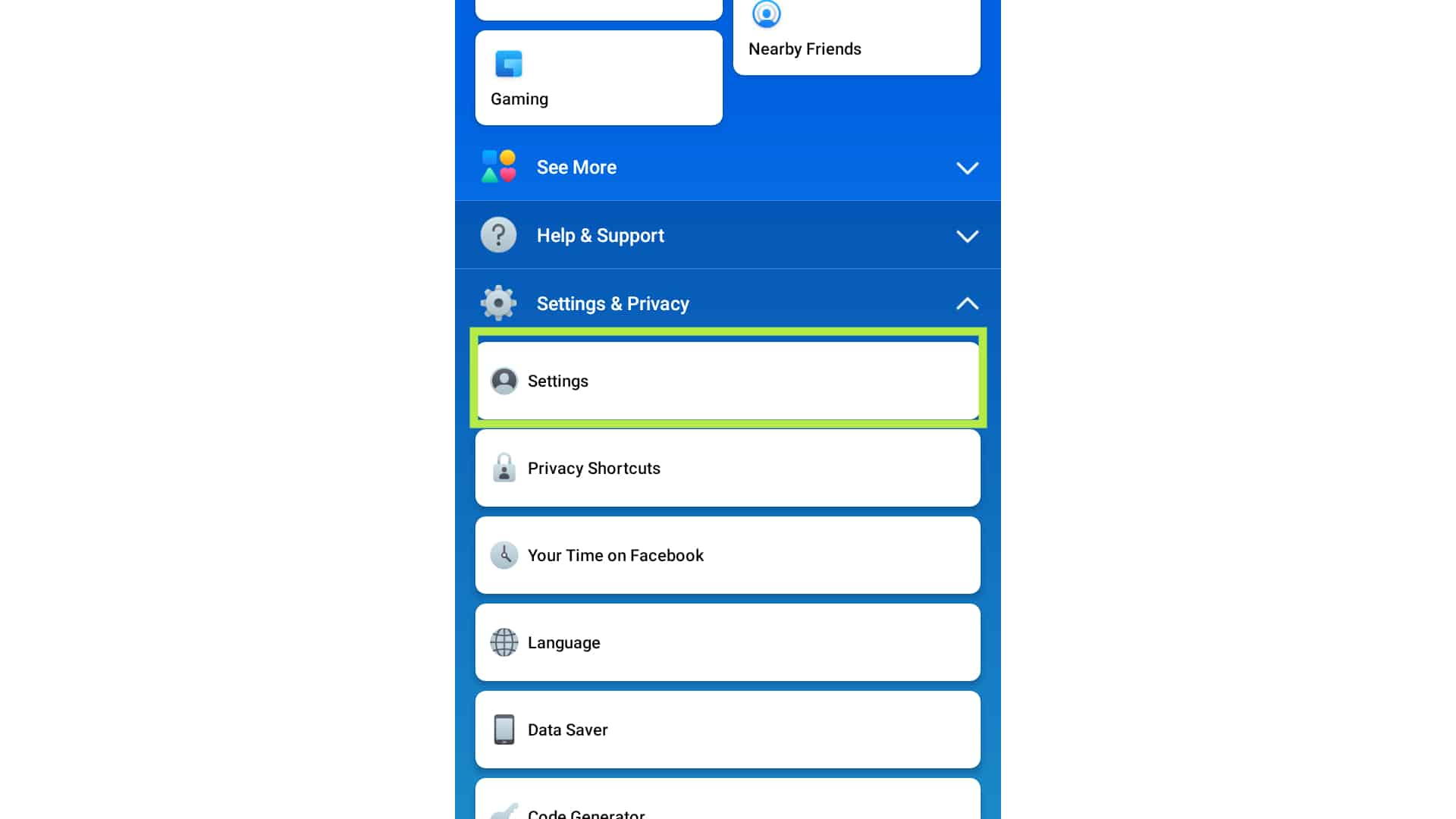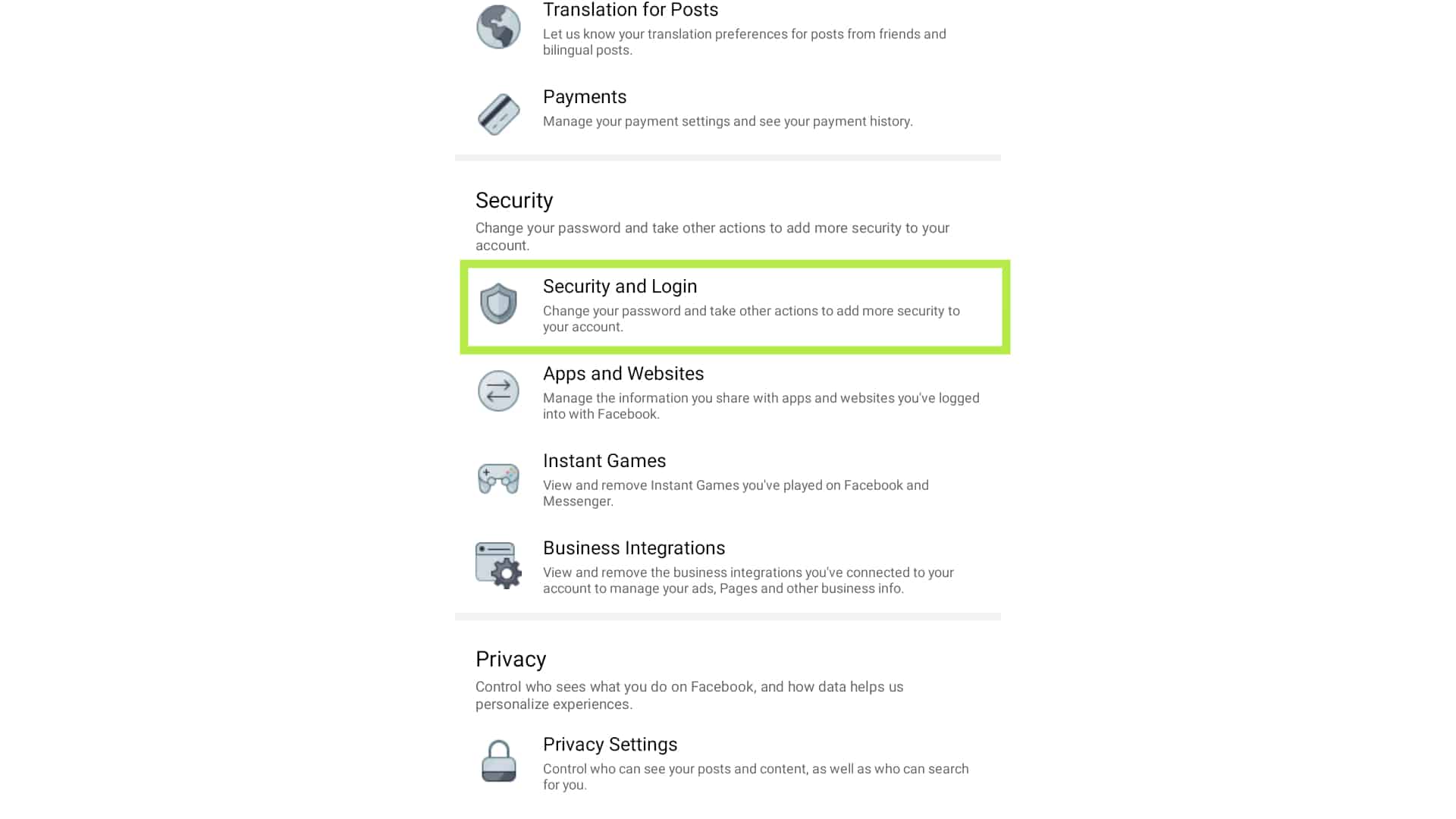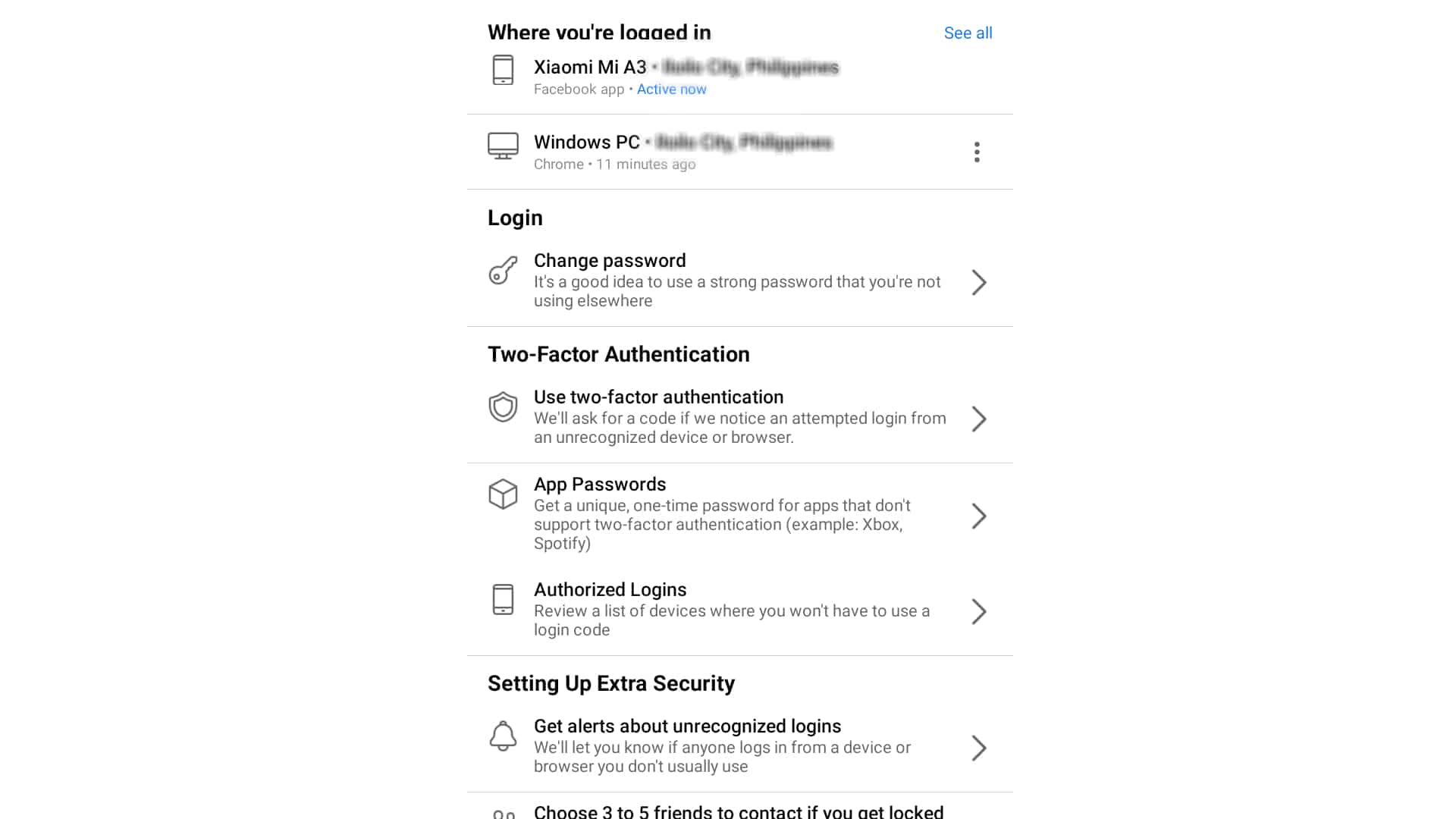If you’ve been using Facebook for quite some time already, you might have used different devices and logged in your Facebook account. You could have logged in on a different phone that is not yours. These instances can be prone to account hacks and it is best to change your login information, especially your Facebook password.
If you want to know how you can update your login information for your Facebook account, read further to find out how.
Manage your Account Security and Account Login Information on Facebook App
Time Needed : 05 minutes
Here are the steps to change or manage your security and login information for your Facebook account:
Open your Facebook app and go to Menu.
Tap the 3 lines at the lower right to access it.

Tap on Settings and Privacy.
Scroll down to see this option.

Select Settings.
It should be the first option under Settings and Privacy.

Tap on Security and Login.
This is the first option under Security.

Select the action that you want to do.
For example, tap on Change Password if you want to change your password password.

Tools
- Facebook App
Materials
- iPhone
As you can see, there are lot of things that you can do under Security and Login. Aside from changing password, you can also view all devices that you’ve logged in your Facebook account by tapping See All beside Where you’re logged in option.
The options under Two-Factor Authentication allows you to have more secure login precautions. Using a two-factor authentication method will ask for a code if you will attempt to login on an unrecognized device or browser. You can also request a one-time unique password for apps that don’t support two-factor authentication like Spotify by tapping on App Passwords or review the list of devices that you don’t have to use a login code by tapping Authorized Logins.
Under Setting Up Extra Security, you can find options for getting alert about unrecognized logins and choose your trusted contacts to send a code or URL from Facebook to help you log back in. Advanced options will show you Recover external accounts, see recent emails from Facebook and Safe browsing. You can always ask for additional help under the Get help option.